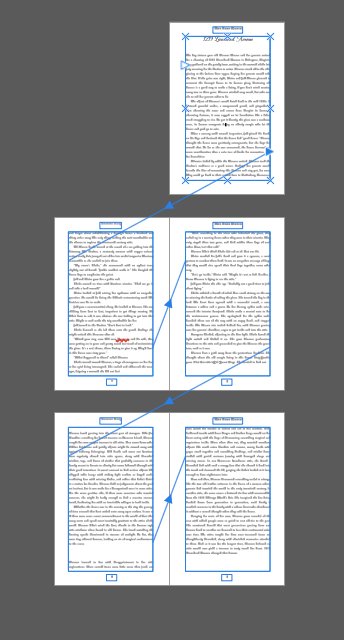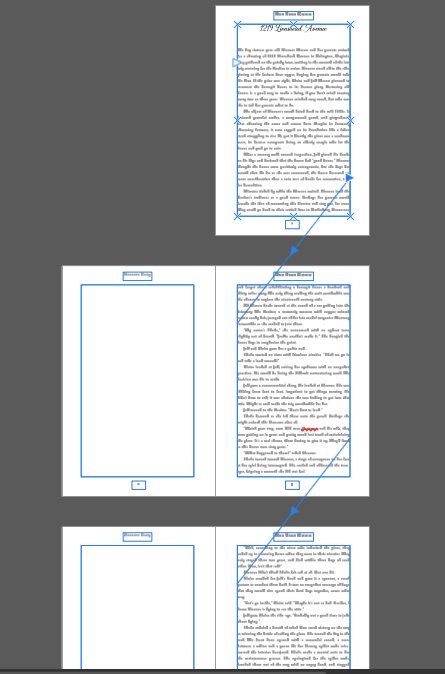Celeste Joseph
Members-
Posts
9 -
Joined
-
Last visited
Everything posted by Celeste Joseph
-
I agree, except I'm on a Mac. I've used Dropbox for years and loved it, and I dislike how iCloud takes over everything in sight. For example, I don't even have the Documents folder checked in iCloud options, but it uploads them anyway and hogs storage space. Someone in Dropbox tech contacted me, so hopefully he'll find out where the problem originated. In the meantime, I can upload the file to an "Affinity docs" folder in Dropbox when I'm finished in one device, and then access it from Dropbox if I need to open it in another device. Unfortunately, so far I'm finding that using Publisher in iPad is frustrating because it has limitations and isn't intuitive like the desktop app. (The reason I logged in tonight is to find out how to scroll from one page to the next to make editing changes.) I don't think the iPad version is suitable for someone writing a novel, but it's probably good for those who want to create newsletters, brochures, blog posts and that sort of thing.
-
Hi. I have the Affinity Publisher app on both my iPad and MacBook Air. I wanted to sync them via Dropbox so that I could work on one device and, when I later open the file in another device, the changes will be there. I went to Affinity Preferences in Macbook and told it to link Affinity Publisher to Dropbox, but instead Dropbox linked and uploaded my entire Documents folder into a folder it listed as Mac. It took me forever to drill down and find that folder, but I finally found and deleted it so my storage space is restored. (My account is free Basic, 2GB limit.) I think when I clicked the Preferences to link to Dropbox, there was a popup that asked if Dropbox could access my Documents folder, but I don't think accessing is the same as uploading. I went into Affinity Preferences to unlink Dropbox so it wouldn't happen again, but I still want to be able sync files between devices. So the question is, what did I do wrong and how can I link only Publisher with my Dropbox account? Should I just drag the folder where I keep afpub files into my Dropbox folder, or will that cause other problems? Any advice appreciated.
-
Text Frame > Hide Overflow + master page frame bug
Celeste Joseph replied to MikeTO's topic in V2 Bugs found on macOS
-
Text Frame > Hide Overflow + master page frame bug
Celeste Joseph replied to MikeTO's topic in V2 Bugs found on macOS
Mike, I have text frames on right and left side of the two-page spread Master Page, but I have no idea how to link them. (I didn't see the option in Spread Properties.) When I import text onto recto page 1, it flows onto pages 3, 5, 7, and 9, but pages 2, 4, 6, and 8 have no text flow. I cannot find anything in Help to show me how to "link text frames." I have the same problem whether I'm using copy and paste to import text, or if I'm importing a PDF or .DOCX file using the Place function. This problem also occurs if I have the text frame on only the right side or the left side of the Master Page. Spread Properties are set as Facing pages. FWIW, I didn't have this problem with Version 1. How do I link text frames so both recto and verso pages are included in Auto Flow? -
spyderbryin, I don't know if you've resolved this issue or not, but I can recommend a Udemy course on Publisher offered by Tim Wilson. You can set up a free account with Udemy and then shoot him a message, asking if either his Version 1 or Version 2 courses cover the topics you need help with. I subscribed to the Version 1 course because I didn't have Version 2 at the time, and am very pleased with his presentation of material. There's a 30-day money back guarantee if it turns out to not be what you wanted. Udemy is excellent regarding their refund policy. (I am not affiliated with either Tim Wilson or Udemy in any way.) Good luck with your project. 😊 Link: Affinity Publisher - The Essentials From Tim Wilson's "About this Course" page: The course includes the following: Overview of what Affinity Publisher actually does Looking at the interface and where to find things How to setup and create various types of documents Principles of color (such as RGB and CMYK) Interaction with the Photo persona (part of the Affinity Suite) The basics of typography and how to use it within Affinity Publisher Working with images and graphical shapes to make your projects "pop"! Working with double page spread documents Using image frames with intelligent scaling options Creating text wrapping with fine padding control Linking multiple text frames together across your document Exciting projects to help you remember and put into practice what you've learned
-
Thanks Alfred. I'll give Designer a try. It's only $24.99 right now, so even if I don't use it for covers, maybe it will come in handy for some future work. I used WebPlus many years ago and have major appreciation for Serif, so I was thrilled to learn about the Affinity apps from a post on the Scrivener forum.
-
Hi. I'm moving to Affinity from InDesign. Very impressed so far. However, I've watched countless tutorials, but can't figure out which is best for designing paperback book covers for fiction and nonfiction books. Do I use Publisher, Photo, Designer, or a combo? And if so, which two work best together to create a cover? I bought Publisher and Photo, but am happy to buy Designer if it's needed for best results. Any advice appreciated, especially if you can point me to a tutorial for a paperback cover which demos your recommendation. ~ Celeste Joseph ~