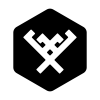-
Posts
9 -
Joined
-
Last visited
Reputation Activity
-
 ivykok got a reaction from Yannik in Affinity Designer Free Resource Pack
ivykok got a reaction from Yannik in Affinity Designer Free Resource Pack
Thanks for the FB banner template
-
 ivykok reacted to Bsport in Creating a Vector Wooden Crate
ivykok reacted to Bsport in Creating a Vector Wooden Crate
I'm still learning but might be useful to share.
So to create a cartoon wooden crate.
First we need to decide on the angle
Now I decided on the first one because you get more room to play with, can add in more character to the box, also the banner size i was working to is 1024x512 so that perspective fits in nicely. Remember google image search is your best friend when looking for references.
Next step is to get the basic shape correct, i use the shape tools you could do it free hand but using shapes is easier for me.
As you can see here i used 2 trapezoid's on there sides different heights this gives be a nice base perspective to work from while i build up more details.
Once we have the basic shape down time for the first layer of details, now as i'm learning this, details tend to come in layers, big details, medium small. So the first big details are the wooden panels
Now i find when building something like this its easier to build as tho you were building it with wood, you could create solid colour blocks but i find each panel being its own curve makes things easier and give you more control with colours and outlines and basic shapes, as you can see i start by making small variations in some of the panels, because wood isnt all the same colour unless it comes from ikea.
So how its time for some more medium details
Now this is were things become interesting, now you could add details forever with a material like wood, were you stop is up to you, while you work these details in try to think of were the dark parts will be, were the wood will split. Now this box is magically glued together, but sometimes you might want to add nails etc.
So at this point the box is done its just the labeling, mine was for a build guide for game AI, so i add this to the labels, trying to keep the labeling in theme with the box, as while neon lighting is cool, you dont see that attached to a shipping crate.
So there we have it. I hope that helps someone, next time i do something like this i'll do a screen recording aswell and remember dont be put off by your first attempt, heres this project's first attempt.
-
 ivykok reacted to TrailwayCo in Create Neon Sign in Affinity Designer Tutorial (MISSING)
ivykok reacted to TrailwayCo in Create Neon Sign in Affinity Designer Tutorial (MISSING)
Hey guys, hope you enjoy this tutorial. It's how to make a neon sign effect in Affinity Designer.
quylt.com/news/2015/9/26/tutorial-neon-sign-in-affinity-designer MOD Comment NO LONGER AVAILABLE
Keep on creating!
- QUYLT
-
 ivykok reacted to Bond in Split View in El Capitan
ivykok reacted to Bond in Split View in El Capitan
PS. I’m experiencing this behaviour with the latest Designer Beta too.
-
 ivykok reacted to A_B_C in Falling snow
ivykok reacted to A_B_C in Falling snow
Hi R Hoff,
here’s another idea … a quick one … you could also create a heavily randomized brush and paint your snowflakes in different sizes on different layers. Then apply motion blur and adjust the layer opacity. This will give you fine control over the density of precipitation, so to say. I took the liberty to use Leigh’s atmospheric illustration for my screen shot below. Hope he does not mind … :)
This idea is thoroughly explained in the following tutorial: www.youtube.com/watch?v=yP7qiZIuTA0
But please note, that all credits go to the author of this video, not to me … ;)
Nevertheless, I added my Affinity Photo brush for you to try yourself.
Cheers, Alex
Snow.afbrushes.zip
-
 ivykok got a reaction from A_B_C in AP- Hair/Fur brush
ivykok got a reaction from A_B_C in AP- Hair/Fur brush
Thanks heaps for taking the time to explain, MBd, Alex and jmac. And for bearing with this noob.
I finally got the fur brush to work in smudge tool after changing the colour of the dots from black to white. The brush editing panel is neat for creating different brushes.
You are right Alex. There are readily available brushes in the painting category and I really didn't need to create a new one after all :P
-
 ivykok reacted to A_B_C in AP- Hair/Fur brush
ivykok reacted to A_B_C in AP- Hair/Fur brush
Hi Ivy,
you were completely right, but as jmac said, you need to adjust your brush a bit. Double click your brush in the list or use the Edit button, as jmac described. Then you might want to set Spacing to 1 – 5% and play around with the other parameters a bit to get a feel of what they’re doing. There’s a chapter in the In-App Help about the Brush Editing Panel as well (Help > Affinity Photo Help > Paint and Erase).
Hope that helps … :)
Alex
-
 ivykok reacted to jmac in AP- Hair/Fur brush
ivykok reacted to jmac in AP- Hair/Fur brush
ivykok, If you look at your first attachment showing the brush you made you will see a small menu button to the right of the "Basic" brush palette. Click that to bring up the brush editing panel. There are quite a few adjustments you can make there to get your brush to behave the way you want. It looks like A_B_C has his brush spacing and other adjustments set up differently than yours.
-

-
 ivykok reacted to Chris Van Cleve in Dream Styles
ivykok reacted to Chris Van Cleve in Dream Styles
So, I fell in love with Affinity after about an hour of playing with it. I bought it and started bringing my favorite assets over from Photoshop and Illustrator, including some styles I have been using for years on my web projects. I thought perhaps others could use them too, so here they are with a bonus set of sticker styles.
Enjoy if they're of interest to you.
UPDATE: New version 2.0! This time the gradients and strokes are tool editable. No more trips to the Effects Panel. This gives better and easier control of the styles.
BONUS: By request, 4 atmosphere styles. Included is the AD file with all styles applied for you to play with. Will likely only open in the latest beta. Sorry.
BONUS: Dream Metals styles! Aluminum, Gold, and Copper.
Find these and more at https://dscape-llc.com/affinity
-
 ivykok reacted to evtonic3 in Layer styles enthusiasts--Read on
ivykok reacted to evtonic3 in Layer styles enthusiasts--Read on
See Pic attached.
After unsuccessfully trying to replicate a chrome layer style in Designer I was about to give up and chalk this up to Designer just doesn't have the goods, BUT IT DOES! After studying the differences in both apps, I saw that a layer style in PS is going to be created differently in AP or AD. I studied why I wasn't getting the chromey effect in AD, I realized that PS has a gloss contour built into their bevel panel, and AD doesn't so I was stumped a while. Soon realized that gloss contour is almost the same or same as a curves adjustment so after tinkering more I came up with this cool chrome CUSTOM effect! AFFINITY ROCKS!!!
-
 ivykok reacted to coranda in Dodge and burn on a 50% grey layer
ivykok reacted to coranda in Dodge and burn on a 50% grey layer
I just tried it the way I normally do it in PS and I got it to work. You can't use a fill layer as I tried. I created a new, empty layer and used the paint bucket to fill it with 50% grey. I then switched the blend mode to overlay and it worked as expected. Painting in black with low opacity will burn and painting in white will dodge.
I hope this is useful to you.