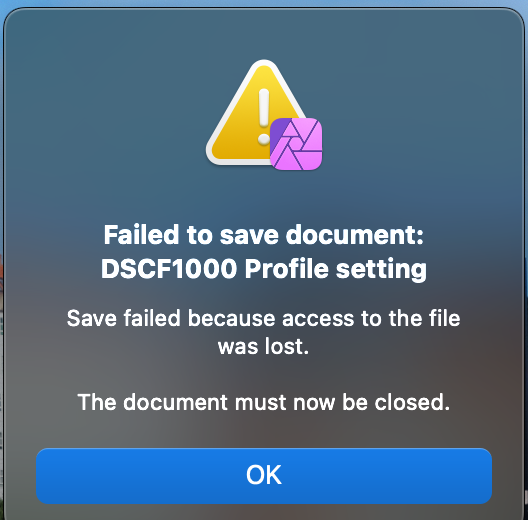arjay0249
Members-
Posts
10 -
Joined
-
Last visited
Recent Profile Visitors
The recent visitors block is disabled and is not being shown to other users.
-
 walt.farrell reacted to a post in a topic:
Affinity Photo Files fail to save after editing and/or RAW conversion
walt.farrell reacted to a post in a topic:
Affinity Photo Files fail to save after editing and/or RAW conversion
-
I think I have managed to fix this (unless Serif have done it first) While working on another problem where I couldn't get the Print Dialogue box to open in any of the Affinity apps, I ran the complete set of "Clean My Mac" tools which seems to have fixed both problems by removing system junk, binary files etc..
-
 arjay0249 reacted to a post in a topic:
[FIXED] Saving to an external drive gives "Failed to Save Document" error on macOS Ventura
arjay0249 reacted to a post in a topic:
[FIXED] Saving to an external drive gives "Failed to Save Document" error on macOS Ventura
-
OK, I have resolved the problem! I don't know exactly what the problem was, but I went through the complete menu of "Clean My Mac" scanning optimising, maintaining and removing unwanted files, applications, extensions etc. There was something that was preventing the Print menu from opening. The app found it and removed it. I'm now going to restart my iMac and get on with some printing.
-
Thanks for this Lee. Unfortunately this does not appear to be the answer. I have tried turning off Stage Manager in case that had an effect but no joy there either. The other menu items that I have tried appear to be working OK. Sometimes with a new OS update, I need to update the printer drives, but as both printers work OK with other Apps I'm not sure if that is necessary. In any case, the Canon support drivers website appears to be down this weekend. One other strange thing which may not be related, when I restart my iMac lose my desktop wallpaper. Arjay
-
Hello, I have tried searching to see if this is a known issue without success. Pressing Cmd P fails to open the print dialogue, neither will the File > Print option on the menu. This appears to be that case in all Affinity Apps, Photo, Designer and Publisher. However, the print dialogue is available on my MacBook (2018 3.1 GHz Dual-Core Intel Core i5 processor) if that helps. I have two printers, both connected, both working with other applications successfully. Would be grateful for a fix for this and/or a work around. Thanks...
-
Nice thought Walt, but this is Affinity Photo on MacOS Desktop. Exporting and sharing use different options, neither of which lead to Print. The workaround suggested by Leigh won't work on OS 13.0 Ventura - I can't even get a Print dialogue box with cmd + P. I'll try updating the printer driver if Canon have updated for Ventura. They aren't the best at fast updates. Thanks anyway 😊
-
I recently updated my M1 iMac to Ventura OS 13.0 On two occasions I have not been able to save afphoto files, either after RAW conversion, or after editing. I am advised to close the file. If it is a RAW conversion then I have to reprocess the RAW file but again, I cannot save an .afphoto file. Initially I thought that perhaps the RAW file was corrupted. Today I went to reprocess an existing .afphoto file for printing on a different paper and the same thing happened. I closed it and on reopening I was advised that a recovery file was available. I opened that, made adjustments but on trying to save it I had the same problem. This is the first time I have encountered this problem in six years of using Affinity Photo. I am assuming it has something to do with the Ventura update as that is the only change I have made. I store, recover and save my photo files to an external 2Tb Samsung T5 SSD which I have found fast and reliable. Exporting processed RAW conversions as a JPEG works, but I like to have the .afphoto file as a reference. I have enclosed screenshots of the error messages. Any help would be appreciated. Many thanks.
-
Thanks for the suggestions @Callum and @wonderings. I am able to print multiple copies from Preview pdfs and I can print multiple copies of jpegs and from Affinity Photo and Affinity Designer. However these prints were on standard A5 paper whereas my book pages are two page spreads in Custom landscape format 148 x 420mm. This leads me to suspect that a new printer driver specifically for the combination of the Pixma Pro1 and Monterey will be required to cope with multiple copies of custom formatted print jobs. I will await the new driver for Monterey with interest. Meanwhile I can still get the job done one spread at a time. The first copy is now printed and is ready for binding. Happy Christmas!
-
Is anyone else experiencing printing errors with Affinity Photo and Mac Monterey? I am printing with a Canon Pixma Pro 1 on a Mac M1 Desktop with OS 12.01. For no reason that was apparent to me, I got this error "The media type and paper size are not set correctly." This occurred after printing 20 pages successfully, with no changes to the printer settings. Canon haven't yet provided an updated printer driver for Monterey but using the Big Sur driver was working perfectly well. I found the only way to clear this error was to quit and restart Affinity Photo which leads me to believe that the problem may be with the latest version. The problem is, the printer will only print one copy, so in order to continue I have to quit and restart Affinity Photo after each page. I am printing a 72 page photo book so you can understand my frustration. Any help or suggestions will be appreciated.
-
Save failed because the file could not be written to
arjay0249 replied to kazusak7's topic in V1 Bugs found on macOS
I am having a similar error trying to save a project in Publisher. I have been working on the file for several days and saving regularly until this afternoon when I get these errors on attempting save the file or 'save as' a copy. Since the file was last saved successfully I have introduced only one image edited and saved in Photo and one artboard created and saved in Designer. All my apps are V1.9.1. I'm using MacOS 11.2.3 However, there is one strange thing happening. I have noticed that I can scroll infinitely in all directions instead of the customary limit of 400mm in each direction.I'm not sure what this means but I think it may have a bearing on this problem. Any help would be appreciated.