-
Posts
17 -
Joined
-
Last visited
Posts posted by Pixlers
-
-
On 9/3/2023 at 11:29 AM, NIgelJH said:
I can but then how do I extract a particular image?
Ah I was doing it all wrong! Forget this, please delete Moderator!
I have the same question. What have you done?
How can you save an image in its original form from a PDF?
-
Adobe Photoshop has an option to convert Paragraph Text to Point Text (Artistic Text) and vice versa.
https://textuts.com/type-tool-in-photoshop-cs6-point-text-and-paragraph-text/
It is very useful at times.
Hope to see this feature soon on Affinity Photo! 😅
-
I am the only one?
-
There should be a keyboard shortcut for each of this three options in this dialog box (see the screenshot):
- Save (Speichern) = Return, Enter
- Cancel (Abbrechen) = cmd+. or esc
- Don't Save (Nicht speichern) = cmd+delete (it used to be cmd+d)
Save and Cancel work fine, but Don't Save doesn't work at all. Is there something I'm missing or has Affinity forgotten to implement this system wide standard keyboard shortcut? 😲
-
I agree with every point and hope that Affinity is listening!
-
Maybe you can try this http://www.grasshopper3d.com/photo/svg-export and then import the svg.
-
I fully agree ! ^_^
This is my question also. I am rapidly falling in LOVE with Affinity - GREAT WORK!
...However, the dysfunctional "Save As" dialog severely hampers my workflow. Part of my process is to create and save variations on images. Being able to "Save As" in the SAME file format as the original, back in the SAME folder as the original, with a minimum of clicks is a very basic kind of operation. The "Export" dialog does allow you to accomplish this, but it requires more work, especially as it does not default back to the same folder the original file came from.
I would so love to move away from Photoshop. I do hope you'll consider changing this to the (very functional) way that most applications (yes, Photoshop) behave.
Thanks!
-Jim
-
Yes, I have this desire for a node based image editing program for 20 or more years. It would be great to see that feature growing up in this young program.
-
-
That's what I was looking for! :-) Thank you very much.
PS: Unfortunately I exceeded my like quota today.
-
-
As we're aiming for feature parity with the macOS version, which works in the same way, I'm going to move this to Feature Requests.
As a long-term Mac user, I don't get it what this has to do with macOS. This behavior is just wrong.Merge means to merge existing things together into a new one and not to make a new one and also keep the old things. :huh: -
Yes, this point still holds me at the moment from using Affinity Designer for real projects. I really want to do more than just play around with it. :(
Please take a look art the Astute Graphics Plug-ins for Adobe Illustrator and how grat the are at removing and adding point. These tasks play a very important role in the creation of vector graphics.
-
Could you please introduce a modifier key toggle for that feature (maybe ALT), so there's no need to deliberately open the Preferences for that?
Or, alternatively, you could introduce that smart little approach that some CAD software uses: drag the selection frame from right to left: "intersecting selection", drag it from left to right: "non-intersecting selection".
That would be a great feature! B) Easy to implement and very, very useful.
-
As a long-term professional designer, I fully agree with Tupai's suggestions. It would be very useful to have these input fields because they would allow more control over objects and symbols.
-
Choose a tool from the toolbar that comes with a dialogue, for example the crop tool. Then you should be able to cancel the tool by pressing the ESC key and the cmd-. (dot) Apple-shortcut.



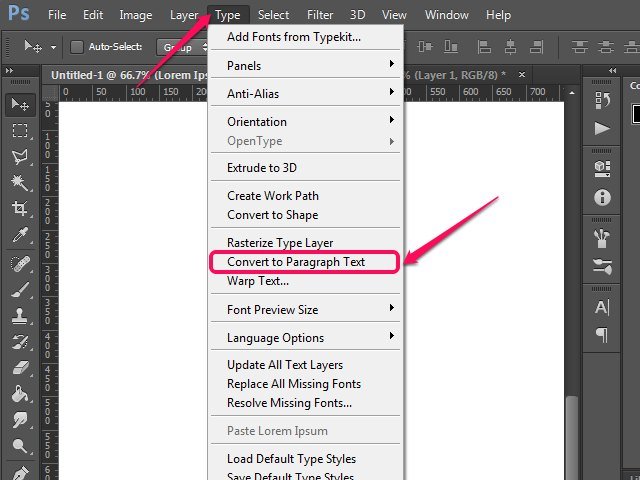
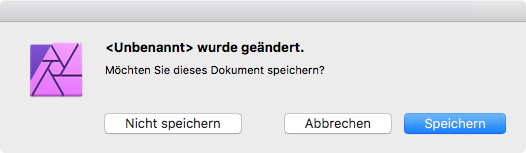

Extract pictures from pdf to open in AP
in Affinity on Desktop Questions (macOS and Windows)
Posted
Okay, I figured out how to do it:
Open 'Document' menu > 'Resource Manager', then select all the images you want to extract and click 'Collect'.