
briff
-
Posts
15 -
Joined
-
Last visited
Posts posted by briff
-
-
I'm creating a book that contains SVG graphics and musical scores (also SVG). Will be printed with digital.
The printing house expects that the text be 100% K, and not "rich black". This is easy, I do it, export in PDF X-1a will be great.
However, the logos and the scores are in RGB color space (#000000) - which also totally makes sense, as SVG is an RGB format.
My problem is that I cannot set that the RGB 000 be set as CMYK 0 0 0 100. I'm not sure how it really goes out. If the music part is converted to CMYK 20 30 40 80 or something "rich black", it will be bad.
Is there any way to make sure that what is black text/music in the SVG comes out as 100% Black in CMYK during export?
-
I though I'd share one more attempt, season 1 episode 3. Now I tried to limit the usage of brushes, and let them work as they are. No customization, only blending mode (average/lighten/darken sometimes) and size, used Oil: Chisel Shaped (trees, shadows, soil, water lines etc. ), Medium Fibers (small bushes, clouds), Large fibers (large bushes, water), Broken Bristles Glazing (snow) and Smear brush with Broken Bristles Flickering.
I think I'm getting better: getting to learn the brushes and learn to control them.
- jmwellborn and TKLarsen
-
 2
2
-
Ok, so I followed Bob in Shades of Grey (Season 2 Episode 4 - https://www.youtube.com/watch?v=I-ousb8-SD0 )
For some parts it was really fun, for some parts it was not - probably because I'm quite a beginner. I'm not an artist at all. I used the following brushes in various sizes: large and mid bristles, broken bristles glazing and detailer, short daub 1 and 2, and the chisel stuff. This was plenty, I struggled quite a bit to keep consistency.
I have no idea if I managed to produce something that is at least a little bit good, but I enjoyed the process anyway, and that was Bob's goal I guess.
This is my 2nd digital painting in my life, the 1st in Affinity Photos. I chose a black-and-white picture, as I have color vision deficiency. This is the result:
-
18 minutes ago, TKLarsen said:
Thanks everyone!
@h_d Thank you for the suggestions! That definitely points me in the right direction.
@briff I haven't tried that tutorial. I'll see if I can find it.
For reference, here is what I would say most people think of as a typical Bob Ross Tutorial where he paints mountains, clouds and happy trees. His show ran for 12 seasons from '83 to '94. From what I've seen, he seems to use the same techniques and colors every time, I think to make it easy to follow along. According to good ole Wikipedia, he used a wet-on-wet oil method (as h_d said) and one and two inch brushes and painting knives.
And I did find a YouTube vid of a Disney background artist following one of his tutorials in Photoshop. It was a bit intimidating 😅 But also really great to see how she chose to follow along digitally. Looks fun!https://www.youtube.com/watch?v=8FfVnEIkA3I&list=PLaGRTLvEbVzybijtYZRy4EoGrx6Bq_xOG
I tried something like this in Affinity Photo - I gave up, as it seems everything depends on the brushes and the default AP brush set is very far from the tools Bob/Krita uses, fan brush, palette knife - they don't really have a counterpart in AP. Although with a lot of work, you might come up with brushes that allow you to do something like Bob... However, I started to feel that it really makes no sense to try to have "palette knife" and whatsoever in AP. Next time I'll just use some built-in AP brushes and try to create something I enjoy doing... that would probably work much better for me.
-
I went through the Krita Bob Ross tutorial (on Age of Asparagus channel) and I'm planning to try the same in Affinity Photo. I think the concepts would be the same, even though Krita brushes are way more featurepacked and for washing, blending, mixing colors Krita is closer. However I do think that having fun can be achieved in Affinity Photo, even if differently.
-
-
Tested today beta with svg and still wrong
 .
.
-
The issue is still present in beta 1.9.2.998
-
Already known issue, hopefully will be fixed soon:
-
Hopefully will be fixed in next beta:
-
45 minutes ago, Bert_auurk said:
I have the same issue with PDF's
Yes, me too. It seems you have to resize the picture frame in a certain way to reproduce. I created a screencast to show this. (In the screencast the Resource manager is not visible: I change the PDF's date, then update with the Resource manager. However, the resizing is quite visible.) I also attached the PDF.
The screencast is here:
-
4 hours ago, Pauls said:
Could you upload the SVG as well please
Attached a smaller svg that demonstrates the issue.
-
-
I have the same problem when using linked SVG in picture frames using 1.9.1
- I add a picture frame
- add a linked SVG to the picture frame and set the scaling to 360DPI
- resize the picture frame
-
update the SVG (I changed the title in the file)
- Expected: the SVG scaling remains the same
- Actual: the SVG scaling changes
I attached screenshots of the frame and the svg before and after clicking "Update" in the Resource manager. I did nothing else, and only the SVG "title" tag was changed!

.thumb.jpg.27df798d695a9a2f828b2432741cc4fb.jpg)

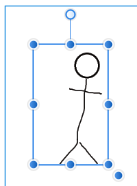
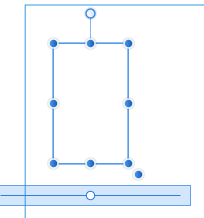

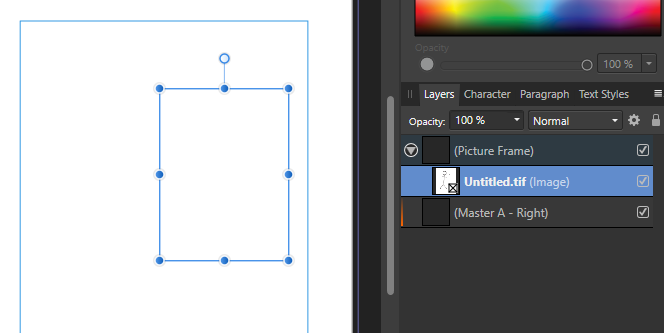
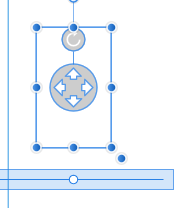 arrows:
arrows:
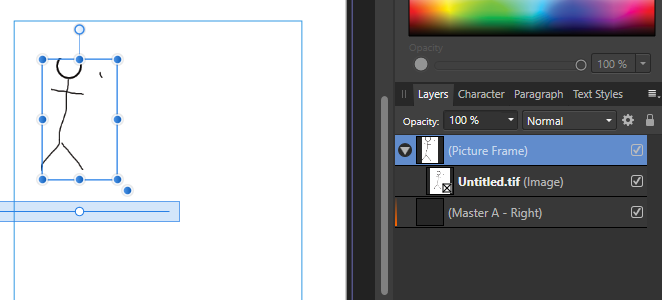


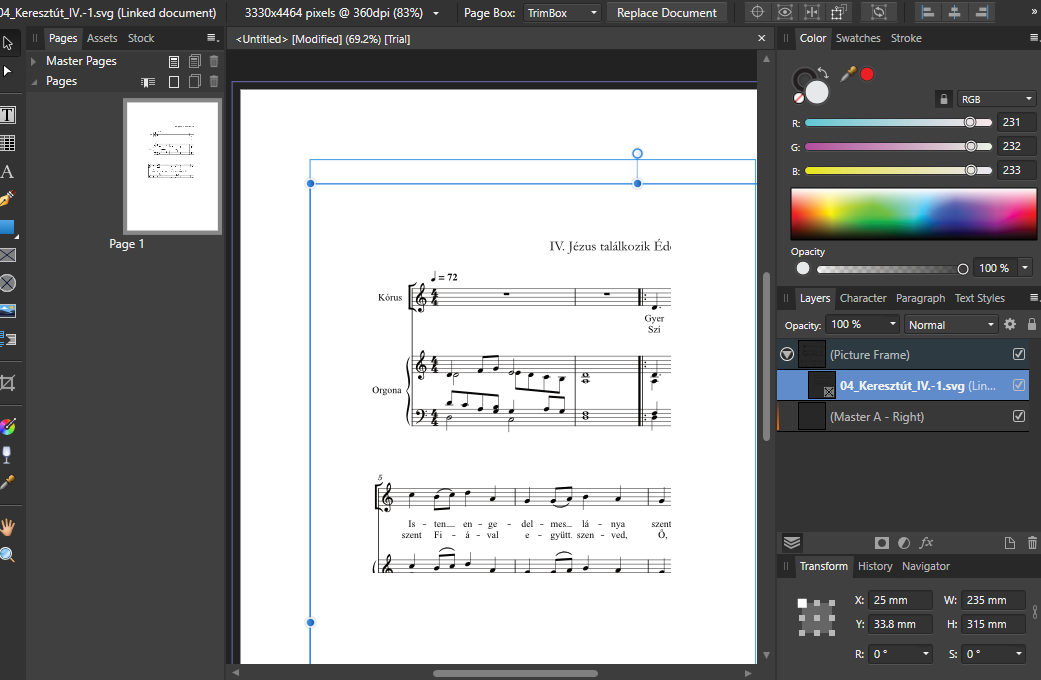

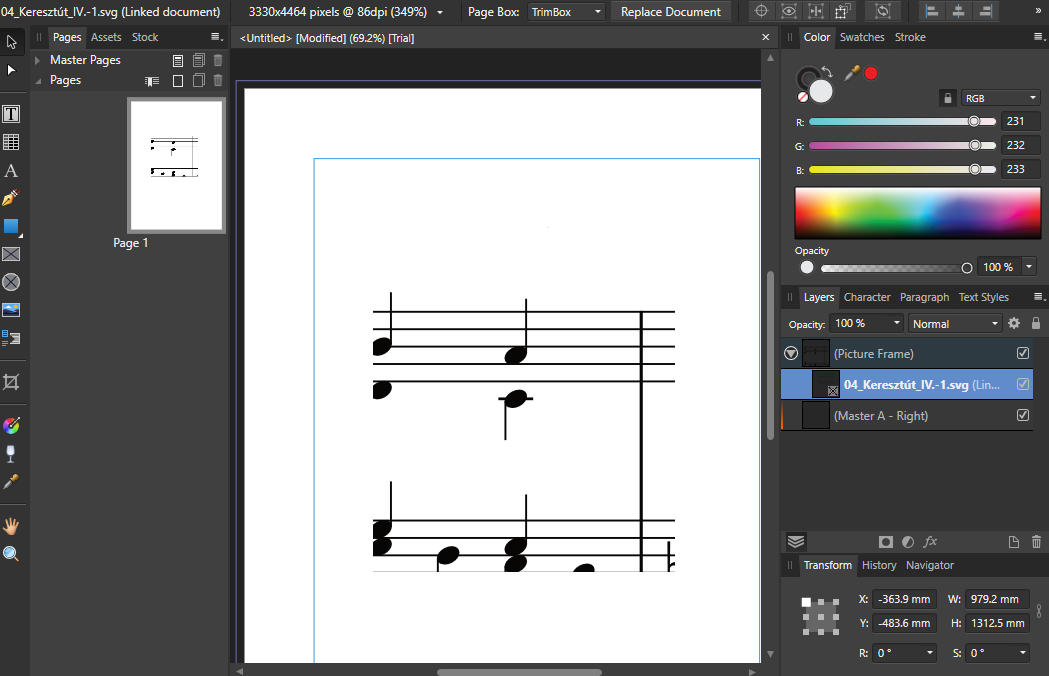
Setting stroke color on a group of curves turns sets not just color, but width to 1pt if width was none.
in Feedback for Affinity Photo V1 on Desktop
Posted
The same issue happens in Designer as well.
I have a group of curves. Some of the curves have no stroke, some of the have strokes of different widths. When I set the stroke color, all curves with "no stroke" setting gets a 1pt stroke.
Normal strokes for these curves:
The horizontal lines are strokes, the other symbols are only fills. I set Stroke color for the group:
Now the symbols got an unintentional new stroke. I think it could make sense to add a default width stroke when setting the stroke color, but not for a group, where there can be individual curves where the stroke is intentionally turned off.