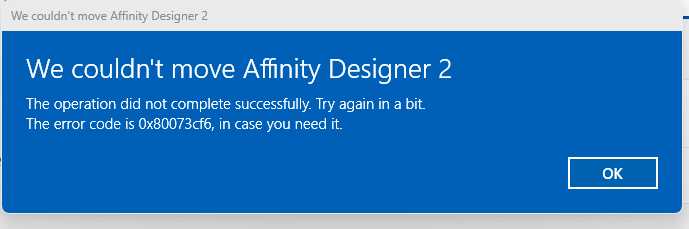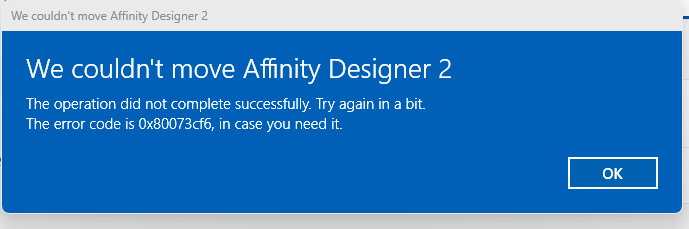signingin54
Members-
Posts
22 -
Joined
-
Last visited
Recent Profile Visitors
The recent visitors block is disabled and is not being shown to other users.
-
 Balakov reacted to a post in a topic:
Adobe .grd gradient to .afpalette converter
Balakov reacted to a post in a topic:
Adobe .grd gradient to .afpalette converter
-
I've got Affinity Photo 2.30 running on Windows 11 Home version 22H2. I keep encountering a repeatable bug involving certain filters' dialog boxes that control the filter settings. The first time the filter's dialog pops up, it's OK. But if I apply the filter again on that same image file (say for a new layer), the bottom part of the dialog box is missing, including the Apply and Cancel buttons. There's no way to apply the filter then. Se e the attached photo for an example involving the Perlin Noise filter. Notice that the Apply and Cancel buttons and the Blend mode menu are missing. I've tried both enabling and disabling hardware acceleration, but the problem persists. The only workaround I've found is to create another image file, apply the filter there for the first time on that file, and copy the resulting layer back to the first image file, but that's annoying as hell.
-
Fantastic! I already had plenty of useful gradients that I had used with other programs, and until now, I had no easy way to import them into the Affinity suite. Thanks for this great tool!
-
I installed Affinity Photo v2.2.1 yesterday. Yesterday, it worked OK. But today, every JPEG file it reads in displays straight lines as crooked broken lines. If I zoom in or out, the problem goes away and the lines appear straight again. I tried to install the latest NVIDIA drivers, but that didn't fix it. Disabling hardware acceleration didn't help either. I did a complete reset back to factory settings. That seemed to fix it, but a few minutes later, the problem recurred. This problem does NOT occur with Affinity Designer 2 or other applications I've used. I've attached an example so you can see how the file looks when Affinity Photo first opens the file and then again after I zoom in and out once. See how corrupted the straight yellow lines and the curb edges are. I'm running Windows 11 with an NVIDIA GTX GeForce 1650 graphics card. Any ideas what could be happening?
-
V.2 installation location
signingin54 replied to Radiorog's topic in Affinity on Desktop Questions (macOS and Windows)
I bought the Affinity Designer 2 and Affinity Photo 2 apps from the Serif store, not from the Microsoft Store. The Affinity Designer 2 app installed on the C drive, even though I had specified the D drive in the Settings app. When I went into the Windows 11 Settings app and tried to move Affinity Designer 2 to my D drive, I got this error message. Repeated attempts, rebooting the PC, didn't improve matters. So I didn't even bother to try to install and move Affinity Photo 2. I asked you people for a refund instead. -
Version 2 does not install
signingin54 replied to AnthonyN's topic in Affinity on Desktop Questions (macOS and Windows)
Unfortunately, an in-place reinstall of Windows that keeps your apps and documents may not fix this problem because Windows Store is like an app itself. If you have a full image backup of your drives, I would suggest first making a copy of all documents you created/modified recently and then restoring your system from your image backup. Hopefully the problem you're encountering now didn't happen when the image was created. -
Oops! Sorry about that. The same technique will work with Windows 10 or Windows 11. You can still get a fresh copy of Windows 10 from Microsoft; it's still supported. Put it on a thumb/flash drive and you can reinstall it. It will ask you if you want to keep your existing apps and documents. Be sure to say YES!
-
Version 2 does not install
signingin54 replied to AnthonyN's topic in Affinity on Desktop Questions (macOS and Windows)
The error code 0x80004005 often indicates an access/permissions problem. Does your user account have Administrator privileges? Did you try to temporarily disable your virus and malware checkers before installing? Maybe this will help: https://www.howtogeek.com/810837/how-to-fix-error-code-0x80004005-on-windows-10-and-11/ -
Does not work on my Windows 11 PC. I get the error message dialog box "The file cannot be accessed by the system." Serif is going to have to own up to these app problems and push MSI installers to us users as soon as possible. I bought and downloaded Affinity Photo 2, but I've decided to ask for a refund until Serif distributes MSI or EXE installers for it.