-
Posts
230 -
Joined
-
Last visited
Everything posted by Affinity Jack
-
Hi, in diesem Affinity Photo Tutorial zeige ich einen dampfenden Gully-Deckel in einer dunklen Straße. Dabei wird Dampf erstellt. Die Methode bei Rauch wäre aber die gleiche. Es gibt viele Anwendungsmöglichkeiten, ganz nach Geschmack. Ich wünsche Euch viel Spaß. Ihr könnt mir Eure Ergebnisse und Ideen gerne posten. Ciao Jack Hi, in this Affinity Photo Tutorial, I show you a steaming manhole cover in a dark street. I create steam, but the method for smoke would be the same.. There are many possibilities for the application, like you want. I wish you fun. You can post your results and ideas. Ciao Jack YouTube-Tutorial: Dampf / Rauch - steam / smoke https://youtu.be/lzHKy2TFhhM
-
- Affinity Photo
- Tutorial
-
(and 5 more)
Tagged with:
-
Hallo BatteriesInc, danke schön! Und hoffentlich bis bald zum nächsten. Ciao Jack
- 4 replies
-
- Affinity Photo
- Tutorial
-
(and 3 more)
Tagged with:
-
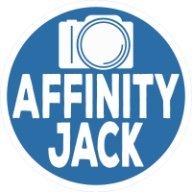
Motion blur
Affinity Jack replied to Raymondo's topic in Pre-V2 Archive of Affinity on Desktop Questions (macOS and Windows)
Hi Raymondo, I think, you're right. This method doesn't work well. But there are other methods. I provided a tutorial. Perhaps it helps or gives you another idea. YouTube-Tutorial: Light beams Ciao Jack -
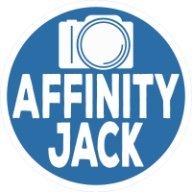
Photo Browser
Affinity Jack replied to Mr. K's topic in Pre-V2 Archive of Affinity on Desktop Questions (macOS and Windows)
Hi Mr. K, actually no. Future: I don't know. Ciao Jack -
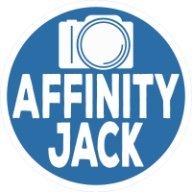
Relative distance guides
Affinity Jack replied to hugo bertrand's topic in Older Feedback & Suggestion Posts
Hello Hugo, I know, what you mean. You are right. This would be a good feature. I tried to create DVD-covers. But I gave it up. There I need exact measurements. Ciao Jack -
Additional announcement: This tutorial is a variation of color splash. I have some more ideas, embedding the color splash effect in a different matter in future. Thank for your comments, also via YouTube, Twitter and directly. Ciao Jack
- 8 replies
-
- Affinity Photo
- Video
-
(and 6 more)
Tagged with:
-
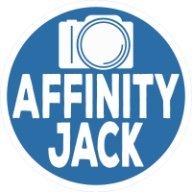
B&W Editing Tips
Affinity Jack replied to lamayer's topic in Tutorials (Staff and Customer Created Tutorials)
Hi lamayer, for a post, it's too much. There are many possibilities and there are depending on which photo you have and what action is to have. But it is a good idea for a tutorial. I think, I will produce one. But give me some weeks. Ciao Jack -
One more announcement to the topic "double exposure": Some of my followers had the wish of a tutorial with this effect. This effect offers many possibilities and methods. I decided to create one in a little different way. But I have ideas for the future. So I'll produce different kinds of using this popular effect. Ciao Jack
- 3 replies
-
- Affinity Photo
- Tutorial
- (and 4 more)
-
Hi CarmenCo, thank you, generally: For all your likes and feedbacks. That makes me happy and I'm encouraged to produce more and more. If you have wishes: You can tell them! Ciao Jack
- 4 replies
-
- Affinity Photo
- Tutorial
- (and 6 more)
-
Hello CarmenCo, thank you! I wish you a nice weekend. Ciao Jack
- 4 replies
-
- Affinity Photo
- Tutorial
-
(and 3 more)
Tagged with:
-
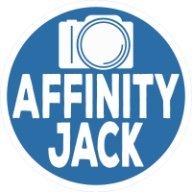
Pressure tab
Affinity Jack replied to jackamus's topic in Pre-V2 Archive of Affinity on Desktop Questions (macOS and Windows)
Hi Jackamus, I don't find it for vectors, but for brushes: Click on the "brush tool" or press "B". The context menu bar appears. Click on "more". The brush setting window appears. Click on "dynamics". On the right of each parameter, you find a drop down menu, where you can choose "pressure". And nearby, you find the curves symbol. There you can choose the sensibility of the pressure. Perhaps it may help, when you make this shape as a selection to protect the outer edge, you can brush with a calm hand the inner stroke... Ciao Jack P.S.: Oh, sorry. You use AD....., my mistake -
Hi jlaval, you can customize that: 1) Tool Bar (on the left): view - customize tools That allows you to add tools, you want being in the tool bar 2) palettes & layers (on the right): view - Studio You can choose the palettes you want to be there, either with folders 3) context menu bar (on top): view - context menu (on/off) every time, when you choose a tool, there are special settings in the context 4) design & further settings: Affinity Photo - settings Here you can choose a lot of settings. The font, the size, the color, shortcuts .... Try it to find out. Ciao Jack
-
Hi, in diesem Affinity Photo Tutorial zeige ich wie man Schatten erstellt. Es geht um 3 Arten von Schatten: Schlagschatten, gemalter Schatten und realistischer Schatten auf dem Körper. Das ist meine Idee „Traum ein Superheld zu sein“. Viel Spaß Ciao Jack Hi, In this Affinity Photo Tutorial, I show you how to create shadows. Here, there are 3 kinds of shadows: drop shadow, drawn shadow and a realistic shadow on the body. This is my idea of „dreaming of being a super hero“. Ciao Jack YouTube: Schatten (English Subtitles)
- 4 replies
-
- Affinity Photo
- Tutorial
-
(and 3 more)
Tagged with:
-
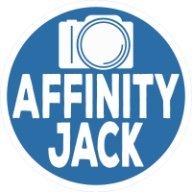
Tool Bar
Affinity Jack replied to mikep's topic in Pre-V2 Archive of Affinity on Desktop Questions (macOS and Windows)
Hi Mikep, welcome in the community. The software has many possibilities. Also the user interface can be personalized. When you click something, the context menu changes. And so on... So, be calm. Try by clicking, and trying, watching tutorials and feel free to ask in this friendly forum. After a while, all appears in a logical sense. Ciao Jack -
Hi Lecira, I assume, the adjustment layer effects the wrong layer... Activate the layer (not the mask or something) you want to effect. Then click on "adjustment layers" - "HSL". You can shift the HSL-slider to effect. If you have several layers and you want only to effect one layer, drag the HSL-layer onto that layer. I hope, that is the solution. Ciao Jack
-
The HDR is on the roadmap. It will come definitively. Affinity Photo - announced updates :) Ciao Jack
- 6 replies
-
- adjustment layers
- combining adjustments
-
(and 1 more)
Tagged with:
-
Hello AlecSpra, no problem. You can add as many adjustment layers as you want. Either curves. But they will effect all layers underneath. Also your prepared highlights. So it wouldn't be the best way. It depends upon your intension. One possibility could be: Duplicate "cmd & J" the layer you will work on. Rename it for example "highlights". Add your adjustment layer. Drag it onto the layer (clipping mask) to effect only this layer. Make your adjustments. Make a composite snapshot by "shift & cmd & E" (or right click "combine underneath) and rename it for example "shadows". Add your adjustment layer, clip it and work on it like you want. You can repeat this as often you want. Tip: Every adjustment layer is a mask. So you can mask out, areas which you like to be uneffected. Ciao Jack
- 6 replies
-
- adjustment layers
- combining adjustments
-
(and 1 more)
Tagged with:
-
Hi TinPianoMan, with Affinity Photo: Click the color picker on the color panel an the right. Hold and drag it onto the color. Now the color is recognized. Then activate this color. After that click in the menu bar on "selection" - "select chosen color" Then "backspace" to delete this selection. E voilà. Ciao Jack
-
Hello CarmenCo, thank you very much ! :P :) Ciao Jack
- 3 replies
-
- Affinity Photo
- Tutorial
- (and 4 more)
-
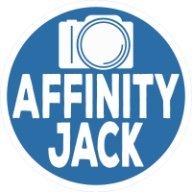
How to extract a subject?
Affinity Jack replied to James5's topic in Tutorials (Staff and Customer Created Tutorials)
Hello James, I provide Tutorials on YouTube with English Subtitles. Making selections takes part in many videos. For example Disintegration Effekt or Man without head Many other tutorials will follow. I hope, these can help. Ciao Jack -
Hi, In diesem Affinity Photo Tutorial zeige ich wie man den „double exposure“ Effekt erstellt. Wichtig dabei sind das Auswählen, Freistellen, die Schnittmaske und das Maskieren. Es gibt zahlreiche kreative Möglichkeiten zur Double Exposure. Ich habe mir hier eine Variante „Inky Woman“ ausgedacht. Viel Spaß dabei Jack Hi, In this Affinity Photo Tutorial, I show you how to create a double exposure effect. Important are selection, masking and clipping mask. There are many creative possibilities. And the „inky woman“ is my idea. Have fun Jack YouTube Video https://youtu.be/SI4gQ99TG_I
- 3 replies
-
- Affinity Photo
- Tutorial
- (and 4 more)





