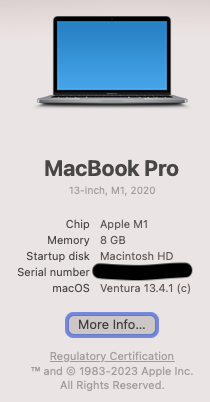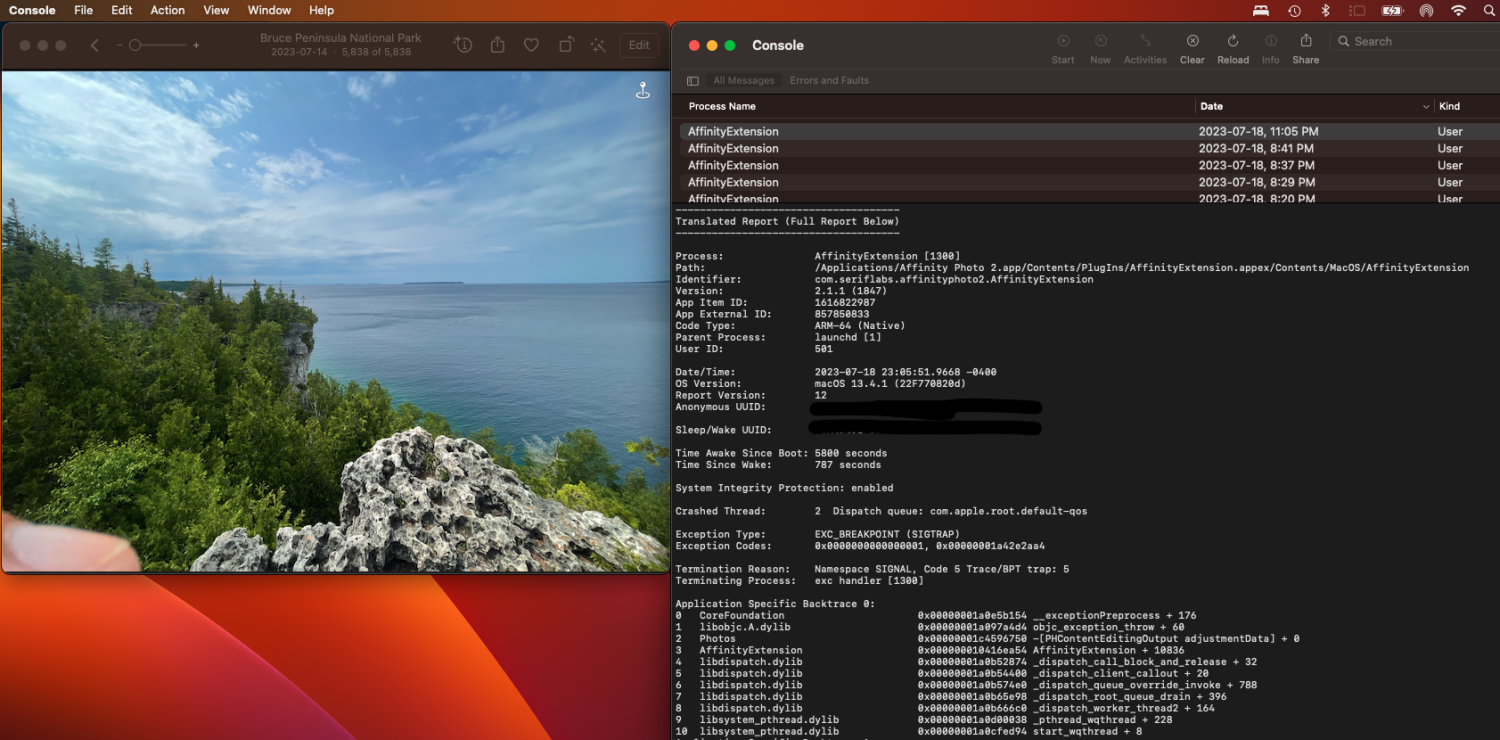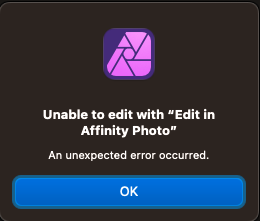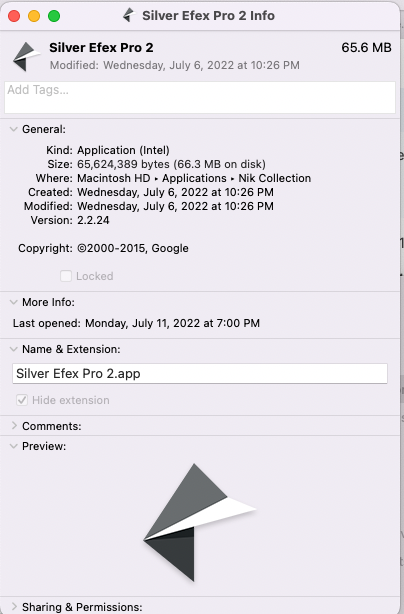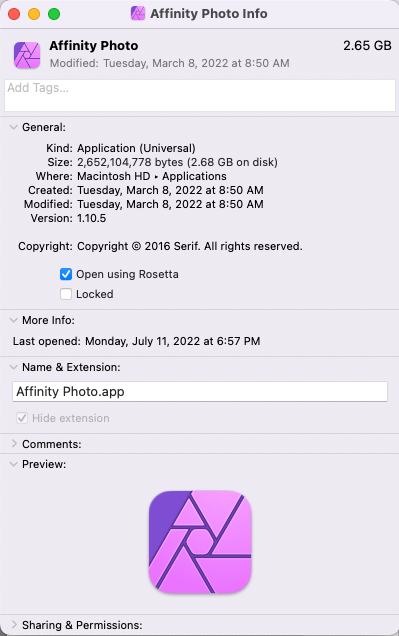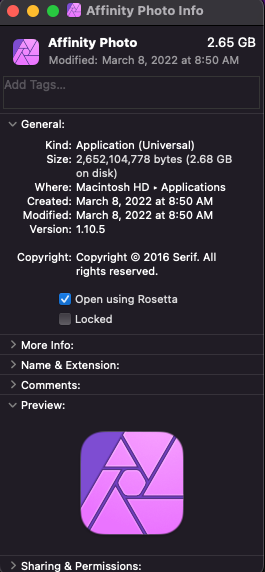abe.tomas
Members-
Posts
8 -
Joined
-
Last visited
Everything posted by abe.tomas
-
Thanks for the reply @Dan C. I guess we will just have to do the workaround for now.
- 10 replies
-
- macbook pro m1 ventura
- apple photos
-
(and 1 more)
Tagged with:
-
Update: I had a picture which had two files (RAW DNG and HEIC). 1. In Apple Photos I set the image to 'Use RAW as Original'. I switched to Affinity Photo and edited the image Closed Affinity Photo and returned to Apple Photos Save the edited image, and did not have any error I then reverted back the image to Original 2. Next in Apple Photos, I set the image to 'Use JPEG as Original' I went through a similar process above and did not have any error I tried testing on another image file. HEIC images with no RAW equivalent, edited in Affinity, back to Photos resulted in error when saved Images having both HEIC and RAW versions were edited in Affinity and saved successfully in Apple Photos Please note that my testing was limited just to two other images.
- 10 replies
-
- macbook pro m1 ventura
- apple photos
-
(and 1 more)
Tagged with:
-
I was using a HEIC image, I tried it on other HEIC files as well with the same results. My MacBook is on Ventura 13.4.1 and using Affinity Photo 2.1.1. Not sure if it helps, I have also attached screen print of the console dump. Please let me know if you need more info, or copies of the HEIC files. I will try RAW files created from HALIDE app on my phone (plus also from camera app) and let you know results. Thanks for your quick response.
- 10 replies
-
- macbook pro m1 ventura
- apple photos
-
(and 1 more)
Tagged with:
-
I have added Affinity Photo as an extension in Apple Photos. When using Apple Photos, I am able to switch to the Affinity Photo extension and continue editing in Affinity Photo. After editing in Affinity, I close and save the document to return to Apple Photos. The edited photo is then displayed on Apple Photos But when I click 'Save Changes' in Apple Photos, I get the error: Has anyone encountered and fixed this error? fixed in Apple Photos and/or Affinity Photo? Thanks for any help.
- 10 replies
-
- macbook pro m1 ventura
- apple photos
-
(and 1 more)
Tagged with:
-
On my Monterey Macbook Pro M1/silicon (late 2020), the google NIK 2012 collection suite runs either as plugins in Affinity 1.10.5 or as standalone apps. in order to run each of the NIK plugins, Affinity must be set to 'Open using Rosetta' in info screen. (I posted the Affinity screen cap earlier) each of the NIK plugins can also be executed standalone and open files (except for Sharpener and Viveza which did not have File options in their menu bars) The Mac previously had Big Sur and I upgraded to Monterey. I did not actually install Rosetta, it seems to have come with the Monterey upgrade.
-
Thanks for the input @walt.farrell, @v_kyr I went through all the links provided above and I changed Affinity to "Open using Rosetta" in info screen. I am now able to open the google NIK plugins from within my Affinity 1.10.5. I think the Affinity NIK plugin error was due to a conflict when Affinity executed as a native M1 app and then opening an Intel app like the google NIK. I am not sure if the others @Stolzy @Raymondo with similar NIK plugin errors have the same M1/silicon setup as mine. Thanks again!
-
I have the same problem, Nik plugins were installed, but nothing happens when I click on any plugins. I reinstalled Nik a few times, changing folder names (or specifying the google sub-folder), and nothing has worked so far. Selecting a pixel layer prior to clicking plugin has not worked either. I am using: google version (free) Nik Collection 2012 Affinity Photo 1.10.5 Monterey M1 see screen shot My other setup on an old MacBook (Sierra) using the same versions of Affinity 1.10.5 with Nik 2012 plugins work ok I am able to directly start each of the Nik apps individually and open an image file. Thanks for any help and suggestions.