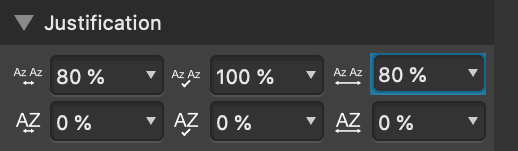SarahH
Members-
Posts
18 -
Joined
-
Last visited
Everything posted by SarahH
-
I'm having problems with groups of missing pixels showing up in some of my larger files. I was trying to fix the problem in v1, but couldn't... so I installed v2 today and tried using that. The same thing is happening, even when I try to rebuild the files from scratch. I've turned off hardware acceleration in both versions, but it makes no difference. I thought it was a display issue at first, because the layered image displays fine when it's zoomed out. When I zoom in, I get blocks of missing pixels. But they also save like this, so I've had a number of files wrecked by this problem now. The problem is worse if I use masks. I try to edit non-destructively, so this is a huge issue. Until I can figure this out, I'm afraid to keep using Photo (either version) at all, because I've already lost hours of work to this, and now I'm stuck because I keep getting new blank blocks in all my files. I've attached a screenshot. This is a mild example. I have others where those squares obliterate the majority of the image.
-
New Brush From Selection won't take colour
SarahH replied to SarahH's topic in V1 Bugs found on macOS
Okay. That's good to know. Thanks! (I was just trying to make a brush the way I'd done with Adobe products. I thought it would work the same way, but I guess not!) Off to learn about Intensity Brushes... -
Somebody asked about this on one of the Facebook groups, and I'm wondering if it might be a bug. If I create a new brush using New Brush From Selection, the brush seems to be created okay, but it gets created in whatever colour I used... and it doesn't show up as white in the menu like all the other brushes. It also won't take on any other colours. I created this brush using green, but then used the brush after choosing red (apparently). As you can see, it doesn't matter what colour I choose; the brush will only use the colour it was created with. (It's even weirder if you use a selection from a photo. The brush is opaque and in full colour, so you might as well be copying and pasting.) Can anyone else confirm that this is a bug? Or are we doing something wrong? The same thing also happens in Designer in Pixel Persona, but I thought I'd start in Photo...
-
I've never changed that, so I didn't notice. Most of the fonts I use look fine with the default setting for Desired Letter Spacing.
-
1.8.6 works fine. Maybe the older versions had the bug, too; that might explain how it popped up again!
-
Perhaps. But it wasn't an issue in the previous version. I never had that happen, and I've formatted literally thousands of pages. Maybe it's another bug. I reinstalled the previous version last night. That's what works for me, so I'll be sticking with it for now.
-
I guess I'll have to learn to love Styles... EDIT 40 MINUTES LATER: I will never love Styles. *sigh* My formatting is fairly straightforward. First-line indent, 12-point text, 15-point leading. I adjust tracking as needed to avoid widows and orphans. Selecting the whole of the text and using the Justification panel worked fine. I just tried it as a Style, though, and I'm having weird things happen. Like all of my spaces between words appearing to disappear on random lines (they haven't actually disappeared... but the tracking is way off). On some lines, I can adjust the tracking manually, but there's something paradoxical going on where sometimes decreasing the tracking leads to more space, and increasing it leads to less! Wish I'd waited to install the update...
-
Updates are nice and all... but not when they break perfectly good (and necessary) features. 🙄 In Justification (under the Paragraph tab), the Minimum Word Spacing and Maximum Word Spacing values are now linked together. I can only change the Minimum one, and it changes the Maximum one automatically. Needless to say, this isn't going to work if I want a Minimum of 80% and a Maximum of 120%. (Also, if I try to adjust the Desired Word Spacing value, it resets itself from 100% to whatever the Minimum value is.) This worked fine before the update. I can't use Publisher until this is fixed.
-
Excellent! That works, for some reason. (It's a good thing this is for print only, because I'm ending up with some strange words at the beginnings of chapters like "Iknow".) It's a little annoying that Publisher is messing things up because of that space, but at least this is a workable solution for now. Thank you!
- 33 replies
-
- master pages
- duplication
-
(and 3 more)
Tagged with:
-
The problem doesn't actually happen until I start playing with the file in Publisher, so I don't think it's an importing issue. After playing around with it some more, I'm pretty sure that it has to do with the combination of Drop Cap and font. If I change the font of that initial letter, it's fine. If I use a Drop Cap on that initial letter and keep it in the same font as the rest of the text, it's fine. But if I use a Drop Cap on the initial letter and change the font (or use a Style), I get the repeating line. Still, it doesn't always happen. I'm not clear on why it happens when it does. (I haven't had much luck using styles, which is why my document is "riddled" with overrides. I haven't actually applied any styles here; I've just selected the whole thing to apply indents, justification, hyphenation, etc. and done each initial capital separately.) If anyone knows of another way I can apply a Drop Cap in a different font without ending up with this bug, please let me know.
- 33 replies
-
- master pages
- duplication
-
(and 3 more)
Tagged with:
-
Okay. I think I might have found a clue. I've been using drop caps for all these projects. I decided to see what would happen if I removed those on the problem chapters. Bingo! No repeating lines. Everything selects as it should. But... does this mean I can't have pretty drop caps at the beginnings of all my chapters/sections? That sucks. 😔
- 33 replies
-
- master pages
- duplication
-
(and 3 more)
Tagged with:
-
I used a copy of The Time Machine from Project Gutenberg, found here. I copied and pasted each chapter into Scrivener, compiled that into a Word document, and then Placed it in Publisher (I was trying to follow the exact steps I was using when I encountered the problem in my own work). The problem happens with or without Master Pages (the first time it happened, I'd just set the text up with flowable text frames on each page; I hadn't really gotten the hang of Master Pages yet). I've tried smaller and larger sinks on the first page of every chapter. I've tried not changing the size of the text frame and just adding a certain amount of space before the first paragraph to create the sink. I've done it with and without Baseline Grid. It still happens at least once in every project, and there's no way to predict when it will happen (although it only seems to happen if the chapter starts on the left side of the spread).
- 33 replies
-
- master pages
- duplication
-
(and 3 more)
Tagged with:
-
I finally managed to duplicate the issue with a copy of H. G. Wells's The Time Machine. (And I duplicated it good... three instances!) I've attached the Publisher file. Chapters XI, XIV, and XVI are where you can see the problem. I've also attached a screenshot of Chapter XVI with the problem circled. As you can imagine, this bug screws up the formatting for the rest of the chapter because everything is off by one line. If I manage to fix it and save, the fix isn't saved for long; the duplicating lines are there again when I reopen the file. I also noticed that, after a fix, flowing the text also caused the fix to revert back to the duplicated text, no matter where it was in the document. It's not the duplication so much that's a problem; that's fixable. The fact that the fixes don't save is the real problem! TheTimeMachine.zip
- 33 replies
-
- master pages
- duplication
-
(and 3 more)
Tagged with:
-
I will. I'm wondering if it might be due to something in the .docx file that I'm importing. I'll have to give it a few more tries.
- 33 replies
-
- master pages
- duplication
-
(and 3 more)
Tagged with:
-
I did manage to calculate a sink using the font/leading size, but it's still about one pixel off. The perfectionist in me is bothered... but, realistically, it's not going to be noticeable in a printed book!
- 33 replies
-
- master pages
- duplication
-
(and 3 more)
Tagged with:
-
I'm not familiar with that feature. I'll have to do a bit of research!
- 33 replies
-
- master pages
- duplication
-
(and 3 more)
Tagged with:
-
Interesting suggestions, thomaso and Twolane. I'll have to give that a try. (I'm just hoping I can get the lines of text on the facing pages to line up exactly!) Thank you.
- 33 replies
-
- master pages
- duplication
-
(and 3 more)
Tagged with:
-
I've just spent over an hour trying to replicate the problem with dummy text, but of course it only happens when I'm using the real thing. 🙄 I'm trying to format a novel. At the beginning of each chapter, I want a "sink" (i.e., the text starting partway down the page). I've tried to do this in two different ways: 1) put a text frame on the actual page, Place the *.docx file, flow the text, and adjust the text frames manually at the start of each chapter; 2) make linked text frames in Master Pages (including one with a sink), Place the *.docx file on the actual page, flow the text, and apply the appropriate Master Page to the start of each chapter. That all works great... except that, sometimes, no matter which method I use, I run into a problem of duplicating text when the chapter starts on a left page. The bottom line of the left page is duplicated on the top of the right page. I can fix this by momentarily adjusting the text frame (this seems to snap the lines back into submission). So what's the problem? This change doesn't stay saved. I can go through my file and fix all the instances of duplicating lines and save the file. Everything looks fine. If I export it at that point, there aren't any problems. But if I save, close the file, and open it again, all the lines that I fixed are duplicated again. This is a huge time-waster, since it means I'll need to go through the whole book every time I want to export because I can't trust that my changes have been saved.
- 33 replies
-
- master pages
- duplication
-
(and 3 more)
Tagged with: