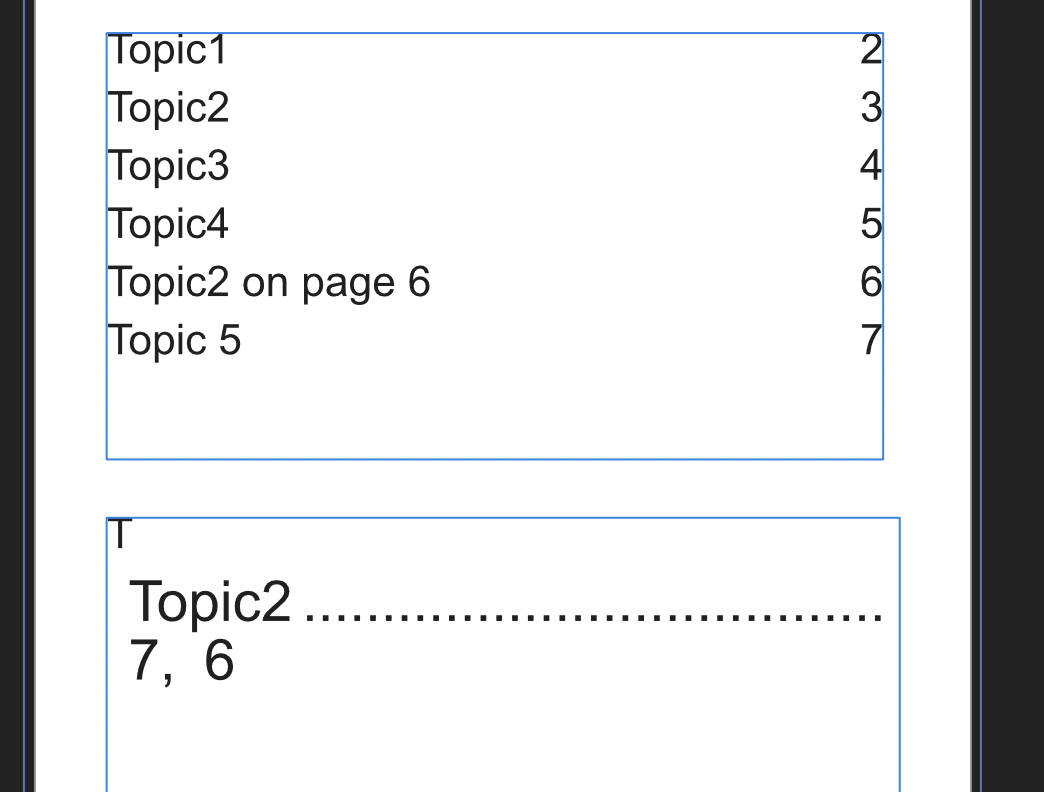nicanorrr
Members-
Posts
18 -
Joined
-
Last visited
-
 walt.farrell reacted to a post in a topic:
Inserted PDF/afdesign resource has it's page/artboard reset
walt.farrell reacted to a post in a topic:
Inserted PDF/afdesign resource has it's page/artboard reset
-
nicanorrr started following Layers look different in placed content , Inserted PDF/afdesign resource has it's page/artboard reset , Data Merge can include Page Numbers and 6 others
-
Hello, I often use PDFs and AFDESIGN files as resources in a bigger AFPUB file. My different assets are assigned to either different pages or different artboards in the PDF or AFDESIGN file respectively. I noticed though that sometimes when I open my AFPUB file, the resource resets to either page 1 for PDF resources, or the entire document for AFDESIGN resources. At some point I just split the files into separate afdesign files which defeats the purpose and workflow for using artboards. Using artboards really helps me see all my assets and make consistent changes when needed. Is this a bug or an intended feature? Can it be fixed so that the afpub file remembers the page/artboard the resource is set to? I don't know if this adds extra complexity but my files are on the cloud in google drive. Sometimes the pdfs/artboards don't reset while other times they do and I'm thinking if the cloud has something to do with it. Thank you Nico
-
 nicanorrr reacted to a post in a topic:
PDF Export into multiple PDF Files. One File per Page
nicanorrr reacted to a post in a topic:
PDF Export into multiple PDF Files. One File per Page
-
Would it be possible that in a data merge of placed images/content, if the placed are PDFs then you can also set the page of the PDF in the data merge? With the current workflow, you'd have to first place the pdf document with data merge then navigate to each instance of the pdf and manually change the page number. This can become very time consuming and infeasible of placing hundreds of the same pdf with the intent of each instance having different page numbers. Thank you
-
Would it be possible for the Context Toolbar to still work when selecting multiple placed content layers? For example, right now if I selected a linked PDF layer, options such as page box, page, scale, and other contextual options appear. But if I select multiple layers of the context toolbar, they disappear. Maybe it can work if the linked resource is the same file? This would be useful for example if you are linking a PDF with multiple pages and for each instance you want the page number to be different, but all the other settings (scale, page box, etc) to be the same so that multiple instances of the same pdf have uniform characteristics even if they have different pages. Right now, I'd have to go to each instance of the pdf and change each setting one by one which is a lot of work that could be avoided if I could select all of them and fix settings in one go. Thank you
-
Would it be possible to put a PDF Export option where each page is exported as a separate PDF file? It would also be very useful if there was a way to rename each file or set a prefix. If pages can be named in the future, then the page names can become the file names (with a custom prefix). The reason I want this feature is so that I can use the output PDF files in a data merge. Thank you
-
When inserting multiple content using the Place Tool in Publisher, you can set the number of copies via the Content Toolbar. However, it will follow the Autoflow rules. Is it possible to make autoflow optional? because there are times where I want to insert the same resource into multiple Picture Frames but they are not near each other or there are other Picture Frames between them that should have different content. My suggestion on how this can work is there is a checkbox for "Repeat" in the content toolbar after selecting a resource to be placed (while the "Place Images" tab is open). Then, there are two options for Repeat that are found in a dropdown, "Autoflow" (which works like now) and "Manual". When "Manual" is selected, you can hover the content and click into multiple picture frames until you click a "Done" button. Only after "Done" is selected does the Place Image tool move on to the next content. This is just a suggestion and you might think of a better workflow. Thank you
-
In Publisher, you can only change the Page Box setting of resources once it is placed. By default it is Trim Box. It is not feasible to individually change each content's setting when using batch importing like Data Merge because it's just too many. Can you put a setting that changes the default setting of newly imported resources such as the Bleed Box? It would be very helpful in scenarios where you are either using Data Merge, or you are placing a lot of content in one go. Because with the current options, after importing you'd have to go to each individual placed content to change the Page Box which is not feasible if you are placing lots and lots of content (especially if using Data Merge). The way I imagine it being implemented is when you select the "Place Tool", the default Page Box setting is shown in the Context Toolbar. This setting will be used for all placed content whether it be using the Place Tool, dragging from a folder, or Data Merge. Thank you
-
I can confirm that this is happening to me too. I tried to export as a high quality digital file and the export process would never end until I'd force quit Publisher. But when I exported on the (for print) setting it was able to export. I still have multiple crashes with the book feature in the 2.0.4 but it's still hard to pinpoint the situation of the crashes. I will try to take note. As for the indexes, my indexes are still wrongfully computed in 2.0.4. I can confirm that it is only for the indexes that exist on 2 separate chapters. In my case, I have indices on 2 chapters and the page numbers of indices on the first chapter are wrong while the page numbers on the latter chapter are correct. Thank you Really looking forward to a fixed book feature
-
 laurent32 reacted to a post in a topic:
Index gets the wrong page number when using Books, and other bugs with Books
laurent32 reacted to a post in a topic:
Index gets the wrong page number when using Books, and other bugs with Books
-
 nicanorrr reacted to a post in a topic:
Index gets the wrong page number when using Books, and other bugs with Books
nicanorrr reacted to a post in a topic:
Index gets the wrong page number when using Books, and other bugs with Books
-
 nicanorrr reacted to a post in a topic:
Index gets the wrong page number when using Books, and other bugs with Books
nicanorrr reacted to a post in a topic:
Index gets the wrong page number when using Books, and other bugs with Books
-
Hello, in the book I'm working on the page numbers in an index are wrong. I'm using a book and I think that is the source of the bug. I've recreated the bug and am attaching the afpub and afbook files here of the recreation. The screenshot below is of the first page. The first text frame has the TOC while the lower box has the Index. I've put and flagged Topic2 on page 3 (on the first afpub chapter) and page 6 (on the 2nd afpub chapter). As you can see in the index, Topic2 is said to be found on page7, 6 instead of 3,6. I've also encountered many other issues with books but is hard for me to recreate and describe further: crashing suddenly an open afpub cannot be manipulated in any way (when i type nothing happens, none of the elements can be moved resized, etc) and i have to force-close publisher loading document never stops till I have to force-close Sometimes when I change a paragraph style in the chapter with the TOC and Index, the style changes get applied to the TOC and Index too. It has happened multiple times but is hard for me to recreate or explain the circumstance of when it happens. They all seem related to books. I also noticed that books seem to crash less when all the chapters are open or when no book is open. I'm really excited to see the Books feature working without bugs in the future. Thank you for all the hard work and happy new year af debugging.zip
-
Hi! I'm currently using Affinity on MacOS. I want to work on fullscreen mode but I often use the Escape key to deselect layers. Since this is also the shortcut to exit fullscreen mode, I end up using Affinity on windowed to avoid constantly switching back to fullscreen. Is there a way to disable exiting fullscreen mode with the escape key so that I can use Escape to just deselect layers? Or is there another hotkey for deselecting layers so I don't need to use the Escape key? Thank you!
-
Layers look different in placed content
nicanorrr replied to nicanorrr's topic in V1 Bugs found on macOS
oh! why didn't I think of that. You're right thank you so much -
 nicanorrr reacted to a post in a topic:
Layers look different in placed content
nicanorrr reacted to a post in a topic:
Layers look different in placed content
-
Layers look different in placed content
nicanorrr replied to nicanorrr's topic in V1 Bugs found on macOS
thank you @thomaso that explains what's happening Since Publisher doesn't have Symbols like Designer, I wanted to use Designer files as repeatable symbols so that it's easy for me to do edits later without having to update every iteration. I'll have to keep in mind that the blend layers get overridden as you explained. I hope in the future they allow a passthrough mode so the blending of each layer is retained. -
Hi, I don't know if this is a bug or just a limitation of the system. Basically, some layers blending modes act differently if I insert them to a Publisher document through an inserted Designer file. For example, I created a Designer file with three shapes in the following order: a green vertical rectangle with mode Hard Mix a green triangle with mode Normal a red circle with mode Screen Then I place that Designer file into a picture frame in a Publisher file with a Dark Green background. If I then copy-paste the three layers I made in Designer into the same Publisher file, they look different. On the left is the placed image and on the right is the raw layers that were copy-pasted. Is this the intended behavior? What I wanted to happen was that the left would match the right and they would look the same. It seems places content turns the layers into Normal mode (but I'm not sure). I noticed the problem because I made a logo in Designer with a blurred ellipse at soft glow 20% in the background just to make the logo more visible. I noticed that when I inserted the Designer file into a picture frame in a Publisher file, the ellipse was a lot more visible as compared to if I just copy-pasted the layers from the Designer file directly to the Publisher file. Thank you
-
 lepr reacted to a post in a topic:
Copy/Pasting to Facebook has low quality when not 72dpi
lepr reacted to a post in a topic:
Copy/Pasting to Facebook has low quality when not 72dpi
-
Hi! If I do what ask you ask, it is correct even with different dpi as long as I do it within Affinity Photo. The result is 480x480px. However, when I paste it outside in Photoshop, the result is a 115x115px. Hi! I've been working with Pixels as the unit of measurement with everything I've described so far. I just double checked and the problems are still there even with Pixels set. Did I post this thread in the right forum? I'm starting to think it might be better off as either a bug report or as a feature request. Thanks to everyone trying to help me out