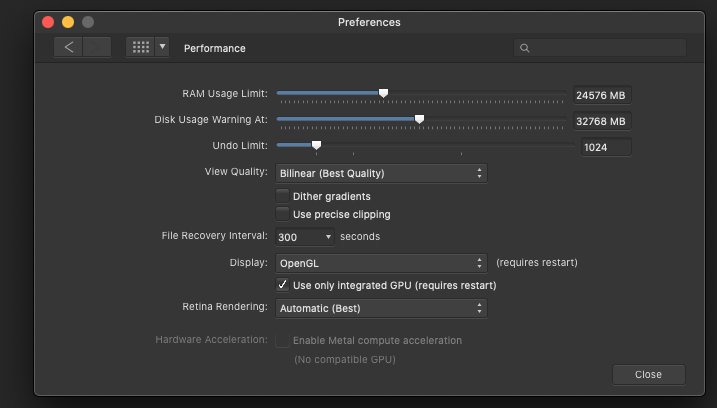nucleonbge
Members-
Posts
46 -
Joined
-
Last visited
-
Thank you for all replies!!! My post English - was clumsy. My Mac is 2012 (Late) with 24GB RAM (i5.) It was working very fast (no delays) with pre M1 updated Affinity Photo. After the Affinity Photo for updated to take advantage of the new Apple M1 the first update was running almost the same speed on my 2012 iMac with 24 GB RAM. The latest Affinity Photo version 1.10.5 on my old Mac is 2012 (Late) with 24GB RAM (i5) processes Live Filter Layers very very slow. The Activity Monitor shows CPU use up to 340%, while the memory (RAM) use does not exceed 1.2GB. Why the remains of the 24MB remains unused? For some reason I could not apply Metal before. Today affinity Photo accepted Metal. Thank you for the "push" owouldnot ally it as it was not accepetd before. Today Affinity accepted the Metal setting. It helpped!!!!: the CPU usage droped form 340% to 151%. However the menory use by Affinity Photo remains the same 1.2GB In Preference RAM usage Limit set to 24578. Affinity speed does not affected is I reduce the RAM usage Limit 8GB. The Affinity Preference setting screen is attached. Changes from fast test to slowest are not dramatic. Thank you for the help Leo
-
Hello, Affinity Photo worked vey smooth on My Mac is 2012 (Late) with 24GB RAM before it was updated to the new M1 processor. With updated version for M1 Affinity Photo (1.10.5) is slows down after one Live Filter Layers (Clarity) and significantly slows down after adding Unsharp Mask. Then the added Vignette changes the screen by squares (VERY SLOW). Activity Monitor show that 24 GB RAM barely used (1.2 GB), however the CPU used over 250%. Is it possible that the pre M1 Affinity version worked smooth and fast by using my Mac 24 GB RAM, and the latest Affinity Photo version uses the fast new M1 processor more instead of RAM memory. I would like to reinstall the pre M1 Affinity Photo version (1.10.2 ?) to restore the Affinity Photo smooth and fast operation. Am I correct? Thank you! Leo
-
Hi DWright, Affinity Photo was significantly slow after I have updated Mac Os to Catalina. Example: Live Vignette layers on the top of the Clarity and Unsharp Mask layers worked slowly dispaying squares go the image unto the whole image covered. After opening Affinity Photo while holding STRL key an clicking the Clear button the Vignette adjustment was still by screen squares but very fast. Thank you, Leo
-
Dazmondo77, thank you for the info. It seems that updating has two part in itself: useful and one a that helps to push users to purchase new software and hardware. I also have purchase ON1 Photo RAw on COVID-19 sele for $50, which use as a bowser. ON1 editing is the same fast as before. However, my brains accept it only as browser. There are many things that make the Affinity superior. I am waiting for Apple April announcement for new Mac Mini and iMac 24" to decide. The most likely winner is the Mac Mini. Leo
-
About my computer: Computer: iMac (late 2012) Processor: 2.9 Ghz Quad-Core Intel Core I5 Memory: 24 GB 1600 MHz DDR3 Graphics: NVIDIA GeForce GTX 66M 512 MB The Mac system report for the Hardware indicates that Metal acceleration is available: About This Mac > System Report > Hardware > Graphics/Displays > Metal: Supported, feature set macOS GPUFamily1 v4 However, Affinity does not see the Metal option or does not use it: Affinity > Preferences > Performance > Hardware acceleration: Enable Metal compute acceleration (No compatible GPU) My Question: How to make Mac “Metal compute acceleration” usable (recognizable) by Affinity Photo v 1.10.4 ? Thank you , Leo
-
Hi Dan C, Thank you for the video. It made easy to reset AF App. After reset the App runs little faster. I am waiting for a new Mac Mini release in April, as not sure for how long the 16GB RAM would be OK and sufficient. My old iMac 2012 (late) with 24Gb RAW is still usable. There are reports about Mac Mini overheating. I will connect two external hard drives plus use of Web, Microsoft snd Affinity Photo. These should not be the sources for \ overheat Mac Mini. Leo
-
Hello to All! Need your help. I have done recommended on Forum how to reset Affinity Photo to Default: Launch the app with ⌃(ctrl) held down until a Clear User Data dialog appears. Press the Select All button then press the Clear button. Note this will reset everything to app defaults - user preferences, palettes, macros, everything. If you want to reset just the UI and user prefs leave just the first three checkboxes ticked and press the Clear button. Done Selected Register AND the opened screen is frozen with a message: Please wait for a moment. Leo
-
Thank you for suggestions and corrections I have found that use a Live View Filter Layer slows computer significantly: I add just one Exposure layer. The Exposure adjustment on the screen was in real time. Then i Have added Clarity. The Exposure change was nor smooth anymore. Then I have added three more Live Filter Layers: Unsharp Mast, Gaussian Blur and Noise Reduction and then Exposure change was completed in 8 seconds!!! I think that the reason for such slow down was probably my old computer CPU, as kernel_task was less that 1GB. The installed RAM is 24GB. As soon as I checked out (not deleted) the Live View Filter Layers, then Exposure adjustment on the screen was in real time again. The Noise Reduction and Clarity have much stronger Slow Down effect than Unsharp Mast, Gaussian Blur. For now I will try not to use Live View Filter Layer at the beginning ofd the edditing process. However, the solution would be to upgrade my computer. I am thinking to replace my current iMac 2012 (Late) with Mac Mini, M1. There were several posts said that a Mac Mini even with 8GB RAM is fast. Leo