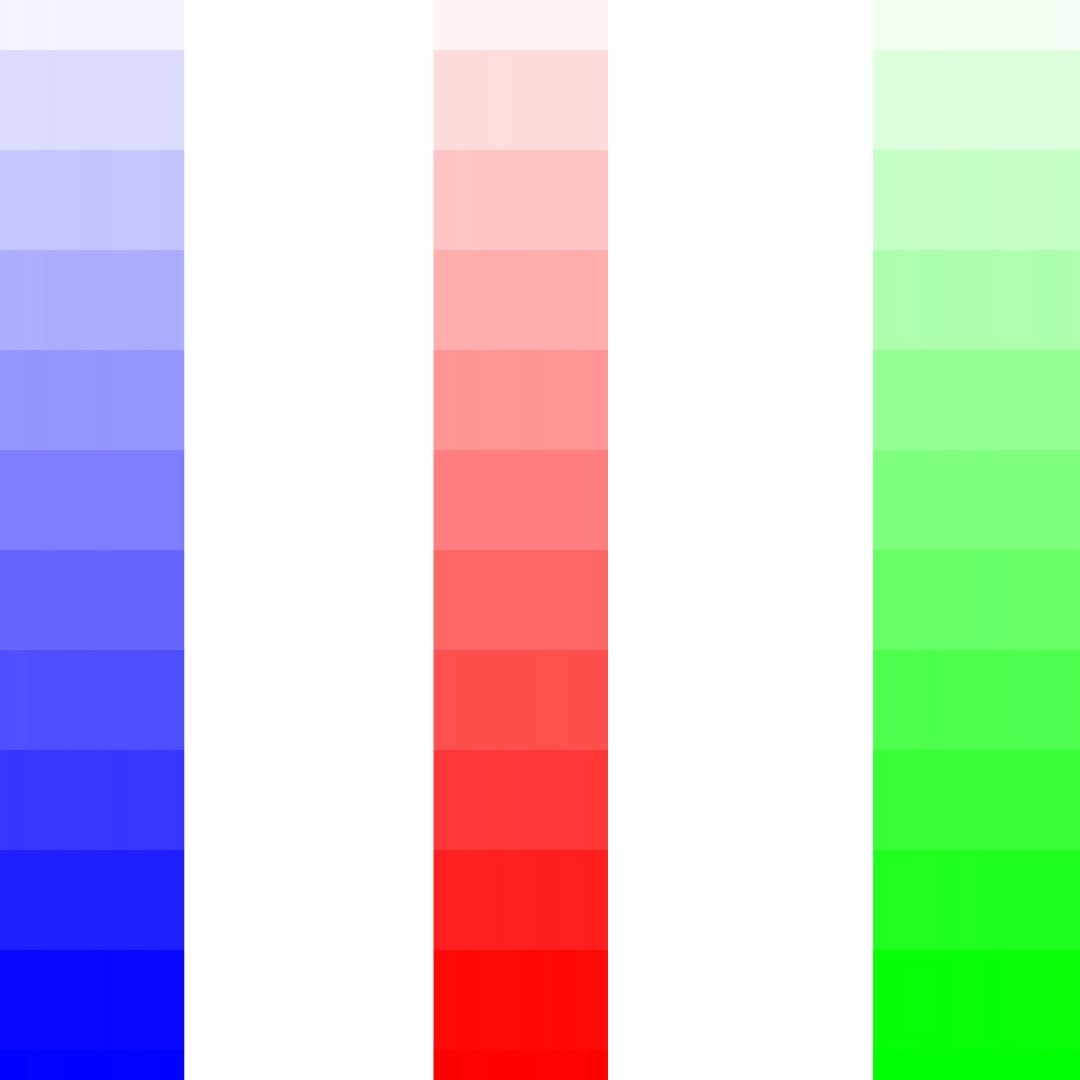Alann
Members-
Posts
35 -
Joined
-
Last visited
Everything posted by Alann
-
Must be a Windows problem. Thanks for confirming it works on a MAC. Maybe this will post will be forwarded to the Development group!
-
I used Filters>Blur>Gaussian Blur, which are the same keystrokes James used in his video.
-
According to James Ritson's video https://affinity.serif.com/en-us/tutorials/photo/desktop/video/334256548/ when I select the Blue Channel, and I apply an adjustment, it should only affect the Blue Channel information. In James' video he applies a Gaussian Blur Filter. When I apply the same filter to my test pixel layer the filter actually affects the Red and Green channel information and not the Blue channel information. So, unless I am missing something, this does not seem to be working correctly.
-
I use the library and create macros quite alot. However, I get tired of constantly going through all the keystrokes to get to the Library and Macros and then to close the Libraray and Macros I have to go through all these keystrokes again. I would like to see short cut keys to open and close these two windows or buttons on the toolbar to provide these functions.
-
Affinity Photo Version 1.8.5.703 Windows 10 This is a test of the Channel Selections to isolate the blue channel and apply adjustments to just the isolated channel When I grey out the Red, Green, and Alpha edit pencils I expect to be just looking at the Blue Channel of my selected image. When I right click on the Blue Channel and select "Load To Pixel Selection" I expect the marching ants to be selecting ONLY all the saturated Blues in my image. However, in the attached screenshot it can be seen that the marching ants are selecting all the saturated blues at well as the saturated Reds and Greens that are less than 50% grey, and the white alpha areas. In addition when I select the Brightness/Contrast Ajustment layer and adjust the brightness I see the whole image getting lighter and darker. I would expect just the Blue saturated colors to be brightened or darkened. This same Channel Selections test of the Red and Green channels also exhibits the same issues. See Screen Shot Attached See Blue Channel Test .afphoto file See Primary Colors jpeg file (selected image) Blue channel test.afphoto
-
I have seen some youtube videos on soft proofing and how to view the ‘out of gamut’ colors . However, when I look at the soft proof adjustment on Affinity Photo I do not see any profiles for printing paper. How do you get soft proof profiles for photo papers? Also what I was still confused about when watching these videos is does the make, model, of printer and the color inks affect how well the printed photo compares to the image on the monitor. This all leaves me confused which takes me back to my original question. So how do I get the printed photo to closely match what I see on my monitor?
-
If I understand correctly the RAW file only contains the color hue and does not contain any saturation or luminance information. Therefore when Affinity Photo processes a RAW file it must assign some nominal amount of saturation and luminance to the hue in order for the image to be displayed. Is this correct?
-
Color issue
Alann replied to Johan Abrahamsson's topic in Pre-V2 Archive of Affinity on Desktop Questions (macOS and Windows)
sRGB (Standard RGB) was color space defined by HP and Microsoft for displaying images on the Internet. sRGB and Apple RGB are close in color gamut Adobe RGB (1998) is a color space defined by Adobe in 1998 that enables images edited in RGB to translate accurately to most color printers (CMYK printers). -
Color issue
Alann replied to Johan Abrahamsson's topic in Pre-V2 Archive of Affinity on Desktop Questions (macOS and Windows)
Use Adobe RGB for printing photos. 1. Go to Develop Persona 2. Select Basic tab 3. Find Output Profile at bottom of the list 4. Select Adobe RGB (1998) 5. Click Develop -
When opening a RAW file that is properly developed in the camera should the RAW Output Format in the Develop Assistant be set to RGB(16bit) or RGB(32bit HDR)? Seems to me that the only time I should set the Develop Assistant to RGB(32bit HDR) is when I have a true HDR image to develop but when the RAW file from the camera is 16bit and properly developed I should set the RAW Output Format to RGB(16bit). Is the the correct thinking?
-
I understand that Develop Persona is 32bits. My question is if the RAW file contains 16bits of color tonal values and the file is opened in the Develop Persona do you then have 16bits of color tonal values or is it translated to 32bits of color tonal values. To take my question one step deeper technically, if the camera only saves the color senor values as 12 or 14 bits of color tonal values how can you end up with 32bits of color value. How can you have more color tonal values than the camera actually supplies?
-
I understand that most cameras RAW images are based on 12bit or 14 bit precision. I also understand that RAW files are 16bit precision. I am therefore of the understanding that when the image is saved on the memory card as a RAW file the 12bit or 14bit precision is translated to 16bit precision. Further I understand that the Develop Persona in Affinity Photo is 32bits. So my question is when affinity opens a RAW file, which is 16bit, does it stay 16bit in the Develop Persona or is it translated to 32bits.
-
Creating Luts
Alann replied to Alann's topic in Pre-V2 Archive of Affinity on Desktop Questions (macOS and Windows)
I guess I need to learn about inferred LUT's ☺️ -
Creating Luts
Alann replied to Alann's topic in Pre-V2 Archive of Affinity on Desktop Questions (macOS and Windows)
Yes, that works perfectly! Thanks for your help!!! -
I have learned how to create a LUT using adjustment layers and apply them. However when I add a fill layer with a particular color and blend mode the exported LUT does not work when applied to the LUT adjustment layer. My question is, "Can you only create LUTs using adjustment layers or should you be able to use fill layers?"
-
I have learned that a the camera stores the RAW data on the memory card in a 16 bit color space. My question is that when this RAW file is opened in Affinity Photo Develop Persona does Affinity translate the 16 bit color space into a 32 bit color space. If so then does this color space actually increase color tones or does it just take the 16 bit color space and band it into 32 bits?