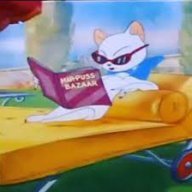-
Posts
866 -
Joined
-
Last visited
Reputation Activity
-
 rui_mac reacted to lepr in How to Edit the Alpha Channel
rui_mac reacted to lepr in How to Edit the Alpha Channel
LOL! Here we ago with the your usual attempt at obfuscating the fact that you wrote nonsense earlier.
Your cherry-picked distinctions are meaningless in the context of an alpha channel. An alpha channel can be visualised as a greyscale/achromatic image, but that's not what it is.
-
 rui_mac reacted to lepr in How to Edit the Alpha Channel
rui_mac reacted to lepr in How to Edit the Alpha Channel
None - grayscale and achromatic are synonymous, so I don't know why R C-R made such a distinction.
Some people (not you), get confused between the visualisation of data and the actual data itself.
(As you already realise) a single-channel raster image, one of the colour channels of a multi-channel raster image, an alpha channel, a "spare channel", a pixel mask and a pixel selection are all the same - a 2D matrix of numbers - and there is no intrinsic reason that they cannot be manipulated with the same tools and functions when a software developer chooses to facilitate that capability.
-
 rui_mac got a reaction from Alfred in How to Edit the Alpha Channel
rui_mac got a reaction from Alfred in How to Edit the Alpha Channel
Please, someone tell me what are the advantages of having "achromatic (colorless)" alphas instead of grayscale alphas.
-
 rui_mac got a reaction from yuga in How to Edit the Alpha Channel
rui_mac got a reaction from yuga in How to Edit the Alpha Channel
Besides doing image editing for video (where alphas are required), I also do lots of image editing for 3D texturing (where alphas are also required) and I also do photo retouching and calibration for printing where... guess what, ALPHAS ARE ALSO REQUIRED.
Dealing with alphas is a must for any professional that works with images, no matter what field it works on. Is it professional work? Ok, so, dealing with alphas is required.
And working with alphas should be as straightforwards as working with any greyscale image.
Whatever could be done with a greyscale image should be possible to do with alphas, and it should work exactly the same way.
Alphas ARE greyscale images!!! Alphas are just information about opacity.
So, why are alphas different in AP?
I have been asking this ever since the beta versions of Affinity Photo and, if I recall correctly, I was told that working with alphas would be addressed and that it would become easier.
It hasn't! It is still a nightmare.
Will it ever change? As it is now, I can't work with alphas in AP.
-
 rui_mac got a reaction from protoloss in How to Edit the Alpha Channel
rui_mac got a reaction from protoloss in How to Edit the Alpha Channel
Let me add a few things.
It seems that AP is pre-multiplying the alpha with the RGB, and that is the culprit of the black halo around keyed images.
It is usually impossible to produce a Straight alpha from real life photography. But a digital application should never pre-multiply alphas, when not requested. So, at the very least, we should have the option of pre-multiplying the alpha... or NOT!!!
Also, let me provide another example of a simple workflow that I use a lot in Photoshop and it is simply impossible in AP.
When cutting out a subject from its background, sometimes I need to choke or spread the alpha in some specific places, to prevent halos.
So, in Photoshop, I simply activate the alpha associated with the layer, locally blur the alpha on the the places that I want to adjust and then use the Dodge and Burn tools to choke or spread the alpha.
In AP, I can locally blur the alpha. But neither the Dodge nor the Burn tools work with the alpha.
Why can I blur but not dodge or burn?
Also, I can easily run filters on alphas, in Photoshop. Wether they are additional alpha channels or even if they are layer alpha channels. They are all the same, in Photoshop.
In AP, some filter work, some don't. Add Noise doesn't work, for example. And some that work, produce unexpected results (Dust & Scratches, for example).
If I try to work with an alpha as a regular layer and Option+click to see the whole alpha, Select All, Copy, and Paste, I create a new alpha. Come on!!! I want to create a new layer with the alpha information.
it is like the alpha is an half baked greyscale image where only a few tools are allowed.
-
 rui_mac got a reaction from protoloss in How to Edit the Alpha Channel
rui_mac got a reaction from protoloss in How to Edit the Alpha Channel
Besides doing image editing for video (where alphas are required), I also do lots of image editing for 3D texturing (where alphas are also required) and I also do photo retouching and calibration for printing where... guess what, ALPHAS ARE ALSO REQUIRED.
Dealing with alphas is a must for any professional that works with images, no matter what field it works on. Is it professional work? Ok, so, dealing with alphas is required.
And working with alphas should be as straightforwards as working with any greyscale image.
Whatever could be done with a greyscale image should be possible to do with alphas, and it should work exactly the same way.
Alphas ARE greyscale images!!! Alphas are just information about opacity.
So, why are alphas different in AP?
I have been asking this ever since the beta versions of Affinity Photo and, if I recall correctly, I was told that working with alphas would be addressed and that it would become easier.
It hasn't! It is still a nightmare.
Will it ever change? As it is now, I can't work with alphas in AP.
-
 rui_mac got a reaction from keena in How to Edit the Alpha Channel
rui_mac got a reaction from keena in How to Edit the Alpha Channel
Let me add a few things.
It seems that AP is pre-multiplying the alpha with the RGB, and that is the culprit of the black halo around keyed images.
It is usually impossible to produce a Straight alpha from real life photography. But a digital application should never pre-multiply alphas, when not requested. So, at the very least, we should have the option of pre-multiplying the alpha... or NOT!!!
Also, let me provide another example of a simple workflow that I use a lot in Photoshop and it is simply impossible in AP.
When cutting out a subject from its background, sometimes I need to choke or spread the alpha in some specific places, to prevent halos.
So, in Photoshop, I simply activate the alpha associated with the layer, locally blur the alpha on the the places that I want to adjust and then use the Dodge and Burn tools to choke or spread the alpha.
In AP, I can locally blur the alpha. But neither the Dodge nor the Burn tools work with the alpha.
Why can I blur but not dodge or burn?
Also, I can easily run filters on alphas, in Photoshop. Wether they are additional alpha channels or even if they are layer alpha channels. They are all the same, in Photoshop.
In AP, some filter work, some don't. Add Noise doesn't work, for example. And some that work, produce unexpected results (Dust & Scratches, for example).
If I try to work with an alpha as a regular layer and Option+click to see the whole alpha, Select All, Copy, and Paste, I create a new alpha. Come on!!! I want to create a new layer with the alpha information.
it is like the alpha is an half baked greyscale image where only a few tools are allowed.
-
 rui_mac got a reaction from sfriedberg in How to Edit the Alpha Channel
rui_mac got a reaction from sfriedberg in How to Edit the Alpha Channel
Let me add a few things.
It seems that AP is pre-multiplying the alpha with the RGB, and that is the culprit of the black halo around keyed images.
It is usually impossible to produce a Straight alpha from real life photography. But a digital application should never pre-multiply alphas, when not requested. So, at the very least, we should have the option of pre-multiplying the alpha... or NOT!!!
Also, let me provide another example of a simple workflow that I use a lot in Photoshop and it is simply impossible in AP.
When cutting out a subject from its background, sometimes I need to choke or spread the alpha in some specific places, to prevent halos.
So, in Photoshop, I simply activate the alpha associated with the layer, locally blur the alpha on the the places that I want to adjust and then use the Dodge and Burn tools to choke or spread the alpha.
In AP, I can locally blur the alpha. But neither the Dodge nor the Burn tools work with the alpha.
Why can I blur but not dodge or burn?
Also, I can easily run filters on alphas, in Photoshop. Wether they are additional alpha channels or even if they are layer alpha channels. They are all the same, in Photoshop.
In AP, some filter work, some don't. Add Noise doesn't work, for example. And some that work, produce unexpected results (Dust & Scratches, for example).
If I try to work with an alpha as a regular layer and Option+click to see the whole alpha, Select All, Copy, and Paste, I create a new alpha. Come on!!! I want to create a new layer with the alpha information.
it is like the alpha is an half baked greyscale image where only a few tools are allowed.
-
 rui_mac got a reaction from Alfred in How to Edit the Alpha Channel
rui_mac got a reaction from Alfred in How to Edit the Alpha Channel
Let me add a few things.
It seems that AP is pre-multiplying the alpha with the RGB, and that is the culprit of the black halo around keyed images.
It is usually impossible to produce a Straight alpha from real life photography. But a digital application should never pre-multiply alphas, when not requested. So, at the very least, we should have the option of pre-multiplying the alpha... or NOT!!!
Also, let me provide another example of a simple workflow that I use a lot in Photoshop and it is simply impossible in AP.
When cutting out a subject from its background, sometimes I need to choke or spread the alpha in some specific places, to prevent halos.
So, in Photoshop, I simply activate the alpha associated with the layer, locally blur the alpha on the the places that I want to adjust and then use the Dodge and Burn tools to choke or spread the alpha.
In AP, I can locally blur the alpha. But neither the Dodge nor the Burn tools work with the alpha.
Why can I blur but not dodge or burn?
Also, I can easily run filters on alphas, in Photoshop. Wether they are additional alpha channels or even if they are layer alpha channels. They are all the same, in Photoshop.
In AP, some filter work, some don't. Add Noise doesn't work, for example. And some that work, produce unexpected results (Dust & Scratches, for example).
If I try to work with an alpha as a regular layer and Option+click to see the whole alpha, Select All, Copy, and Paste, I create a new alpha. Come on!!! I want to create a new layer with the alpha information.
it is like the alpha is an half baked greyscale image where only a few tools are allowed.
-
 rui_mac got a reaction from keena in How to Edit the Alpha Channel
rui_mac got a reaction from keena in How to Edit the Alpha Channel
Besides doing image editing for video (where alphas are required), I also do lots of image editing for 3D texturing (where alphas are also required) and I also do photo retouching and calibration for printing where... guess what, ALPHAS ARE ALSO REQUIRED.
Dealing with alphas is a must for any professional that works with images, no matter what field it works on. Is it professional work? Ok, so, dealing with alphas is required.
And working with alphas should be as straightforwards as working with any greyscale image.
Whatever could be done with a greyscale image should be possible to do with alphas, and it should work exactly the same way.
Alphas ARE greyscale images!!! Alphas are just information about opacity.
So, why are alphas different in AP?
I have been asking this ever since the beta versions of Affinity Photo and, if I recall correctly, I was told that working with alphas would be addressed and that it would become easier.
It hasn't! It is still a nightmare.
Will it ever change? As it is now, I can't work with alphas in AP.
-
 rui_mac reacted to John-B in How to Edit the Alpha Channel
rui_mac reacted to John-B in How to Edit the Alpha Channel
It's not just textures. Transparent textures are expensive in 3D games, and I use them very sparingly. For me, it's creating the 2D interface where control of the alpha channel is most important, something I do all the time, where it's not just making cutouts. For example, a button with an alpha drop shadow can be created in AP, as I eventually learned, it's just a different workflow. The same is true for other alpha effects I used to do in PS. I've been able to get AP to do what I've needed to do with the alpha channel, it's just not always as direct or obvious as doing it in PS.
However, regardless of AP's target audience, there doesn't appear to be any reason NOT to make the alpha channel accessible. All they have to do is make the little icon that indicates that a layer is editable work for the alpha channel (currently it's a button that does nothing). The editing tools are already there, they're just blocked from working in the alpha channel. It seems like they're going out of their way to treat the alpha channel as a special, non-editable layer.
-
 rui_mac got a reaction from Alfred in How to Edit the Alpha Channel
rui_mac got a reaction from Alfred in How to Edit the Alpha Channel
Besides doing image editing for video (where alphas are required), I also do lots of image editing for 3D texturing (where alphas are also required) and I also do photo retouching and calibration for printing where... guess what, ALPHAS ARE ALSO REQUIRED.
Dealing with alphas is a must for any professional that works with images, no matter what field it works on. Is it professional work? Ok, so, dealing with alphas is required.
And working with alphas should be as straightforwards as working with any greyscale image.
Whatever could be done with a greyscale image should be possible to do with alphas, and it should work exactly the same way.
Alphas ARE greyscale images!!! Alphas are just information about opacity.
So, why are alphas different in AP?
I have been asking this ever since the beta versions of Affinity Photo and, if I recall correctly, I was told that working with alphas would be addressed and that it would become easier.
It hasn't! It is still a nightmare.
Will it ever change? As it is now, I can't work with alphas in AP.
-
 rui_mac got a reaction from AdamRatai in Can you edit layer masks like a normal layer?
rui_mac got a reaction from AdamRatai in Can you edit layer masks like a normal layer?
I have been asking for this ability for sooooo long.
Since Affinity Photo debuted, actually.
Working with masks the same way we can work with a simple greyscale image, using all the tools, filters, adjustments, etc, is a must.
I even created a few movies showing what is the usual workflow, when using masks.
Here it is one of them:
https://www.youtube.com/watch?v=W6H_8gjX-eI
And another:
https://www.youtube.com/watch?v=Kqp1xuYBYco
-
 rui_mac got a reaction from Peter Heinrichs in Photoshop Apply Image Functionality Needed
rui_mac got a reaction from Peter Heinrichs in Photoshop Apply Image Functionality Needed
We need the ability to deal with channels and additional channels as if they were regular greyscale images.
Professional retouching and compositing relies on heavy channel/mask manipulation and we need to be able to use it in a very flexible and simple way.
-
 rui_mac got a reaction from AdamRatai in How to apply Levels or Curves to an Alpha?
rui_mac got a reaction from AdamRatai in How to apply Levels or Curves to an Alpha?
All layers have an alpha channel associated (in Photoshop or in Affinity Photo). Even if they don't have additional alpha masks, ALL layers have, at least an internal alpha channel associated.
When I create a pixel based layer, it stores RGB information and alpha information too. In Photoshop, the layer and associated alpha are internally compressed (don't know if they do the same in Affinity Photo).
However, due to non-continuity of pixel values, compression is not always very efficient. And compressing and decompressing, on the fly, taxes computer resources. The more contiguous color we have (in any or all channels), the more efficient the compression/decompression procedure is.
When I use a Solid Color (in Photoshop) or a Rectangle (in Affinity Photo), I'm creating a parametric object that weights almost nothing, in terms of storage. Also, it is highly compressable (if it even needs compressing). This means it only stores the parametric information and an 8 bit (or 16 bit) alpha channel.
So, using a Solid Color or an Object is always much more efficient than using pixel based layers.
Specially when dealing with HUGE documents (and, sometimes, I have to create 90+ layer documents, with several GB of size).
Of course I also use pixel based layers sometimes, when I find it more useful or flexible.
I know how Photoshop works inside. I have been using it since version 1.0 and I'm a Photoshop teacher. I'm also a programmer and I usually decide on what methods to use depending on what I know that is happening "under the covers", structurally and code-wise.
I hope I can get as proficient and knowledgeable in Affinity Photo as I am with Photoshop :)
-
 rui_mac got a reaction from AdamRatai in How to apply Levels or Curves to an Alpha?
rui_mac got a reaction from AdamRatai in How to apply Levels or Curves to an Alpha?
Yeah, I know I'm carrying "Photoshop habits" over to Affinity Photo and I must learn how to deal with a completely new application with its own paradigms.
And, or course I don't always use the Solid Color/Flat Object + alpha method.
I only used those methods extensively on the video I created to show that alphas are just plain 8 bit (or 16 bit) images and we should be able to do with them EVERYTHING that we could do with a greyscale document.
One of the methods that I use often to start creating masks is to use one of the RGB channels (or a combination of two) as a starting point.
Just like you can see in the video I made to show that, for Affinity Photo:
Even if the Refine mode is quite nice, sometimes we really need to get down and dirty with the channels. And being able to perform operations with those channels and alphas is a must.
-
 rui_mac got a reaction from Great Big Bite in Feature Request - Alpha Channels (AGAIN!)
rui_mac got a reaction from Great Big Bite in Feature Request - Alpha Channels (AGAIN!)
Honestly, I have been trying to give Affinity Photo a chance, dealing with channels and trying to do in Affinity Photo whatever I do in Photoshop, with the composite channels and with additional alpha channels.
And, either it is very cumbersome and not very intuitive, or I can’t do it at all.
This is really forcing me to avaluate the type of work I need to do, to decide if I should use Photoshop of Affinity Photo.
I really hope the way channels operate, and the amount of stuff we can do with them, improves in the future. Hopefully, in a nearby future.
-
 rui_mac got a reaction from Great Big Bite in Feature Request - Alpha Channels (AGAIN!)
rui_mac got a reaction from Great Big Bite in Feature Request - Alpha Channels (AGAIN!)
This was requested and talked about before, but here goes again.
Spare Channels don't behave as simple additional alpha channels.
When I create a new Spare Channel, specially if it is created out of a color channel, I expect it to behave just like a color channel, except that it describes "luminosity" or "opacity/transparency" information.
But I assume I could still use all painting/editing tools on it. Stuff like brush, dodge, burn, smear, blur, etc. Also, Levels, Curves, Brightness/Contrast, or any filter.
In effect, a Spare Channel should be treated as an additional greyscale image, and I should be able to deal with it exactly like it was a simple greyscale image.
I could, after editing it (again, like a regular greyscale image), decide if I want to use the luminosity information as a mask or simply load it as a selection or whatever.
BUT, PLEASE, make spare channels work like regular greyscale images inside the document, and not like a "special transparency information type of thing".
Professional editors need to be able to create complex masks and we need to be able to use all the available tools to do so.
-
 rui_mac got a reaction from carniphage in Feature Request - Alpha Channels (AGAIN!)
rui_mac got a reaction from carniphage in Feature Request - Alpha Channels (AGAIN!)
The way Affinity Photo deals with alpha channels/masks is the only thing preventing me to ditch Photoshop 😞
-
 rui_mac got a reaction from Aftemplate in Feature Request - Alpha Channels (AGAIN!)
rui_mac got a reaction from Aftemplate in Feature Request - Alpha Channels (AGAIN!)
This was requested and talked about before, but here goes again.
Spare Channels don't behave as simple additional alpha channels.
When I create a new Spare Channel, specially if it is created out of a color channel, I expect it to behave just like a color channel, except that it describes "luminosity" or "opacity/transparency" information.
But I assume I could still use all painting/editing tools on it. Stuff like brush, dodge, burn, smear, blur, etc. Also, Levels, Curves, Brightness/Contrast, or any filter.
In effect, a Spare Channel should be treated as an additional greyscale image, and I should be able to deal with it exactly like it was a simple greyscale image.
I could, after editing it (again, like a regular greyscale image), decide if I want to use the luminosity information as a mask or simply load it as a selection or whatever.
BUT, PLEASE, make spare channels work like regular greyscale images inside the document, and not like a "special transparency information type of thing".
Professional editors need to be able to create complex masks and we need to be able to use all the available tools to do so.
-
 rui_mac got a reaction from Gregory Chalenko in Feature Request - Alpha Channels (AGAIN!)
rui_mac got a reaction from Gregory Chalenko in Feature Request - Alpha Channels (AGAIN!)
This was requested and talked about before, but here goes again.
Spare Channels don't behave as simple additional alpha channels.
When I create a new Spare Channel, specially if it is created out of a color channel, I expect it to behave just like a color channel, except that it describes "luminosity" or "opacity/transparency" information.
But I assume I could still use all painting/editing tools on it. Stuff like brush, dodge, burn, smear, blur, etc. Also, Levels, Curves, Brightness/Contrast, or any filter.
In effect, a Spare Channel should be treated as an additional greyscale image, and I should be able to deal with it exactly like it was a simple greyscale image.
I could, after editing it (again, like a regular greyscale image), decide if I want to use the luminosity information as a mask or simply load it as a selection or whatever.
BUT, PLEASE, make spare channels work like regular greyscale images inside the document, and not like a "special transparency information type of thing".
Professional editors need to be able to create complex masks and we need to be able to use all the available tools to do so.
-
 rui_mac got a reaction from Sinoseps in Feature Request - Alpha Channels (AGAIN!)
rui_mac got a reaction from Sinoseps in Feature Request - Alpha Channels (AGAIN!)
This was requested and talked about before, but here goes again.
Spare Channels don't behave as simple additional alpha channels.
When I create a new Spare Channel, specially if it is created out of a color channel, I expect it to behave just like a color channel, except that it describes "luminosity" or "opacity/transparency" information.
But I assume I could still use all painting/editing tools on it. Stuff like brush, dodge, burn, smear, blur, etc. Also, Levels, Curves, Brightness/Contrast, or any filter.
In effect, a Spare Channel should be treated as an additional greyscale image, and I should be able to deal with it exactly like it was a simple greyscale image.
I could, after editing it (again, like a regular greyscale image), decide if I want to use the luminosity information as a mask or simply load it as a selection or whatever.
BUT, PLEASE, make spare channels work like regular greyscale images inside the document, and not like a "special transparency information type of thing".
Professional editors need to be able to create complex masks and we need to be able to use all the available tools to do so.
-
 rui_mac got a reaction from Krustysimplex in Feature Request - Alpha Channels (AGAIN!)
rui_mac got a reaction from Krustysimplex in Feature Request - Alpha Channels (AGAIN!)
This was requested and talked about before, but here goes again.
Spare Channels don't behave as simple additional alpha channels.
When I create a new Spare Channel, specially if it is created out of a color channel, I expect it to behave just like a color channel, except that it describes "luminosity" or "opacity/transparency" information.
But I assume I could still use all painting/editing tools on it. Stuff like brush, dodge, burn, smear, blur, etc. Also, Levels, Curves, Brightness/Contrast, or any filter.
In effect, a Spare Channel should be treated as an additional greyscale image, and I should be able to deal with it exactly like it was a simple greyscale image.
I could, after editing it (again, like a regular greyscale image), decide if I want to use the luminosity information as a mask or simply load it as a selection or whatever.
BUT, PLEASE, make spare channels work like regular greyscale images inside the document, and not like a "special transparency information type of thing".
Professional editors need to be able to create complex masks and we need to be able to use all the available tools to do so.
-
 rui_mac reacted to obscuremetaphor in Feature Request - Alpha Channels (AGAIN!)
rui_mac reacted to obscuremetaphor in Feature Request - Alpha Channels (AGAIN!)
I really need this, its the one thing im keeping other software around to do. BLENDER handles channels better than affinity photo. BLENDER! I work in VR but also do some graphic design and photography, and in every area of my work, i need this. From texturing for a games engine, quickly editing a mask while photo editing, removing noise, creating brushes, getting a clean transparency when reverse engineering a logo, Even my concept art composting has had to change, as i cant use unpremultiplied renders anymore, because i have no way of editing the alpha channel directly.
In my photography ive experimented with using red, green and blue lighting setups, and combining these separate photos to create different effects. that's just impossible in affinity photo right now.
.... its really starting to feel like i'm missing a key tool with no good work around.
And yes, there's some uses for the channels panel as it is, but it all feels like long-winded workarounds, when all we want is to be about to edit each channel no differently than we do the combined image.
-
 rui_mac got a reaction from mingoo in Feature Request - Alpha Channels (AGAIN!)
rui_mac got a reaction from mingoo in Feature Request - Alpha Channels (AGAIN!)
This was requested and talked about before, but here goes again.
Spare Channels don't behave as simple additional alpha channels.
When I create a new Spare Channel, specially if it is created out of a color channel, I expect it to behave just like a color channel, except that it describes "luminosity" or "opacity/transparency" information.
But I assume I could still use all painting/editing tools on it. Stuff like brush, dodge, burn, smear, blur, etc. Also, Levels, Curves, Brightness/Contrast, or any filter.
In effect, a Spare Channel should be treated as an additional greyscale image, and I should be able to deal with it exactly like it was a simple greyscale image.
I could, after editing it (again, like a regular greyscale image), decide if I want to use the luminosity information as a mask or simply load it as a selection or whatever.
BUT, PLEASE, make spare channels work like regular greyscale images inside the document, and not like a "special transparency information type of thing".
Professional editors need to be able to create complex masks and we need to be able to use all the available tools to do so.