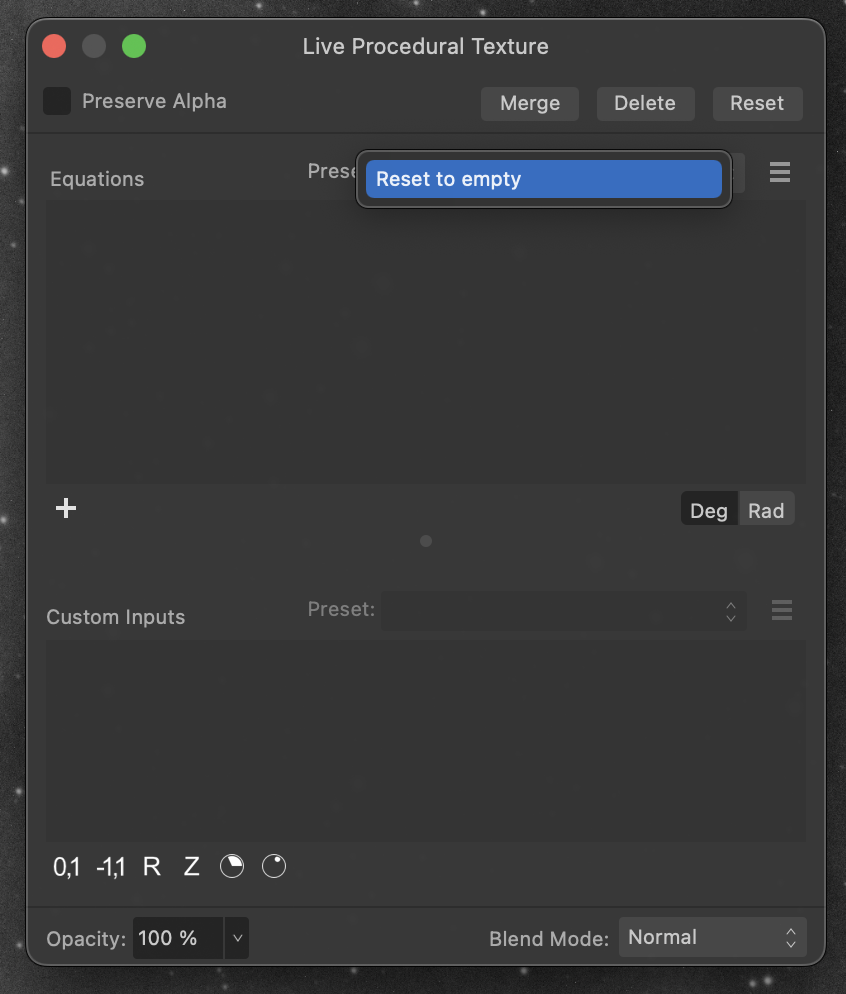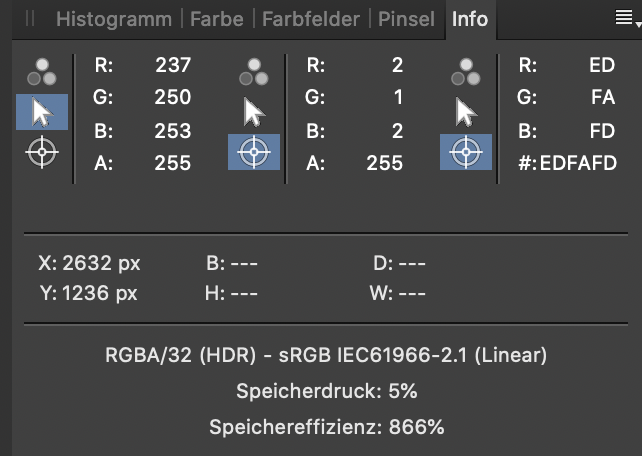barnold84
Members-
Posts
27 -
Joined
-
Last visited
Everything posted by barnold84
-
Hello, When doing soft proof in Affinity photo, the out-of-gamut check should highlight the out-of-gamut pixels in gray (as per documentation and as one finds it for 8 and 16-bit editing). If the image is edited in 32-bits, the "highlighting" isn't gray but black, i.e. out-of-gamut pixels are displayed as black. I recommend fixing this. Björn
-
Hello, I'm not sure, if my inquiry is placed correctly here but let me try. I'm doing astrophotography and usually any misses in the correct black point are becoming quickly obvious. I have two computers. System A is a desktop computer with Windows 11. Monitor is color calibrated. I'm doing some image editing in PixInsight and then switch to Affinity Photo. Images are 32-bit floating point tiff. System B is a macbook Pro with external Monitor (the same device as for system A) both displays color calibrated with the same tool (Spyder X Pro). Following problem. On System A, the images in PixInsight (left) and Affinity Photo (32bit with ICC Color Transform enabled) appear absolutely identical: On macos, the images look different (Affinity left, PixInsight right). The background has much more contrast. The settings for both applications on both systems are identical! If I export the image from Affinity on macos and watch it with the preview application, it appears like in Affinity Photo. Obviously, the blackpoint on macos looks darker. Somehow, there is something wrong. I should say that the black point for PixInsight remains constant across systems, while for Affinity it changes. To me, it seems that something is flawed on the macOS side. Has anyone noted the same issue? My impression is that the color management on macOS has an issue and Affinity relies on it. If I can provide further info, please let me know. As far as I can say: working with Affinity on macOS is a no-go for this case as for this type of photography, the background becomes way too noisy. I need to work on the Windows machine to achieve consistent results between different applications. Björn
-
Hi, In Version 1.9.1 on macOS, the color picker in the HSL adjustment layer isn't working. I'm selecting the blue tone and use the color picker and select a red pixel in the image. The color of the selected colour changes and also in the color ring, the right tone is selected. However, if I am changing the saturation, it affects the blue color in the image. This behavior is consistent for all six color buttons. See attachment for example. Notice: it is RGB32 HDR! Björn Bildschirmvideo aufnehmen 2021-03-26 um 12.58.38.mov
-
Hi, Actually, I was making a little bit of progress on that. I didn't report back as I had other posts ongoing in the forum and none of them had seen any reply and hence my impression was and is that with the forum I'm not making any progress on Affinity. To the topic. It appears to me that it can only detect stars if they have sufficient intensity and contrast. I had images captures with a 12-Bit camera and hence the maximum intensity is just 1/16th of a scaled imaged. In my case, it always helped to stretch the image through changing the white point and align the stretched layer. After aligning, I removed the levels adjustment and continued to edit the image/aligned layers as usual. Maybe this might be helpful in your case as well!? Best and clear skies! Björn
- 3 replies
-
- astrophotography
- astrophotography stacking
-
(and 2 more)
Tagged with:
-
Astrophotography Stack crashes every time
barnold84 replied to ds.johnston's topic in V1 Bugs found on Windows
Hi! There is another thread going on, where someone has crashes when stacking. I'm also observing crashes sometimes. I've added a post to mentioned thread. Would be helpful if someone could come back to the issue as I haven't seen any responses or progress on these threads. Björn- 15 replies
-
- astrophotography stacking
- astrophotography
- (and 5 more)
-
Hi Timo, Thank you for the tip. It appears to me that Affinity returns an unscaled image after stacking. I usually can use the levels adjustment and reduce the white point to 6,25% (1/16) without clipping anything. Nevertheless, Affinity seems to be capable of aligning the images anyways, despite the fact that the stars are very dim due to the 12 Bit. Best, Björn
- 2 replies
-
- astrophotography stacking
- astrophotography
-
(and 2 more)
Tagged with:
-
Hi, I also have frequent crashes of Affinity Photo 1.9.1 on macOS 10.15.7 on a 16" MacBook Pro when doing Astro Stacking. However, it may be that after crash and using the very same dataset Affinity runs through the process with success. Happens for both CR3 (Canon RAW) and FITS as input. In my setup, I usually run only one file group, containing at least lights, darks and bias. Sometimes also flats included. Crashes happen in all cases. The amount of data varies. Typically darks, bias and flats are 30 images each. For the lights mostly from 50 to 200. My impression is that the crash typically happens at the later stages of the process (progress bar beyond 50%). Please let me know what further information I can provide. Björn
-
Hi, For processing Deep Sky Astrophotography images, sometimes adjustments are very tiny. For example in the levels adjustment, the black level should be set with much higher sensitivity. Sometimes the change is just 1/10 percent. Given the size of the sliders and mouse sensitivity, it can be difficult to make the right adjustment. If would be great if you could ad a general concept of making these sliders more sensitive. While the curves adjustment allows to click into the image and drag the luminosity of the according pixel to a new value, for the levels adjustment, there is neither a black/white level picker nor any other way to make the change more subtle. The levels adjustment is only an example. Please let me know, if I need to clarify. Björn
-
Hi, I'm using Affinity Photo extensively for my Deep Sky Astrophotography and I have a problem when working when I try to create an LRGB composite. While the procedure of adding the RGB channels and using the recolor adjustment works quite well, adding the luminosity layer is a problem for me. In my opinion, the RGB channels should define color and saturation, while the luminosity layer should affect the luminance only. According to this post, blending the luminance image with the luminosity blend mode changes the color. Something that I experienced myself. To resolve the issue, I am using "multiply" as blending mode to keep the color. There is probably a good argument why luminosity blending mode works the way it does right now but it would be helpful, if I could select which way it acts. I hope I could make clear where my issue lies. Please let me know where I need to clarify. Björn
-
- affinity photo
- astrophotography
-
(and 1 more)
Tagged with:
-
Hi, In the Arrange menu, there's an item "Align Layers By Stars". I've seen this function available and working, if I have a document where the layers stem from the Astrophotography Stack. When I created a new image from TIFFs which contain stacked images (e.g. as the result from Deep Sky Stacker), this menu item is not available. I don't understand why? Thanks in advance! Björn
- 3 replies
-
- astrophotography
- astrophotography stacking
-
(and 2 more)
Tagged with:
-
Hi, I am using Affinity Photo extensively for my Deep Sky Astrophotography workflow. I have a new camera that has a bit depth of 12. The FITS files created aren't scaling the 12 bit to 16 bits, i.e., the maximum brightness value is 4095 and never 65535. How is the Astrophotography Stacking tool processing these files? For comparison: in Deep Sky Stacker, I need to define a scaling factor of 16 so that the very dark images are lighter and stars being correctly identified. Thanks in advance! Björn
- 2 replies
-
- astrophotography stacking
- astrophotography
-
(and 2 more)
Tagged with:
-
Higher Resolution for Color Values
barnold84 replied to barnold84's topic in Feedback for Affinity Photo V1 on Desktop
Not exactly: 1. I wasn't aware of this. Somehow missed it. Thank you! 2. Even when I activate 16-bit in the colour panel, it doesn't affect the "Info" panel. I could theoretically check the color with the color picker. However, it's a very inconvenient workflow as I cannot put a color probe from the info panel and see the changes live. (Hope I could express myself well). Björn -
Hi, It would be nice if there would be an option to see the color information in higher resolution. For example, RGB values are always ranging from 0 to 255 in Affinity. When I work with 16 or even 32 bit images, it would be great to know if the color is really saturated and clipped, i.e. if 255 is actually 255.0 or 254.67 (65450 in 16 bit scaling). Best regards, Björn
-
Hi All, First of all, Thanks to the developers for the feature to stack astrophotos for deep sky imaging and the support of FITS for that purpose. BTW: Could you add the functionality to open FITS without being in the astro-stacking persona? On the actual topic for this post: The Affinity Photo's help describes how to stack narrowband astronomical images. In order to assign the images to different color channels, it's suggested to apply the Recolor adjustment and add the different images through the Add blending mode. I tried this using three greyscale images that I extracted from the RGB channels of a color image. When I apply the Recolor adjustment, the color is strongly shifted to either red, green or blue. However there are still some remainders in the other two channels that lead to "overexpose" the blended final image. The colors seem to be fine but not the overall levels. Wouldn't it be more correct (color- and luminosity-wise) and much easier to blend the the greyscale images through Add blending with the content of the "unused" channels deleted, respective for each layer? Thanks! Björn
-
Your Affinity 2020 wishlist
barnold84 replied to AITCH's topic in Feedback for Affinity Photo V1 on Desktop
It would be very helpful if the color information in the info panel could be probed in a similar fashion than with color probe tool: - define an area that is used to average and define the size of this area (e.g,. single pixel, average 3x3, average 5x5 etc.)