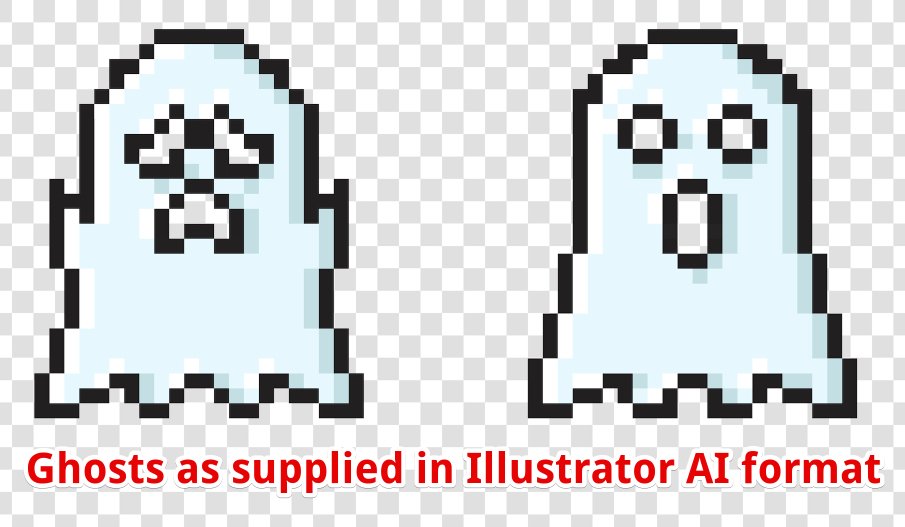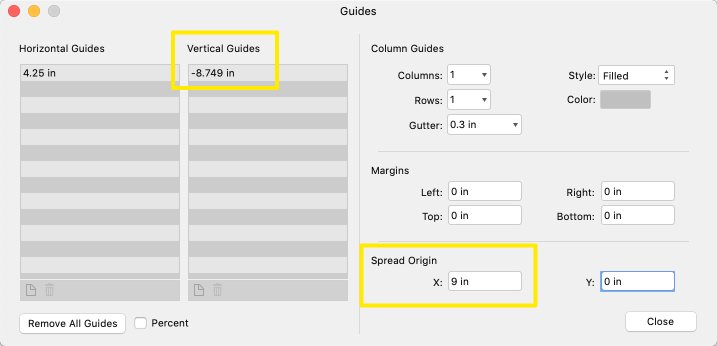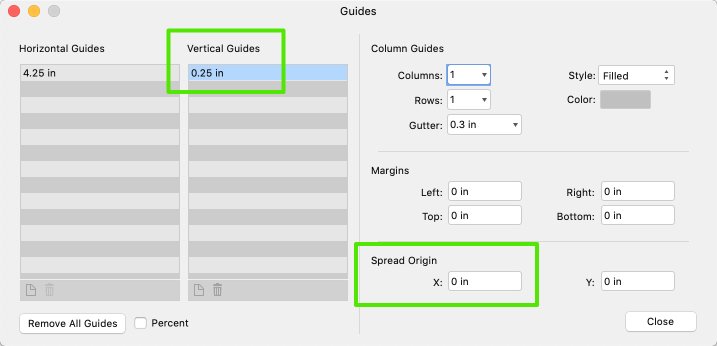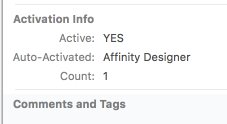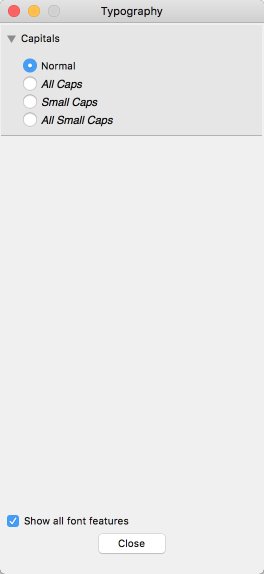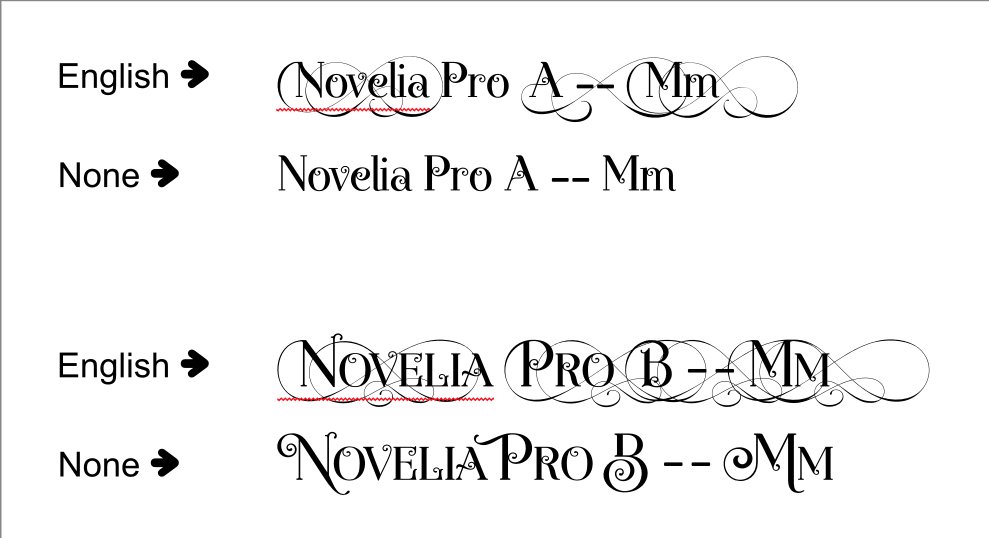-
Posts
19 -
Joined
-
Last visited
Everything posted by Bmuse
-
Hi all, I know this is a longtime issue with Affinity. But I have some issues that the "usual" workarounds don't solve. I'm working with some pixel-style art, from a graphics service. Some of the graphics were built with individual square objects, for a true 8-bit look. I'm attaching examples showing a couple of 8-bit-style ghosts. As you can see, when imported into Designer, they have the infamous line-gaps around every individual object. Because the ghosts are on a blue background in my design, the gaps show up as a light-blue grid. I'm aware that I can duplicate a ghost and give the back one a stroke to fill in those lines. But if I match the stroke color to the light blue, for example, the gray and black areas have light blue gridlines. I do have precise clipping turned on. I didn't clip/slice these. Affinity is just importing them with this separation between every object. And to clarify, the attached screencap is from the exported PNG. They are clearly visible in final exported files, no matter what format. (As an aside -- I realize this might make them look even more bitmappy. But, other imported graphics that use larger blocks of solid color don't have this problem, so there would be significant inconsistency.) Aside from manually drawing rectangles behind every area of every graphic in a very complex image -- is there ANYTHING that can address this? Thanks for any insight or advice... B
-
Hi all, In the Export dialog (Affinity Design for Mac), there are a couple of consistent issues that affect and impede workflow. EXPORT PREVIEW RENDERING - CAUSES LAG/DELAY The Export dialog's Area usually defaults to "entire document," sometimes to the current artboard. And the small preview image takes a very long time to display. I have an M1 Max MBP with 32GB, and it is a really long delay while that small preview is rendered. I'm almost always exporting only a selection, so I try to change it, but even using the drop-down is laggy while the preview is rendering. Once I'm able to change the area, the preview displays instantly. I often have many artboards in a document, and multiple documents open, and never have a problem with memory or lag. But that simple preview image in the Export dialog somehow bogs down everything. And when designing icons/graphics for a website, I'm continually exporting, so this forced "entire document" preview and lag are very frustrating. Worth noting: even in V1, which also defaulted to "entire document" on export, these same documents displayed instantly in the preview. This display lag problem was introduced in V2. EXPORT AREA - NEVER OPENS TO "SELECTION" even though something is selected As i noted above, the Export dialog almost always opens with the Area of "Entire Document." Sometimes, it will randomly open with the Artboard name I was working in. (I haven't figured out why that happens sometimes and not others.) But, I almost always have elements selected -- and even when something is selected, Export never opens with Selection as the area. EXPORT DESTINATION - IT'S NEVER TO THE LAST USED The export dialog never opens to the previously-used destination. Most often, it seems to open two (or more) folders "up" from where I last saved. Even knowing that this happens, when working quickly I sometimes end up with files saved in scattered folders. Default Folder X is my savior here, but even that still requires extra clicks to get back to the folder it should have opened to in the first place. That preview-image display lag needs to be addressed. But the other two issues could absolutely be solved by: Basing the export Area on whether nothing, an Artboard, or some element(s) are currently selected when the Export dialog is opened Opening to the last-used export parameters and destination. Opening to last-used has been standard behavior in applications for so long, that I'm baffled why it's so difficult with the Affinity apps. Is there any hope of addressing these? Thanks everyone, B
-
Hi @Sean P, December 10, 2019... I'm still seeing this behavior. Guides on additional artboards are displaying as negative numbers. But -- I realized that in the Guides Manager, the Spread Origin on the add'l artboards is being set wrong. When I change that to 0, the guides work at their correct measurements. Is this still considered a bug, and being addressed?
- 5 replies
-
- incorrectguides
- designerupdate
-
(and 1 more)
Tagged with:
-
Hi MEB, and thank you for the reply! I appreciate the great explanation. Re: your last sentence -- that EPS files submitted to stock sites must be Illustrator compatible -- you're saying that an EPS must be Illustrator-compatible for Illustrator to read it, but it still can't be properly read by Designer or non-AI apps? Did I interpret that correctly? So, when an EPS file from a stock site does open correctly in Designer, how does that mean it was encoded? Without AI data? Just trying to figure out the differences when things work, and don't. Thanks again, B
-
I've seen threads in the past about EPS files that open as low-res bitmaps, commonly from graphics services like Shutterstock etc. I'm wondering if there have been any developments in solving this in Affinity Designer. I subscribe to Freepik's Premium plan. Their vector graphics are supplied as EPS with JPG previews, and some have AI as well. For the EPS files, it's truly hit-and-miss. Some EPS files open OK in Designer, and I can select & edit objects. Some EPS files open with gradients or backgrounds turned into thousands of individual vector sections, or random non-adjacent parts of an image combined as single vector (or even un-editable image) objects. (Example attached) And some EPS files open only as small, blocky bitmaps, with no vector elements at all -- like it's only seeing the bitmap thumbnail, not the vector EPS. (Example attached) I assume this has to do with some Illustrator-specific encoding, or how the file is saved? It's nothing the end user has control over. And as Illustrator remains the "standard," it's a small minority of a service's users who can't open the files, so we can't expect any action on their part -- especially since this happens across different major graphics services. Since Designer can open Illustrator files, why do these EPS files open so strangely? And, is there any hope for a solution with Affinity Designer? (Getting Illustrator isn't an option, which is of course why most of us have Designer in the first place.) Thanks for any insight, and I really hope this can be resolved. B
-
It's been working with FontAgent for quite a while, for me. I'm using AD 1.6.1 for Mac, and FontAgent (8.2.1) does auto-activate fonts. I tested it just now -- deactivated a font, opened an AD document, and it auto-activated the font. That said -- FontAgent also auto-activates fonts in web pages, so I don't know if this is Affinity-related, or a system-wide awesome feature of FontAgent.
- 5 replies
-
- fonts
- font activation
-
(and 3 more)
Tagged with:
-
I meant to say "the only one I've used with these features" -- not to imply that I thought this was the only font on Earth with Init features and I happened to find it. Mike, no such thing as TMI with this level of detail... really appreciate the insight, solution, and OpenType background and explanation!
-
I'm on Mac, but that was it. I didn't have the text selected, because I assumed it was a global setting. But it's on a per-instance basis? I guess that does make more sense..? Lots of great options in there that don't show up in a font manager's glyph display. Interesting that this is the first time I've run into this. I wouldn't think that out of hundreds of fonts, this is the only one with these features... but maybe it is. Thanks so much for this -- huge help!
-
Hi all, I've been having a super-weird issue with a particular font: Novelia Pro. I've got a workaround, I think, but wanted to post and see if it can be addressed. The font has three weights: Novelia Pro A, Novelia Pro B, and Novelia Pro Swashes. I only installed A and B, and the fonts work correctly in all other apps (Photoshop, Illustrator, Word, PowerPoint, etc.) But in Affinity Designer, the behavior was bizarre. I'll try to describe, but also have a screencap attached. The first letter of every word, whether capital or lowercase, would be a character with huge swirls (that isn't displayed in the extended character or glyph set of the font). The letters after that first character display correctly. But if I delete the first character, the second character changes to a version that has the huge swirls. I thought maybe it was an OpenType issue, so I deactivated the OpenType version and activated only the TrueType version. No difference. As I said, these fonts worked perfectly in every app but Designer. I started checking in the Character panel, and here's the weird thing: when I change the language from English to None, the font suddenly displays correctly! I'm at a loss to explain it. I've never changed a font's language before, and don't know how/why that would cause this behavior. Has anyone else had this happen with a font? I suppose that for now this is the workaround. If anyone has any insight, I'd love to learn what's going on. B
-
Hi Walt, thanks for the response. I'm exporting to JPG or PNG, just for client proofing. I've done with and without background. The 5.5" width normally exports to 1650px. When the groups include a text box as shown, the exported file width is 1695px. Maybe it's a glitch in one of the objects... I'll try rebuilding the file and see what happens.
-
Hi all, I have an 11 x 8.5 page with 2-up cards, each exactly 5.5 x 8.5. Each card has two groups, Front and Back. The Front group contains a text frame, which is well within the card margins. Text frames have the "handle" on the lower right. I need to export each 5.5 x 8.5 card for client proof. When I select the groups, the entire selection now has the text frame handle at the lower right. And when exported -- AD adds extra space on the right, equivalent to that text frame handle! So instead of 5.5" width, the exported file is 5.7-something" wide. If I delete the text frame, this problem goes away. But some of these are paragraphs of text, so using artistic text won't be practical. Does anyone else have this issue? Is there a workaround, other than rasterizing the text (which also isn't practical)? Clearly it's a bug -- so, Affinity, can you confirm and address it?? -B Affinity Designer Mac Desktop, 1.6.1
-
Hi Hans, thanks for your reply. I realize the Export Persona can export layer groups, slices, etc. But I'm not always working with fully-organized layers. Also, switching to Export Persona and then clicking/dragging/selecting items or layers and then exporting, is even more steps than simply drag-selecting what's right in front of me. Re: your second comment -- the process you describe is what I'm already doing. Having no artboards reduces the length of the drop-down list, but now the Area defaults to "Whole Document," so I still have to use the drop-down to choose "Selection without background." Ultimately, it's about having the Export Options panel simply open with the last-used Area, or being able to specify a default Area selection. Unless those are possible and I'm missing it, I'd like it to be considered a feature request. Thanks again, B
-
When designing PowerPoint, Keynote, E-learning courses, etc., I do my graphics work in Designer (of course). I usually have an artboard dedicated to icons and graphic elements, in addition to creating titles & headings. All of these are exported as PNGs, to be used in the other apps. As I work, I do a lot of rapid-fire exporting. I don't always have organized layers, so I work best by selecting elements/groups on the canvas and using the Export shortcut. The Export panel pops open to PNG. But it always defaults the Area to the artboard I'm on. What I need is Selection without background, and I have to use the drop-down to get it. And when I have a lot of artboards, the drop-down list gets long, and opens to different positions depending on what board I'm on. Area isn't saved with presets. In my workflow, constantly having to drop down and scroll adds a lot of friction. Is there any way to either: Have the Export panel open with the last-used Area Save the Area as part of a preset Define a default Area Any of those would be very helpful! Thanks! B
-
When I change/edit an object, I click away from it so the pathlines will disappear and I can see it properly. If I need to undo an effect, the first 'step' (click) of the undo simply reselects the object(s). I have to Undo again to undo the change. This may sound minor, but having every Undo take a minimum of two clicks to undo the last thing I did, seems unnecessary. And when you're testing different options and using Undo a LOT, it can get annoying. If I change a square from red to blue, and don't like it, why should Undo simply reselect the square? I don't want to Undo my clicking on the canvas, I want to Undo the color change. I think it should do both -- undo my last change and reselect whatever object(s) are affected. I'm sure there's a need balance, but wanted to toss this in as a feature request. Thanks!
-
Hi, as I've been getting deeper into Designer, I'm realizing how much friction is added when copying and pasting effects/styles. I may need to copy only an object's stroke, or bevel, etc. In Photoshop, with the styles visible in the layer palette, I can either right-click to copy only the effect I need, or easily option-drag a single effect to another layer. But in AD, the copy process pastes all of the original object's effects/styles (!!) -- and I have to open the effects palette and individually uncheck or adjust all the unwanted effects that got applied. Even if I'm just unchecking, having to open the effects palette is a hassle, and I have to do it so often that it's dragging the workflow. Am I missing something? Also, it would be awesome if the effects were part of the layer panel, so we could work with them individually and option-drag to apply them to other layers. Are these feasible features for Designer? Thanks!
-
Hello! I saw in another post that Affinity Photo can't import Photoshop styles (.asl). Two questions, if I may: 1. Is this ability planned for the future? 2. Is there any other way to get PS layer styles into Affinity Photo? Worst-case, if I create a bunch of objects with the layer styles in Photoshop, then import that file into Affinity Photo, will I be able to define Affinity styles from the objects? Thanks very much! B