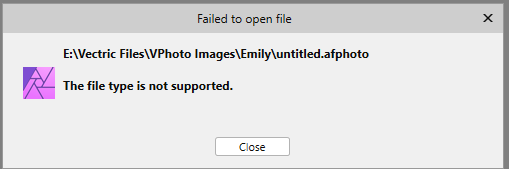Fordtman
Members-
Posts
9 -
Joined
-
Last visited
-
Error saving and exporting files from Affinity Photo
Fordtman replied to Fordtman's topic in V1 Bugs found on Windows
SPaceBar, My initial thoughts that it was a windows security issue have been proven incorrect. I have just had to uninstall Affinity Photo and re-install it again (for the fourth time) and I get the same result. Here are the answers to your questions: 1. Is this happening will all files or just specific files? ............ It happens for all file 2. Did you purchase Photo from the Affinity Store or the Windows Store? ...... I purchased Affinity Photo from Affinity Store and have installed V1.10.4 on the C drive. 3. Do you have a crash log that you could upload here please? I cannot find any error log for affinity photo. Where do I find the crash log? 4. Have you installed any new software from this list recently? No One other thing I have noticed is that even though I uninstalled Affinity Photo completely (or so I thought) using Windows 10 uninstall and did a clean re-install when I start Affinity again, Affinity Photo picks up a "recovered lost file" file from somewhere (I don't know where) and I get the message. When I close this message and try to save the "recovered file" it I get the following error (even though the file appears to be saved): If I try to open the "saved file" I get this error: How do i get rid of Affinity Photo completely for my Windows 10 Pro V20H2 system so I can start again??? Are there registry entries I need to delete because all of the files have been deleted. Fordtman -
Error saving and exporting files from Affinity Photo
Fordtman replied to Fordtman's topic in V1 Bugs found on Windows
SPaceBar, I think I have found my problem. I have to run Affinity Photo in administrator mode because it is having trouble saving my file in normal mode. I do not know why I have to do this as all other applications I have can save files to the same directory in normal mode. It is probably something to do with Windows security, I will assume it is a Windows forced error an work on solving that problem. Thank you for your reply. -
I have just installed the latest version of Affinity Photo and ran into an issue with saving and also exporting files. When I click in save or export Affinity Photo shuts down. I have deleted and reinstalled Affinity Photo several times but it has not fixed the problem. I might have to remove the program completely (all program modules and other bits and pieces) but I do not know what is involved in this exercise e.g. are there some registry entries I need to remove? or other modules. Could you please give me some guidance in regard to this action please? I have purchased the product and was using it successfully until I installed the latest version. Current version I have installed is 1.10.4 running on Windows 10 Pro Version 20H2. Please let me know if you require fuether information or suggest some action I can take to help diagnose the problem. Any help would be appreciated. Regards Jim Withnall (user ID: Fordtman)
-
One other piece of news, I downloaded and installed the latest version again and tried loading and saving a png version of the file I am having trouble with and the load worked but a save crashed. I assumed by saving Affinity would save the png image as a .afphoto file, but maybe not. Do I have the process wrong?
-
Here is the long story. I am using Affinity 1.8.4.693 which I downloaded from the Microsoft store. The image file is the .SVG file (attached) which loaded into Affinity without any issues. I tried to save it as a .afphoto file in the same folder as the original and get the attached Access Denied message, no reason given. However to add to the mystery, the error message refers to saving the *.SVG file not the *.afphoto file. To rub salt into the wound also I found that there was an *.afphoto file saved in the folder. so I tried to open it. I then got the message error2.png attached (more salt). It seems that the original error1.png resulted from some other file saving error, possibly saving something to the C drive behind the scene. So then I decided to "EXPORT" the original file and Affinity disappeared/crashed without any reason or error message. I think it hates me but I am a nice fellow, just ask my mother. drawing.svg
-
Restore unsaved file message keeps appearing
Fordtman replied to Fordtman's topic in V1 Bugs found on Windows
Ron P. thank you for your support, "David in Ruslip" responded to my query with the answer (for me anyway). I found the images in %AppData%\Affinity\Photo\1.0\autosave on my windows 10 system, removing the images in this folder got rid of the problem. Thank you again for your help. -
 walt.farrell reacted to a post in a topic:
Restore unsaved file message keeps appearing
walt.farrell reacted to a post in a topic:
Restore unsaved file message keeps appearing
-
 Alfred reacted to a post in a topic:
Restore unsaved file message keeps appearing
Alfred reacted to a post in a topic:
Restore unsaved file message keeps appearing
-
 Fordtman reacted to a post in a topic:
Restore unsaved file message keeps appearing
Fordtman reacted to a post in a topic:
Restore unsaved file message keeps appearing
-
Restore unsaved file message keeps appearing
Fordtman replied to Fordtman's topic in V1 Bugs found on Windows
Tried that but it did not work, that is why I wanted to know where the file were so I could delete them manually, which has worked. Thanks everyone for the quick responses and I did change my login name. -
 Fordtman reacted to a post in a topic:
Restore unsaved file message keeps appearing
Fordtman reacted to a post in a topic:
Restore unsaved file message keeps appearing
-
I have an unsaved file message that keeps showing up at startup and when I try to save it as "flattened" Affinity Photo crashes. The next time I start Affinity Photo the message reappears. Where are the unsaved photos kept so I can delete it, the software does not tell you where the file is. Please don't say I should know where it is, this is an old image and I have been putting up with this "feature" of Affnity for quite a while. Is there somewhere in the software where I can find out what image is loaded (full path name required).
-
Fordtman joined the community
-
I have just installed the latest version of Affinity Photo (1.8.4.693) and I am extremely disappointed with it. I can't save (using save as) an image file (.afphoto) because the software thinks the save location is restricted (ACCESS error) when it is not (I can save in the same folder using other software). If I try to save with "save" I get a message telling me "the document contains non-pixel elements which won't save. When I try to export the image the software crashes. I think I'll give up and go back to using Serif PhotoPlus X7. The software has also crashed on other occasions.