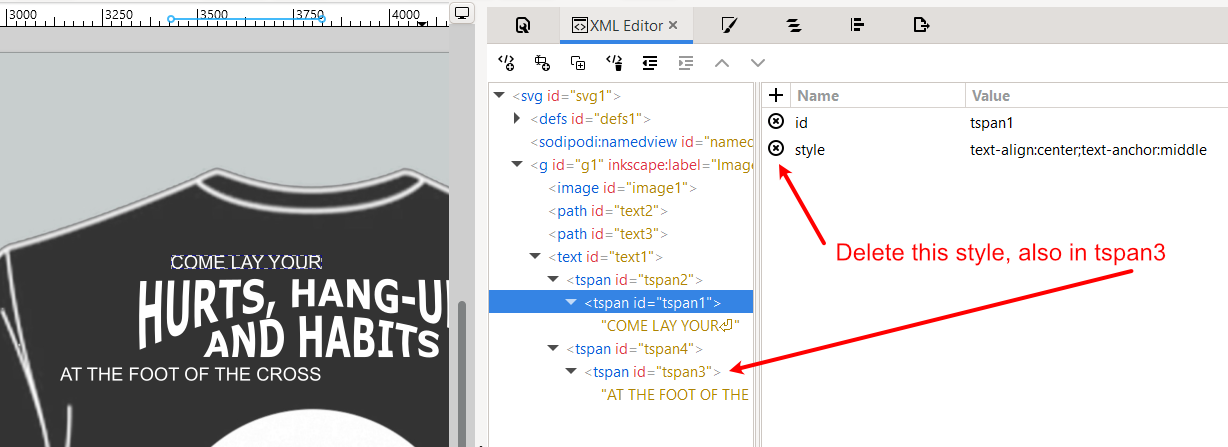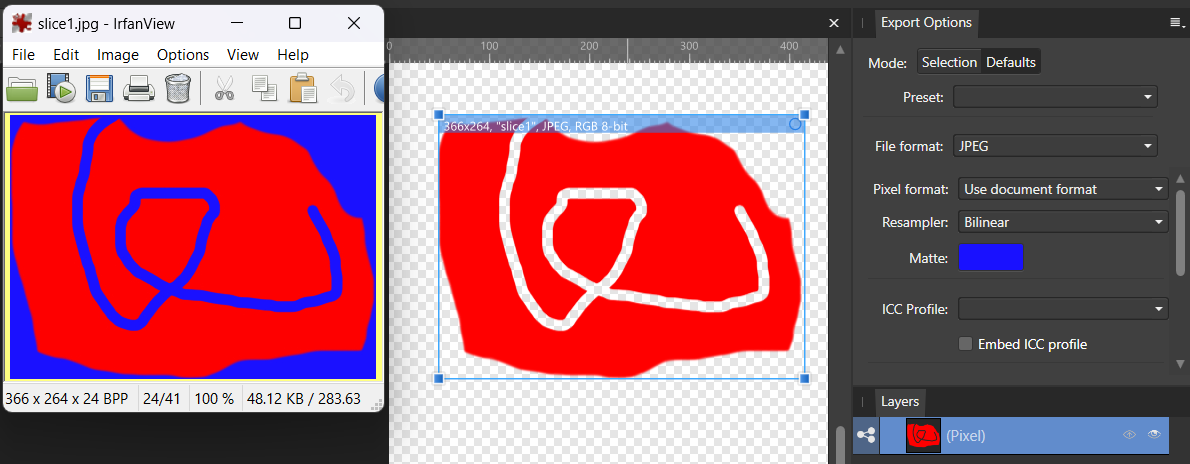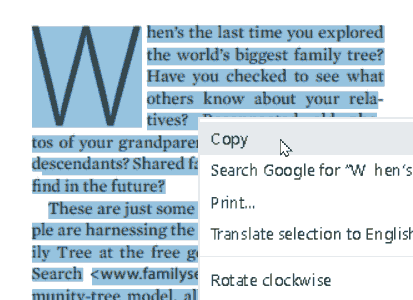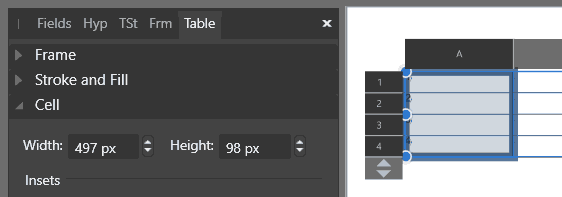-
Posts
1,407 -
Joined
-
Last visited
Everything posted by David in Яuislip
-
I never liked XP1/2, much preferred FP3/4, HPS, Tri X generally developed in ID11. I dumped all of my darkroom stuff except the enlarger which is a pre-war Focomat and a thing of beauty Anyway, back to the scan, as a confirmed Luddite I check the channels on scans and choose the one with best contrast, in this case the red Then create a greyscale layer and apply a curve adjustment
-

Lens correction profiles
David in Яuislip replied to pvandck's topic in Affinity on Desktop Questions (macOS and Windows)
From Help "Preferences Preferences comprise a series of miscellaneous options that are applied across your application. They can be used to set up your own way of working. General options <snip> For automatic RAW lens correction, include lens profile updates for new cameras. Place the downloaded Lensfun XML file or Adobe Lens Correction Profile (LCP) in the opened folder." -

Lens correction profiles
David in Яuislip replied to pvandck's topic in Affinity on Desktop Questions (macOS and Windows)
I suggest you try both, lcp files can be used with Photo. Whenever I have compared them in the past the lensfun profiles came out better although it's subtle. Good luck -

Lens correction profiles
David in Яuislip replied to pvandck's topic in Affinity on Desktop Questions (macOS and Windows)
You can do this the proper way per Alfred's link or you can cheat and borrow a similar profile Try attached xml in the Lens Profiles Folder - see Help if you're unfamiliar with this. I see a reduction in barrel distortion, comments in xml show what I did Sigma35mmf1-4dgdnFaux.xml -
I would suggest updating the graphics driver first as it's free. I don't have any Affinity results to share but using PhotoLab v7.2.0 to export 42 images 5134x3888 down to 600 high took 2h 1m 20s with the old driver, it now takes 0h 28m 25s Just created an image in V1 per your numbers 7086 x 10629, 32bit ROMM RGB and the performance is fine using paintbrush, clone stamp, smudge, erase brush 1000px diameter, this is a pretty mediocre spec pc as you can see below
-

SVG import looks terrible (unreadable)
David in Яuislip replied to Jens Petter's topic in V2 Bugs found on Windows
Here's a pdf exported from Inkscape 1.3 (0e150ed6c4, 2023-07-21), seems to open ok in Publisher V1 Breadcrumbs2-ink.pdf -
Resizing canvas is a pita in a macro. Transforms are hopeless, Duplicate and Equations are useful but although equations can increase an object's size it will be clipped by the canvas so that needs to be increased first. You can use John's advice to resize to a large number but here is another way. If you duplicate a pixel layer rotate 90° around its centre unclip canvas you will generate a square canvas Then use a fill layer rasterise rotate 45° unclip canvas you will generate a canvas increased by a bit less than x root2 so it's greater than your 20% (Do that step again and the canvas will be almost double the original etc.) The attached macro does this but I'm a bit foxed. The resized fill layer will have partial transparent pixels at the edges I tried a procedural texture of =ROUND(A/255)*255 for the Alpha but that failed I tried applying a curves layer to boost the alpha and that worked a couple of times but fails in the macro So, you can resize, for example, an 800x600 image to either 958 (x1.1975) or 962 (x1.2025) wide, I can't get it to be exactly x1.2 ResizeCanvas120pc.afmacro
-

Corrupt file Publisher
David in Яuislip replied to Arviddw's topic in Affinity on Desktop Questions (macOS and Windows)
This is my effort using Document/ Add Pages from File Windows V1.10.6 00Goldsetterintromasterclass-recovered.zip -
After creating the preset it should appear in the Adjustment panel so it can be reused Have a look here re. suggestions https://forum.affinity.serif.com/index.php?/forum/52-feedback-suggestions/
- 4 replies
-
- re-use settings
- ap
-
(and 1 more)
Tagged with:
-
The file doesn't open properly in Chrome either. I didn't understand shape-inside: url(#rect4); so I deleted it. That showed the text positions same as Chrome so delete the tspan styles as below. Do File/Clean Up Document, Save from Inkscape and it will now load properly into Chrome and Affinity CRShirtsTest-APout.svg
-
Load an image and make the level adjustment layer as required Select the adjustment layer and Copy With the Macro panel start recording Paste Stop recording Add macro to library Use New Batch Job to apply the macro to multiple selected images If you're new to macros and batch jobs then the built in help is pretty good
- 4 replies
-
- re-use settings
- ap
-
(and 1 more)
Tagged with:
-

HEIF files
David in Яuislip replied to Malcolm Tinn's topic in Affinity on Desktop Questions (macOS and Windows)
Photo V2 is supposed to open heif files so you could try renaming file.hif to file.heif Otherwise you can use ImageMagick eg magick file.hif file.tif which works for V1, good luck -
Harsh but justified, I gave up after the msi/msix debacle As someone who spent a working life in heavy engineering where document revision control can be the difference between life and death I found this amusing https://forum.affinity.serif.com/index.php?/topic/191874-220-prompt-still-appearing/ Now no one will die because of a few wobbly pixels but it reflects the company's attitude. Good luck to you
-
If you copy mil-canon.xml into the lens profile folder then the lens will not be auto selected when you open a raw file The xml file I posted has been modified <model>Canon RF 16mm F2.8 STM 288</model><!-- needs 288 for Affinity Photo V1 --> so that V1 auto detects it, I cannot comment on V2 as I don't use it
-

corrupted file
David in Яuislip replied to VirginiaL's topic in Affinity on Desktop Questions (macOS and Windows)
-

Panasonic raw files
David in Яuislip replied to bernard88's topic in Affinity on Desktop Questions (macOS and Windows)
Some are, the list is here -
Yep, same in V1 however all is not lost providing you have a sense of humour If I need a column width of 497px, change the units to mm, dig out Excel, calculate 42.07933333mm @300dpi and enter that Change the units back to pixels and confirm, don't touch the cell widths when units are pixels Hard to believe that this is, "By Design"