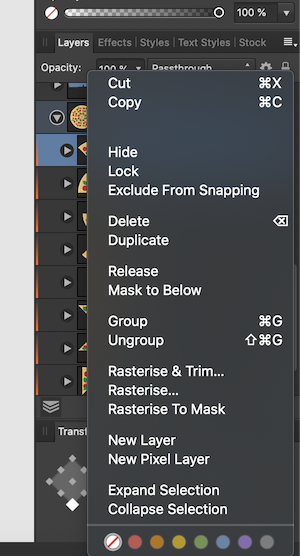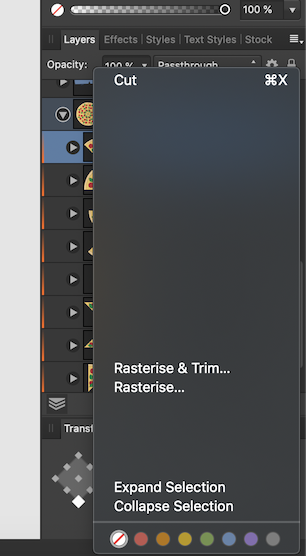-
Posts
22 -
Joined
-
Last visited
Everything posted by mallow
-
Hi, MEB. Just tried. Same issue. Different user account. Different laptop. Nothing changed
-
Hi, Sean. I have just uninstalled most apps on one of my laptops (the one from 2015). Deleted Figma, Tyme2. Uninstalled Wacom and Logitech drivers through uninstall scripts. Still have the problem. Even with a simple file with few geometry objects, when I right-click on Layers, some items are gone. Sometimes 1, sometimes half of 1, sometimes few as on the screenshot below. What else can I do, as right now I have mostly Apple apps like Pages, Numbers and Keynote and all 3 Affinity apps on the laptop. Still having problem.
-
Hi, Sean. I have just tested this issue on another MacBook: MacBook Pro (Retina, 13-inch, Early 2015), 16GB RAM, Intel Iris Graphics 6100 1536 MB. Same Designer version, same macOS version. Problem is there too. 2 different machines, same issue.
-
And more thing... I didn't see this problem in similar right-click pop-ups. For example, right click on objects in Affinity apps looks normal. Right-click in a layer in Layer panel has the problem.
-
Hi, Sean. No, not a one-off incident. It happens almost all the time. Just checked Affinity Photo and the problem is there too. Very often it's when the pop-up is too small and there is this triangle to scroll down. After scrolling, most items disappear and I need to move cursor over them to make them appear. Apps in the background: Logitech Options Deamon, Dropbox, Wacom Driver, FigmaAgent, Tyme2 app. Fonts: I don't have many, but yes, I have few extra fonts. Copied to Library/Fonts. No additional Font Management software. I am using your apps from the Mac App Store.
-
Hi, Sean. I work on MacBook Pro (13-inch, 2019, Two Thunderbolt 3 ports), with 16 GB of RAM and Intel Iris Plus Graphics 645 1536 MB. macOS: latest Catalina (10.15.4) Do you need more information? I would be happy to help as I really like working with Designer, but this bug makes my work less productive.
-
I have a problem when working with Affinity Designer. Menu items in Layers panel (after right click) are gone. This menu looks like this: After moving the cursor around, the items appear again: Whole situation happens again and again. It is very annoying I have tried to reset the app. Didn't help. I have also changed OpenGL to Metal. Didn't help either. What else can I do? Or is it a bug in Affinity Designer?
-
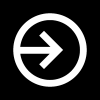
AP: add Mesh Wrap as Live filter
mallow replied to hexaae's topic in Older Feedback & Suggestion Posts
I need this too. Please add deform live filters. This is essential for working with mockups -
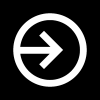
Grids don't show on Pages, only Masters
mallow replied to Old Bruce's topic in [ARCHIVE] Publisher beta on macOS threads
@MEBThe problem is still there. If using Metal, I can see grid only on first page (the same as in @Old Bruce's example 2 posts above). On other pages it will not show. With OpenGL it will show on active pages. It looks like a bug. Where can I submit it? -
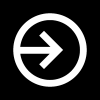
Preview for export persona
mallow replied to Medical Officer Bones's topic in Feedback for Affinity Photo V1 on Desktop
I am missing this feature as well. Crucial for exporting images for the web. -
+1 on hyperlinks. Most of my work is for the web. Without hyperlinks it is not possible for me to work with Affinity Publisher. Adding links after export is not an option. Simply too much time wasted if you have a document with few links and will have few iterations of it. I use Designer and Photo on both Mac and iPad. I will be happy to buy Publisher too, but it must have hyperlinks. No other feature I miss more right now in Publisher.
-
Hi, @Raf Tudela, this UI kit was a gift from Affinity team. They sent link to this (and brush pack) on December 2017 via their newsletter. I don't know if there is any other way to get it. I wish there is, because it would make it more easy tu use Affinity if you are interested in UI design for iOS. But this is a question to Affinity team
-
OK, so I have just found a workaround. By default, iPhone X preset is 216 DPI. If I change it to be 144 DPI, assets fit the artboard. OK, it works But it is a little confusing, to be honest. Or maybe there was some information somewhere that this UI kit is designed for 144 dpi, but I did not find it?
-
@R C-R constraints are one problem, but my original issue is about UI kit's size not match the size of artboard. And it is not only about this bar object. All objects are scaled wrong. So this UI kit for iPhone X is smaller than artboards for iPhone X. Or... maybe I am doing something wrong? Or is it a bug?
-
Hi, @DWright From iOS kit's EULA: Affinity iOS11 UI Kit End User License Agreement Version 1.1: 18th Dec 2017 And about artboard - this is normal iPhone X template from AD: new file in Affinity Designer: File -> New -> Type: Devices, Page preset: iPhone X (Retina) -> OK Please check screenshots attached
-
Hi, I have just downloaded iOS 11 UI kit from your Affinity mailing from few weeks ago. It is said it's made for iPhone X. I creat new file in Affinity Designer: File -> New -> Type: Devices, Page preset: iPhone X (Retina) -> OK This new file has an artboard of 375 pt in width. Now I try to add UI objects from the iOS 11 UI kit made especially for iPhone X and... those UI objects are 250 pt in width. When I try to scale them to fit the artboard 100% width, they don't scale correct, because they are grouped with some constraints. So... It is nice to have those presets and UI kits from you, but they don't work together. Or am I missing something? I would apreciate your help, thanks in advance
-
It would be great for me too if I could select locked layer somehow. Please also give us the way to filter/search layers by their names. I am currently trying to replace Adobe Illustrator with Affinity Designer in my workflow and those 2 things would help a lot. AD has really nice vector editing skills. I like it more and more :)
-
Hi. Any news about Stroke Width tool? This would be great improvement to Affinity Designer.
- 66 replies
-
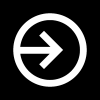
Improvements for digital painting and sketching
mallow replied to digorydoo's topic in Older Feedback & Suggestion Posts
Hi. Yes, I know. I change opacity with 0-9 too. But this only changes how much opacity you have on whole brush stroke. With opacity controlled with pressure, you can control opacity more. Start brush stroke with less opacity to make it lighter, end with more opacity. It gives you much more control. I tried changing flow with pressure in Affinity Photo, but it didn't give me good results. -
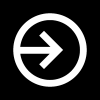
Improvements for digital painting and sketching
mallow replied to digorydoo's topic in Older Feedback & Suggestion Posts
Instead of adding new topic, I will add something here... I've bought Affinity Photo for digital painting, but unfortunately I had to opt for refund. This is not ready for painting yet. Mainly because of 1 thing: no opacity control with tablet's pressure. There is a button to control size of brush with tablet's pressure, but sadly no button for opacity control. I was suggested to use Flow Jitter with option set to Pressure, but this is far from Photoshop's opacity control. In Photoshop you can turn on one button and you have control to paint many different brush strokes with different opacity. With Affinity Photo's Flow Jitter control you have almost no control over Flow and completely no control over Opacity. When you will add this one single function, I will be happy to buy your app again, but now it is not mature enough for digital painting. I wish you all the best. I really hope that you will be strong competition for Adobe. Good luck!