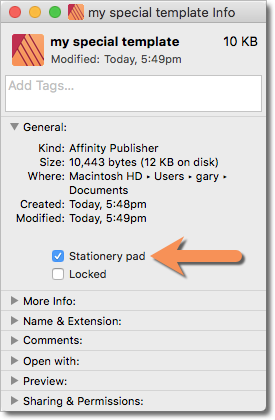-
Posts
298 -
Joined
-
Last visited
Everything posted by GaryLearnTech
-

Exporting to PDF
GaryLearnTech replied to curtsheller's topic in [ARCHIVE] Publisher beta on macOS threads
Hi @curtsheller - this is no more than a stab in the dark (but from a guy who has been doing support and trouble-shooting of one form or another for longer than some of the participants around here have been out of nappies (or, depending upon where you hail from, diapers)). The path indicated in your screenshot looks as if it could be on an external drive. I've seen a number of reports in recent years of issues - in general - with some apps when saving to external drives. Could be to do with permissions on the drives, especially if they're network rather than USB drives? Dunno, but they're out there. What happens if you simply export to, say, your Desktop in the first instance? If that doesn't work, is your source Publisher document on your boot drive or is it also on the suspected external drive? If not, can you make a copy and repeat the test? -

Swaping characters
GaryLearnTech replied to Petar Petrenko's topic in Feedback for Affinity Publisher V1 on Desktop
@Petar Petrenko the ctrl-t shortcut I was talking about for Macs comes from the system level, ie it's a core part of the operating system. I seem to recall it's permanently turned on - I don't think there's anywhere it needs to be configured for it to work. Then, for any app that have used the appropriate developer libraries, you find it simply works without having to do anything special. I'm afraid I don't know if there's an equivalent option in Windows, sorry. I suspect maybe not. My vague memory is that ctrl-t is an ancient short-cut from either Unix operating systems (which macOS was originally built on) or either of the popular Unix text editors: vi or EMACS. -

Swaping characters
GaryLearnTech replied to Petar Petrenko's topic in Feedback for Affinity Publisher V1 on Desktop
For colleagues using Macs, ctrl-t should work to exchange two adjacent characters - as demonstrated by @v_kyr. I believe this applies by default to apps that use certain core developer libraries, rather than implementing their own text-handling routines (yes, I'm looking at you, Microsoft Office ). Fortunately, this shortcut does work in Publisher (and will almost certainly work in Designer and Photo too). Sorry, @Petar Petrenko, I know your signature indicates you're a Windows user - I don't know if there's an equivalent that you can already use with out any further configuration. -

Start up screen
GaryLearnTech replied to MAR's topic in Pre-V2 Archive of Affinity on Desktop Questions (macOS and Windows)
You wouldn't by any chance have a firewall running, in which a rule might have been set that's blocking the content from coming down? -
Another approach, since @dedolightamericas is on a Mac, would be to use a utility such Better Rename to handle the renaming. You can get it from the Mac App Store or direct from the publisher (where a free trial is available). You have the choice of many different rule types available and can see a live preview of the results you'd get when you finally tell it to proceed. It looks to me as if you'll have to break this down into batches due to slight variations in the naming, such as single digits versus double digits being adjusted. This screenshot shows the first step I'd use, based on your initial sample. Read the screenshot from left to right: The second step would use the same command to exchange the first two characters to put the numeral first, followed by the hyphen. These steps can be built up and run as a single batch, so adding the second step under the first one in the left hand column would look like this, with the preview of the final renaming in the right hand column: When it runs, it's very fast. I used this about 18 months ago to work through an old set of clip-art CD's that I had copied onto an external USB 3 disk. As with this, I had had to break the job down into batches, but it got there. Sets of steps, such as shown above, can be saved as presets and easily recalled in the future, rather than rebuilding from scratch.
-
I have just tested this with exporting pages (not spreads, though I don't think that would make the slightest difference) first to PNG's and then to JPG's. And in each case, I got one image file per page - exactly what you've asked about. I honestly don't think it could have worked any other way - neither PNG nor JPG are multi-page formats. Your PDF export doesn't work that way right now - but it might be possible to find an external utility to split your multi-page PDF files into single-page files. In fact, I'm on a Mac and it's the work of just a couple of minutes to put together an Automator workflow that specifically does this. The resulting single-step workflow (a simple standalone desktop utility) just requires you to drag and drop your PDF onto it and it will produce the individual page files. One caveat… There seems to be a bug - at least on my machine - where it fails to remember the Save Output target (shown above as a folder called TEMP). In each of several tests, the split files ended up on my Desktop and not where I'd asked them to go. Not too big a deal with an 8-page document, but could be inconvenient with 100 pages. Certainly not insurmountable, but definitely inelegant. If I was going to be using this myself, this might be a good enough reason to experiment with a little AppleScript to do the same job to avoid this bug. Dunno how easy this would be if you're a Windows user, but I'm sure it could be done one way or another.
-
Hi @LibreTraining This same preference panel appears in each of the Mac versions of Designer, Photo and Publisher. My versions are each simply v1.7.1, with Designer and Photo coming from Apple's Mac App Store and Publisher coming from Serif's own store. No beta versions. I don't recall the exact list of options that would have been available when this thread originally ran just under two years ago but if it wasn't the exact same as now, it wasn't far off it. In other words, not much has changed for this on the Mac version. A more detailed version of this exists - at least it does on the Mac - if you hold down ctrl-option (aka ctrl-alt) when the app is launched. I've seen this mentioned here several times over the years. I would imagine you'd have something similar on your Windows version - production or beta. This screenshot obviously shows the options for Designer. Photo has a few more options and Publisher one more option than Photo.
-
Looking at the selection of data that can be reset, I'd guess that each Affinity application builds its own caches and uses that data to speed up day-to-day operations. Reseting, say, Fonts would then clear the relevant cached data and cause it to be rebuilt afresh. In cases where the cached data has somehow become corrupted and has begun to cause problems, discarding the cached data and recreating it would resolve some of those problems. @thomaso in the case you describe, that might be the equivalent of a "micro reset" - causing the cached data for an individual font to be first cleared and then recreated. But that's just a guess. Anyways, glad my old comment was able to help @Father ODD Creations!
-

Export to Powerpoint file
GaryLearnTech replied to nickelby's topic in Feedback for Affinity Publisher V1 on Desktop
Apologies for veering into foreign territories! @nickelby it sounds as if your colleagues are not familiar with PowerPoint's Compress Pictures option. Before proceeding, save a copy of your file, since this is a destructive technique. On the Mac version, the command can be found under File > Compress Pictures…. I presume Windows has a similar command tucked away somewhere. Alternatively: click an image to select it; the Picture Format contextual ribbon will appear; click the Compress Pictures button, shown below. (The Windows version might vary slightly, but I seem to recall this is much closer to the Mac version.) In the dialog box that appears, select your compression setttings: resolution, whether to delete cropped areas and the scope. I was involved with supporting a student assignment a couple of years back, where the groups had to submit a pitch deck of around 15 slides. One group's file ran to something like 300MB – and they wondered why they had problems uploading it! One page had 20 or so thumbnails images in a collage style effect. But they were each full-sized images that had simply been scaled down. My vague recollection is that when I ran their file through Compress Pictures, it came down from about 300MB to something like 30MB. MS Word has the same trick available. Edit: More apologies - I didn't see, until it was too late, that the post in this thread to which I was reponding is around 9 months old. #sigh- 12 replies
-
- publisher
- powerpoint
-
(and 1 more)
Tagged with:
-

Publisher Crashes when opening file
GaryLearnTech replied to scuddriver's topic in V1 Bugs found on Windows
Hi @scuddriver - this opens fine for me, without crashing my iMac. However, it immediately reports missing resources: Does this next screen help point you in the right direction? I've no idea how your PC is configured, nor how your Internet connection works. But check that you are online and that you have got Dropbox actively mapped to your D: drive… Hope this helps! -

Full Screen Preview mode
GaryLearnTech replied to JeanMichel78's topic in Feedback for Affinity Publisher V1 on Desktop
Full-screen preview mode? You got it! On a Mac, full-screen mode is usually provided by macOS, not by each developer reinventing it for their own apps. In my experience, the keyboard shortcut is usually cmd-ctrl-F. In Affinity Publisher, you can also find this under Window > Toggle Full Screen. I presume there is an equivalent for Windows users. Preview mode is available under View > Preview Mode. Tap the [tab] key to hide or show the user interface (ie of each the different Studio panels and the toolbars and the status bars). That's also available under View > Toggle UI. -

Affinity Photo: Stock > Search Unsplash > crash
GaryLearnTech replied to GaryLearnTech's topic in V1 Bugs found on macOS
Hi @MEB Thanks for your update. This is a comparatively minor issue, so I am happy to sit back and wait for now. Cheers, Gary -
@John M-S I think your problem is with the formatting of your spreadsheet. Here's a small part of it opened into the Office 365 version of Excel on my iMac. You can see that columns B:F are a shade too narrow. Expanding their width from 6.00 to 7.00 (41 to 47 pixels) provides sufficient space, so that there's no clipping of the titles. Similarly, the width of column G is too narrow and several of your URLs overflow the available width. (Additionally, you have a mix of 10pt and 11pt Verdana for the URLs…) In the attached tweaked version of your spreadsheet, I have "fixed" the column widths and I have tweaked two other aspects: Your vertical alignment is set to the default of Bottom Align - I have changed this to Middle Align. Probably not significant with respect to this problem, just my personal taste. You have not applied any alignment to the cells in columns B:F. By default, Excel left-aligns data if it thinks it's of type text. If you type in a simple numeral, it automatically right-aligns it. I have set the cells in these columns to centred. And it seems to be step #2 that's key to fixing this (in conjunction with the widths). NB When importing into Affinity Photo, I have to deselect the "Favour editable text over fidelity" checkbox - and it works nicely on my iMac. The attached Affinity Photo file is the result of the simple import and seems to match your expectations (if I have correctly understood them). Juice Range 23-06-2019 GLT.afphoto Juice Range 23-06-2019 GLT.pdf Juice Range 23-06-2019 GLT.xlsx
-
Your first screenshot looks spot-on for the finally released production Mac version of Affinity Publisher. Your second screenshot appears to show your previously downloaded/installed beta version still in the Dock, while the new download is showing its progress along to the right. Those two are totally independent of each other.
-

Affinity Publisher: Stock > Search Unsplash > crash
GaryLearnTech replied to GaryLearnTech's topic in V1 Bugs found on macOS
Sorry @thomaso - for clarification… The procedure leading up to the crash is illustrated in a short video contained in the post I've linked at the top of this thread - I posted that yesterday. The animated GIF here was illustrating the opposite case where no results are found. My point was that Unsplash - for me - was "only 99% broken". -

Affinity Publisher: Stock > Search Unsplash > crash
GaryLearnTech replied to GaryLearnTech's topic in V1 Bugs found on macOS
Small development, if "development" be the right word… Publisher (and Photo) are still crashing today (so it's not just something that has 'mysteriously" fixed itself overnight). But I have now observed that if I search for a term which presumably doesn't exist in their keywords database, it doesn't crash. Implying that some basic query/response dialog is successfully completing. It only crashes when Unsplash sends back some search results… For example: NB1 Pexels and Pixaby give the same response for a similar unsuccessful search, so Photo's behaviour is consistent here. NB2 my iMac was shut down overnight and powered up freshly today - so no need to ask now if I have restarted… Before posting, I did a search across the forums and found a handful of Unsplash availability errors being reported recently - though without the crash I'm getting. But go back about 10 days and there was at least one other user getting what sounds like the same experience I've got here. And there's another current report over on my linked post above. -

Affinity Photo: Stock > Search Unsplash > crash
GaryLearnTech replied to GaryLearnTech's topic in V1 Bugs found on macOS
A small but interesting(?) development… Photo still crashes today when I search via Unsplash. But if I search for a term not found in their databases - for example, "suydsjbhsdyjugsdhmsdf34876dsjfhg" - it totally fails to crash. But try searching for a term that will be found and it still crashes. Before anyone suggests a reboot, my iMac was shut down yesterday after writing this original post and freshly powered up today - so there's another trouble-shooting box ticked. -

Start up screen
GaryLearnTech replied to MAR's topic in Pre-V2 Archive of Affinity on Desktop Questions (macOS and Windows)
I reckon you're right about the initial runtime pull. One of the network connections listed by Little Snitch has a name that very strongly supports this. And your idea that Thursday was just a transitional day sounds perfectly reasonable to me. Thanks! -
On a Mac, it looks like the Stationery Pad feature still works. That's been in existence since Noah was a boy though, for myself, I've rarely used it. File > Get Info > tick Stationery pad checkbox What should then happen is when you double-click on the template document in the Finder, the Finder makes a copy and opens that instead. (To modify the stationery pad document, either turn off the checkbox and edit as usual - or go into your app and select File > Open and select it directly. Or drag-an-drop it onto the app in, for example, your Dock.)
-

Start up screen
GaryLearnTech replied to MAR's topic in Pre-V2 Archive of Affinity on Desktop Questions (macOS and Windows)
At home, where I had definitely been working with the beta (although not recently), the Welcome screen worked fine - so that's the opposite of you. Having said that, there were no sliding panels, the way there are with Designer and Photo: there was just a single static panel.






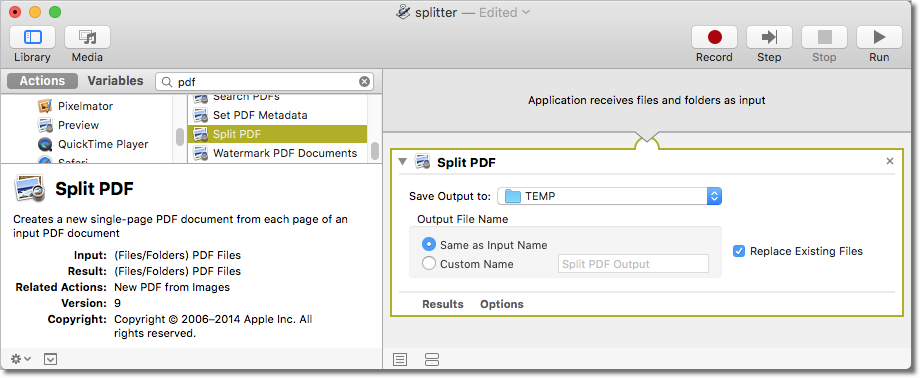




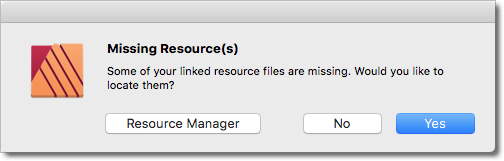
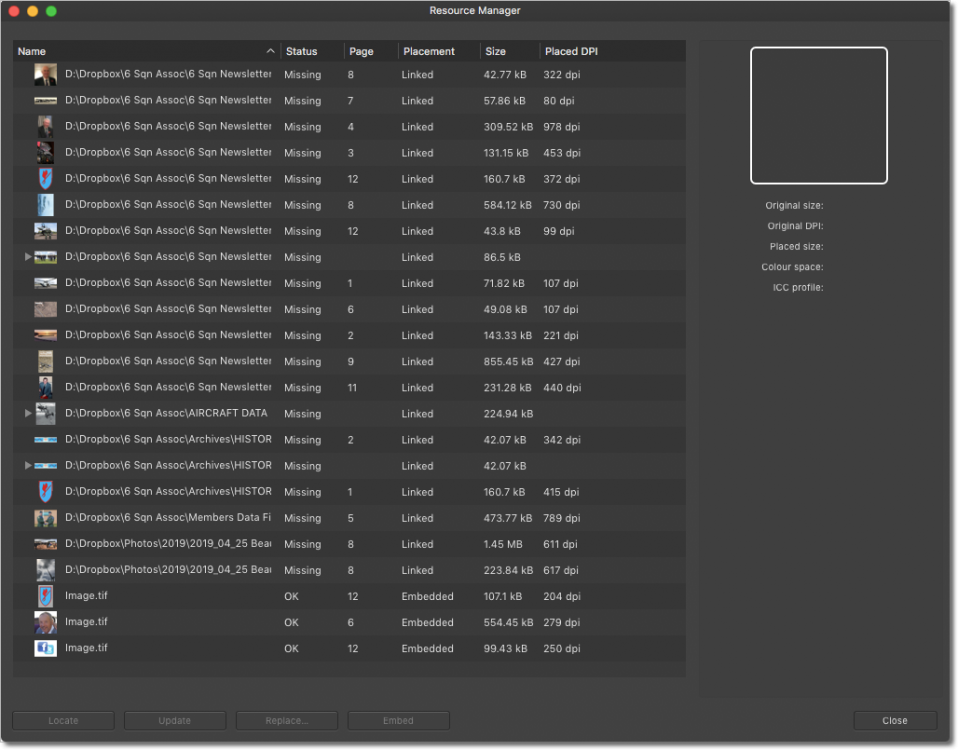
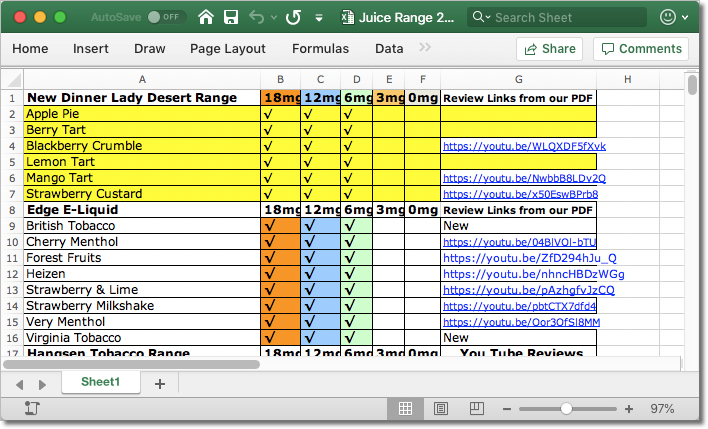
.gif.09b811c9c05c1c5d1e4d7bce0b54ce3b.gif)