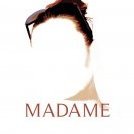-
Posts
7 -
Joined
-
Last visited
Reputation Activity
-
 peterbak got a reaction from JoeField in LEGACY: Official Affinity Photo (Desktop) Video Tutorials
peterbak got a reaction from JoeField in LEGACY: Official Affinity Photo (Desktop) Video Tutorials
I feel the same. I think Affinity is the best software i purchased since long and i do want to try and learn to work with this program.
But i am also a very beginner - have never worked with PS or some kind. And i get stuck a lot of times trying to follow the tutorials... :o and i can't always figure out what i am missing out exactly.
So my tactic is to follow all the tutorials and try to reproduce them. What happens most of the time is that even if i follow the steps very closely, the magic happening in the tut vid's do not happen on my photo :( .
For instance, i am now trying to reproduce the Frequency Separation tutorial with a photo of my own. Around 1:50 in the video the healing brush is used, in the low frequency filter. The spots i see on the skin of the person on my photo just don't go away?! I even don't see anything happening. No spot is being removed, no change at all....
My question is: can i download the used photos in the tutorials to use those to try to reproduce the tutorials.
So i know the problem is not that i am using an inadequate photo? :)
Any ideas to enhance my beginners tactic? :rolleyes:
-
 peterbak got a reaction from foko in LEGACY: Official Affinity Photo (Desktop) Video Tutorials
peterbak got a reaction from foko in LEGACY: Official Affinity Photo (Desktop) Video Tutorials
I feel the same. I think Affinity is the best software i purchased since long and i do want to try and learn to work with this program.
But i am also a very beginner - have never worked with PS or some kind. And i get stuck a lot of times trying to follow the tutorials... :o and i can't always figure out what i am missing out exactly.
So my tactic is to follow all the tutorials and try to reproduce them. What happens most of the time is that even if i follow the steps very closely, the magic happening in the tut vid's do not happen on my photo :( .
For instance, i am now trying to reproduce the Frequency Separation tutorial with a photo of my own. Around 1:50 in the video the healing brush is used, in the low frequency filter. The spots i see on the skin of the person on my photo just don't go away?! I even don't see anything happening. No spot is being removed, no change at all....
My question is: can i download the used photos in the tutorials to use those to try to reproduce the tutorials.
So i know the problem is not that i am using an inadequate photo? :)
Any ideas to enhance my beginners tactic? :rolleyes:
-
 peterbak reacted to markw in Simple basics of editing in Affinity
peterbak reacted to markw in Simple basics of editing in Affinity
Hello Wayne,
Yes I'm just getting to grips with this software too!
My two methods for editing a photo that is already in iPhoto are:
1: In Affinity Photo go to; View > Media Browser and locate your desired photo in iPhoto and select it.
2: (This needs a little initial setting up) But you can also open photos with any external editor, like Affinity Photo, from within iPhoto itself.
Assuming you have not setup an external editor in iPhoto before…
In iPhoto's preferences go to the 'Advanced' tab. Second option down is 'Edit Photos:' Click on this and choose 'In Application', you will get a navigation window open, look for Affinity Photo and choose it to be your editor of choice. Close the Preferences window.
Now when you have a photo highlighted or open in iPhoto, when you click the 'Edit' button, AP will automatically launch and load the photo.
This is good but maybe like me you would prefer to fiddle with a photo first in iPhoto and then if that wasn't cutting it use AP.
So…
Back in iPhoto's Advanced preferences, click 'Edit Photos' again. Now you should see two choices; 'In iPhoto' and 'In Affinity Photo'. Click 'In iPhoto' and close the window.
So now iPhoto is back to being the primary editor when you click the Edit button. However if you right click on a photo in iPhoto, now you should see an option to 'Edit In External Editor' and clicking this will automatically open the image in AP.
With whatever method you used to get the photo into AP, after editing it if you hit Save or Save As you will only be able to save the photo in AP's own file format which maybe is not what you want, unless you intend to work on the photo some more later.
To get the photo back into iPhoto directly use; File > Share > iPhoto.
Once AP has exported the photo and you can see it safely back in iPhoto, (it may take a few seconds) you can then close AP (or just the editor window) When prompted to Save choose 'Don't Save'
Now the photo is back in iPhoto you can organise it just as you would any other camera import.
Of course you now have two version of the photo in iPhoto, pre and post edit, which is always a good thing just incase you should have a change of heart…
-
 peterbak reacted to My Strawberry Monkey in Simple basics of editing in Affinity
peterbak reacted to My Strawberry Monkey in Simple basics of editing in Affinity
Not sure how your working, but after editing and hitting save not save as Affinity Photo saves the picture directly back to iPhoto, works the same with Aperture and Lightroom once the external editor has been set up. Tried and tested...
Allan
-
 peterbak got a reaction from Madame in Vignette Filter not working?
peterbak got a reaction from Madame in Vignette Filter not working?
Many thanks!
I played around a bit with selecting and de-selecting layers, thanks to the video tutorial. I am now able to add the live filter.
I still do not understand the layer nesting - thing i guess, but for now i know what it was i overlooked! :)
-
 peterbak reacted to GentleGiantEd in LEGACY: Official Affinity Photo (Desktop) Video Tutorials
peterbak reacted to GentleGiantEd in LEGACY: Official Affinity Photo (Desktop) Video Tutorials
More beginner on editing basics would be really appreciated. Love your software.
-
 peterbak reacted to James Ritson in LEGACY: Official Affinity Photo (Desktop) Video Tutorials
peterbak reacted to James Ritson in LEGACY: Official Affinity Photo (Desktop) Video Tutorials
Hello all,
Three new videos for you this week (I'm clearly slacking), the master list has been updated with these:
• Exposure Merging
• Non Destructive Inpainting and Cloning
• Layers Nesting
-
 peterbak reacted to chrisw in LEGACY: Official Affinity Photo (Desktop) Video Tutorials
peterbak reacted to chrisw in LEGACY: Official Affinity Photo (Desktop) Video Tutorials
Hi Andy,
I have watched all the Affinity Photo Video Tutorials, they have such a smooth flow to how each edit is done.
Looks very simple, yet when I go into AP to replicate, I seem to be for ever at a loss on how I should go about it.
Totally lost and exasperated!
Your Tutorials are excellent for experienced folks with knowledgeable background on layers.
I migrated over from Aperture and by comparison -
AP has much more to offer, but definitely not as simple as Aperture.
Thanks
-
 peterbak reacted to James Ritson in LEGACY: Official Affinity Photo (Desktop) Video Tutorials
peterbak reacted to James Ritson in LEGACY: Official Affinity Photo (Desktop) Video Tutorials
Another quick video update!
Four more videos have been added to the master list including a beginner's walk through that aims to help people who are new to image editing software and its basic concepts.
Here are the new videos added:
• For Beginners
• Flipping Golden Spiral
• Raw Noise Reduction
• Useful Keyboard Shortcuts
Look out for more videos soon..
-
 peterbak reacted to acapstick in LEGACY: Official Affinity Photo (Desktop) Video Tutorials
peterbak reacted to acapstick in LEGACY: Official Affinity Photo (Desktop) Video Tutorials
Photo video update!
Well, James has had a very productive few days in his toolshed! Here are the latest videos, which are also added to the master list pinned to the top of the Tutorials forum.
New
Cutting out images Channels LAB Color Mode Lighting Seamless textures Adding borders Text – Branding/Watermarking Diffuse Glow Placing Documents Selective Sharpening Updated
Blend Ranges (Updated 28/07) includes more common examples of use Refining Selections (Updated 29/07) - better use of matte refining Regards
Andy Capstick
Affinity Docs
-
 peterbak reacted to chrisw in LEGACY: Official Affinity Photo (Desktop) Video Tutorials
peterbak reacted to chrisw in LEGACY: Official Affinity Photo (Desktop) Video Tutorials
I am with you all the way! You are not alone.
Certainly look forward to a more detailed step by step tutorial.
-
 peterbak reacted to SUBSEVEN in LEGACY: Official Affinity Photo (Desktop) Video Tutorials
peterbak reacted to SUBSEVEN in LEGACY: Official Affinity Photo (Desktop) Video Tutorials
Thanks Allan. That's what it was. I needed white. :)
-
 peterbak reacted to chrisw in LEGACY: Official Affinity Photo (Desktop) Video Tutorials
peterbak reacted to chrisw in LEGACY: Official Affinity Photo (Desktop) Video Tutorials
Wow! 15 Years to master PS. Wonder how long it will take me to learn use layers & tools efficiently/effectively in AP. Have watched all the great tutorials but when going into AP to replicate, the flow is just not there. I must have missed out on some minor details on actual tool selection.
Thanks for re-assuring me....the software is fantastic for those who know.
-
 peterbak reacted to My Strawberry Monkey in LEGACY: Official Affinity Photo (Desktop) Video Tutorials
peterbak reacted to My Strawberry Monkey in LEGACY: Official Affinity Photo (Desktop) Video Tutorials
It also appears that you are in quick mask mode (the red mask you see) you will also need to make sure white is your selected foreground colour in the swatches panel and choose the brush tool as MEB states, then that feature will work. Also that link does not show the brush tool it shows how the layers work and how to stack them.
Allan
-
 peterbak reacted to Ajnabi in LEGACY: Official Affinity Photo (Desktop) Video Tutorials
peterbak reacted to Ajnabi in LEGACY: Official Affinity Photo (Desktop) Video Tutorials
I downloaded the Affinity Photo last week and have been using just about everyday. I love the software. However, since I have been new to photo editing, I wish there were more tutorials on layers and masking. It gets confusing when I want to fix only certain part of the image. At times it does not do anything and I cannot figure out why.
Also I would love to get into designing software. I think you should have discounted price for the people who buys both Affinity Photo and Design.
-
 peterbak got a reaction from Mountain King in LEGACY: Official Affinity Photo (Desktop) Video Tutorials
peterbak got a reaction from Mountain King in LEGACY: Official Affinity Photo (Desktop) Video Tutorials
I feel the same. I think Affinity is the best software i purchased since long and i do want to try and learn to work with this program.
But i am also a very beginner - have never worked with PS or some kind. And i get stuck a lot of times trying to follow the tutorials... :o and i can't always figure out what i am missing out exactly.
So my tactic is to follow all the tutorials and try to reproduce them. What happens most of the time is that even if i follow the steps very closely, the magic happening in the tut vid's do not happen on my photo :( .
For instance, i am now trying to reproduce the Frequency Separation tutorial with a photo of my own. Around 1:50 in the video the healing brush is used, in the low frequency filter. The spots i see on the skin of the person on my photo just don't go away?! I even don't see anything happening. No spot is being removed, no change at all....
My question is: can i download the used photos in the tutorials to use those to try to reproduce the tutorials.
So i know the problem is not that i am using an inadequate photo? :)
Any ideas to enhance my beginners tactic? :rolleyes:
-
 peterbak reacted to darkmunk in Frequency Separation
peterbak reacted to darkmunk in Frequency Separation
Been using PS since 192 and Affinity Photo is looking great guys. Well done :)
Trying to get my head round FS (frequency Separation). It creates two layers, but I'm not sure what to do with them?
I've tried making a mask on the top layer and painting-in (or out) the areas I want affected, but nothing is happenning.
Checked all the brushes are correct, ie 100percent, black, normal blend etc. Nothing :(
any clues how I get my image to actually show what the filter has done?
Obviously missing something obvious :)
-
 peterbak reacted to homathko in LEGACY: Official Affinity Photo (Desktop) Video Tutorials
peterbak reacted to homathko in LEGACY: Official Affinity Photo (Desktop) Video Tutorials
When I put frequency separation on some of my pic. the low is out of focus can you tell me how to correct this?
Chuck
-
 peterbak reacted to acapstick in LEGACY: Official Affinity Photo (Desktop) Video Tutorials
peterbak reacted to acapstick in LEGACY: Official Affinity Photo (Desktop) Video Tutorials
Happy Monday to you all,
Just following up on a few comments over the last few days.
The Designer list seems to have been appreciated. I'll mark newly added content with a 'Date Added' suffix. I'll not add "New" as things get confusing once you've replaced a lot of videos!!!
Tutorial photos - we don't plan to make these available to download, although i'd like to explore a more 'hands on' approach to learning with sample files in future.
Tutorials
Incorporating vector design into Affinity Photo. We are planning to have a tutorial which looks at using shapes, text, and closed curves to create selections and masks. Of course, you can create vector content as in Designer - see shape and pen tool vids. In terms of blending, vector content can be blended with layers below just like blending pixel layer over pixel layer.
Highlighting cursors better. We've got several ways of doing this in our video editing software. Some look a bit cheesy and potentially more off putting that the benefit of using cursor highlighting. Investigations underway.
Video lists directly on the website. Good idea - i'll pass comment on to the web team. Thanks for all comments.
Andy Capstick
Affinity Docs
-
 peterbak got a reaction from Emerald in LEGACY: Official Affinity Photo (Desktop) Video Tutorials
peterbak got a reaction from Emerald in LEGACY: Official Affinity Photo (Desktop) Video Tutorials
I feel the same. I think Affinity is the best software i purchased since long and i do want to try and learn to work with this program.
But i am also a very beginner - have never worked with PS or some kind. And i get stuck a lot of times trying to follow the tutorials... :o and i can't always figure out what i am missing out exactly.
So my tactic is to follow all the tutorials and try to reproduce them. What happens most of the time is that even if i follow the steps very closely, the magic happening in the tut vid's do not happen on my photo :( .
For instance, i am now trying to reproduce the Frequency Separation tutorial with a photo of my own. Around 1:50 in the video the healing brush is used, in the low frequency filter. The spots i see on the skin of the person on my photo just don't go away?! I even don't see anything happening. No spot is being removed, no change at all....
My question is: can i download the used photos in the tutorials to use those to try to reproduce the tutorials.
So i know the problem is not that i am using an inadequate photo? :)
Any ideas to enhance my beginners tactic? :rolleyes:
-
 peterbak got a reaction from chrisw in LEGACY: Official Affinity Photo (Desktop) Video Tutorials
peterbak got a reaction from chrisw in LEGACY: Official Affinity Photo (Desktop) Video Tutorials
I feel the same. I think Affinity is the best software i purchased since long and i do want to try and learn to work with this program.
But i am also a very beginner - have never worked with PS or some kind. And i get stuck a lot of times trying to follow the tutorials... :o and i can't always figure out what i am missing out exactly.
So my tactic is to follow all the tutorials and try to reproduce them. What happens most of the time is that even if i follow the steps very closely, the magic happening in the tut vid's do not happen on my photo :( .
For instance, i am now trying to reproduce the Frequency Separation tutorial with a photo of my own. Around 1:50 in the video the healing brush is used, in the low frequency filter. The spots i see on the skin of the person on my photo just don't go away?! I even don't see anything happening. No spot is being removed, no change at all....
My question is: can i download the used photos in the tutorials to use those to try to reproduce the tutorials.
So i know the problem is not that i am using an inadequate photo? :)
Any ideas to enhance my beginners tactic? :rolleyes:
-
 peterbak got a reaction from Claude B. in LEGACY: Official Affinity Photo (Desktop) Video Tutorials
peterbak got a reaction from Claude B. in LEGACY: Official Affinity Photo (Desktop) Video Tutorials
I feel the same. I think Affinity is the best software i purchased since long and i do want to try and learn to work with this program.
But i am also a very beginner - have never worked with PS or some kind. And i get stuck a lot of times trying to follow the tutorials... :o and i can't always figure out what i am missing out exactly.
So my tactic is to follow all the tutorials and try to reproduce them. What happens most of the time is that even if i follow the steps very closely, the magic happening in the tut vid's do not happen on my photo :( .
For instance, i am now trying to reproduce the Frequency Separation tutorial with a photo of my own. Around 1:50 in the video the healing brush is used, in the low frequency filter. The spots i see on the skin of the person on my photo just don't go away?! I even don't see anything happening. No spot is being removed, no change at all....
My question is: can i download the used photos in the tutorials to use those to try to reproduce the tutorials.
So i know the problem is not that i am using an inadequate photo? :)
Any ideas to enhance my beginners tactic? :rolleyes:
-
 peterbak reacted to jmac in LEGACY: Official Affinity Photo (Desktop) Video Tutorials
peterbak reacted to jmac in LEGACY: Official Affinity Photo (Desktop) Video Tutorials
acapstick- Thank you for your reply and update on the additional documentation you have planned. It sounds great. My reference to missing items in the Help came mostly out of frustration at not being able to search for a specific topic. Everything I search for resulted in no response. I mistakenly assumed this meant the topic wasn't covered. I learned later this was something that was being fixed.
After reading many of the posts and responses I am beginning to better understand the complexity of nurturing a fledgling software like Designer and Photo and the daunting task of maintaining reference material for programs that are changing rapidly. Thanks to the development team for their continuing efforts and for trying very hard to keep users informed.
-
 peterbak reacted to acapstick in LEGACY: Official Affinity Photo (Desktop) Video Tutorials
peterbak reacted to acapstick in LEGACY: Official Affinity Photo (Desktop) Video Tutorials
DEPRECATED THREAD
The Photo tutorials listed below have been refreshed and moved. Please see this new thread or use the Affinity site Photo Desktop tutorials webpage
In support of our fantastic photo editing app, please use this comprehensive and structured set of videos for accelerated learning!
The video tutorials are available on Vimeo and YouTube via these links:
Vimeo - http://affin.co/PhotoVids
YouTube - http://affin.co/photoyt
We now have a specific Beginners Series of videos tailored to absolute beginners, with a more manageable pacing and focus on concepts and straightforward procedures. They all include subtitles to aid understanding.
The tutorial set includes:
Beginners Series
Opening & Saving - YouTube / Vimeo Layers - YouTube / Vimeo Adjustments - YouTube / Vimeo Filters - YouTube / Vimeo Exporting - YouTube / Vimeo
Introduction
Discover Affinity Photo Getting Started Technical Benefits
Basics
Document Setup Layer Concepts Layers Overview Live Filter Layers Scaling and Transforming Cutting Out Understanding DPI Accessing Help
Transforming
Document/Image Resizing Canvas Resizing Cropping: Practical Cropping: Aesthetic Straightening Images Cropping: Golden Spiral Cropping: Options Aligning Images
Selections and Masking
Making Selections Refining Selections Pixel Selections from Layers Quick Masks Mask Layers Exposure Merging Clipping vs Masking Vector Masking Using Adjustment Layers on Masks - YouTube / Vimeo
Correction
Adjustment Layers Levels Curves Shadows/Highlights Split Toning and Selective Colour LAB Colour Mode Defringing and Chromatic Aberration Live Perspective Haze Removal FFT Denoise Removing Lens Flares Changing Eye Colour Graduated ND Filter Effect Salvaging Underexposed Images Dual Perspective Correction Perspective Skew Correction - YouTube / Vimeo (New: 20th April)
Retouching
Cloning Inpainting Frequency Separation Liquify: Retouching Vector-Based Retouching Enhancing Landscapes/Architecture Vector Architecture: Worked Example Enhancing Camera Phone Photography Making Images Pop Revealing Sky Detail Bringing Out Water Detail Quick Inpainting Crooked Horizons - YouTube / Vimeo
RAW Development
Raw: Discover Develop Raw: Developing Images Raw: Overlays Raw: Redeveloping Images Raw: Noise Reduction Maximising Raw Latitude Custom Tone Curve Raw Development Quality 32-bit Raw Development - YouTube / Vimeo Raw Colour Quality Automatic Lens Corrections Raw: Recovering Overexposed Highlights Raw: Exposure Bias
Getting Creative
Lighting Creative Gradients Creative Black & White Sepia Images Brushes Blend Modes Blend Ranges Liquify Persona Sky Replacement Adding Borders Text: Branding/Watermarking Diffuse Glow Displacement Circular Bokeh Swirling Bokeh Simulating Ambient Occlusion Texturing with Blend Modes Creating Atmosphere Creating Light Beams Vector Lighting Simple Gradients Technicolor Emulation - YouTube / Vimeo Creative Painting Colour toning with shapes Infrared Emulation Radial Blur Regular Tone Mapping Compositing Landscapes Adding Extended Borders Creating Photo Collages Abstract Ideas #01 Abstract Ideas #02 Enhancing Low Light Trails Light Painting Compositing Tone Mapping Portraits HSL Tonal Separation - YouTube / Vimeo Orton Effect - YouTube / Vimeo
Design Aids
Snapshots Modifiers Designer/Photo Interworking Pixel Accurate Design Placing Documents Useful Keyboard Shortcuts Non Destructive Inpainting and Cloning Layer Creation Behaviour Layer Nesting Exporting 3D LUTs LUTs for Tonal Adjustments View Points Global Cloning Subtle Toning Multiple Colour Formats Scopes Curves Picker Non-Destructive Dodge & Burn Flexible Defringing Edge Detection for Masking Split & Mirror View Batch Processing Clone Sources Pixel Art Resize Direct PSD write-back (round tripping) Freehand Selection Tool Undo History Importing .abr Brushes Undo Brush with Snapshots Quick Toggling Panels - YouTube / Vimeo Light UI - YouTube / Vimeo Brush Stabilisation - YouTube / Vimeo
Channels
Channels Channels for Alpha Masking Channels: Creating/Storing Selections Editing Single Channels Channels: Greyscale Blending Channel Packing
Filters
Live Filter Layers (Also in Basics) Apply Image Apply Image: Equations Equations Filter Dust & Scratches Filter Halftone Scanlines Effect Mirror filter Diffuse Glow Filter Defeating Filter Limits
Panoramas
Panoramas Tricky Panoramas Panorama Distortion Correction
HDR (High Dynamic Range)
HDR: Merging & Tone Mapping HDR from one exposure - YouTube / Vimeo HDR: Tone Map Presets HDR: Panoramas HDR: Preprocessing HDR: Advanced Editing HDR: Ghosts Removal HDR: 32-bit Editing
Focus Merging (Focus Stacking)
Focus Merging Focus Merge Retouching Focus Merging Bracketed Exposures
Live Stacking
Maximum Stacking Big Stopper Effect Light Painting Blending Stacking: Long Exposure Simulation Stacking: Noise Reduction Stacking: Object Removal Stacking: Exposure Merging Stacking: Star Trail Effect
Live Projections (360 editing, perspective projection)
360 Live Editing - YouTube / Vimeo 360 Advanced Editing 360 Retouching 360 Multiple Views 360 Roll Correction - YouTube / Vimeo Live Perspective Projection
OpenEXR/32-bit
OpenEXR Multichannel Import/Export OpenEXR Import Options Editing 32-bit 3D Renders OpenEXR: Using Alpha Channels & Association
3D Render/Texture Work
Seamless Textures Clone Sources: Texture Creation Enhancing 3D Renders #01 Enhancing 3D Renders #02 Tone Mapping 3D Renders 3D Relighting with Normal Map Passes - YouTube / Vimeo
Colour Management
OpenColorIO Setup OpenColorIO Adjustment Soft Proofing Printing on Mac Printing on Windows Wide Colour Profiles vs sRGB - YouTube / Vimeo
Macros
Macros Macros: Equations Macros: Layer Behaviour Batch Processing with Macros
Finishing Off
Sharpening Selective Sharpening Exporting Export Compression Efficiency
Plugins
Installing Nik Plugins (macOS) Installing Nik Plugins (Windows) Installing & Using Nik Dfine
Projects
Nature Portrait Supermoon Product Shot Retouching #01 Nighttime Architecture Workflow - YouTube / Vimeo Portrait Retouching Workflow - YouTube / Vimeo
Bonus Content
Uplift Epic Skies (1.6 Bonus Content) - YouTube / Vimeo
Windows Workflow videos
In addition to the regular tutorials, we've also got some workflow videos shot on the Windows version of Photo that cover using a variety of features to edit an image to completion. These tend to be released on a more informal basis.
Hadrian's Wall Tiled Building Portrait Retouching Monochromatic Architecture Canary Wharf Banded Demoiselle
Please let us know about areas you think need covering, have problems with, don’t understand, or just tell us if we’re on the right or wrong track. Simply reply to this pinned topic.
Have fun with Affinity Photo!
Best wishes from the Affinity Documentation Team!