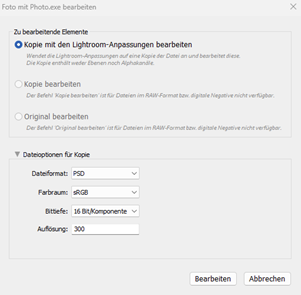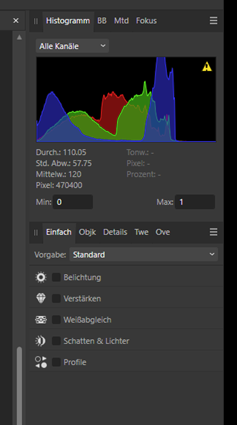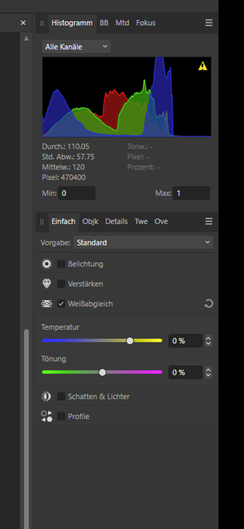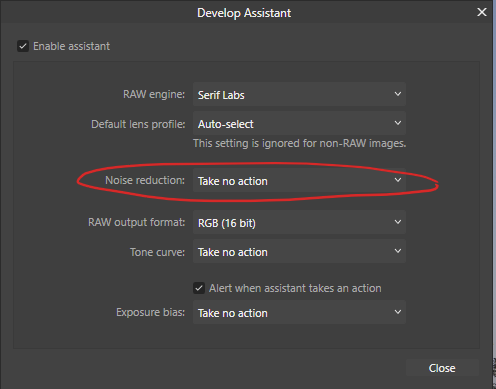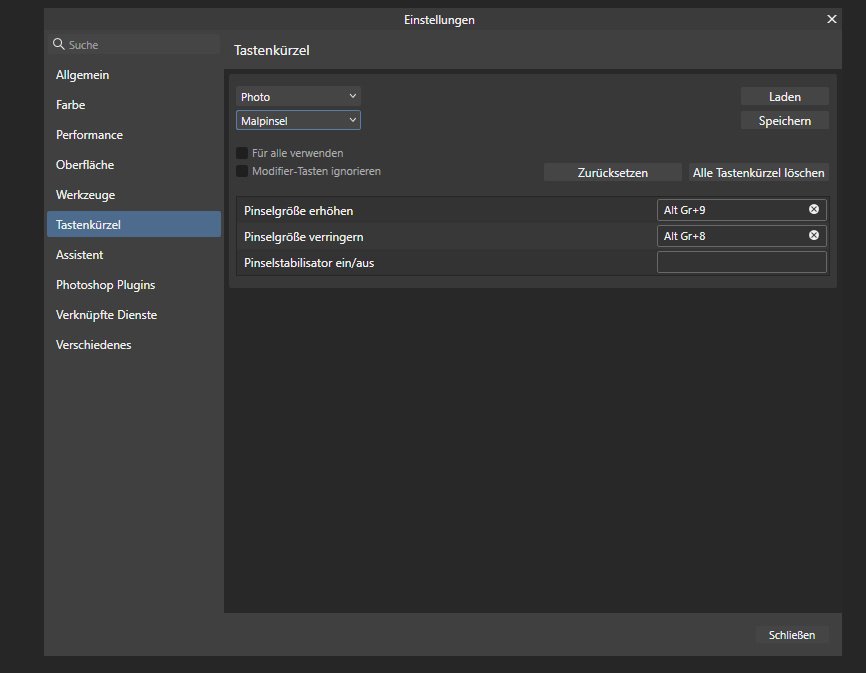roklix
Members-
Posts
10 -
Joined
-
Last visited
Everything posted by roklix
-
Hi, I recently transferred a file as psd from Lightroom 6.14 into Affinity Photo and opend it in the Develop Persona. First I ticked off all sections. Then I enabled White Balance (Weißabgleich ) Moving the Slider shows no change in the picture (the numberfield stays at 0%) After disabling and enabling the White Balance the change is visible, but the numberfield still has 0%. Resetting the White Balance causes a crash of Affinity Photo. Viele Grüße roland
-
Affinity Photo 2 very slow loading RAW files
roklix replied to gmc86's topic in V2 Bugs found on Windows
-
Hi SatFlex, same problem here. I think this is a bug and I have reported it two topics below: https://forum.affinity.serif.com/index.php?/topic/177534-changing-brush-size-with-and-does-not-work-with-german-keyboard-layout-workaround/ As a workaround do this: Gehe zu (Navigate to): Bearbeiten (Edit) -> Einstellungen (Preferences) ->Tastenkürzel (Keyboard Shortcuts) -> Malpinsel (Paint Brush Tool) -> Pinselgröße erhöhen (Increase Brush Size): AltGr+8 eintragen (replace) -> Pinselgröße verringern (Decrease Brush Size): AtltGr+9 eintragen (replace) Viele Grüße Roland
-
Hello, adjusting the Brush Size with the Shortcuts "[" and "]" does not work with German Keyboard Layout (qwertz). The configurated buttons on my Wacom Tablet did also not work. Workaround: Replace the Keyboard Shortcuts "[" with AltGr+8 and "]" with AltGr+9 (Screenshot) To do this navigate to: Bearbeiten (Edit) -> Einstellungen (Preferences) ->Tastenkürzel (Keyboard Shortcuts) -> Malpinsel (Paint Brush Tool) -> Pinselgröße erhöhen (Increase Brush Size): AltGr+8 eintragen (replace) -> Pinselgröße verringern (Decrease Brush Size): AtltGr+9 eintragen (replace) My System: HP 440G5, Windows 11 (22H2 Build 22621.963), Affintity Photo 2.0.3 Viele Grüße Roland P.S.: Please excuse me my bad english
-
@Lem3: Your Workaround works - thank you. I attached a photo with the workaround because a picture tells more than thousand words. Maybe this is a bug only in the windows version. The lady in the linked tutorial works with a mac and it seems that she has no issue. Portrait_Gina05.afphoto
- 6 replies
-
- fill layer
- blend range
-
(and 2 more)
Tagged with:
-
Hi Gabe, thank you for your reply. The attached image is a scanned photo from my wife. I used it just for learning. Here are the steps I have done so far: 1.) Open Image (.jpg) 2.) Duplicate the Base Layer 3.) create Fill-Layer on top + select a red color for lipstick + set blend mode to multiply 4.) Create a Black Mask by holding "alt+click" on the mask icon 5.) Painting with a white brush over the lips (opacity 100%, flow 100%, hardness 0%) 6.) Create a Live Filter Layer "Gaussian Blur" (~3%) + the gaussian blur should nest underneath the mask layer, therefore I use the folloing workaround + move the mask on top of the layers. + move the gaussian blur underneath the mask, so it can be made nested + move both layers back underneath the fill layer 7.) Click on Blend Ranges (tooth-wheel), move down the right button the lips now shoud become lighter, but that doesn't work. When the gaussian blur is turned off or adjusted to 0 it works! I followed exactly all the steps in this tutorial: Create Realistic Lipstick! Affinity Photo Tutorial by Affinity Revolution Viele Grüße aus Waiblingen Roland Portrait_Gina_test.afphoto
- 6 replies
-
- fill layer
- blend range
-
(and 2 more)
Tagged with:
-
Hello everybody, I just came across this issue and think this is a bug in Affinity Photo. When a Gaussian-Blur-Filter ist applied underneath (nested) a Fill-Layer a Blend-Range for the Fill Layer doe not work. You can tweak the settings of the Blend Range but no changes are visible. This occurs as soon as the Gaussian Blur ist set to >0. When the Gaussian Blur ist unchecked the Range ist visible and disappeares when checked. Affinity Photo: 1.9.2.1035; Windows 10 (21H1, Build 19043, 1055); Language: German Please excuse me my bad english. Greetings from Waiblingen (Germany) Roland
- 6 replies
-
- fill layer
- blend range
-
(and 2 more)
Tagged with:
-
Affinity Photo 1.9 Hangs During Curves Adjustment
roklix replied to Sumit Gupta's topic in V1 Bugs found on Windows
Hello, same problem here. When I make several curve adjustments within a few seconds affinity photo hangs and does not recover. This happend very often. Since I turned off „Open CL Acceleration“ I could not repeat the error and it seems that affinity photo over all works much faster. The spec of my pc are: · OS: Microsoft Windows 10 Pro, 10.0.19042 Build 19042 · System: HP ProBook 440 G5, 16GB RAM · Proz: Intel(R) Core(TM) i7-8550U CPU @ 1.80GHz, 1992 MHz, 4 Kern(e), 8 logische(r) Prozessor(en) · Grafik (1): NVIDIA GeForce 930MX, 27.21.14.6611 · Grafik (2): Intel(R) UHD Graphics 620, 27.20.100.8854 My english is not the best, so please excuse me my bad english. Greetings from Waiblingen (Germany) Roland- 6 replies
-
- affinity photo
- hang
-
(and 2 more)
Tagged with: