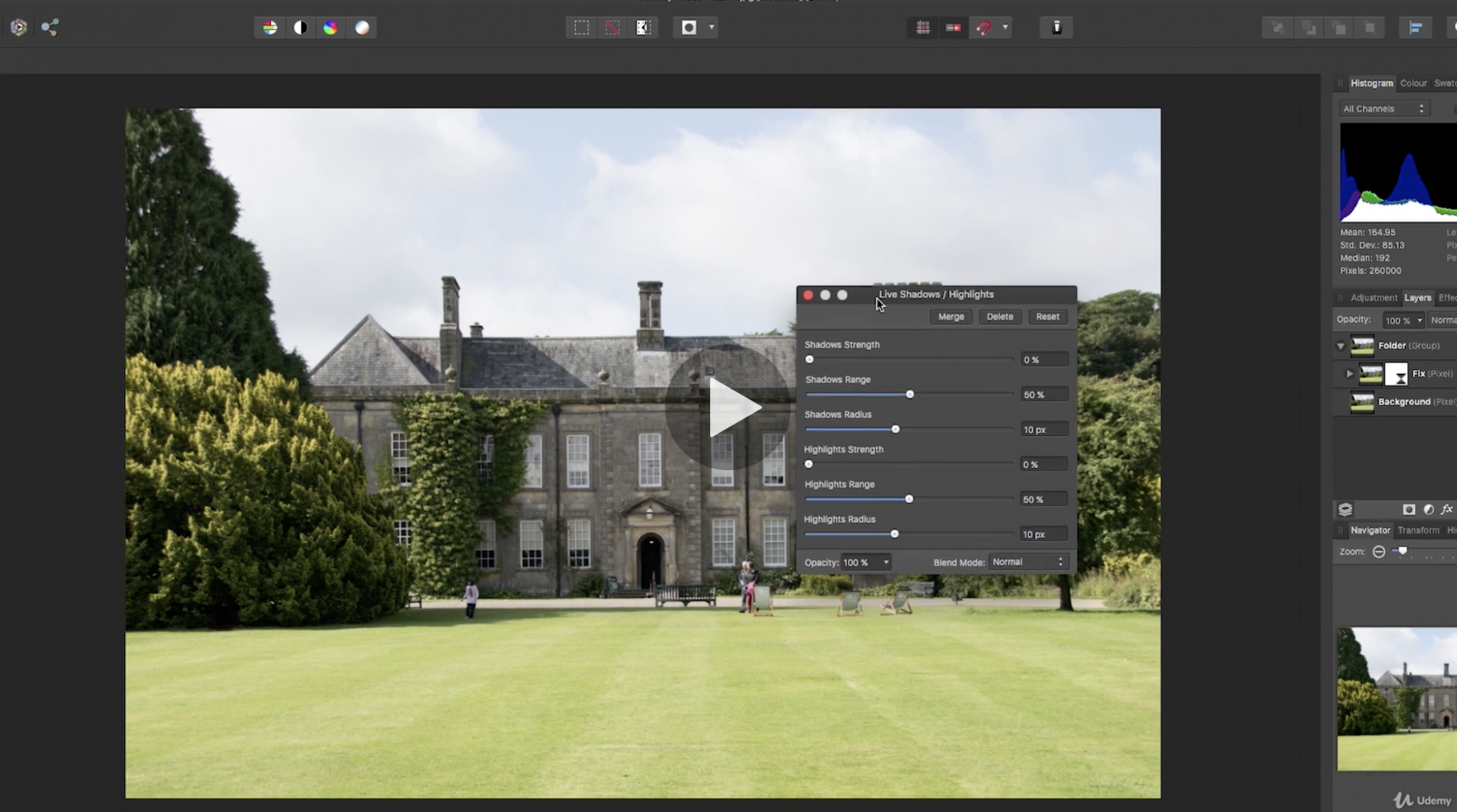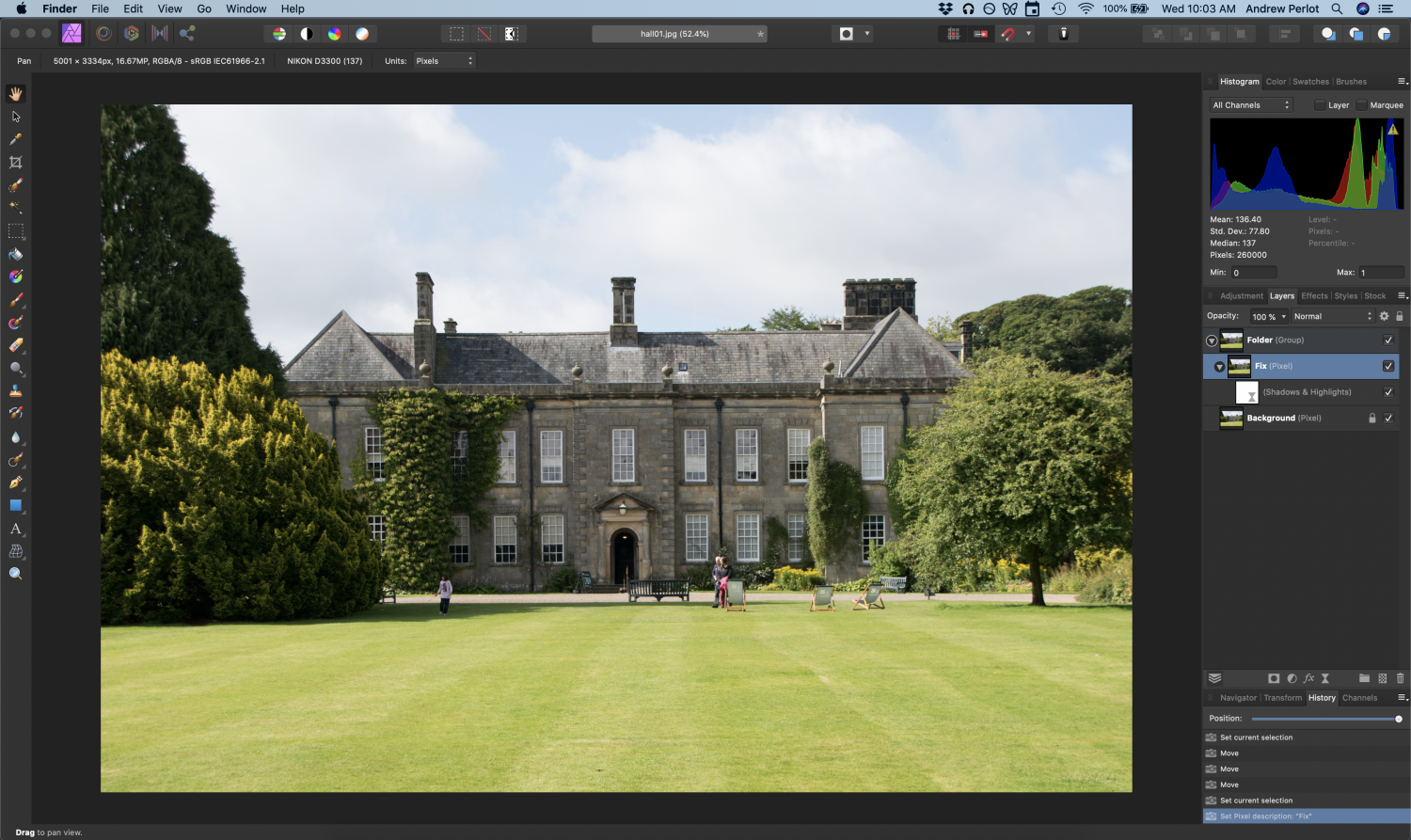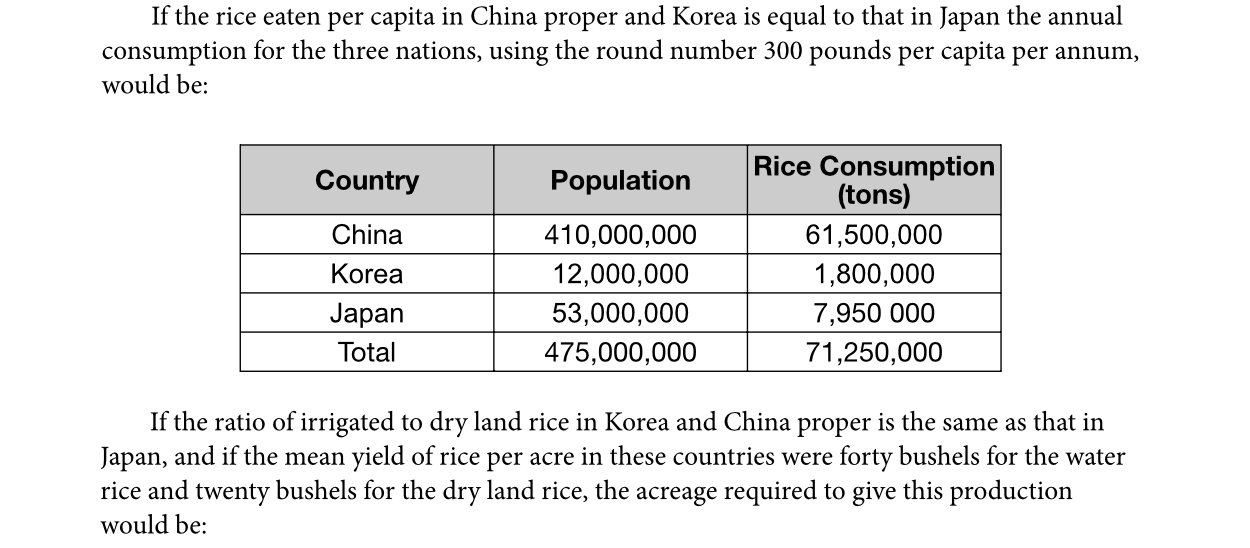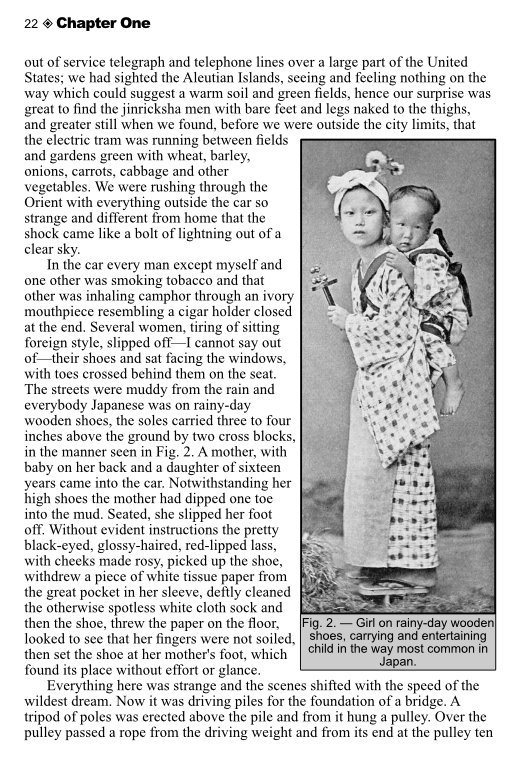AntiqueFlaneur
Members-
Posts
201 -
Joined
-
Last visited
Everything posted by AntiqueFlaneur
-
I'm following a Affinity Photo tutorial step by step and the instructor's video shows pic one, with the filter next to the layer. When I do the same thing, the filter is nested underneath the layer. Shown in picture two. Is this at all significant in terms of how Photo treats what you're doing? Just an unimportant visual change that's occured due to updates to the software?
-
The attached pic is what results when I add a new page before already-existing-and-laid-out pages in Affinity Publisher. The Subsequent pages do not adjust to take into account the different margin locations, so I have to go back and readjust every single page. Given that the margins are the same size, but only in different places on the page, is there a way to get Affinity to autocorrect for this different and save me a lot of work?
-
FYI, I found my solutions. First, I had to convert all my photos to greyscale in Affinity Photo before adding them to publisher. Second, I had to set my export to greyscale as well. Third, I had to make sure that my picture frames were located below my linked picture files in the hierarchy of Layers.
-
I've got about 60 text boxes that I need to adjust text properties in. I've set a paragraph style to cover all the changes I need, but is it possible to select all the boxes at once so I can apply the paragraph style to all of them? When I select one box and try control-, option-, or shift-clicking another box, it does not keep the original box selected. Any way to do this?
-
@walt.farrell Yes, the photos looks good in publisher, but have strange tones once exported as a PDFs. Check out the two pics I'm attaching to this message. The first has a weird line down the middle of the left photo. Both Photos in the spread have a yellow hue to them (as they looked before greyscale is applied to them in Publisher). The second one is from publisher. No line, and proper greyscale.
-
1) It looks great until the image is exported from Publisher. 2) The document is set up for Gray/16 and Greyscale D50. I'm not sure where I would adjust the color profile in Affinity Photo. 3) I'm exporting as PDF and using the "As document," and "use document profile" color setting, but as an experiment I tired using Gray/ GrayscaleD50 setting with no difference.
-
I've been consistently having strange image irregularities when I go to use my edited photos in an Affinity Publisher document and export the finished product. I'm wondering if I'm missing something basic in my Affinity Photo process that's causing problems. My process is this: I load the image into Affinity photo I use the crop tool to straighten (ruler) and crop the image down to the right size. I use FFT denoise I add a curves adjustment layer and modify as needed. I save the photo. I import this into Publisher. I have also tried adding the optional step of doing a "rasterize and trim," with no apparent difference. These are all black and white photos. Should I be making an adjustment to grayscale? if so, where do I do that? Is there something I'm missing? Do I need to merge layers or something? When I've tried this the image does not look great. Suggestions? I'm adding an example of what one of my normal-looking edited photos looks like after being exported from Publisher.
-
I have my Color format set to Gray/16 and my Color profile set to D50 for a book project. When I look at my B&W photos laid out in publisher, they display properly. But when I export them as PDFs, they gain a yellow tint. See examples attached to this post. Any idea why this is happening and how I can fix it?