
AntiqueFlaneur
Members-
Posts
201 -
Joined
-
Last visited
Everything posted by AntiqueFlaneur
-
Please see attached .afphoto file. I've got two texture layers that I want to affect my text layer (but nothing else), but I can't figure out how to do that. I've tried placing those layers above and below the text layer, as well as nesting them underneath. No dice. Any suggestions? Thanks. YouTube-Banner-Test.afphoto
-
I just gave that a shot and it's still very blurry at 150 x 150. I'm attaching an affinity photo file of what I want it to look like, but at 1,000 pixels wide, as well as the original full-size image. The wordpress theme says that the ideal size of this logo is 120 x 60 pixels so that it can scale down to phones. EWLogoUpload.afphoto
-
If I've tried to do as you suggest.This seems to blocked the image entirely, like the first screenshot below. If I place the rectangle layer directly below the image's layer, it blocks the part of the image that I want to preserve, but shows the rest. As in the second screenshot below. What am I missing?
-
I've got an image in Affinity photo that has to be 1280 x 720. There's a background layer that's black, a text layer, and an image/foreground layer. I need to crop the image/foreground layer to eliminate about a third of the image. When I use the crop tool with the correct layer highlighted and the other layers turned off (unchecked) to do this, it cuts out the desired part of the image, but in doing so it reduces the dimensions as a whole, thus making it unusable. How can I just crop one layer without affecting the image as a whole?
-
I'm looking for a single font I can use for text against a variety of backgrounds to maximize readability. Am I right to think that white text with a black outline is probably best? I saw the example below recently and thought it might fit the bill. Looks like they're using white font face, black outline, and a drop shadow. Are there any other elements that make text like this stand out? What font do you think might be displayed below, or something roughly similar in readability?
-
I'm working on a video that has a lot of narration about a topic that would be hard to get footage for. I'm not good enough to draw or animate the subject, so I'm looking for other options. I came across this video, which had narration over well-done static backgrounds zooming in, out, and panning. It uses historical photos, etc, which I think I could adapt to my topic. There also seem to be some other effects going on as well. Are these just static images being panned over, or is something else going on? They seem to be really bright and pop out. Any suggestions for achieving the effect? Thanks!
-
The book cover I'm trying to use for a print on demand book thorough Amazon KDP looks great in Publisher and when I view the exported PDF on my computer, but when I upload it to Amazon it appears discolored. Check out the back cover portion of "AmazonScreenshot.png" — it looks grey. But I made it black in Publisher, and it's still black when I view it as a PDF after export. This is shown in "PublisherScreenshot.png and PDFscreenshot.png". Should I assume this is an amazon bug rather than an issue with Publisher?

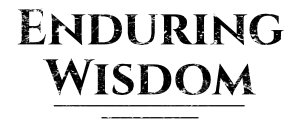
.thumb.jpg.1e2d1673226b21e175480a237ebac88d.jpg)






