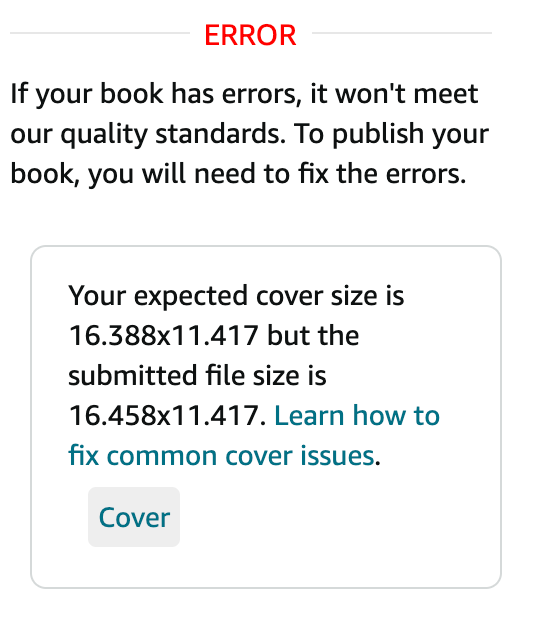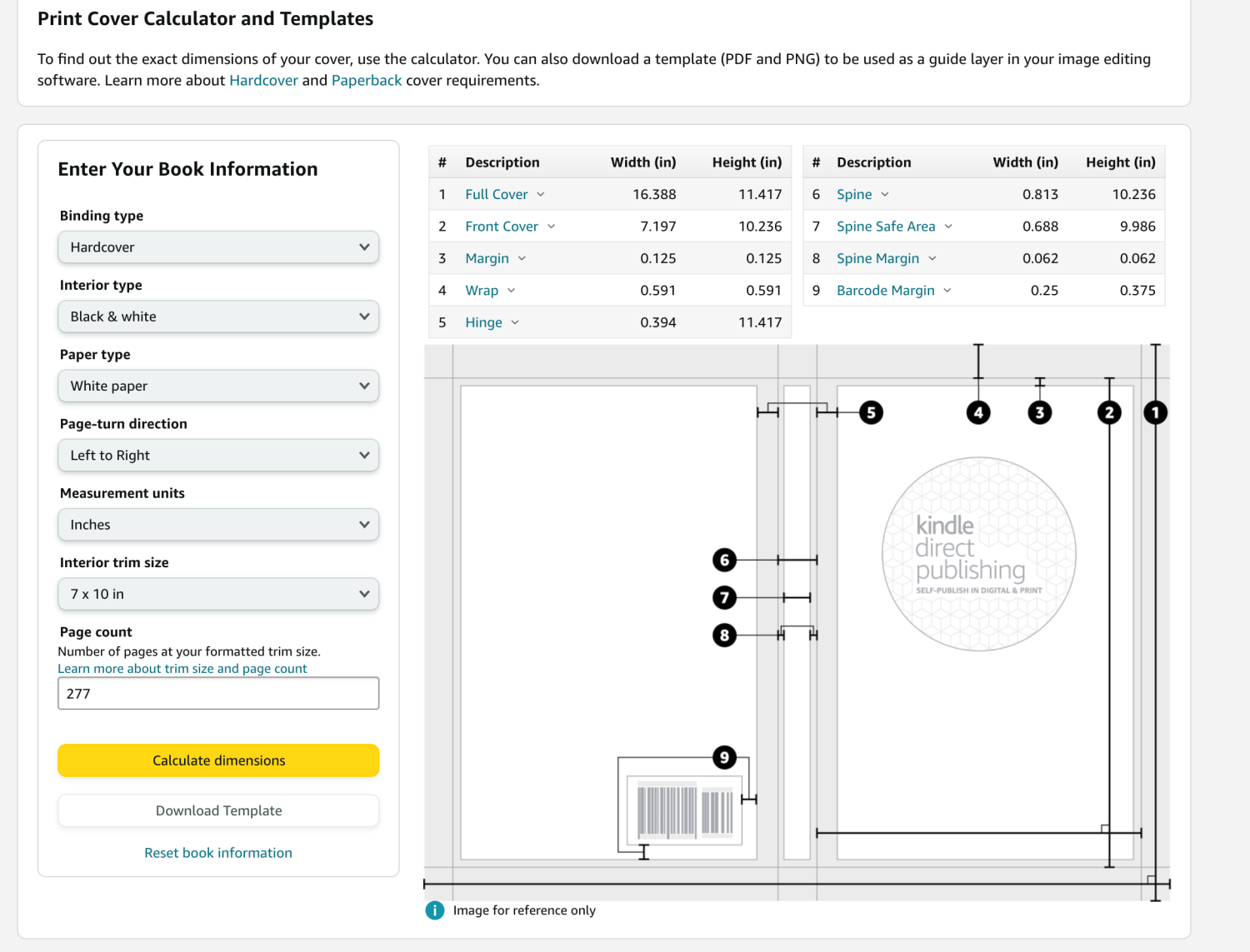AntiqueFlaneur
Members-
Posts
201 -
Joined
-
Last visited
Everything posted by AntiqueFlaneur
-
I just uploaded another page and four images. I've uploaded the images as .afphoto and .jpg files. Take a look at the exported .pdf when they're linked as .afphoto files. Then take a look at them when you replace them as .jpg and export as pdf. Fig 173 has a line through the lower half. And Fig 175 is washed out when they're .afphoto files linked to the document. BugWithafphoto.pdf Bugwithjpg.pdf
-
Please see this thread for the back and forth discussion that lead to this. Attached are two pdfs. In the before pdf, you can see that image 140 has a discolored box in the right corner. Fig 141 also appears to be washed out, as does Fig 142. Compare to the after pdf. No box, and the other images are darker. All I've done here is delete the images from their picture frames and then replace them in the frame with the exact image. Problem solved. But this happened throughout a huge picture-heavy manuscript, demanding hours of work. The images being deleted and replaced are the exact same ones, as far as I can tell. Pg162Before.pdf pg163After.pdf
-
I'm trying to get the picture frame and text box/caption around this picture to match in thickness. As far as I can tell, but are set to a stroke size of 1.5. But you can see that the picture frame's outline looks darker than the caption. How do I get them to match up? Is there a different way to control this besides stroke?
-
I've encountered what I think is a bug in KDP's hardcover book cover generator or their print previewer verifications software. I created a 7x10 inch manuscript in affinity publisher that I want to publish as a hardcover book. The manuscript is 277 pages. I used KDP's hardcover template generator to make a cover template. (See Screenshot) Using Affinity Photo, I then built a cover around that template and uploaded it, only to be told by Print Previewer that my cover didn't fit the required dimensions. I was confused, because I built the cover around KDP's template. So out of curiosity, I uploaded the template itself without my cover. Sure enough, it was rejected by Print Previewer as being incorrectly sized as well: (See screenshot). Initially, I thought that If I resampled the template to fit their target dimensions this would take care of it, but no dice (see screenshot). Does anyone have any suggestions for how I might be able to edit my way around this problem if KDP's templates don't work? Any suggestions?