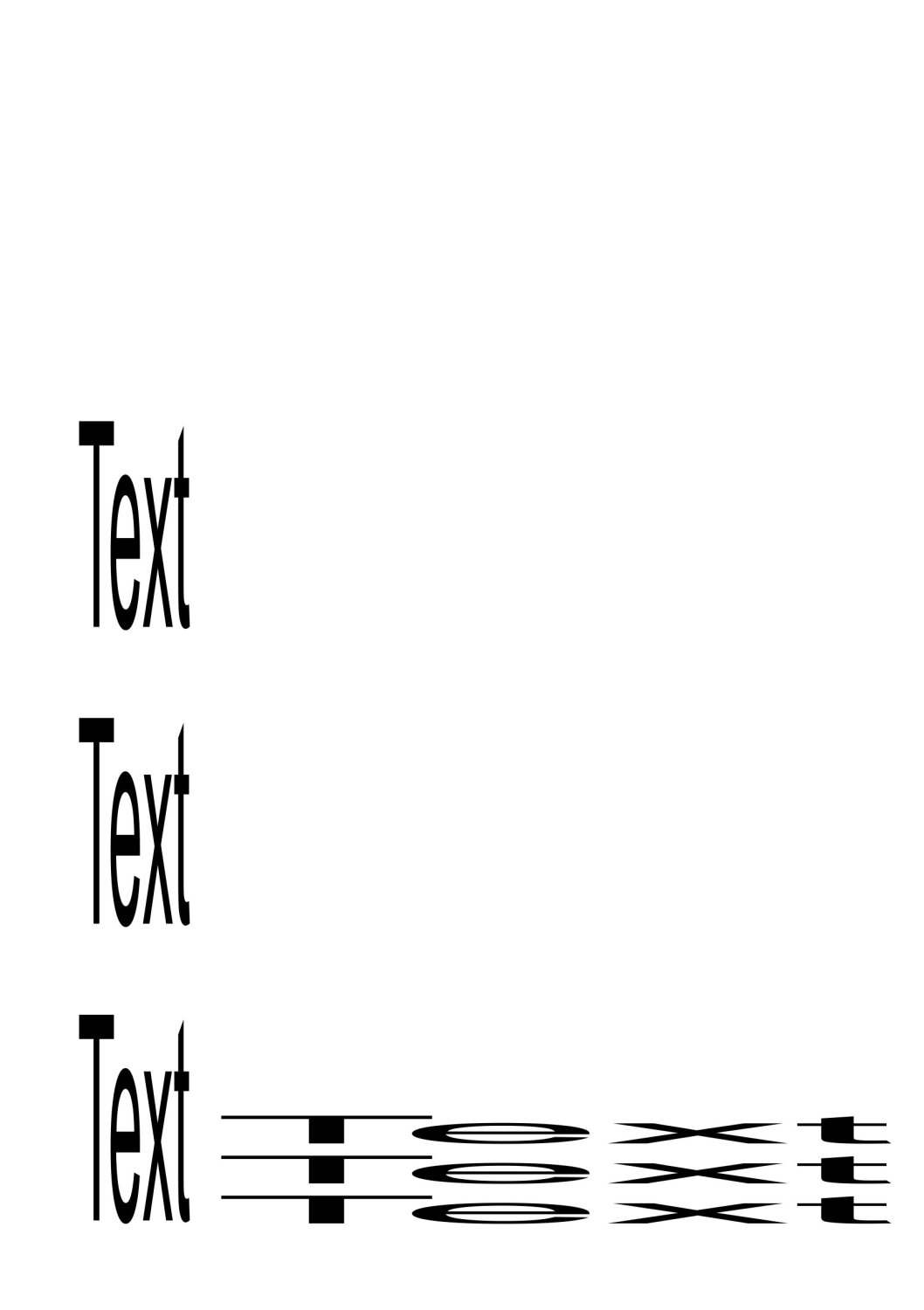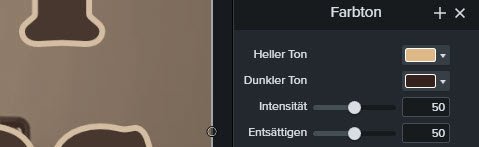-
Posts
17 -
Joined
-
Last visited
Contact Methods
-
Website URL
https://andisaitenhieb.de
Profile Information
-
Location
Germany
-
Interests
Blues, Guitar, Love
Recent Profile Visitors
The recent visitors block is disabled and is not being shown to other users.
-
 Andi Saitenhieb reacted to a post in a topic:
Affinity Photo text resize - how to turn off auto warp?
Andi Saitenhieb reacted to a post in a topic:
Affinity Photo text resize - how to turn off auto warp?
-
 Andi Saitenhieb reacted to a post in a topic:
Affinity Photo text resize - how to turn off auto warp?
Andi Saitenhieb reacted to a post in a topic:
Affinity Photo text resize - how to turn off auto warp?
-
 Andi Saitenhieb reacted to a post in a topic:
Frame Text turned into curves by accident (each single letter) - How to undo?
Andi Saitenhieb reacted to a post in a topic:
Frame Text turned into curves by accident (each single letter) - How to undo?
-
 Andi Saitenhieb reacted to a post in a topic:
Frame Text turned into curves by accident (each single letter) - How to undo?
Andi Saitenhieb reacted to a post in a topic:
Frame Text turned into curves by accident (each single letter) - How to undo?
-
 Andi Saitenhieb reacted to a post in a topic:
Frame Text turned into curves by accident (each single letter) - How to undo?
Andi Saitenhieb reacted to a post in a topic:
Frame Text turned into curves by accident (each single letter) - How to undo?
-
 Andi Saitenhieb reacted to a post in a topic:
Frame Text turned into curves by accident (each single letter) - How to undo?
Andi Saitenhieb reacted to a post in a topic:
Frame Text turned into curves by accident (each single letter) - How to undo?
-
 Andi Saitenhieb reacted to a post in a topic:
Frame Text turned into curves by accident (each single letter) - How to undo?
Andi Saitenhieb reacted to a post in a topic:
Frame Text turned into curves by accident (each single letter) - How to undo?
-
 Andi Saitenhieb reacted to a post in a topic:
Frame Text turned into curves by accident (each single letter) - How to undo?
Andi Saitenhieb reacted to a post in a topic:
Frame Text turned into curves by accident (each single letter) - How to undo?
-
 firstdefence reacted to a post in a topic:
Affinity Photo text resize - how to turn off auto warp?
firstdefence reacted to a post in a topic:
Affinity Photo text resize - how to turn off auto warp?
-
Typing the text manually is much quicker. This convert-to-curve thing happened multiple times, so I thought I better understand it so I can prevent and undo it. As carl123 suggested: I'll remove the keyboard shortcut for convert to curve now ... 🙃 Thank you so much for helping a newbie with this trivial stuff!
-
 walt.farrell reacted to a post in a topic:
Frame Text turned into curves by accident (each single letter) - How to undo?
walt.farrell reacted to a post in a topic:
Frame Text turned into curves by accident (each single letter) - How to undo?
-
Thank you for your reply, Walt! I know about the undo command, but that's not available anymore once the program was closed and restarted. My idea was that if it's possible to turn the Frame Text into curves, there must be a way to turn the curves back into a frame text ... Another question: Where can I find that history panel that you mentioned? In my Affinity Photo 2.3.1 there is only undo and redo under the edit tab, but no history.
-
Accidentally I turned a text layer (Frame Text) into curves, that is each single letter is on it's own. How can I undo this (turn the text into one single text layer again)? Oh, and how did I actually do this (so I can prevent it from happening in the future ... 🙃)? I just clicked or double-clicked somewhere in the layer to change the text ... Thank you!
-
 Andi Saitenhieb reacted to a post in a topic:
Affinity Photo text resize - how to turn off auto warp?
Andi Saitenhieb reacted to a post in a topic:
Affinity Photo text resize - how to turn off auto warp?
-
 Andi Saitenhieb reacted to a post in a topic:
Affinity Photo text resize - how to turn off auto warp?
Andi Saitenhieb reacted to a post in a topic:
Affinity Photo text resize - how to turn off auto warp?
-
@David in Яuislip @Dan C @h_d Thanks again to everybody! I had to fiddle with the opacity in the Gradient Map, now I am really satisfied with the result! 🙂 Final question: Where can I fine tune the saturation? I didn't find that knob / option. Camtasia: Affinity Gradient Map with 3 points, 50% Opacity Original photo:
- 5 replies
-
- affinity photo
- gradient
-
(and 3 more)
Tagged with:
-
Hi there, I have 3 branding colors (1 main accent, one near white and one near black). In my video editor I found an option to set a different color for the light and the dark tone independently. So I set 2 of my colors, set the saturation and the intensity each to 50% - voila, loved the result. Now I want to do the same to my photos for branding reasons. So I tried all the options I could find (including the colorize function with the 2 sepia presets) but didn't get really close. How can I do this in Affinity Photo? Thanky ou for your help, Andi PS: My exact colors are vintage white: #FCF9F2 / 252 249 242 (instead of plain white) beige: #DEB887 / 222 184 135 dark brown (instead of plain black): #35211D / 53 33 29.
- 5 replies
-
- affinity photo
- gradient
-
(and 3 more)
Tagged with:
-
 Joachim_L reacted to a post in a topic:
Photo: How to set color palette as standard?
Joachim_L reacted to a post in a topic:
Photo: How to set color palette as standard?