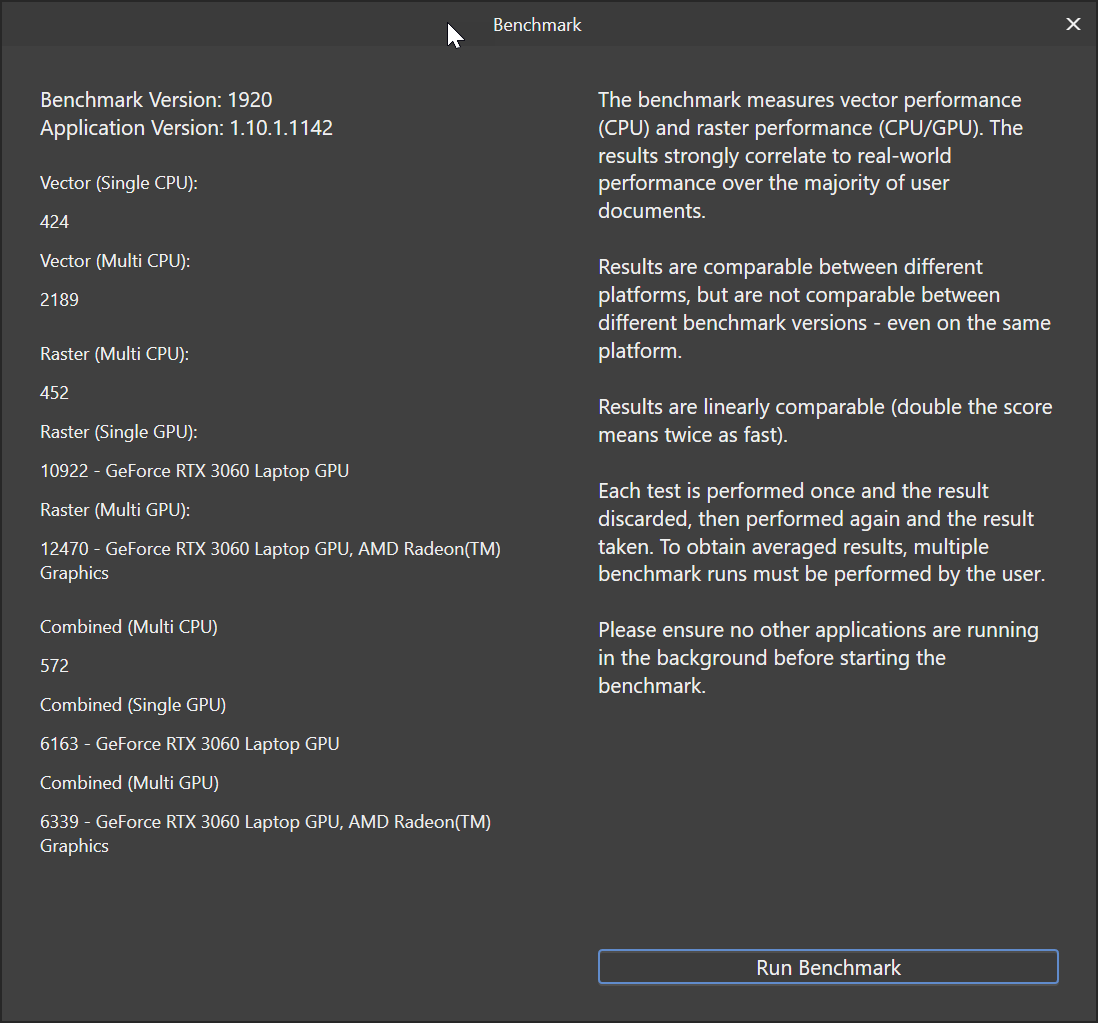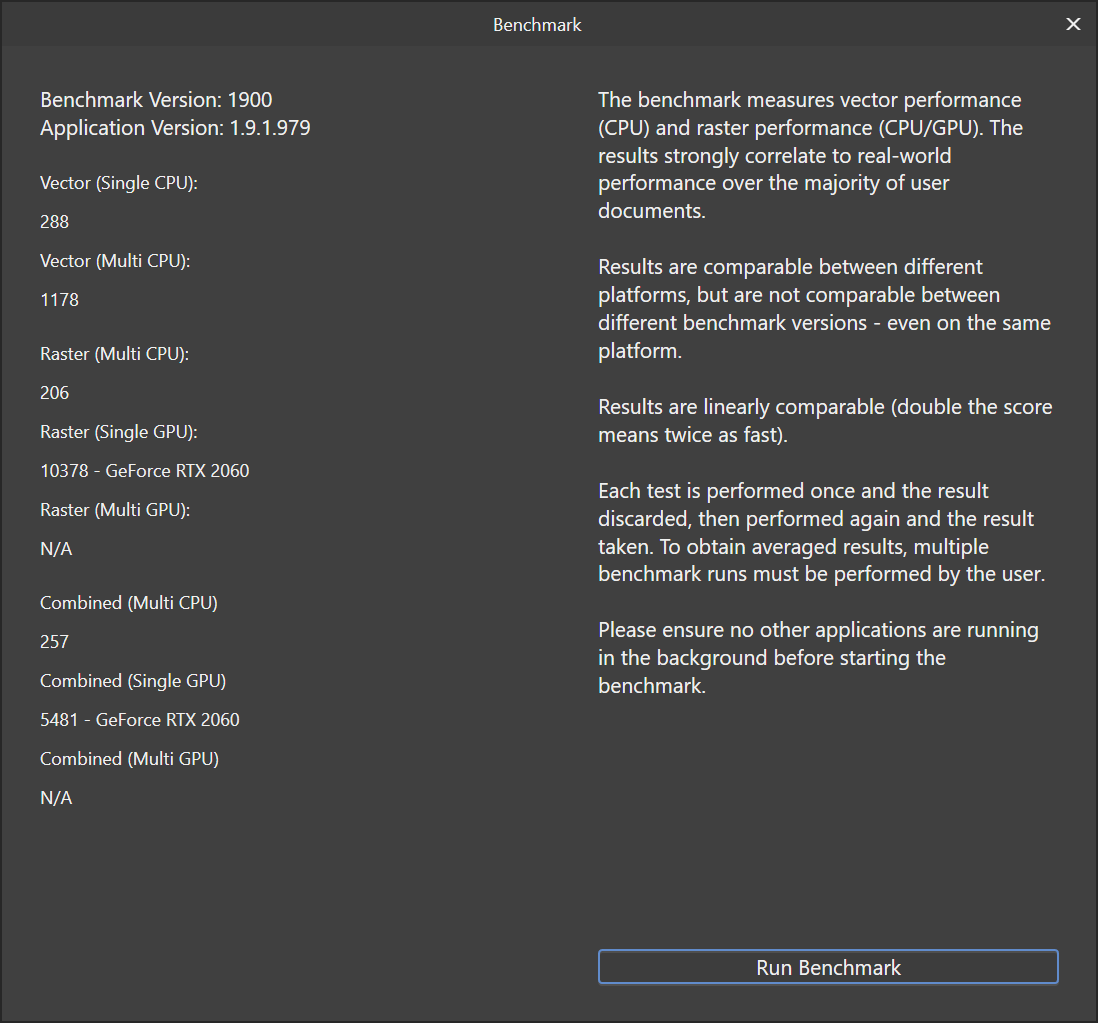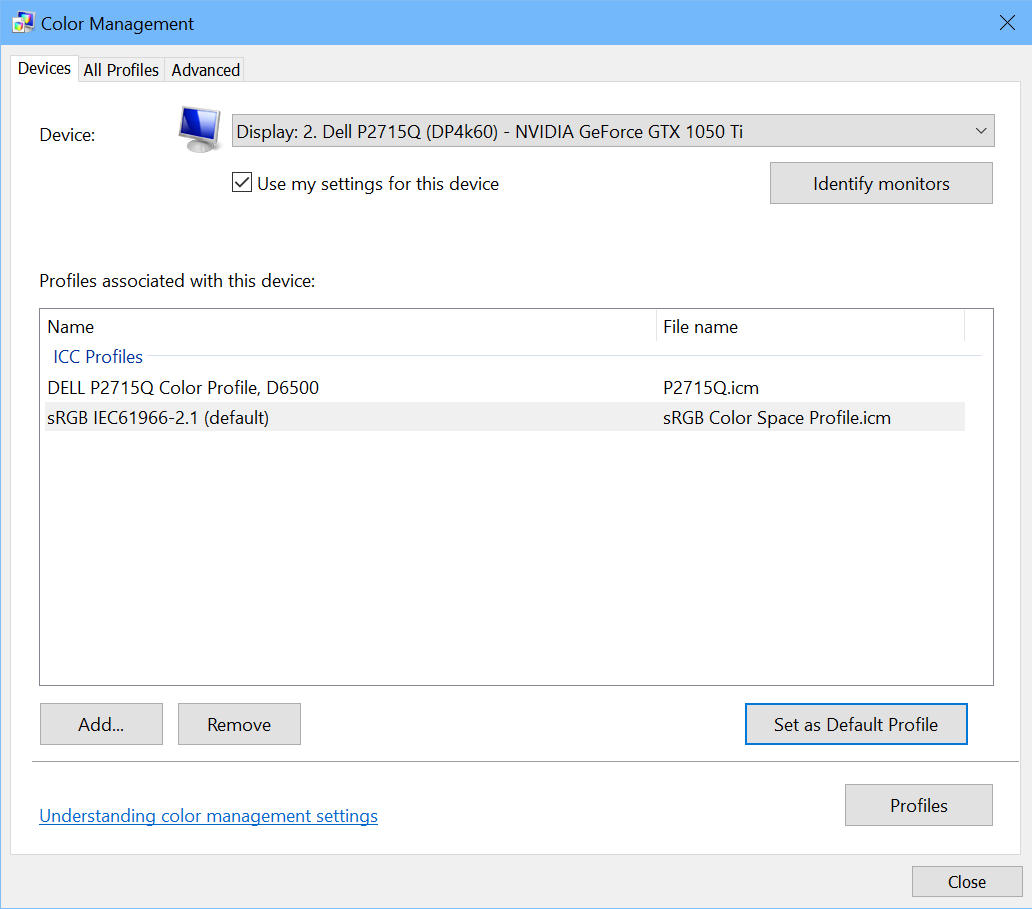Eftaliotis
Members-
Posts
32 -
Joined
-
Last visited
Everything posted by Eftaliotis
-
I have an iPad Pro 12.9" 4th gen, 256GB with plenty of free space, and Affinity Photo 1 runs just fine on it. I just upgraded to version 2 and I can't use the adjustment layers because the controls disappear as soon as I touch them, same with both finger and pencil. I think they are becoming semi-transparent, but so much so that the controls are completely invisible. As far as I can see, there is no setting for adjusting this.
-
I have Affinity Photo running on two machines: A desktop with a 7th gen Core i7 and RTX 2060 (4 cores, 8 threads) and a laptop with a Ryzen 9 (8 cores, 16 threads) and RTX 3060. Comparing the Affinity benchmarks from these two systems is interesting: The difference between single-core and multi-core vector performance on both machines is approximately 4X. That would seem to indicate that only a maximum of 4 cores/threads are being used, at least for that. Otherwise I would expect a significantly larger difference between single and multi core performance on the 8-core machine -- most likely not 8X, but it should be at least 6X, not just 4X.
-
Another question: I notice that the vector performance for multi CPU compared to single CPU is roughly 4X on both processors, although one of them has 4 cores and the other 8 cores (or 8 and 16 threads, respectively). I would expect the multi-core gain to be a lot more on the 8-core CPU. Is Affinity limited to only using a certain maximum number of threads, or is there some other limitation?
-
Thanks for the response. This is now looking OK, here are the current results: By the way: Would it be worthwhile to activate the CPU's GPU in the mainboard's BIOS, even if it isn't connected to anything? I notice that my Asus G14 laptop uses both GPUs in Affinity, and I was wondering whether this would help on the desktop machine as well. The performance on that laptop is pretty impressive, by the way:
-
I performed one benchmark yesterday on 1.9.1 and another one today on 1.9.2. The GPU results on 1.9.2 are massively lower, see the attached screenshots. I don't notice any subjective differences so I'm assuming Affinity is working normally and this is just a cosmetic difference. Any ideas on what might be causing this? There is one other difference since yesterday: I doubled my RAM from 32 to 64 GB, but with 2 identical DIMMs from the same manufacturer, exactly the same specs in every way. I wanted to downgrade to 19.1 to see whether that might be a factor, but the installer didn't allow me to do it.
-
Crash to desktop when creating or opening document
Eftaliotis replied to Thoerup's topic in V1 Bugs found on Windows
Sure. Here you go. P2715Q.icm -
Crash to desktop when creating or opening document
Eftaliotis replied to Thoerup's topic in V1 Bugs found on Windows
Update: Switching from the standard Dell profile for my 4K monitor to the srgb profile also solved the problem. I can now switch off Windows 8 compatibility mode without getting the crashes any more. I kept the old Dell profile as well and just selected the srgb one as the default. -
Crash to desktop when creating or opening document
Eftaliotis replied to Thoerup's topic in V1 Bugs found on Windows
FYI: I Just purchased and installed Affinity Photo for Windows today and had the same problem on my desktop machine with an Nvidia GTX 1050 Ti graphics card. Affinity would crash to desktop directly on opening any photo file, raw (Fuji RAF) or any generic format (TIFF, JPG, PNG etc). The solution was to set Windows 8 compatibility mode for starting the Affinity Photo EXE. However, I'm a little concerned that this might limit features. Is this the case? Note on my system: I use the Nvidia Studio drivers, not the Gaming drivers. Core i7 6700 processor, 32GB of RAM, Windows 10 latest updates. I'm updating the graphics card to an RTX 2060 in a couple of days. -
Show Stopper: Exporting in Affinity iPad
Eftaliotis replied to Eftaliotis's topic in Feedback for Affinity Photo V1 on iPad
That's a reasonable criticism. However, to be fair I wasn't really expecting that, and I had also done extensive tests on it on my old Gen 1 iPad Pro that showed me how capable Affinity potentially was. That is why I bought the new iPad for it. I just misjudged how much I would miss all the other tools. Also, Affinity is much more than a $25 app, and that is one of its problems. Despite the things that I personally found annoying, its capabilities really do rival Photoshop for a large section of photo editing, and at the moment it is way more capable than the current version of Photoshop on the iPad. (And at the slow rate Adobe is adding features to Photoshop for iPad it's going to be a couple of years before they catch up.) I understand why the generally low price level of apps on iOS forces Serif to charge such a low price. However, that is probably holding them back. It's definitely a professional-class application with professional potential, and for what it can do and can become it should really cost a LOT more. Then Serif would have more resources for better support and investing more in development. Unfortunately, they would get crucified with 1-star ratings in the App Store if they tried to charge that. Also, now that they've started at such a low price it's really difficult to increase it -- lowering prices is always easy, raising them is very hard. And that is really the conundrum of professional class apps on the iPad: The App Store has created such a low price level that it's very difficult to justify development of apps with the kind of depth and breadth that Affinity Photo definitely has. That is most likely why we're not going to see a version of Capture One on the iPad any time soon. Phase One charges professional prices for professional software and they won't be expanding to the iPad as a platform before there is a reasonable chance of getting a better return there. My guess is that is also the reason Adobe is not pushing ahead with Photoshop for the iPad development all that quickly: Even though they are covered by including it in the general subscription plan, the iPad is still not a very attractive business proposition as a platform for professional-grade apps that have a smaller niche market and must charge higher prices to be economically viable. -
Show Stopper: Exporting in Affinity iPad
Eftaliotis replied to Eftaliotis's topic in Feedback for Affinity Photo V1 on iPad
That's quite possible, even though I worked through many of the tutorials on the Serif site and invested in a paid course on Affinity Photo for the iPad and worked all the way through it before asking any questions. The fact is, even if Affinity had been perfect for me in itself I would have switched back from the iPad to a laptop because the entire platform is just not ready for my kind of photo editing. That is not a reflection on Affinity, it's just the way I want to work: I need a wide range of tools and plugins, I need the full functionality of both Capture One and Photoshop, I need all the original Fuji film simulations on RAW (and no, LUT approximations are not the same thing) and also the ability to use tools from additional programs like Luminar 4 and others. Above all, my money-making work is in Windows software development, and I frequently have to do some work while on the road doing photography as well. If I switch to the iPad I need to carry both my laptop and my iPad, and that is too much weight, and even more importantly too much unnecessary expense, particularly when the laptop is actually a much more capable photo editing platform in terms of all the tools available to me. I really, really like the iPad and I like working on it. That is why I succumbed to temptation and upgraded my old Gen 1 iPad Pro to the 2020. It really pained me to return it, I would have loved to keep it. But even without the annoyances in Affinity I still would have done it, for now, because for the work I need to do I need a laptop upgrade and the very expensive iPad would just be an additional luxury that I can't justify at the moment. -
I had this problem as well and I'm right-handed. Even with touch set to "Gestures only" so that I can only draw with the Pencil, the image would jump around horribly every time I rested my hand on the screen, making working with the pencil really difficult. It also made it impossible to adjust spline curves accurately with the Pencil, because the spline curve window would close as soon as I rested my hand on the screen. I had to get a mouse in addition to the Pencil, just for adjusting spline curves accurately.
-
Can’t open backed up *.afphoto files
Eftaliotis replied to Eftaliotis's topic in Pre-V2 Archive of Affinity on iPad Questions
Possibly, but since I'm doing the copying with the Files app and not with Affinity it's probably not an Affinity issue. Actually, the same would apply to the corrupted Exports from Affinity when written directly to the external drive. They're being exported from Affinity, but they're being written by the iPadOS file system. All Affinity can do is to say to the file system, "Please write this". If something goes wrong in the write and the file system doesn't return any error messages there's nothing Affinity can do about it. -
Update: This is probably related to the spinning hard drive I am using as an external drive (Seagate Momentus 2TB in an Icy Box USB-3 enclosure). The iPad appears to corrupt files written to this drive often. It’s not clear yet whether it’s just this drive and/or the controller in its enclosure or a general problem. I have to test with some other external drives first.
-
Can’t open backed up *.afphoto files
Eftaliotis replied to Eftaliotis's topic in Pre-V2 Archive of Affinity on iPad Questions
Two more tests: Copied an .afphoto to an SD card. Opens fine from Affinity. Updated iPadOS to 13.5 and re-tested with the spinning hard drive, just in case whatever it is got fixed. No joy, all .afphoto files written to the spinning hard drive are still silently corrupted. The question now is, is it all spinning drives that are funky or just this one, or just this controller in this particular enclosure. I’ll have to find some additional drives to test with. -
Can’t open backed up *.afphoto files
Eftaliotis replied to Eftaliotis's topic in Pre-V2 Archive of Affinity on iPad Questions
Now I tried something different: I copied one of the .afphoto files to a cloud folder. Then I attached the external drive to my PC and copied it onto the drive from the cloud there. Then I re-attached it to the iPad and opened the file in Affinity. No problem. So what is happening is that the files are getting corrupted when being written directly to the drive from the iPad. This is probably the same problem I am having getting 20-30% damaged files when exporting directly to the external drive from Affinity. In turn, this means that corrupted files are getting written without any indication that this is happening. Always doing this via cloud folders would be silly, considering that every .afphoto file (they’re probably actually packages, not files) is between 350 and 400 MB. This is not good. 😣 -
Can’t open backed up *.afphoto files
Eftaliotis replied to Eftaliotis's topic in Pre-V2 Archive of Affinity on iPad Questions
I’ve now done some more tests: I replaced the USB cable to make sure that wasn’t the issue and tried copying in different ways: Drag & Drop, long press and Copy and then long press and Paste, but always with the same results. The copied file can never be opened by Affinity. This doesn’t happen if I copy the file to another location on the iPad. Then it’s always readable. However, the copy is instantaneous when I do that, so I’m certain it’s not a real copy, since every .afphoto file is over 350MB. It can only be making a symlink, so what is being opened with the local copy is just the original file anyway. Here’s the error message I get when I try to open one of the copied files. (I put this one in the general backup folder, not in the specific project folder, so that I could identify it more easily for opening) -
Can’t open backed up *.afphoto files
Eftaliotis replied to Eftaliotis's topic in Pre-V2 Archive of Affinity on iPad Questions
Thanks for the detailed answer! I copied everything over with the Files app. First off I was just double-tapping on the files in the folder in the Files app, since that was the only way I knew to open closed files in the Affinity folder on the iPad until I realized that “Open from Cloud” also accesses the local folders on the iPad. However, Open from Cloud also gives the same error. It’s a low-level Unix error message saying “Could not copy....” showing the exact path to the file it’s trying to open on the Unix subsystem inside iPadOS. (I’m intentionally not using Copy from... because I don’t want to copy the backups into my working Affinity folder.) The external drive is a 2.5” 2TB spinning drive (Seagate Momentus) in an Icy Box USB3 enclosure. I’m connecting and powering it with the AV dongle, so power to the drive and the iPad through the USB-C connector on the dongle and the drive is connected via the USB-A connector on the dongle. I’m wondering if the latency of the spinning drive might be a problem. It shouldn’t happen, but if iPadOS is expecting SSD response times that could possibly explain it. -
Clone tool difficulties
Eftaliotis replied to Eftaliotis's topic in Pre-V2 Archive of Affinity on iPad Questions
Thanks a lot! That makes a lot more sense now. I think what I was looking for was an equivalent to the little preview screen you get on the clone tool in Photoshop, which is so great for cloning matching hard edges and patterns. However, I think I can approximate that with the Patch tool in Affinity if I’m a little more careful. It’s like defining a brush for each small stroke. A little more work, but doable. -
The InPainting tool in Affinity Photo is wonderful for correcting small blemishes and invaluable for cleaning up scanned film negatives. Unfortunately, I can’t say the same thing about the Clone tool, which I’m finding unusable for anything except large areas without any detail at all. There are two problems: There seems to be no way to set the source accurately, and you also can’t adjust the target before “placing” what you are painting before applying it. As far as I can see you can only set the clone source with your finger, not with the Pencil, and this is not very accurate. Also, when re-setting the source by pressing Affinity often misunderstands and paints instead, making a mess in what is supposed to be the source area. Once you do have the source set there is no way to “line up” what you are cloning, for example when there are lines or edges involved. You can achieve this to a certain extent with the Patch tool, but sometimes this ability with the Clone tool would be more appropriate. Am I missing something here, or is there really no way to a) set and change the source point accurately and b) adjust the position of what you are painting with the Clone tool before applying it? Also, even when the Clone source has been set it often seems to jump to a new position while working.
-
In my first Affinity Photo project I exported all the first 32 finished files to 16-bit TIFF directly to an external hard drive using the Export option in the menu. When I checked the files on a computer 7 of them were unreadable and another 3 had two or three thin black horizontal lines across the images. I re-exported all the images whose exports were not readable and they were then readable. Re-exporting two of the images whose exports had had lines in them produced files without the black horizontal lines. The third file had to be re-exported five times before I finally got a TIFF file without additional thin black lines across it. That is a 30% failure rate on first export, which is troubling, to say the least. Is this a known issue? I am running Affinity on a 2020 iPad Pro 12.9” with 512GB of storage.
-
I’ve backed up all the *.afphoto files from a project from the Affinity Photo folder on the iPad to an external drive for safekeeping. Today I checked some of them for integrity and Affinity Photo was unable to open any of them. Is this only because they are in a different location — i.e. would it be possible to open them if I copied them back to the Affinity Photo folder on the iPad? Or is there some other problem? I’m hesitant to delete the originals on the iPad before I’m sure that I will be able to access the backup copies later if I need them. In a possibly connected issue I noticed that I now have second images of the files that I renamed in my current project. I see one image of the the original “unnamedxx” version and another of the “new name” version, and the “unnamedxx” version just displays an error when I try to open it. I tried deleting one of these unopenable versions and it seems to be Ok but this is also making me nervous as it seems to be a warning that I could be in danger of losing data. Also: Why are there no project folders inside the Affinity Photo folder? This will make archiving and backing up projects pretty much impossible once I have more projects with a larger number of photos.
-
Exactly. Compressed Fuji RAW is still not supported directly on iPadOS and Affinity clearly uses Apple's RAW support directly. Lightroom and Photoshop can import them with their own systems but there is a big drawback: Even then, you can't see a preview of the compressed RAW files when you are selecting them for import. You just see a black square with "RAW" on it so you don't know what you're importing. For the time being I've given up on this and switched to uncompressed RAW so that I can process the files on the iPad. But that still doesn't solve the problem of all my existing compressed RAW files. I still don't know if I'm going to feel able to put up with this and all the other many annoyances and restrictions imposed by the iPad platform and Affinity's iPad version. The "year of the iPad as a serious computer" is the new "year of Linux on the desktop". It's always just around the corner, but as soon as you round the corner there's another corner. Affinity on the iPad is an astoundingly good application in many ways -- I wouldn't be spending any time at all on it otherwise. But in possibly too many ways it feels like trying to swim in a snow suit or shell peas wearing boxing gloves.