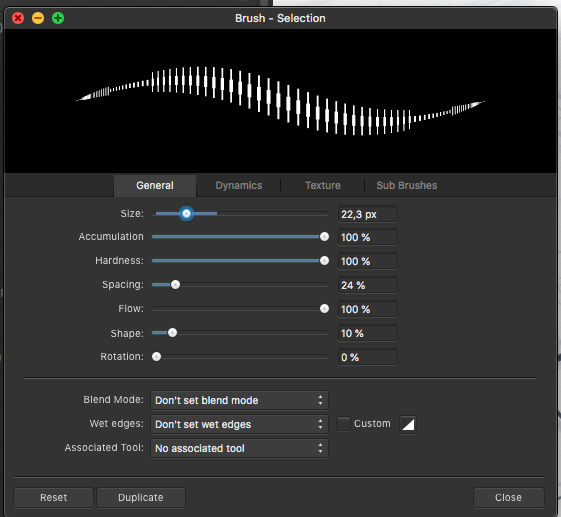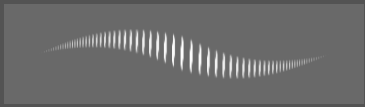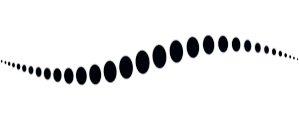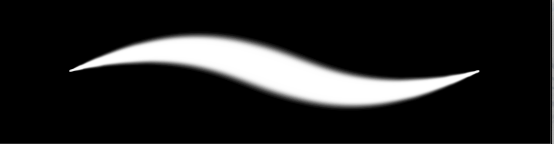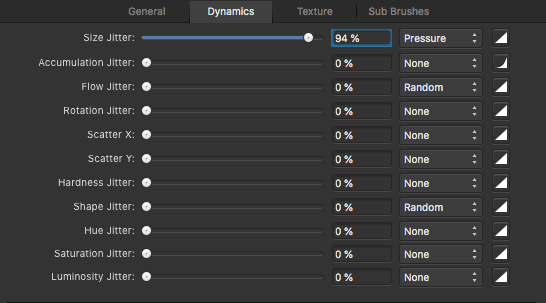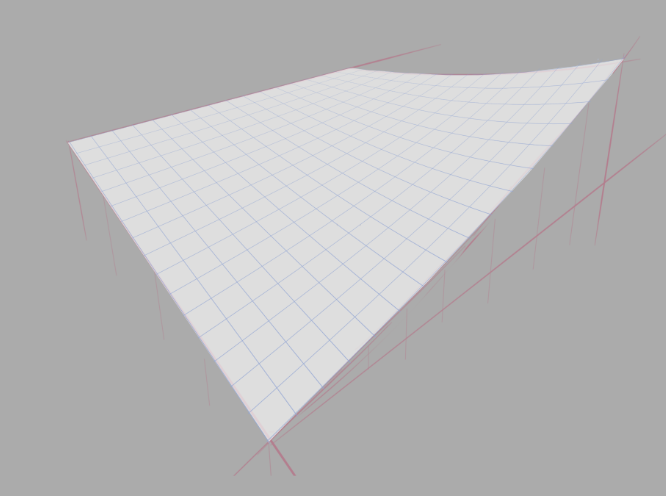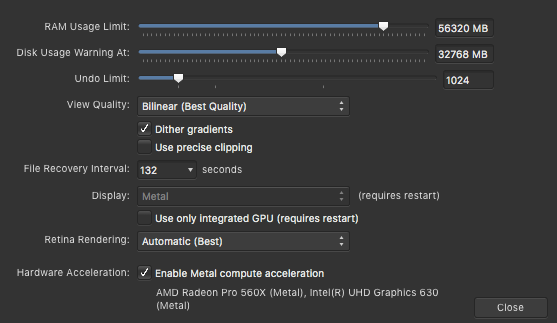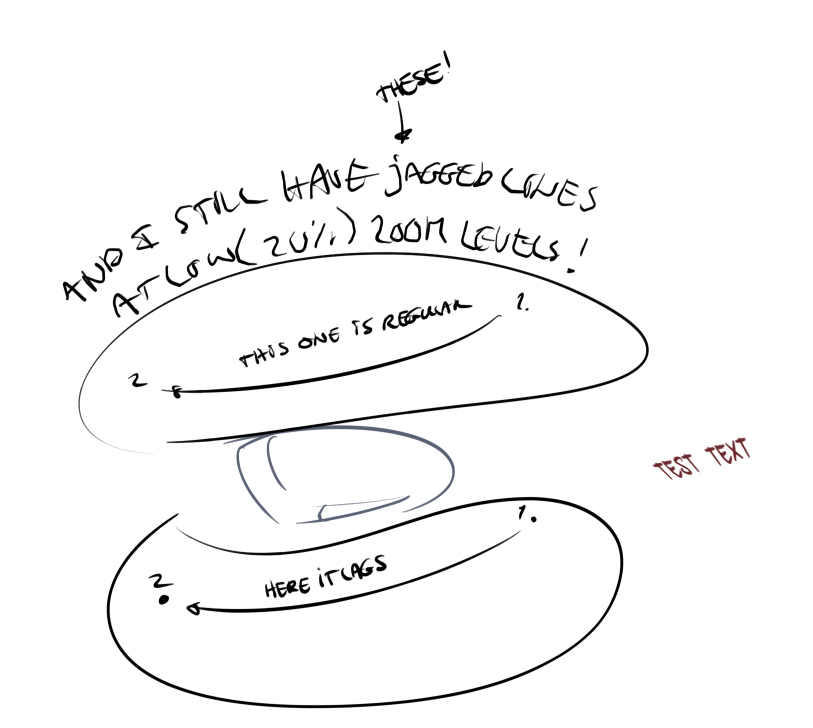ZufDraw
Members-
Posts
116 -
Joined
-
Last visited
Everything posted by ZufDraw
-
I've had a hard time adjusting the brush to act in a natural way for drawing. I've compared with mainly photoshop and sketchbook pro and posted numerous reports about this. There are a few issues like jagged lines on low zoom levels and general inconsistent behaviour of hardness and size. Things you only notice when drawing or writing by hand on a tablet or Cintiq. Now I think I found what causes the latter! I was able to isolate what is going on by setting the shape to a narrow ellipse and the stroke to large spacing. Look what the preview shows. There are 2 things going on here: 1 Inconsistent size toward the beginning/ending of the stroke, causing a sort of 'arrow head' effect 2 The increase of the amount of dots towards the ending is too steep. Meaning the spacing between the dots in the end is near zero and in the middle pretty large. Some decay in spacing is useful since the relative spacing between dots should stay the same. But it seems that AP does not take the dot size into account and at certain settings the decay is much to steep, causing too many dots to overlap. I noticed that in photoshop and sketchbook pro this decay is far less and generally in better balance with the shape size. This presumably results in their smoother line behaviour. One result of this steep decay in AP is that soft lines are much harder in the endings than in the middle and pressure sensitivity feels a bit 'off'. All in all this explains the strange behaviour I was experiencing. This arrowhead effect is nearly invisible in the preview when the shapes are rounder, but in practice I always notice the inconsistent line behaviour because of this. Affinity photo: A drawn line to show it's not just the preview: photoshop: sketchbook lastly look at this soft line and how hard it gets near the endings. The steep decrease of dot spacing is what causes this. In all examples these are the dynamics settings: In my opinion two things need to change: 1 The arrow head behaviour is just off and needs to be fixed. 2 The spacing between the dots needs to be rebalanced in order to have a consistent line behaviour throughout different settings of spacing, dynamics, hardness etc. Generally speaking the dot SPACING needs to be in balance with the dot SIZE and SHAPE. E.g. the thinner part of a pressure sensitive line should be equally soft as the broader part of the line. Also when pressure sensitivity is set to linear, the line thickness change should also be linear. This is currently not the case and my guess is the inconsistent dot spacing causes this. I hope this helps refine the brush behaviour for AP!
-
Ok I was requested to start a new thread if this still existed so here it goes. The issue is that shortcuts like b or v sometimes select layers by that name instead of the tool. Initially it seemed related to floating windows, but I have found a way to consistently reproduce this issue without the floating windows or separate mode! Enable "Shift to cycle tools" Create a few layers. Group them and name this group "B layer" Add a few layers below this group Group these layers. No need to name the lower group but for the purpose of this explanation I will refer to this as the LOWER group. Now select the bottom most layer in this lower group Add a new layer with the shortcut (cmd shift N)- Now a new layer is created above the bottom layer. Drag this layer to be the bottom layer in its group now press "b". Expected: Brush tool selected (or alert sound if brush tool is already selected). Instead: TOP group named "B Layer" is now selected. Check the attached movie OSX Mojave - MPB 2018 - AP Beta 229 Keyboard_Shortcut_Bug.mov
-
Ok I have found a way to reproduce this issue without the floating windows or separate mode! Shift to cycle tools enabled Create e few layers. Group Them and name them starting with the letter "B" Add a few layers below this group Group these layers. No need to name the group but for the purpose of this explanation I will refer to this as the LOWER group. Now select the bottom most layer in this lower group Add a new layer with the shortcut (cmd shift N) Now a layers is created above the lowest layer. Drag this layer to be the lowest layer in this second group now press "B". Instead of the brush tool the The TOP group is now selected. Check the attached movie Keyboard_Shortcut_Bug.mov
-
Preview for export persona
ZufDraw replied to Medical Officer Bones's topic in Feedback for Affinity Photo V1 on Desktop
+1 for export preview -
In my shortcut settings I have g set to flood fill (and only flood fill). But every time I open affinity photo and press g for the first time the gradient tool gets selected although there is no shortcut assigned to the gradient tool. Then, when I select the flood fill tool manually, this no longer occurs. To reproduce make sure no shortcut is assigned to gradient tool. close AP Open AP start a new document press g now the gradient tool is selected instead of the flood fill tool System: AP 1.9.0 OSX Mojave PS I have use shift modifier to cycle tools enabled. This might be relevant.
-
+1 for perspective tools. Preferably similar to Sketchbook Pro / Pro create where they guide your sketch lines.
-
I agree, Lee actually reproduced the issue at hand. When working on big drawings it is daily practice to sketch at around 20% zoom level. So quite unworkable I must say. I recently also received confirmation of this issue, finally. But If it has already been confirmed years ago.... OMG. I really hope they can fix this.
-
Ok I referenced this issue in various threads but they were started for slightly different issues some of which were solved (on Windows e.g.). I decided to make a clean new one for this particular issue. It's about jagged lines on low zoom levels on a Mac, mainly with a Wacom Cintiq 22hd but it also happens with the trackpad. I still have this issue in AP 1.9 216 and getting quite desperate (and my colleagues). For me it's easy to reproduce. Just create quite a big canvas. Zoom out to about 20%. Write something small like you would on a paper (because especially when you write you have quick, small strokes). Now zoom in. It's unusable for drawing. Ink is off. Tried both OpenGL and Metal and all kinds of settings in the preferences. Also tried different USB ports. But don't think this will matter because the trackpad shows the same. Just see the attached movie and compare with photoshop (or sketchbook pro which is also fine) OSX Mojave AP 1.9 216. MPB2018 Pen_jagged.mov
-
Tool shortcuts stop working
ZufDraw replied to antonkudin's topic in [ARCHIVE] Photo beta on macOS threads
I found a new scenario where I can (reliably) reproduce the issue even in 'non seperated' docked mode: Make a new project Enable 'use shift modifier to cycle tools' create a few layers. name one of the layers starting with "g" select any other of the new layer named (pixel) move that layer up or down press "g" on the keyboard (e.g. if you want to use the (awfully slow...) flood fill tool) now the G layer gets selected -
There is still the "select layer bug" where the named layer is selected with shortcut keys. It also appears when the layer panel is docked. To reproduce: Make a new project Enable 'use shift modifier to cycle tools' create a few layers. name one of the layers starting with "g" select any other of the new layer named (pixel) move that layer up or down press "g" on the keyboard (e.g. if you want to use the (awfully slow...) flood fill tool) now the G layer gets selected OSX mojave AP 1.9 216 Oh and let me take this opportunity to also express my admiration for these awesome programs and your generous pricing strategy. It's not perfect but for a version 1 it's amazing how you are able to build a viable alternative for the Adobe programs (at version 22!) and their horrible cloud model.
-
How to Distort/Free Transform an image?
ZufDraw replied to paulory's topic in Pre-V2 Archive of Affinity on iPad Questions
There is an omission combination of the perspective/warp tool. Look at the image below. This was a simple 2d grid that I put in perpspective and lifted one corner. This is done in PS in two steps but is nearly impossible in AP. In photoshop you can freely transform the 2d grid image (free transform) into the perspective, then, without applying, you can step to mesh warp. That mesh warp is now aligned to the perspective grid! Meaning the mesh warp points are on all four corners in the 3d grid. Now wou only need to lift one corner. In AP perspective and warp are completely separate. As soon as I want to go to mesh warp, the perspective warp needs to be applied. Now the mesh warp starts in 2d view again meaning its impossible to warp the (already in 3d) grid. I can use the warp tool from the start but that's really cumbersome. So what is needed here is a warp tool that can follow up on the perspective tool without a 'reset' of the selection in between. -
Perspective grid
ZufDraw replied to Olivier Bujold's topic in Feedback for Affinity Designer V1 on iPad
+1 -
Affinity Photo Customer Beta (1.9.0.211)
ZufDraw replied to Andy Somerfield's topic in [ARCHIVE] Photo beta on macOS threads
I found a bug I think. In the beta my lines are lagging when I am zoomed in 150% in a particular drawing that contains a live perspective text. I cannot compare to the regular version because I cannot open this file in the regular version. I was able to isolate the issue and attached the file. There are only 2 layers. A perspective text en a pixel layer. You can try, the same happens with a trackpad. But a pen is quicker of course. If you draw a quick line (in the pixel layer) in the upper area from point 1 to 2, all is fine. When you draw a line in the lower area the line lags. But only when zoomed in at 150%!. When I delete the text layer, the issue disappears. MPB 2018 OSX Mojave Lagging Line.afphoto -
Mesh Warp Live Filter Please
ZufDraw replied to Mark Oehlschlager's topic in Feedback for Affinity Photo V1 on Desktop
+1 for live mesh warp in AP -
Sorry for the double post, but realised the original thread there I put this in is 'archived'? This is AP in normal (not separated) mode. Shift to cycle tools enabled. This shows the bug with a keyboard on screen and clicks recorded. Only happens with floating layers panel as you can see. Notice the clicks and keyboard clicks. It happens after you click on the 'empty' layer (even if it's already selected). If you dock the layers panel and undock it, the bug does not immediately occur until you click the (empty, or any other) layer (not layer panel but the layer). And it only occurs at the moment where you would rotate the tool (if shift to rotate was disabled), so with your second click. https://www.dropbox.com/s/ex1cowp8630rifz/Shift cyle tools bug.mov?dl=0
-
This is AP in normal (not separated) mode. Shift to cycle tools enabled. This shows the bug with a keyboard on screen and clicks recorded. Only happens with floating layers panel as you can see. Notice the clicks and keyboard clicks. It happens after you click on the 'empty' layer (even if it's already selected). If you dock the layers panel and undock it, the bug does not immediately occur until you click the (empty, or any other) layer (not layer panel but the layer). And it only occurs at the moment where you would rotate the tool (if shift to rotate was disabled), so with your second click. https://www.dropbox.com/s/ex1cowp8630rifz/Shift cyle tools bug.mov?dl=0
-
Thanks for replying, I missed your original post since I had not found it was related to the cycle tool initially. Preventing the layer named is hard, because i work with hundreds of layers and the chance I accidentally start with any of those characters is quite big. I really hope this gets squashed.