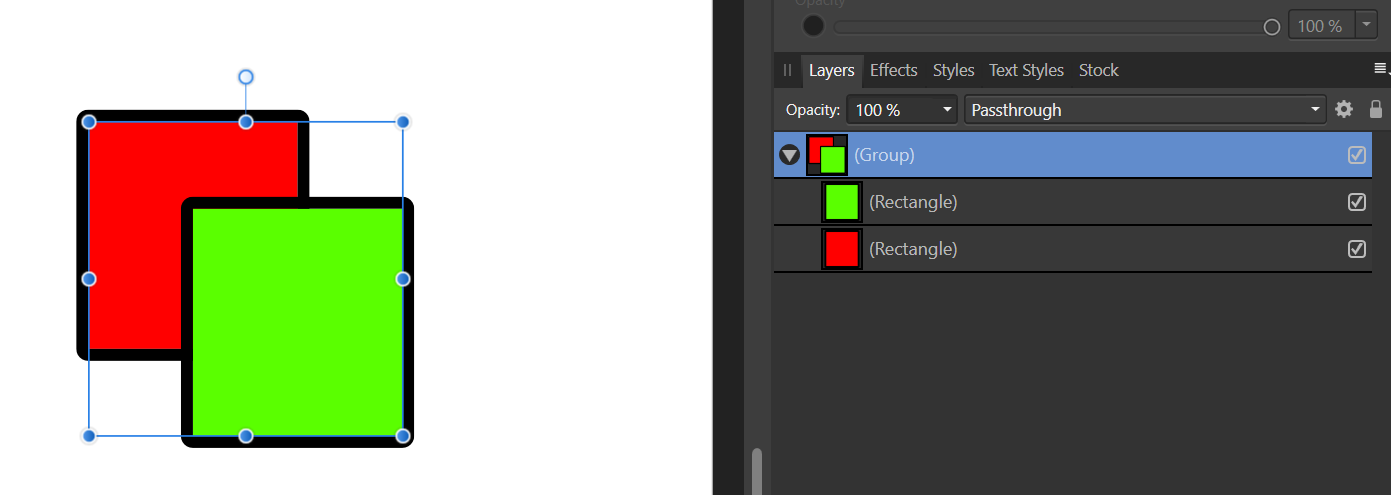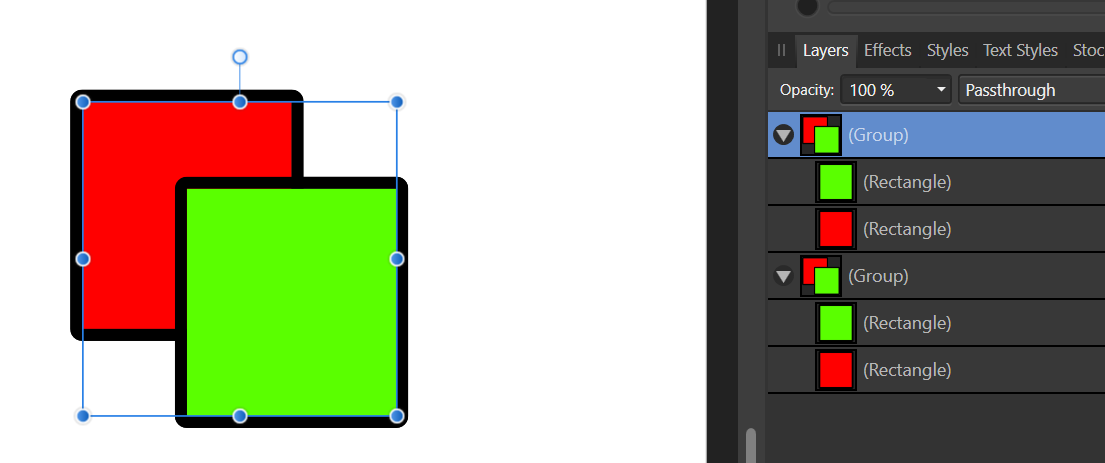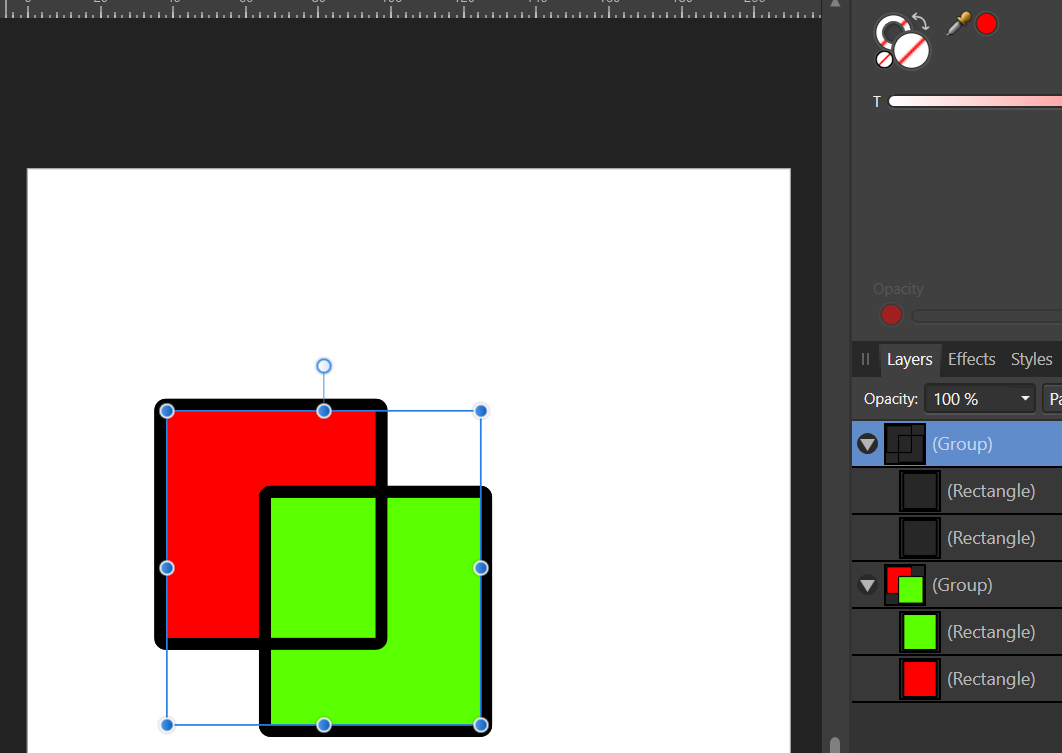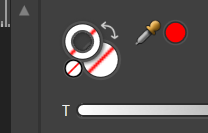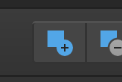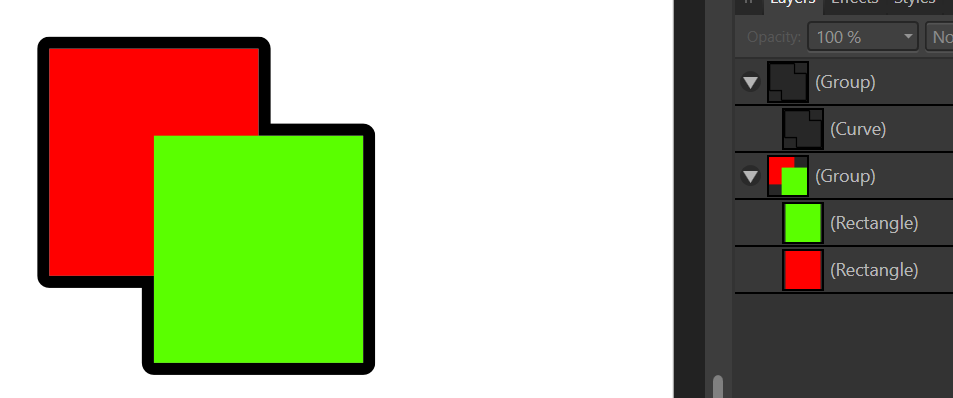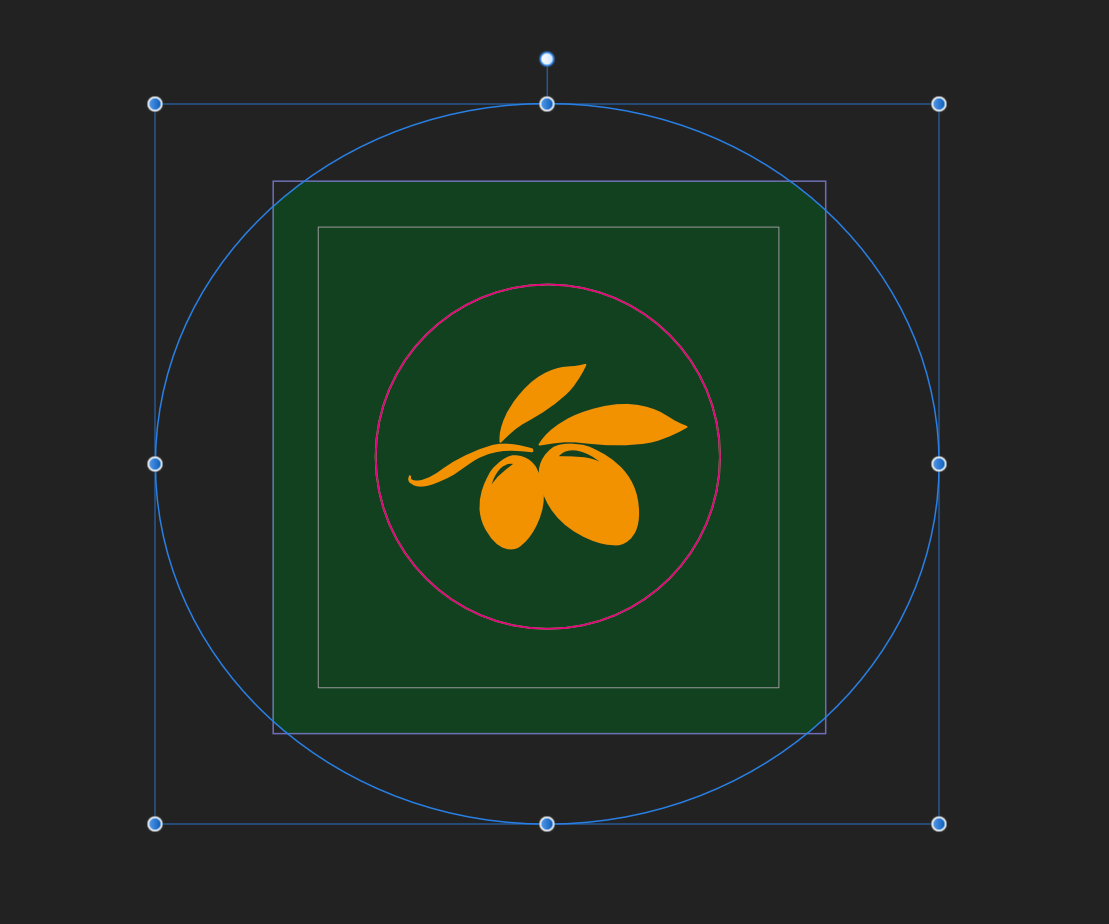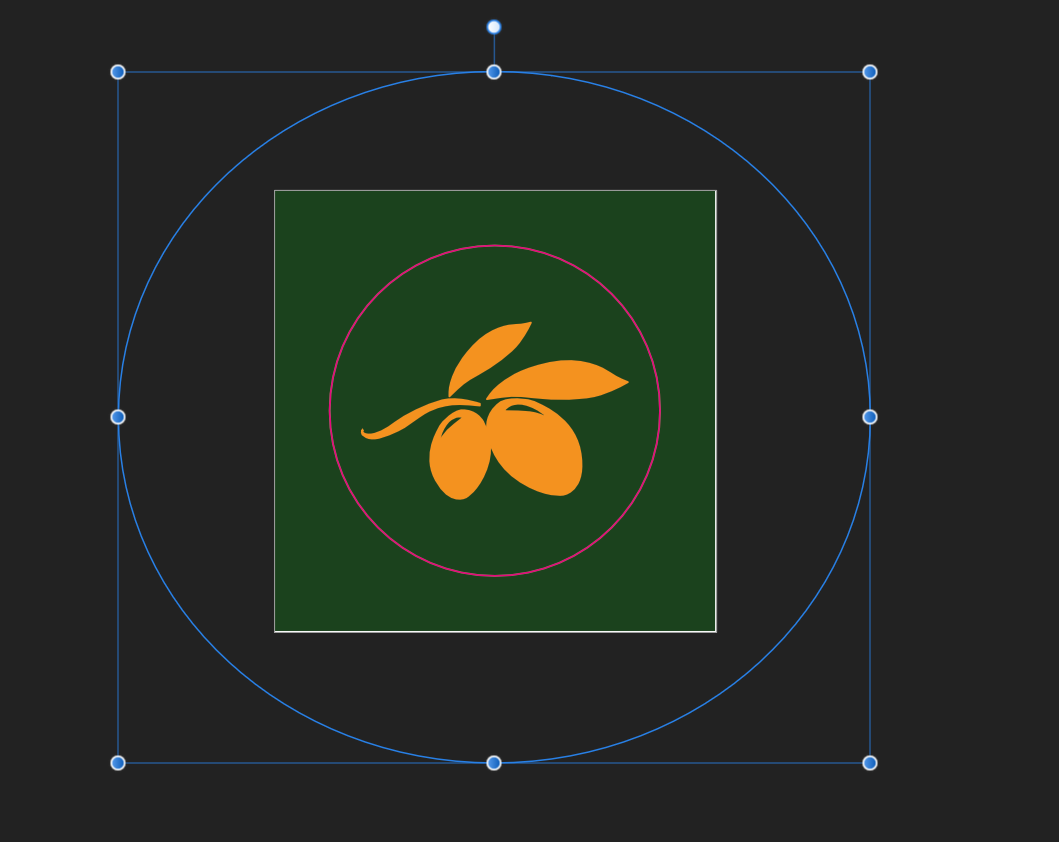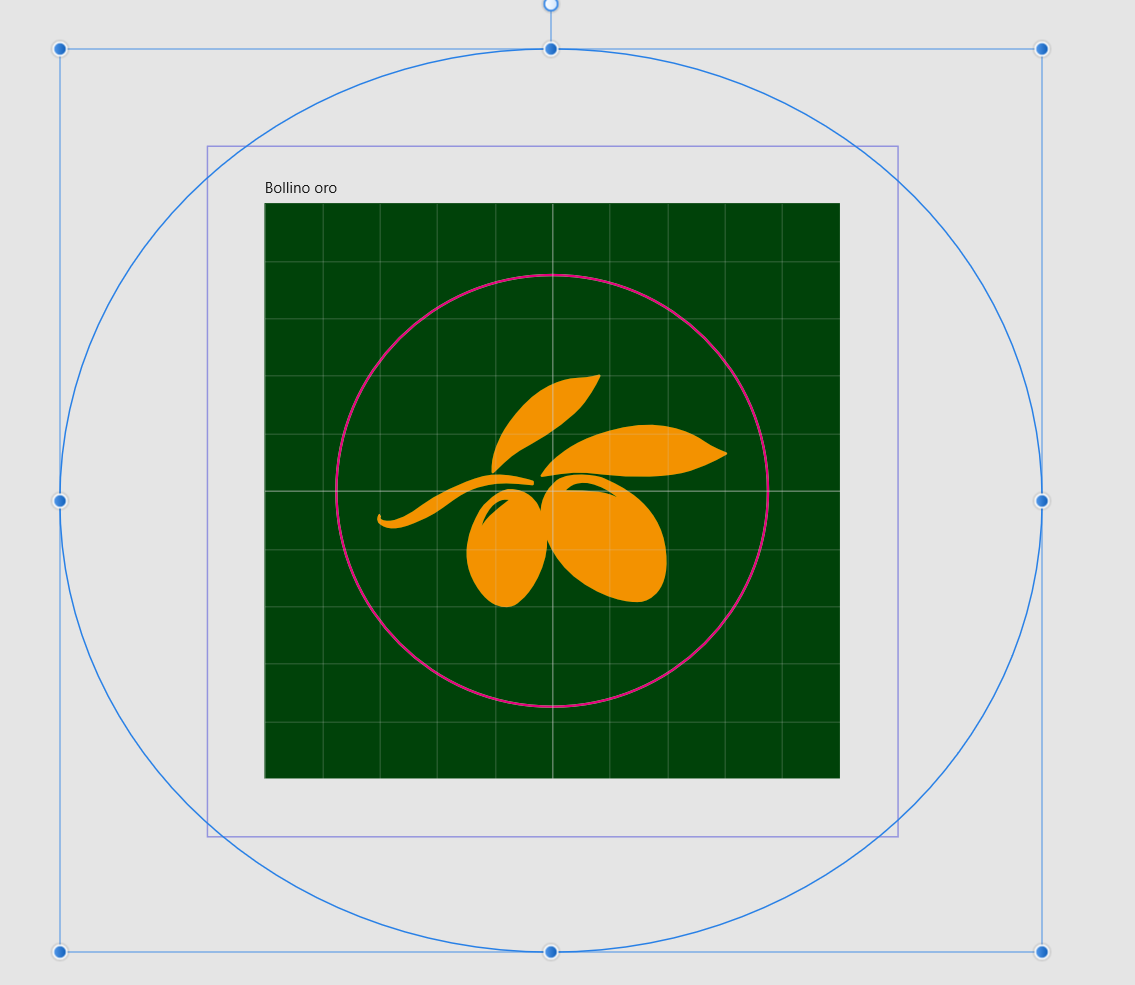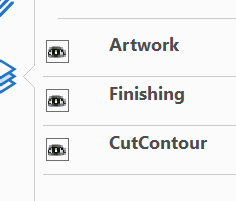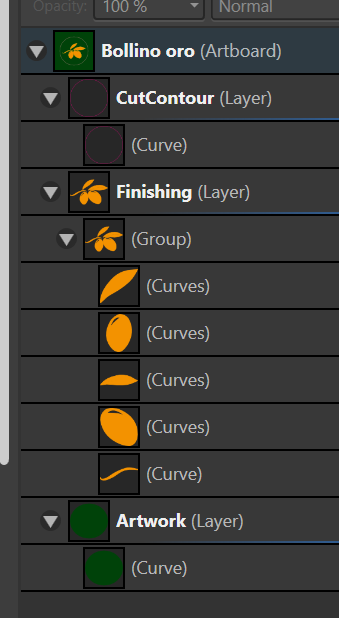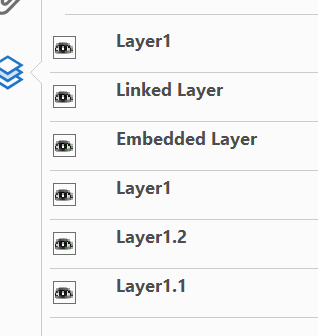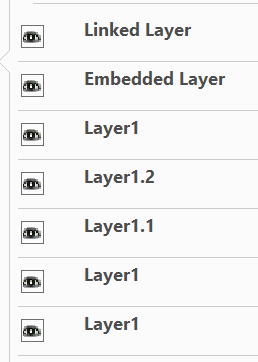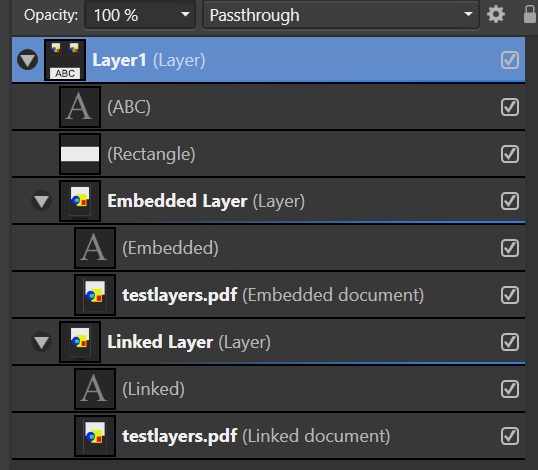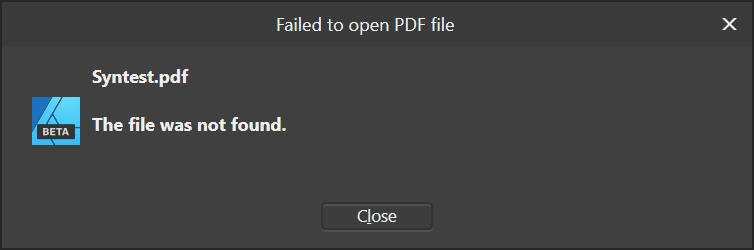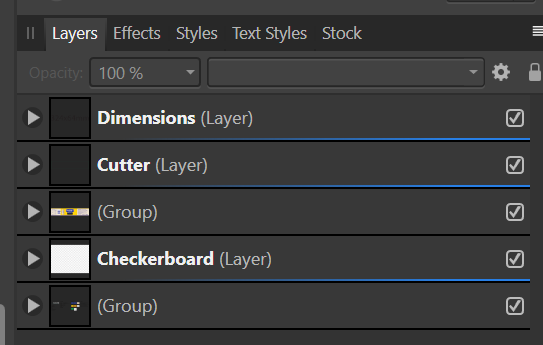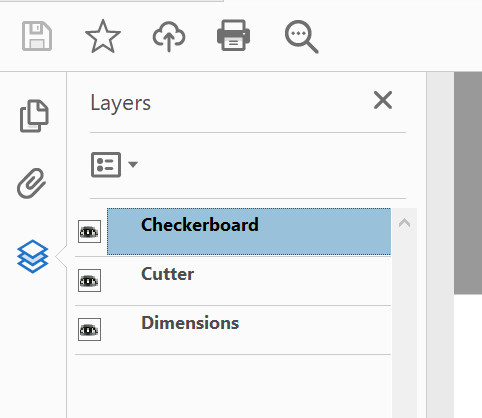-
Posts
329 -
Joined
-
Last visited
Everything posted by Paul Mc
-

Updating Linked documents
Paul Mc replied to Paul Mc's topic in [ARCHIVE] Designer beta on Windows threads
Hi @Sean P here's a video of the effect. If you really do need the files I'm using then please let me know. I should probably mention that although this started with the beta this also happens in the current release. AffinityLinkDemo.mp4 -

Updating Linked documents
Paul Mc replied to Paul Mc's topic in [ARCHIVE] Designer beta on Windows threads
Hi @Sean P unfortunately all this is with client work and I'm unable to share it here. Please give me a day or so and I will cobble something together to illustrate it. Just for information, this is a repeatable effect and always occurs. I have automatically update checked in settings. I'm using an application that I have written to generate a new PDF file on request. This PDF is linked into the afdesign file. When I click Export in the app a new PDF is created overwriting the previous one and using the same filename. I think what is happening is that there is a shell event listener set up to notify changes which gets fired, this then causes AD to immediately try to open the file but my application has it locked while it gets written. I'm guessing that there is a retry that eventually succeeds but by then there is an error message dialog on screen which appears at the same time as the change detected message (but doesn't go away until OK is clicked). I should be able to get something together tomorrow evening which will show this happening. -
I'm not sure if this is what you are trying to do but here goes... Group the shapes together; Duplicate the group; Set the fill colour on the first group to transparent; Select the two rectangles in the group and click Add; Select the second group and set the line colour to transparent; You end up with this: This is visually equivalent to what you were asking for. Selecting just the top group would give you the vectors for the outline.
-
I see what you are saying. I think this is the importing of the PDF that is at fault and not the export which creates the PDF. Checking your PDF (I also created one from your source file too), it looks fine. When re-imported things look messed up. Also, which version are you using? Your PDF looks like this when re-imported: Mine (AD1.9 -> PDF export) looks like this: I'm pretty sure this is a bug so probably worth reporting. For info, 1.9 also shows this as the source file:
-
A further update. After doing some more testing last night I'm a little (more?) confused. I re-ran the export of the above file with the current1.9 release from yesterday and the result was this: The version 1.9.0.932 (beta) includes layers from the both of the external files, 1.9.0.932 doesn't. Sadly I didn't construct my test well enough to figure out which one it is missing but I can also say that I'm missing information in the project file which triggered this thread. That file is an AD (*.afdesign) file. As a test I thought I'd read the (above) afdesign file into Publisher to see if the export there is any different. The structure of the file was quite different to Designer: and resulted in this being visible in Adobe Reader This appears to be inconsistent and reflects my experience with the design file that I can't post here. Sometimes it appears to work and other times not. Is there any clear workflow documentation to explain how this is expected to work? Are nested layers fully supported? If you link or embed a file what data will make it into the exported PDF? Does the linked file need to be setup in some way for this to work as expected or is it only the settings in the parent file that influence the export? Is the type of linked file (PDF, afdesign etc.) important when trying to use this feature? Are there any known limitations?
-
Hi Sean, sorry this content is under an NDA. I will need to find some time to construct the same situation with content that isn't sensitive. It shouldn't be difficult to reproduce though. A file with layers exports to PDF with the layers as expected (with export layers set in settings). If you link this first document into a second document and then export that second document to a PDF then I'm finding that I lose the layers. Is your understanding that this shouldn't happen? Update I decided to try and reproduce it with a simple case and my explanation wasn't quite right. It seems that the structure is simply flattened and that any grouping under parent layers is what is lost. For example, this document structure: Embedded and linked into this document: Yields this in the final exported PDF: I was expecting to see some folder icons, representing nested grouped layers, for the parent layers. This is to help a 3rd party navigate to a specific object in the design data structure but as a flattened structure it makes things difficult. Looking at the code within the resultant PDF it looks like all the layers are independent of each other. Also, groups appear as flattened content under their layer "parent". If a group is not in a layer then it doesn't appear at all in the Layers structure visible in Adobe Reader etc. I can accept that now that I know this is the case and will just have to remember to use layers instead of groups whenever this is important. testparent.pdf testlayers.afdesign testparent.afdesign
-

Updating Linked documents
Paul Mc replied to Paul Mc's topic in [ARCHIVE] Designer beta on Windows threads
Hi @walt.farrell, it's on my E: drive. It's a regular WD disk drive on my workstation. It's not removable or a network drive. All the files are within the same folder. -
Thanks @Dan C, I'm up and running, albeit with a rather Heath Robinson setup at the moment. I've hit a couple of issues which I've posted on the Beta page as they are specific to linking and PDF export in that version. @wonderings thanks for the comment. I'm sure this is possible using bleeds but one of the projects requires a zero bleed (cutting and registration are not part of the process) so the plan is to link that document into a larger one to act as a "parent" that way I can maintain a single design file but have two different outputs. The parent document would contain all the metadata for manual inspection. I know that I could have done this with the Export persona but that doesn't dynamically resize when a linked (or embedded) document changes size. Using the bleed would be another option that I hadn't thought of, thanks for the suggestion.
-
I'm updating a linked document outside of Designer and most of the time (but not always) I'm seeing the following error message popup at the same time as the notification that the linked document has changed. I'm guessing that this is a timing and/or locking issue, such that when the PDF is being written AD can't access it. I would be surprised if the file can't really be found. I suspect that the file cannot be accessed due to a lock during the write which isn't released until the write has completed. Maybe a "back-off and retry" or check for the file existing in the directory before reporting that it cannot be found.
-
I'm using the new feature to link another file into the document which I then want to export to a PDF with layers selected in the settings. The result is that the layers in the top level, parent document, appears to work but the linked document has all the layers converted to groups, and within those any layers or groups are lost and all the element appear at the same level. This is how it re-imports back into Affinity Designer. The three named layers are ones in the parent document. The two unnamed groups are the linked documents even though these have named layers in them. All the groups are unnamed. The files are *.afdesign files and are flattened to a single group thereby losing any organisation you might have had in the original. Acrobat only appears to know about the named layers: Is there any way to have the layers in the linked documents appear as named layers in the exported PDF? I'd like to stick with linked documents as this will prevent duplication and the need to update more than one document when a change request comes in. Ideally the top level group could also inherit the name of the linked/embedded file as it does in the source document.
-
Hi @Dan C Thanks for the response. Due to the nature of the job and the urgency for this first version I've disappeared down the rabbit hole of developing an alternative solution. I am creating two files, one with the trimmed artboard to the artwork print size and another with a larger artboard with extra metadata. I'm developing an app to keep all the metadata in the title block in a single file from which I generate a PDF. This is then placed into the larger file containing the artwork. Any changes to the data will require a regeneration of the embedded PDF using the app, and then a Replace Image click to update the content in the parent design file. The parent file is then exported as a PDF to send the client, alongside a PDF of the trimmed artwork. I was hoping to be able to link the file and be notified of changes, as happens in Publisher, but I can't find any way of doing that (I presume because Resource Manager doesn't exist in Designer?) so I will have to rely on my memory and file last modified stamps etc. A Refresh/Update of the embedded file would be a great feature!! Doing it this way allows the printer to have a 1:1 artboard trimmed to the print size and also the other stakeholders to have a larger artboard containing the identical design (at the correct scale) but with a title block that is synced with the version. I was originally considering using an *.afdesign file to hold the data but this means there's the potential for differences between projects which currently all need to have the same format. A Publisher Master page idea would be ideal for this but I'm trying to keep this all within Designer for the moment. With the app I can make changes and very quickly regenerate the structure for all current designs. Once I reach a point where I have some output I'll post here with some screen shots. Update I've just downloaded the latest Affinity Designer beta and can now see that you've included the linking option. Great! Thanks very much for that. The only problem is I can't get it to work. I can link the document successfully. When I update the linked document I receive the notification saying that a linked resource has changed. Clicking into the resource manager all I can do is Replace, sadly Update isn't enabled. Update 2 OK, it was me being stupid! It seems that the linked document is updated immediately that the change is detected - which is perfect for my requirement.
-

floating photo
Paul Mc replied to WpF's topic in Pre-V2 Archive of Affinity on Desktop Questions (macOS and Windows)
I had a similar effect once to your first issue when my mouse button became faulty (worn out?). Do you have access to another mouse just to eliminate that? -
Thanks again @Ray S. I've now managed to get it working as designed but I don't think this is going to work in my situation. When the data source changes the visible text fields do not update on the next file open so in effect it is caching the old field values. I realise that I can go to Data Merge manager and click update but I was trying to streamline this aspect of the work and this feels like more effort is required as well as more risk of mistakes. Also, this involves Publisher for only this step which makes the workflow a bit clunky.
-
Thanks @Dan C . Yes, my conclusion is to provide two pages. One, with the page size set to the printable artwork size 1:1 and the other set to a larger page with the title block and additional information, typically this second page would be printed on A4/A3 or just viewed on screen - never printed at full size. I've a feeling that the work of extracting just the printable design from the PDF is considered risky whereas an artboard of the correct size without any construction info, title blocks etc. is a more precise spec to work to. Placing the artwork into a Publisher page "respects" the pre-selected page size of the publisher document and effectively scales the design to an incorrect size. The ideal arrangement would be to have artboards in Publisher which resize the pages to the size of the artboard. The PDF format can handle this but I can't see a way to do this in Publisher. In Designer I can do this with individual exports sized appropriately which is how I think I should do it.
-
I'm trying to create a setup where the latest information about a project can be automatically linked into text that appears in the frame of a design artboard such that when the next PDF export is created the latest data is included. I was hoping that there would be some sort of mail merge facility or field values which I could insert into text frames that could then be updated but I can't find anything like that in the docs. Manual editing appears to be the only option. How are others managing this?
-
I'm fishing for ideas as to how others present their designs. I now have a challenge, the client wants my designs to be full size and also include a title block frame around the design which includes the version info, edit history, PMS palette, print instructions, contact details etc. Mainly because filenames can't always be relied on and are not rich/big enough to include all the desired information. The printer person (ideally) would like the printable artwork to be the same size as the artboard. I'm wondering if these are mutually exclusive or does anyone have any suggestions? Also, what's the best way to manage this? Do I "place" the (AD) design inside (AP) document where the title block is part of a master page, if so, how would this work with changing sizes between jobs?
-
... and a little light goes on!! Thanks @Lagarto! I now realise that the underlying colours had the same name and they needed to be different. Thanks for pointing that out.
- 2 replies
-
- affinity designer
- spot colours
-
(and 1 more)
Tagged with:
-
I've a design going to print but because of the process involved I have been asked to separate fine line content (small text and thin lines) from filled areas (polygons) and assign them to two separate spot colours, even though they are printed using the same colour. In AD I can set up two different spot colours referencing the same Pantone colour from the swatches, name them differently and assign them to the associated objects in the design. However, when I come to export it seems that the same (first) colour is used for both groups of objects. Honour Spot Colours is checked in the export settings. So, is this a limitation of the PDF format (I'm guessing not as I wouldn't have expected the printer to ask for this), or just how the export works trying to consolidate colours? Any thoughts on the correct way to do this? (My "safety net" is to tweak one of the colours slightly but instruct the printer to ignore the preview colour and use the same Pantone reference for them both).
- 2 replies
-
- affinity designer
- spot colours
-
(and 1 more)
Tagged with:
-
Hi everyone, I've inherited a job where the source file contains a mixture of colours and I have to target a dry offset printing process which requires that I supply a PDF with 8 spot colours (no process colours). I've manually "quantised" the palette down to six (global colours) that will be used (2 are needed for white overprint and varnish). I'm now trying to convert the final six to spot colours. I realise that in an ideal world there would be a checkable menu item to select spot on the right-click edit menu for the palette entry alongside Overprint but that's not there. What's the most efficient way to get a design of several thousand objects into a press-ready state? My current thinking is to create a new document palette, duplicate the current palette with the equivalent spot colours, systematically work through the design layers and groups selecting things of the same colour and reassigning them to the spot colours. Is this the most efficient way to do it? Also, when I'm done, is there any way to tell if I've converted all the original global coloured items to their spot coloured equivalents, as a check? If I've got this all wrong then please let me know.
-
An update: I ended up sending the file to a friend who has a copy of AI. He was able to read and then re-export as an EPS and that reads fine. It is still a bug but I'm able to proceed.
- 2 replies
-
- pdf export
- pdf import
-
(and 1 more)
Tagged with: