
SteveRoberts
-
Posts
45 -
Joined
-
Last visited
Posts posted by SteveRoberts
-
-
There are many photoshop tutorials on digital makeup techniques.
Do any exist for Affinity Photo?
Thanks!
-
Very helpful; thanks!
-
-
8 minutes ago, Pšenda said:
Is it raster image? Flood Select Tool, click on black area and Delete.
https://affinity.help/designer2/English.lproj/pages/Tools/tools_floodSelect.html
Thanks; just imported the exported .PNG and your suggestion worked.
Is there a way to do this as a direct export from AD? Thanks!
-
-
Thanks very much for providing these solutions!
-
That worked like a charm. Thank you very much!
-
Friends,
I'd like to find the best way to make a shape like this and still be able to control the stroke weight.
This one was formed by making a rounded corner rectangle and then covering half with a white box, which will not be sufficient to move forward with this project.
Tips and suggestions greatly appreciated.SR
-
It does appear to work, Lepr; thanks!
However, I cannot figure out step-by-step for what you're showing. Could you please send a brief bullet list of steps?
Thanks! -
Quote
Was the original text on the bus when it was photographed?
Yes, that text was on the original photograph.
-
That is correct; thank you!
I'm still not sure how you pulled out the corners of the warp filter. I am unable to pull the corners individually. When I pull, the entire rectangle expands but keeps the rectangular shape. How do I select and move an individual node point? Can you please explain? -
Thanks for this! I've got the rectangle dragged out and the filter applied. How do I adjust the nodes? When I try to drag them, the whole rectangle changes shape.
-
-
Super helpful, Walt. I opened the plugin folder in the finder from v.1 then copied the plugins into the corresponding folder for v.2.
Works like a charm; thanks!
-
Hello,
I recently upgraded to Affinity Photo V2. Now, when I attempt to access my previously available ON1 plugins, they are not available. Nothing is visible when I try to access plugins from the menubar.
Is there a way to recover these?
SR
-
1 minute ago, LeeThorpe said:
Do you mean cutting out the person on the left so the grey background is no longer there?
If so, have a look at this short tutorial for a method of background removal.
If you mean actually fading the entire image on the right side, you can select the top layer (the left image) and go to Layer > New Mask Layer, then use the gradient tool on your image to fade it out on the right hand side with a black to white gradient. However this will fade out the shoulder of the image on the left and leave a lot of the background.
Lee
Yes, that is what I want to do. It worked perfectly; thanks!
-
-
Hi Friends,
Having a really hard time fading a photo to transparent in AP on my Mac.
I've found several older videos, but none of the techniques seem to work.
Is there a simple way to fade a photo to transparent in AP?
Thanks!
SR
-
Fantastic! I had no idea of this functionality.
Thanks very much for your assistance.
SR
-
Hello friends,
I'm putting together a composite image that contains several layers. The document size is set to the proper dimensions.
However, I want to "crop" a couple of headshots, each of which is on its own layer, so that their sizes and scales match.
I can do this in Affinity Designer, but I can't figure it out in Affinity Photo. Is there an easy way?
Thanks!
-
Just now, anon2 said:
It's the horizontal bar of controls for the active tool. You see its content change when you switch tools. By default, it is just above the view of the document.
Thank you, I just realized that I had to select the subject layer first. Appreciate your clarification.
-
Thank you for that suggestion. Works perfectly.
-
Thank you very much. That accomplishes exactly what I need to do!
-
Hello,
Using the latest version of Affinity Designer on a Mac. I copied, pasted, rasterized, and then cropped an image in AD. Now, I'd like to reposition the image within the crop area. How may I drag the image around inside the crop area?
Thanks!
SR

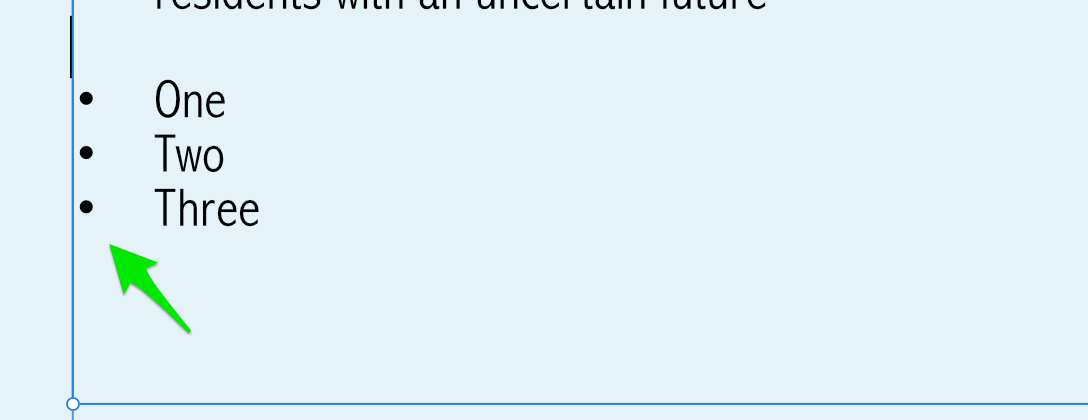





Affinity Photo: Digital Makeup Tutorial
in Affinity on Desktop Questions (macOS and Windows)
Posted
Thanks very much. I did search YT and this channel specifically. However, while I did find skin retouching, I could not find a "makeup" tutorial. Was hoping for a direct suggestion, if one exists.
https://www.youtube.com/@AffinityRevolution/search?query=makeup