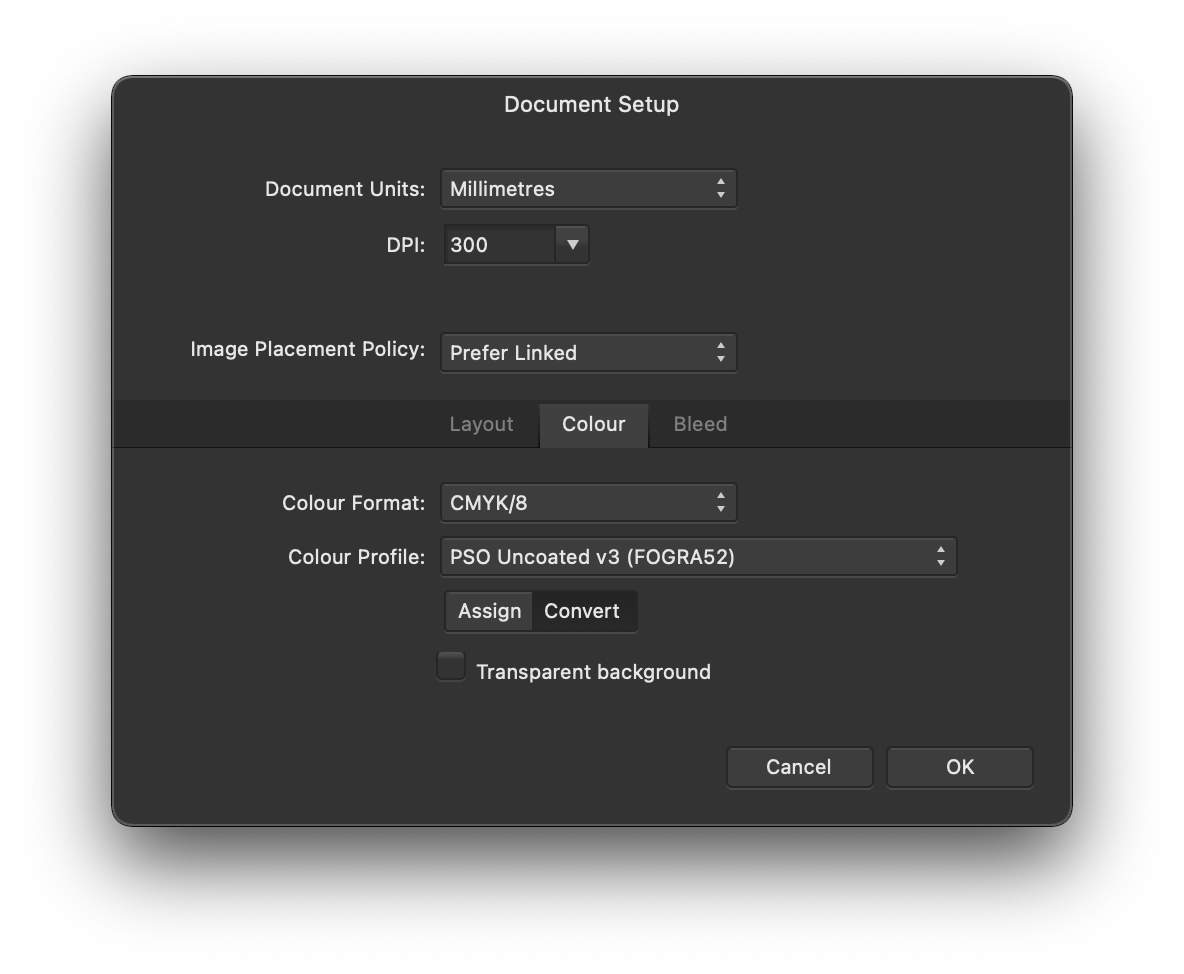-
Posts
24 -
Joined
-
Last visited
Profile Information
-
Gender
Male
-
Location
Latvia
Recent Profile Visitors
1,000 profile views
-
 Alfred reacted to a post in a topic:
300 DPI document exports as 400 DPI
Alfred reacted to a post in a topic:
300 DPI document exports as 400 DPI
-
I just found the solution for my problem – there was one image that had 356DPI resolution, so I guess that was the reason why Affinity estimated DPI incorrectly. I changed the export settings, so that it downsamples all the images above 350DPI to 300DPI and that fixed the problem – when I opened the exported .pdf file, Affinity correctly showed that DPI is 300 Thanks everyone for the answers and offers to check out the file! Have a great & safe weekend!
-
Yes, there are 112 pages in my exported file – I opened the exported .pdf file in Affinity Designer, and it places all the pages as artboards in grid formation, so that is why it has pretty large dimensions. It looks like it just estimates the DPI incorrectly – when I open the file, the default setting in the import screen for DPI is set to Estimate, if I just click Open, it opens the document in 400 DPI, the images are still 300DPI, though, it just shows that they are 133% scaled to fit the 400DPI file. If I, set the DPI setting in the import screen to 300 DPI, then it unsurprisingly opens it as 300 DPI document (images are also 300DPI at 100% scale), so I guess everything should be fine for the print company? However, I find it weird, that it estimates the DPI incorrectly... Isn't the DPI "baked" in the file somehow?
-
I am working on Affinity Publisher document, that consists of text on top of the images (300 DPI). I need to export it as 300 DPI, but it looks like, that it exports as 400 DPI. Am I doing something wrong or is this a bug? Maybe it doesn't even matter that it is larger than 300 DPI, even though the print company is asking for 300 DPI file? I am on macOS 11.1, Affinity Publisher 1.8.6 (But I also tried out the latest Beta with the same results) Thanks in advance! Here are screenshots with document & spread setup and export settings: And here is the Document Settings for the exported file - it shows that it is 400 DPI.
-
 BastianInuk reacted to a post in a topic:
Remote connection (live preview on iDevices)
BastianInuk reacted to a post in a topic:
Remote connection (live preview on iDevices)
-
 Davis reacted to a post in a topic:
iMac 5k screen resolution/settings
Davis reacted to a post in a topic:
iMac 5k screen resolution/settings
-
 Davis reacted to a post in a topic:
Will there be a UI persona for AD?
Davis reacted to a post in a topic:
Will there be a UI persona for AD?
-
 Davis reacted to a post in a topic:
Keep last font selected
Davis reacted to a post in a topic:
Keep last font selected
-
 KipV reacted to a post in a topic:
Cold Mountain
KipV reacted to a post in a topic:
Cold Mountain
-
 Davis reacted to a post in a topic:
Resizing with Shift - inconsistency
Davis reacted to a post in a topic:
Resizing with Shift - inconsistency
-
 Davis reacted to a post in a topic:
Resizing with Shift - inconsistency
Davis reacted to a post in a topic:
Resizing with Shift - inconsistency
-

Grid sizes, colors
Davis replied to Davis's topic in Pre-V2 Archive of Affinity on Desktop Questions (macOS and Windows)
Thanks! :) Glad to hear, that those features are coming in future versions! :) -
Hey! I came across problem - I can't find where I can change grid size, for example, I want small grid units per 4px and big grid units per 20px (right now it is 20px for small ones & 100px for big ones) Also is it possible to change grid color - I'm working on light gray background and it's quite hard to see the grid. Thanks! :)
-

Remote connection (live preview on iDevices)
Davis replied to Andreas Larsen's topic in Older Feedback & Suggestion Posts
+, that's really useful! :) Also let's don't forget about Android phones :D -
Heh, I guess gold element is the most known element :D Don't have any invites so I can't draft anyone.
- 63 replies
-
- dribbble
- affinity designer
-
(and 1 more)
Tagged with:
-
 Davis reacted to a post in a topic:
Dribbble accounts
Davis reacted to a post in a topic:
Dribbble accounts
-
 ZVK reacted to a post in a topic:
Dribbble accounts
ZVK reacted to a post in a topic:
Dribbble accounts
-
Here's my account - nothing much, but I guess I should start posting something new soon :) https://dribbble.com/D-Art
- 63 replies
-
- dribbble
- affinity designer
-
(and 1 more)
Tagged with:
-
Still waiting for document size bug to be fixed. :( I created 200px * 200px document (retina checked out) As you can see the rulers show the correct size in px, but the document is two times bigger than it should be - in this case - 400px * 400px MattP said it is simple bug, so it would be awesome if it would get fixed - https://forum.affinity.serif.com/index.php?/topic/1612-document-size-shows-wrong-on-retina-displays/?p=6764 :) Thanks for great work! :) EDIT: Just saw post, that this bug is fixed, but the document shows up the same way like in the 1.1.0 Here are comparison between Beta and 1.1.0 Release version. Also pixel images shows up in bad quality at 100% on Retina displays: How it should look on 100%: How it looks: I think document size shouldn't be shown the in same physical size on Retina and non-Retina displays (other things however should), because even Apple when they presented new iMac with Retina displays said, that it's possible to edit 4K video on 100% size. :)
-
Brush performance on Wacom tablet is amazing, great job! Probably getting tired of my same posts :D, but the document size (https://forum.affinity.serif.com/index.php?/topic/1612-document-size-shows-wrong-on-retina-displays/&p=6569) bug still isn't fixed, that's one of the bugs that keeps me away from Affinity now.
-
Just gave it a try - using vector brush with Wacom tablet is quite smooth for me, only when messing around with it for too long, without releasing the pen, it starts to lag a bit, but I guess that's nothing serious. :) Also I would be happy if the document size would show up correctly on Retina displays :)
-
 Davis reacted to a post in a topic:
Affinity Designer Customer Beta (1.0.19721)
Davis reacted to a post in a topic:
Affinity Designer Customer Beta (1.0.19721)
-
 Jobalou reacted to a post in a topic:
Cold Mountain
Jobalou reacted to a post in a topic:
Cold Mountain
-
 Dale reacted to a post in a topic:
Cold Mountain
Dale reacted to a post in a topic:
Cold Mountain
-
 GRScott reacted to a post in a topic:
Cold Mountain
GRScott reacted to a post in a topic:
Cold Mountain
-
 Leigh reacted to a post in a topic:
Cold Mountain
Leigh reacted to a post in a topic:
Cold Mountain
-
I was just playing around in Affinity, but I'm quite happy with the result :) Feedback is welcome :)