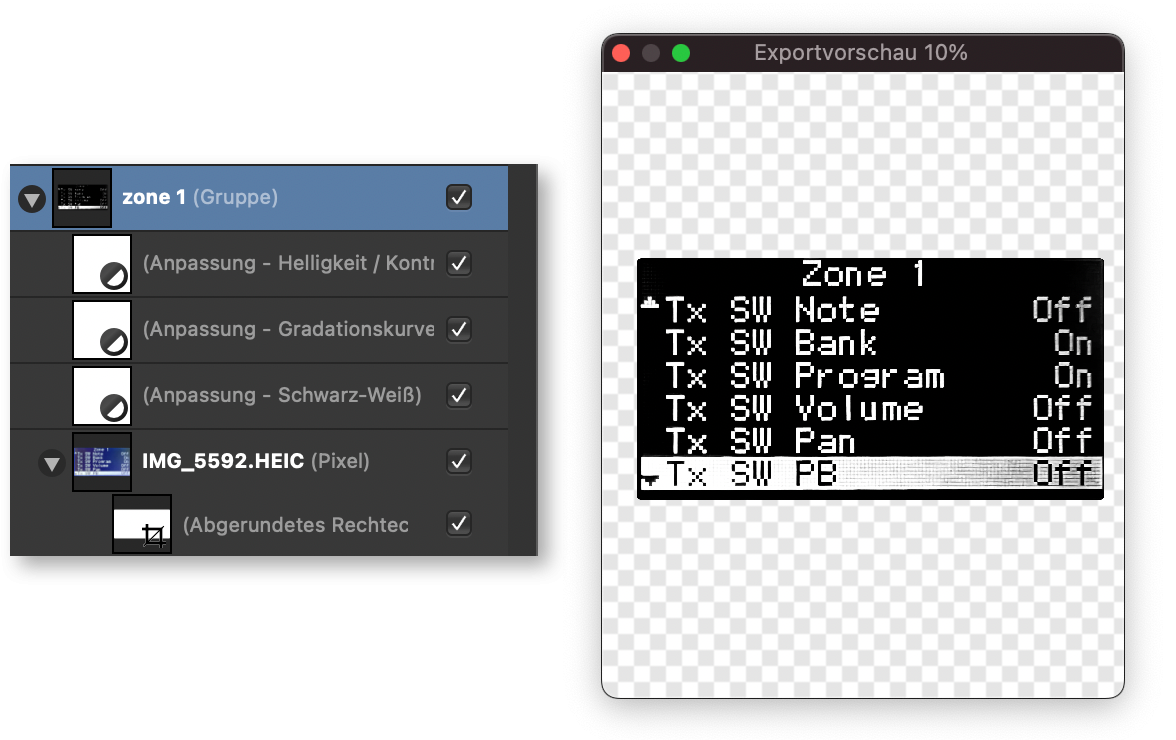-
Posts
26 -
Joined
-
Last visited
Everything posted by hape13
-

Search, find or filter layer name
hape13 replied to Pete123's topic in Older Feedback & Suggestion Posts
+1 - I'd say for such a powerful tool like AD it's a must have! -
Hello, I tried to search for answers but didn't find anything helpful. Apologies if this has been covered in previous answers. For a long time I was wondering why the preview in Affinity Photo is not as good as in Designer. Today I updated to version 2 and checked if this is improved but it seems to be the same as before. I attach two screenshots showing the difference. Thanks in advance.
-
Yes, thanks again. That helps but creates just another pixel layer inside the group which I then have to select separately before the export. Which gives basically the same result as mentioned as my workaround in my first answer. It would provide just straight forward working if it'd work like expected… • Exporting the whole canvas takes the size of the whole canvas • Exporting a selection (no matter what content the group has) takes the size of the selection IMHO nothing else makes sense. Cheers, HaPe
-
Thanks again so much @v_kyr for your answer and the video. This is exactly what also worked for me over years now and in most recent cases. Except the preview window which I never used. BTW: Your video example shows best that it is ONLY useful with a colored background. For PNG exports with transparency I could also ask my grandma how the export might exactly look like (if she were still alive) 😉. I figured out that the adjustment layers are the reason. Obviously it's simply impossible to export something in the frame of the group when they are part of it. Which I personally find really weird and totally confusing. Thanks again and Happy Easter! 🐰
-
Thanks so much @v_kyr for your quick answer. That seems to be the problem because none of the layers inside the group look like being selected. Thanks also for the "Vorschau" hint. I never used it but this indeed gives a third view that differs from the document size (being exported) as well as the selection size and therefore IMHO is even more confusing than helpful. I would definitely find it just logical if I select a group with the correct displayed size in my document and it'd take it as the term "Just Selection" promises. If I have to dig into my group which might have a bunch more layers than in this case and find out what't the issue (if I were able at all which is obviously not the case) I am more fast with my workaround to duplicate the group and use "Rasterize and Trim" to get the result I wanted to have. But IMHO that is a totally unnecessary step. I can hardly imagine who wants to select a group and move/copy/paste … whatever - it with missing components that are belonging to it?
-
I like to export a selection from AP/AD with its measures. I have… • the layer group selected • it shows the correct measures in the transform panel • I choose "Just Selection" … but the exported size is always the document size. Where do I go wrong? I am sure it worked for me a hundred times but not in this case. I attached a combined screenshot showing all values. Even in German I thing you got the idea and issue. Thanks.
-
Hi Dan, didn't have the chance to follow up yesterday. Thanks so much for this awesome support. This helps a lot! Highly appreciated. I'll work that out as you recommended as soon as I have the chance.
- 5 replies
-
- dynamic content
- pages
-
(and 1 more)
Tagged with:
-
Hi Dan, I just uploaded a ZIP file with 4 versions. The initial version is from August, 30th with no changes. All other versions I used inspired by your idea. But I couldn't get it to work. In some cases the picture frame moves to the text bloc above where it doesn't belong to. Also in some cases it doesn't keep the format which is pretty time consuming to correct. But maybe related to my lack of knowledge. Thanks again so much for your help!
- 5 replies
-
- dynamic content
- pages
-
(and 1 more)
Tagged with:
-
Hi Dan, thanks so much for your reply, your idea and your offer. I really appreciate it! Unfortunately I just started a one way business trip yesterday. I am not sure if and when I have the time to follow up with your idea or offer. I just wanted to let you know in between. I'll definitely will come back to this topic at least the week after the next. Thanks again! Cheers, HaPe
- 5 replies
-
- dynamic content
- pages
-
(and 1 more)
Tagged with:
-
Hey all, I wonder if there is a way to move content over different sites. I created a document with an overview about products. Each of this sections (groups) on the page contains text as well as two images. When a new product has to be added it should be on position 1. This means I ideally like to move all other products over all pages one step down and insert the new one on top of the document. Of course the movement has to be precise so that the relative positions of the products over all pages stays the same. A screenshot is attached, which hopefully helps to make clear what my goal is. Is there a way to realize it without the need to move each and every of the sections manually? Thanks!
- 5 replies
-
- dynamic content
- pages
-
(and 1 more)
Tagged with:
-
This is awesome work! Highly appreciated. Thanks so much for sharing this great manual.
-
Hi, I often have to work with graphics from PDF files. They're divided in hundreds of layers. I know the function to find a specific part in the layers and I also know the kind of "force selecting" by pressing the Command key. But that doesn't help really because in most cases the objects that I have to select together aren't neighbors in the layer panel. Mouse framing either doesn't help it selects simply nothing. For example I have to catch all these objects with one action. In fact, there's many stuff around it. ;) Is there a simple way to do that avoiding to select them character by character and group them? Any help is appreciated. Thanks, and regards ... hp
- 2 replies
-
- multi selecting
-
(and 2 more)
Tagged with:
-
Hey, today I tried to open a print ready PDF document. If I open the same document in Preview, in Acrobat or even Safari it loads as it is with all stuff for printing. If I open the same document in AD, it opens just the area inside the cutting lines. Is there a way to open it as it is or where I'm doing wrong? Thanks in advance, hp
-
Hello MEB, thanks for your help. This works fine for me. Maybe this feature would be nice for AF also for users that don't own both programs. This helps also for a few things. But may PDF documents contains a huge amount of shapes. So it isn't easy to find the right one to be edited or it will take very much time. I provided a link for my example. I am searching for a very quick way to fill transparent areas like the marked one and AF or AD should simply know which is transparent and to be filled and which is white, black or any other color. I believe you'll probably know this feature from even Photoshop Elements. Screenshot I tried the selecting brush but this takes very much time too and ain't really exact enough for those purposes. In other cases the selecting tools are much better than PS but in this situation I am searching for a better way. The help file couldn't help me. And BTW: I was looking for a crop tool in AD like in AF. I know that I can forward my document from one to another and back but I think an easy way to crop would be nice in AD too. Thanks again, kind regards hp
-
Hi MEB, I have the same problems like basement jack. I often have to copy graphics from PDF documents to use them in high quality for special guides or so. I have to know, which of the imported content is white and which is transparent. But there is no chance to know this except in the already exported PNG. "Erase White Paper" does nothing in my case. In addition: is there a way to lets say select and delete everything that is white outside closed (black) paths or shapes (from b&w PDF documents)? Until now I used Photoshop Elements in which I was able to do this with a magic brush that selects everything inside or outside shapes and I was able to delete the fill easily. Any suggestions? Thanks in advance and BTW: I love the Affinity Tools like Photo and Designer. Keep on the good work. In my opinion it would be nice to have he forums separated for Designer and Photo. Just a thought ... Kind regards, hp
-
Hi Alex, today I tried to fill a few of my puzzle pieces with a pattern/image like your example shown in your thumbnail (flowers). I tried several ways, like placing an image, boolean operations and creating styles. I didn't find a way to create a style using an image or a group of filled curves from which I created the picture. http://hape13.de/Files/Pics/Snagit/2015-07-08_11-20-56.png Thanks for your help, kind regards hp
-
Thanks again, Alex. Very good ideas. My problem was that I began the wrong way by mistake and spent lots of time painting single curves to match an existing pattern. This was also a good way practicing with bezier curves. So I don't wanted to start from zero. ;) In this case your idea joining curves was my best choice and helped really a lot. Here is a small preview, just for demo purposes. Next time I'll start with pretty much better knowledge. Thanks for your time and the videos. Have a nice evening, best ... hp
-
Hi Alex, thanks a lot for your kind reply and your welcome. :) I feared that it must be a closed path. But: since I spent a lot of time for a bunch of pieces by drawing line by line: There is no way to close a path after drawing a few lines or a command to build a closed path? So - if I would like to have my (48) pieces filled - I have to draw them as closed paths again? :( If so, that would be a feature request from my sight. I think it is pretty much easier to draw lines one by one than drawing a whole form and tweaking it to the final shape. Thanks again, hp