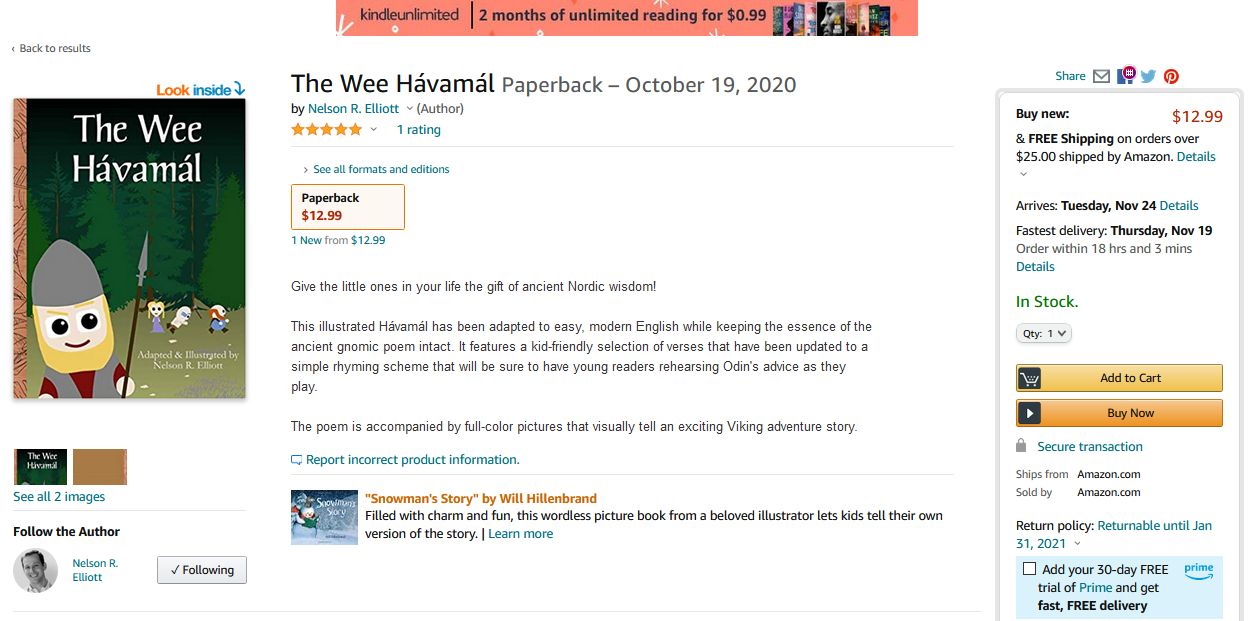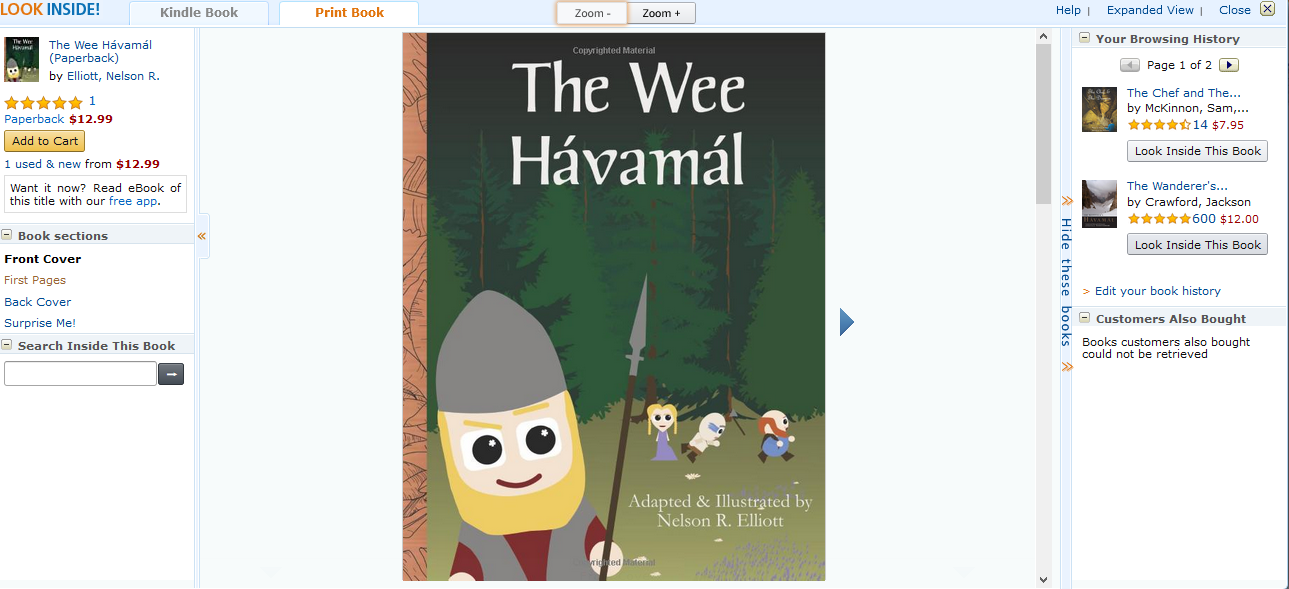Spraypaintsensei
Members-
Posts
9 -
Joined
-
Last visited
-
 Spraypaintsensei reacted to a post in a topic:
Grass brush for AP - updated to v.0.2
Spraypaintsensei reacted to a post in a topic:
Grass brush for AP - updated to v.0.2
-
 markw reacted to a post in a topic:
Is this discoloration an Affinity Publisher issue, or an Amazon KDP bug?
markw reacted to a post in a topic:
Is this discoloration an Affinity Publisher issue, or an Amazon KDP bug?
-
In case it helps AntiqueFlaneur or anyone else having Affinity + KDP color issues, here's how I solved this: I set the document to RGB and exported to PDF using the "Digital (High Quality)" preset. I set DPI to 400, rasterized everything, and set Embed ICC and Honor Spot Colors to no. The Amazon cover image now appears much truer to the source document, with brighter, less-washed-out colors (compare the cover attached here to the cover attached earlier in the thread). It's still over my head as to why this worked, but it did. My best guess is that the KDP workflow simply does not expect documents prepared for professional printing. Hope that helps!
-
I believe this is an Affinity issue. I recently published my first book done in Affinity (after losing my old CS2 product key) and have been having basically the same issue. My covers come out duller and more muted after uploading to KDP. After spending weeks trying iterations of embedding ICC profiles, switching to CMYK, honoring spot colors, etc. I finally thought to try re-exporting an old CS2 file that had no prior issues with this via Affinity. Sure enough, the colors didn't come through correctly once I uploaded to KDP. Affinity must be doing something different with color management, but it's way over my head to figure out what. Examples from my book are attached for reference. I've been tearing my hair out trying to solve this one, so would love to hear what you come up with! COVER_1_-_Press_Ready_-_8.5x11_bw_90.pdf
-
 Spraypaintsensei reacted to a post in a topic:
[ADe] Is there any line smoothing? (implemented)
Spraypaintsensei reacted to a post in a topic:
[ADe] Is there any line smoothing? (implemented)
-
 Alfred reacted to a post in a topic:
Better Dropbox Support on iPad
Alfred reacted to a post in a topic:
Better Dropbox Support on iPad
-
Hi everyone, here's a quick update with my improved workflow in case it's helpful for anyone else: Allow all files to save to default iPad locations Save all files using Affinity Designer "save" function When project is complete, navigate to folder via My Files Use Select function to select all and move to Dropbox folder This means I just have to move everything one time instead of once for every image. It still reduces the file protection/backup functionality of Dropbox, but Apple offers 50 GB of iCloud space for a buck a month, so I just sucked it up and paid them. Annoying, but not as annoying as losing a project when my kid spills juice on my iPad. 50GB goes quick, but if I'm only using for a project or two at a time before moving back to Dropbox, it will hopefully be enough.
-
 Zoomie.Roomie reacted to a post in a topic:
Better Dropbox Support on iPad
Zoomie.Roomie reacted to a post in a topic:
Better Dropbox Support on iPad
-
 Spraypaintsensei reacted to a post in a topic:
Invert mask
Spraypaintsensei reacted to a post in a topic:
Invert mask
-
 Alfred reacted to a post in a topic:
Better Dropbox Support on iPad
Alfred reacted to a post in a topic:
Better Dropbox Support on iPad
-
 Spraypaintsensei reacted to a post in a topic:
Better Dropbox Support on iPad
Spraypaintsensei reacted to a post in a topic:
Better Dropbox Support on iPad
-
Hi everyone, Thanks for the pointers. I should have been more specific. I've tried the Save a Copy option, but have found it a bit painful to keep track of which version I am working in. It would be nice to be able to point the apps to Dropbox one time and then save/sync on an ongoing basis. I expect Apple doesn't allow directing the backups straight to other cloud providers so that they can sell iCloud, but if there is any way to make the workflow cleaner, I would be very happy. -SPS
-
 Spraypaintsensei reacted to a post in a topic:
Turn off auto colour Picker and best stylus to use
Spraypaintsensei reacted to a post in a topic:
Turn off auto colour Picker and best stylus to use
-
 Spraypaintsensei reacted to a post in a topic:
Turn off auto colour Picker and best stylus to use
Spraypaintsensei reacted to a post in a topic:
Turn off auto colour Picker and best stylus to use
-
 Spraypaintsensei reacted to a post in a topic:
Disabling/moving color picker
Spraypaintsensei reacted to a post in a topic:
Disabling/moving color picker
-
 somnolentsurfer reacted to a post in a topic:
Disabling/moving color picker
somnolentsurfer reacted to a post in a topic:
Disabling/moving color picker
-
Spraypaintsensei joined the community
-
Disabling/moving color picker
Spraypaintsensei replied to McG's topic in Pre-V2 Archive of Affinity on iPad Questions
Joining to add one more vote for a disable toggle for the color select gesture. Drives me crazy when working on digital paintings.