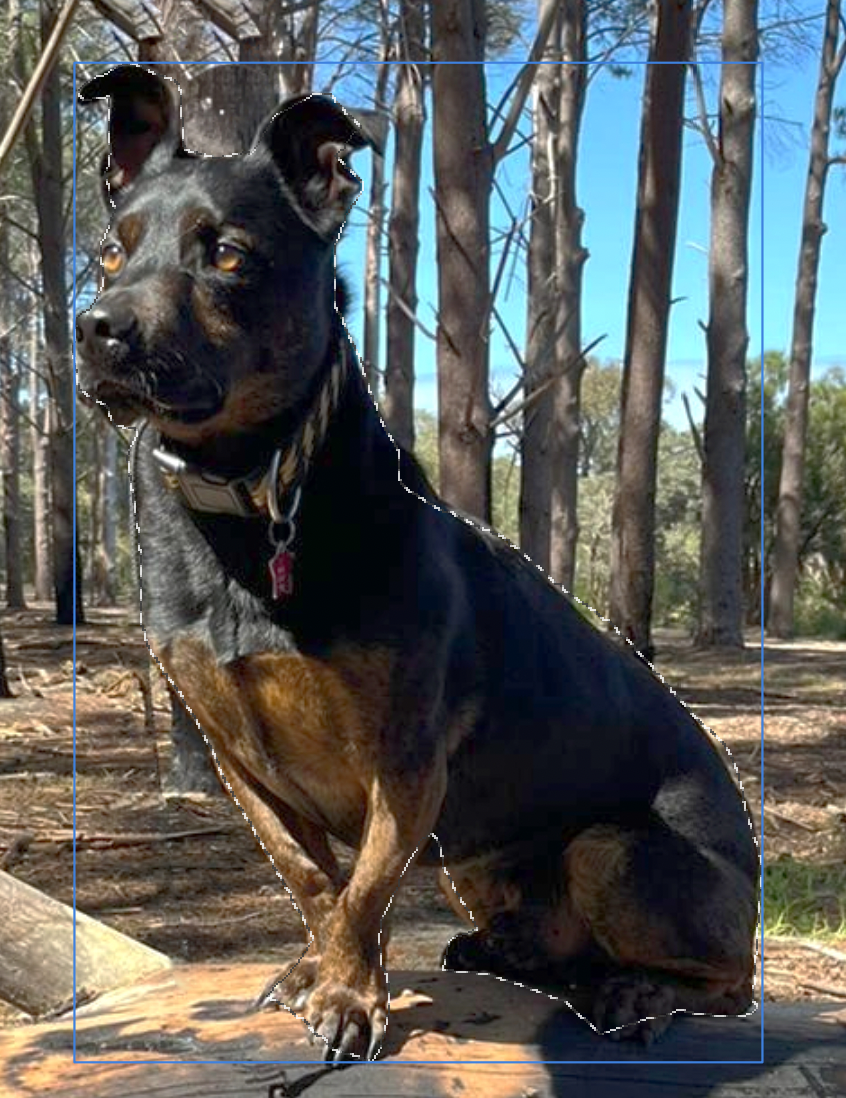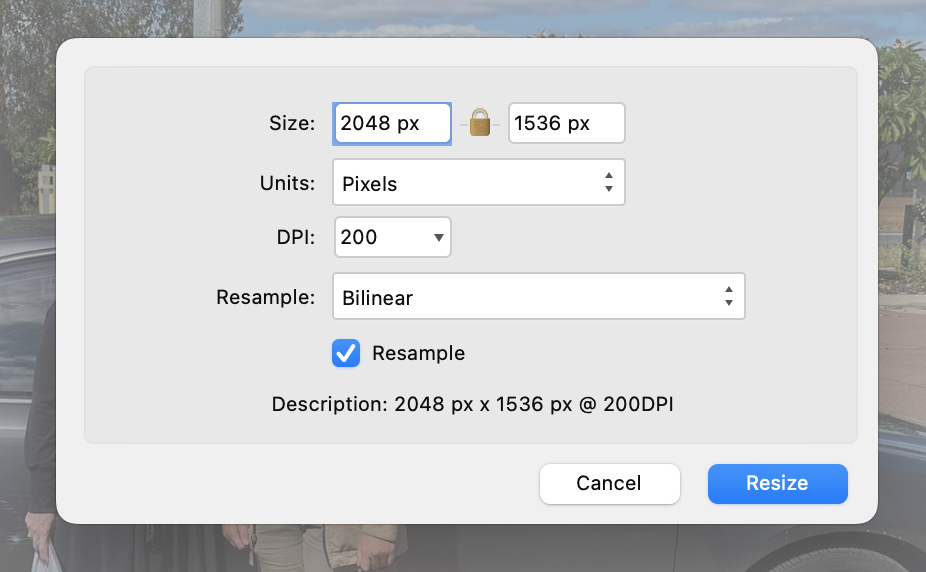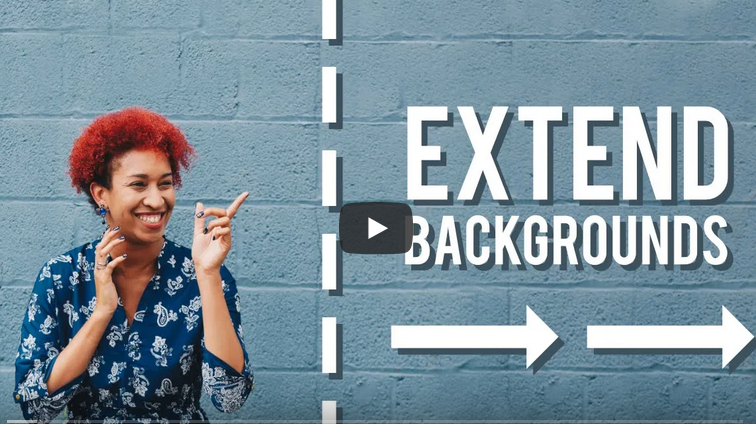Janabanana
Members-
Posts
34 -
Joined
-
Last visited
Everything posted by Janabanana
-
Hello all and I'm so sorry if this has been covered in the forum already. It's just that my search term was so vague - 'blue lines' - that I got about 1000 posts in reply! Anyway, I'm a real amateur, just do simple background blurs that sort of thing. I've noticed that every now and a line will appear - usually a green vertical one and a red horizontal one - they're obviously measurements of some kind but I don't know how to use them. I don't know what they're for. I also get a outline in blue around the image I've selected (see picture of majestic yet dopey-looking dog) and I can't figure out what that's for either. Would really appreciate some help - would be great if you could link me to some very basic tutorials that cover these questions. Thanks very much
-
Hi there Just wondering if there is a way of changing the default measurement from pixels to centimetres when re-sizing pictures please? It's not a big inconvenience I will admit, but when I'm resizing a whole batch of pictures it would save me time if I could just resize them and see the new size in centimetres immediately. I've gone into the Preferences panel but I can't see anything that would allow me to do that. Many thanks everyone.
-
Hello everyone and Merry Christmas! I'm a beginner on Affinity Photo and need some really simple steps to correct the colours in this photo please. The guys at the top are bathed in too much light and the women at the bottom are slightly dark. I can live with the slight dark, but really want to correct the over-exposure in the top row. Thank you so much for your help
-
thank you so much for all your help everyone. At least I have some basic knowledge now!
- 8 replies
-
- canvas extension
- affinity photo
-
(and 1 more)
Tagged with:
-
Thank you PixelPest...how do I pick up the color I need?
- 8 replies
-
- canvas extension
- affinity photo
-
(and 1 more)
Tagged with:
-
Hi there everyone, thank you for your help. I used to do something in Photoshop that I would like to replicate in Affinity. In Photoshop, I was able to extend the canvas size by typing in the new dimensions in the 'Change Canvas Size' dialogue box. I used this when I wanted more space in the picture to add text to it (as in the image below) but the original picture didn't allow it. In Photoshop there's a 'Change canvas size' function that allows you to dictate the width and height you want (second photo). Then you select which edge you want to extend,whether top, bottom or either side and use the eyedropper tool to select what color you want to fill the extended canvas, and then use the brush tool at about 30% to tone it down if necessary. In Affinity Photo you can extend the canvas quite easily, but how do I tone down the color? And how do I blur the 'join' line so that you don't see a definite demarcation between where the original picture ends and the extension begins? Sorry if I'm not making myself clear..I'm such a newbie I don't know all the right terms. Thanks so much!
- 8 replies
-
- canvas extension
- affinity photo
-
(and 1 more)
Tagged with:
-
hello there, how do I get the old, much cuter and sassier cat tool please? The new cat tool is verrry boring. cat.pdf
-
Hello everyone! Thank you for taking the time to help a newbie. My question is : how do I move on after finishing a task/adjustment? I've selected and brightened a portion of a picture and I've saved it but when I go back to the picture to make another selection and adjustment, Affinity makes those changes to the original section I worked on. I can't get it to recognize the new selection. Is there something I need to do to 'quit' the old selection and move on to the new one? Thank you!
-
Hi there, I recently created a new color and saved it as a Global Color so that I can use it for future documents. how do I find the colors I've saved and use them in a new document? Have I even saved it correctly? Should it be saved as a Global color, as registration color or something else please? Thanks very much