
JimmyJack
-
Posts
1,350 -
Joined
Posts posted by JimmyJack
-
-
3 hours ago, NotMyFault said:
For rasterization inside a document, unfortunately there is no choice, workaround is to export and place back into file.
Inside a document group, it/them (whatever has the adjusted coverage map) and then rasterize the group 😉.
-
Hi @dominik, yes V1.
Interesting, I can't imagine they would get rid of that. Maybe it's somewhere else 🤔?
Sorry, can't help you find it 🥴. -
Hi Henry,
I would call when the object keeps it's original handles as it's local space, and when the handles stay in relation to the page as world space (i.e. the page is the world) but maybe that's just me.
Anyway...
You could make it how you did and just toggle the bounding box to use the handles in the world/local (😉) space you're looking for.
-
Soooo.... This is no longer an option in the Assistant panel in V2??

-
26 minutes ago, DiegoBM said:
I was using the triangle tool, my mistake. Not very intuitive though that the option to create equilateral triangles is not under the very specific "triangle" tool.
For the Triangle Tool switch to the Point Transform Tool and snap the center point to the smaller geometric center point.
Then you can use that tool to resize OR go back to the Move Tool. (Or even go back to the Triangle tool to some extent: size changes not parametric skewing)
-
🤔
Maybe...
Make a Symbol of your group of objects and use that to mask your color shape.
Any changes to the symbol will be automatically reflected in the mask so you won't have to update both by hand.
Lock children if you want to move/change the color shape. Move/change the contents of the symbol if you want to alter any of that.
-
-
12 minutes ago, awakenedbyowls said:
What bit of that file contains a pixel layer with transparency gradient?
Transparency Tool doesn't work directly on pixel layers.
So, its been applied to the Group containing your vector sky and pixel child. Which for whatever reason does work.
Bit of a loophole if you ask me. -
From the help:
"The Transparency Tool allows you to apply and edit transparency gradients to vector and text objects."But what you CAN do is group the the two and use the Transparency Tool on the Group (also works if you put the vector with pixel child into a Layer)
Side note: if the sun is coming up, wouldn't you need fades in opposite directions?
Blue fades into dark at top, but the stars should fade at the bottom giving way to the light? -
4 hours ago, awakenedbyowls said:
Sphere only goes up to about 1024px square
Type in the number you want 😉.
-
21 hours ago, lovelyjubbly said:
Hello - I'm a newbie to AD, and I think I need to use the construction snapping tool, but the instructions in the manual are pretty vague and I can't see what I need to do. How do I ensure that the angle between two lines is at 90 degrees? There's a "square" node between the two lines, and I can rotate the object and use the guides, but I'm sure there must be a simpler way. For example, I want the angle at the bottom left to be 90 degrees.
You were on the right track with Construction Snapping! It just works with Bezier handles.
Soooo, very simply 😃....Get rid of that middle point.
Nudge (with the node tool) the straight line to get it to be a curved segment thus activating the handles you need (can be done other ways too).
Move them until the pink right angle symbols show up.
Now just move the handles in and out (shift will constrain the direction so you don't need to be careful) to get the curve shape you're after.- Aammppaa, firstdefence, lacerto and 1 other
-
 4
4
-
49 minutes ago, CM0 said:
There really is no workaround that isn't such a PITA that it essentially nullifies the whole advantage of doing it live. Especially for any work that is rather complex. Imagine having multiple objects within the same artboard that have different displacement layers. Then they all break when you duplicate the art board.
Seems like just allowing the user to somehow set an anchor point could be an easy fix for a bunch of the live filters.
To be fair it's "broken" before the duplication (of artboard, group, or whatever). The displacement values get logged into the filter and that's it.
Even if you move the original group (with all the layers in it) the effect won't move with it. The target will move over top of the logged in info. You'll still have to re-hit the From Layers Below button to recalculate the displacement after the move. -
In this case Live is a little bit of a Live.
It's not quite live, but it's not dead either. It just needs to be updated after the move... (you don't need to trash/replace the whole filter).After moving the copied group (assuming the displacing layers inside aren't locked and can move) you need to re-hit the "Load Map from Layers Beneath" button in the Live 😉 Displace panel.
And, I believe the layer(s) supplying the displacement need to be visible for the the values to be logged into the filter, so you might need to unhide, update, re-hide.
Certainly it's all more of a PITA than just moving the displaced layer 😒.(this is only true when using the "layers below" method. Load Map from File is..., without getting into it..., different. Prob should have some kinda lock option. But then, I think, the whole thing, in both cases, would need to work differently.... and actually be live.)
Caveat: ... if things are the same as in V1 (I don't have V2)
-
-
Hi @athom,
I'm assuming this is in Designer?
Do you have Photo? Do a round trip and use the crop tool.
Crop in Photo can remove and add canvas.i.e. File > Edit in Photo, use the crop tool, File > Edit in Designer.
(I don't have Pub, maybe it's different in there)Also, this will not work if you're working on an Artboard. The crop tool in Photo is grayed out in that instance.
-
While it's true that any substantial reduction in pixel size will result in degradation, a different resample method will help loads.
Looks like you've used Bilinear resampling. Try Bicubic or the two Lanczos formats. Personally I think Lanczos Separable is the best.
And, use can also resize using one of those and then add an Unsharp mask filter if you want more (or something in-between).Lanczos Sep & non Sep:


-
14 minutes ago, Glennsart said:
That does work if I have a fill in those curves. However, without that, no, it's not working. The curves are closed, but not filled.
Yeah, that's why I mentioned this part:
3 hours ago, JimmyJack said:Edit: and FYI, keep in mind that the pixel selections reflect the transparency values of the curve layers. Color/fill/stroke transparency that is, not layer transparency.
So, no fill = no selection.
Only advice there is to give them a temp fill.... but that could get messy.
C'est la vie -
24 minutes ago, Glennsart said:
Ok, so that does select each curves layer, but I don't see where I can make selections from that, unless I do as prophet suggested, going through the Geometry option. Selecting the layers isn't an issue. It's making selections from the vectors that were drawn out using the Pen Tool, where one has several vector layers to be made into selections at the same time (i.e. in my example, 8 selections showing at the same time). I did try out your suggestion and yes, that selected all the curve layers, but there were no options to turn those all into selections at the same time. Am I missing something here?
Are you CMD (and then shift cmd) clicking on the thumbnail?
(remember in Designer u must be in Pixel mode) -
Hold down the CMND key when clicking on the first curve's thumbnail.
Then hold Shift & CMND as you click on each subsequent thumbnail.
(in Designer you need to be in Pixel Persona)Edit: and FYI, keep in mind that the pixel selections reflect the transparency values of the curve layers. Color/fill/stroke transparency that is, not layer transparency.
-
-
7 minutes ago, ellen.mc2 said:
Got it Jimmy. Here are the two saved owl files.
Thanks.
Unfortunately, didn't help. I'm stymied. -
2 minutes ago, ellen.mc2 said:
Jimmy,
Just so I'm clear. I should open the owl file and the save and upload it here.
then open a new file, try to place it and save and upload here. Correct?If so, should I save as afdesign or eps?
Yes
1) File > open. Open the owl eps. You will have your one blank layer. Save as .afdesign.2) Same with the place. New file > place ...
-
54 minutes ago, ellen.mc2 said:
I use Affinity Designer almost every day for my work. I can't imagine I have some weird setting? I just don't get how usually- not always, once I find one I can't open and see, I also can't open/see the rest of the files from the same designer.
Yes, but the handful of people here (including myself) aren't having a problem opening/placing, so that leads me to think it's something local to your system/settings.
How about saving those two Designer files after the attempt to 1) open, and 2) place the same owls eps and uploading them here?
Oh, and also, the M1 came out in 20 so I agree not Apple chip (you can tell for sure though, fyi, under the Apple icon > About this Mac).
-
Hi @ellen.mc2,
I have no idea how or why the below might occur, BUT you might as well check:
A) Select your (only) layer, click FX and make sure the fill opacity (at the bottom of the window) is not set to 0.
(this setting will not trigger the "FX" to show up on the layer in the panel so there's no way to know until you look)
B) also check that the transparency tool is set to None. (Seems to an even more unlikely possibility, but still worth a check)
Edit: Hmmm, you would still see the expand arrow on the File > Open version regardless. So maybe moot.Another thought, with no fix in mind. Are you on Apple silicon?


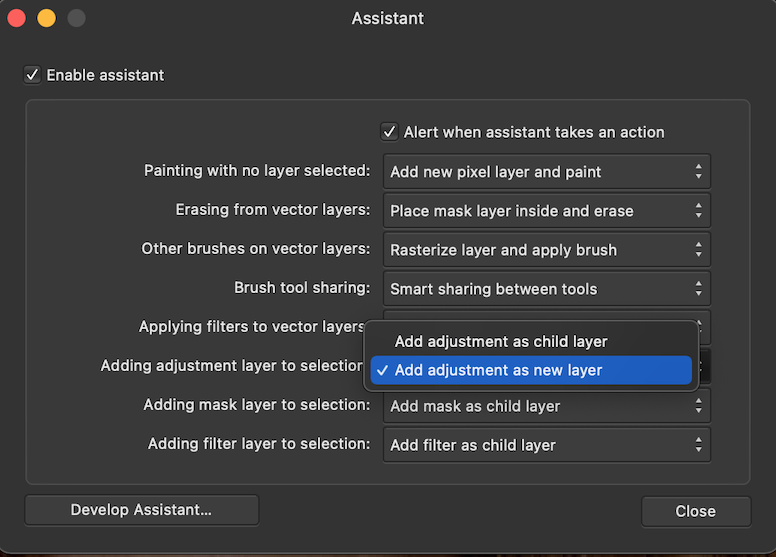







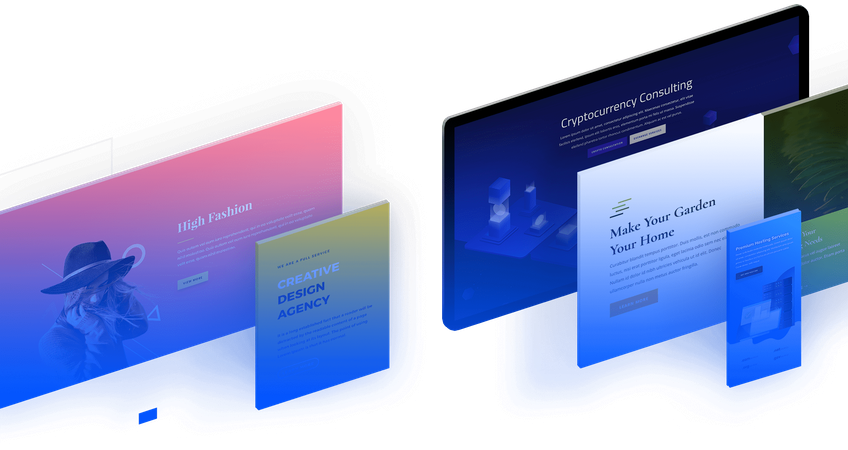
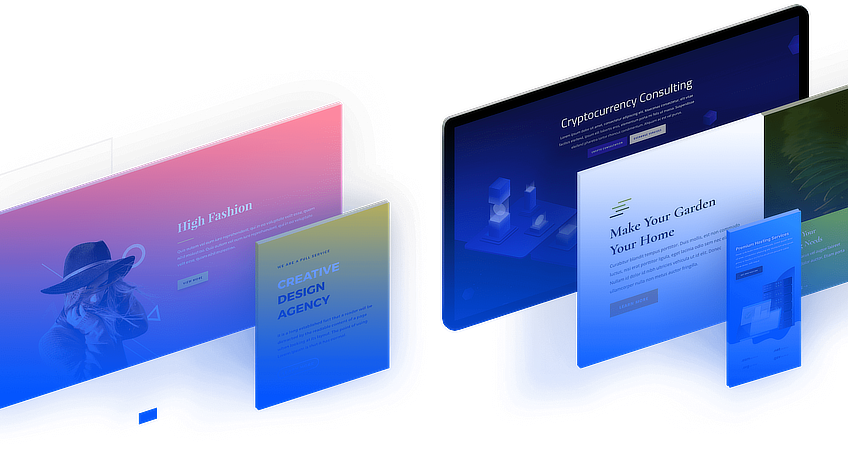
How do you export pixel perfect?
in Affinity on Desktop Questions (macOS and Windows)
Posted
I'm not sure what you're taking about. The point is to preserve pixel art. In document, anti-aliasing returns when rasterizing an object/text using the coverage map method (as you were alluding to... I think). When rasterizing the group the edges stay crisp and pixel perfect.