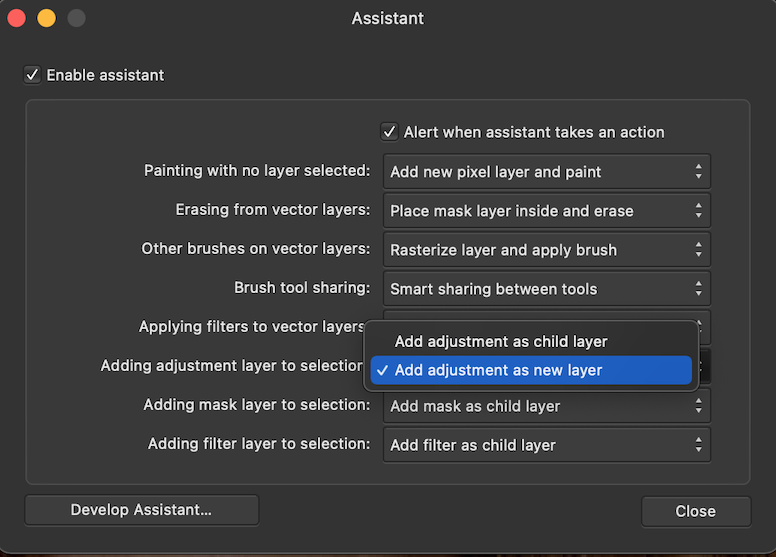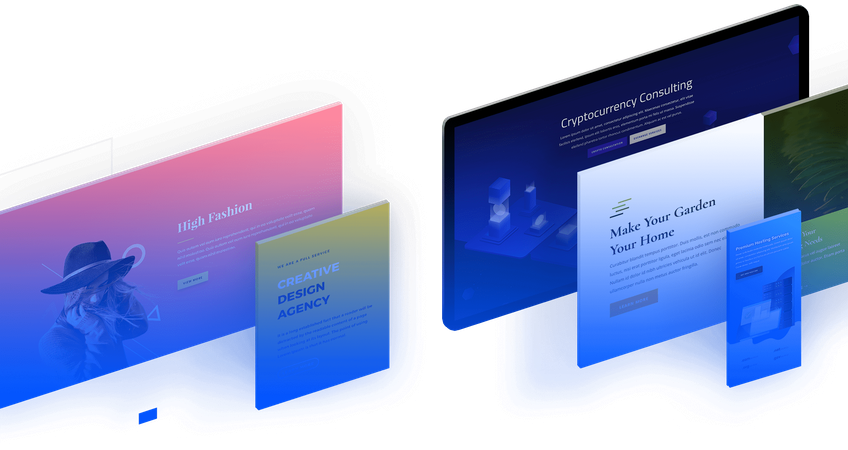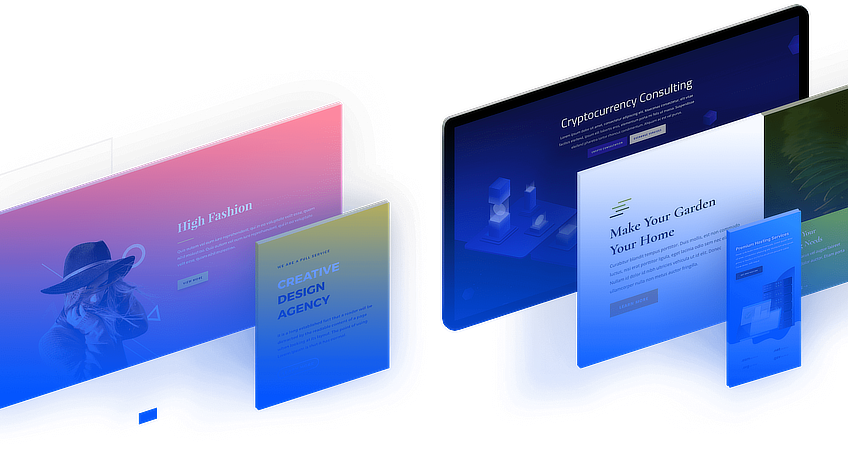JimmyJack
Members-
Posts
1,350 -
Joined
Everything posted by JimmyJack
-
Transform square to rhombus
JimmyJack replied to henryanthony's topic in Affinity on Desktop Questions (macOS and Windows)
Hi @dominik, yes V1. Interesting, I can't imagine they would get rid of that. Maybe it's somewhere else 🤔? Sorry, can't help you find it 🥴. -
Transform square to rhombus
JimmyJack replied to henryanthony's topic in Affinity on Desktop Questions (macOS and Windows)
Hi Henry, I would call when the object keeps it's original handles as it's local space, and when the handles stay in relation to the page as world space (i.e. the page is the world) but maybe that's just me. Anyway... You could make it how you did and just toggle the bounding box to use the handles in the world/local (😉) space you're looking for. -
🤔 Maybe... Make a Symbol of your group of objects and use that to mask your color shape. Any changes to the symbol will be automatically reflected in the mask so you won't have to update both by hand. Lock children if you want to move/change the color shape. Move/change the contents of the symbol if you want to alter any of that.
-
From the help: "The Transparency Tool allows you to apply and edit transparency gradients to vector and text objects." But what you CAN do is group the the two and use the Transparency Tool on the Group (also works if you put the vector with pixel child into a Layer) Side note: if the sun is coming up, wouldn't you need fades in opposite directions? Blue fades into dark at top, but the stars should fade at the bottom giving way to the light? Night Sky group trans.afdesign
-
You were on the right track with Construction Snapping! It just works with Bezier handles. Soooo, very simply 😃.... Get rid of that middle point. Nudge (with the node tool) the straight line to get it to be a curved segment thus activating the handles you need (can be done other ways too). Move them until the pink right angle symbols show up. Now just move the handles in and out (shift will constrain the direction so you don't need to be careful) to get the curve shape you're after. right angle curves.mp4
-
To be fair it's "broken" before the duplication (of artboard, group, or whatever). The displacement values get logged into the filter and that's it. Even if you move the original group (with all the layers in it) the effect won't move with it. The target will move over top of the logged in info. You'll still have to re-hit the From Layers Below button to recalculate the displacement after the move.
-
In this case Live is a little bit of a Live. It's not quite live, but it's not dead either. It just needs to be updated after the move... (you don't need to trash/replace the whole filter). After moving the copied group (assuming the displacing layers inside aren't locked and can move) you need to re-hit the "Load Map from Layers Beneath" button in the Live 😉 Displace panel. And, I believe the layer(s) supplying the displacement need to be visible for the the values to be logged into the filter, so you might need to unhide, update, re-hide. Certainly it's all more of a PITA than just moving the displaced layer 😒. (this is only true when using the "layers below" method. Load Map from File is..., without getting into it..., different. Prob should have some kinda lock option. But then, I think, the whole thing, in both cases, would need to work differently.... and actually be live.) Caveat: ... if things are the same as in V1 (I don't have V2)
-
Affinity V2.0
JimmyJack replied to Brian Lucas's topic in Pre-V2 Archive of Affinity on Desktop Questions (macOS and Windows)
Poor goose. Probably had Hardware Acceleration on 🙃. -
Hi @athom, I'm assuming this is in Designer? Do you have Photo? Do a round trip and use the crop tool. Crop in Photo can remove and add canvas. i.e. File > Edit in Photo, use the crop tool, File > Edit in Designer. (I don't have Pub, maybe it's different in there) Also, this will not work if you're working on an Artboard. The crop tool in Photo is grayed out in that instance.
-
@lbohen While it's true that any substantial reduction in pixel size will result in degradation, a different resample method will help loads. Looks like you've used Bilinear resampling. Try Bicubic or the two Lanczos formats. Personally I think Lanczos Separable is the best. And, use can also resize using one of those and then add an Unsharp mask filter if you want more (or something in-between). Lanczos Sep & non Sep:
-
Yeah, that's why I mentioned this part: So, no fill = no selection. Only advice there is to give them a temp fill.... but that could get messy. C'est la vie
- 17 replies
-
- affinity photo
- pen tool
-
(and 1 more)
Tagged with:
-
Are you CMD (and then shift cmd) clicking on the thumbnail? (remember in Designer u must be in Pixel mode) multi select.mp4
- 17 replies
-
- affinity photo
- pen tool
-
(and 1 more)
Tagged with:
-
Hold down the CMND key when clicking on the first curve's thumbnail. Then hold Shift & CMND as you click on each subsequent thumbnail. (in Designer you need to be in Pixel Persona) Edit: and FYI, keep in mind that the pixel selections reflect the transparency values of the curve layers. Color/fill/stroke transparency that is, not layer transparency.
- 17 replies
-
- affinity photo
- pen tool
-
(and 1 more)
Tagged with:
-
Yes, but the handful of people here (including myself) aren't having a problem opening/placing, so that leads me to think it's something local to your system/settings. How about saving those two Designer files after the attempt to 1) open, and 2) place the same owls eps and uploading them here? Oh, and also, the M1 came out in 20 so I agree not Apple chip (you can tell for sure though, fyi, under the Apple icon > About this Mac).
-
Hi @ellen.mc2, I have no idea how or why the below might occur, BUT you might as well check: A) Select your (only) layer, click FX and make sure the fill opacity (at the bottom of the window) is not set to 0. (this setting will not trigger the "FX" to show up on the layer in the panel so there's no way to know until you look) B) also check that the transparency tool is set to None. (Seems to an even more unlikely possibility, but still worth a check) Edit: Hmmm, you would still see the expand arrow on the File > Open version regardless. So maybe moot. Another thought, with no fix in mind. Are you on Apple silicon?