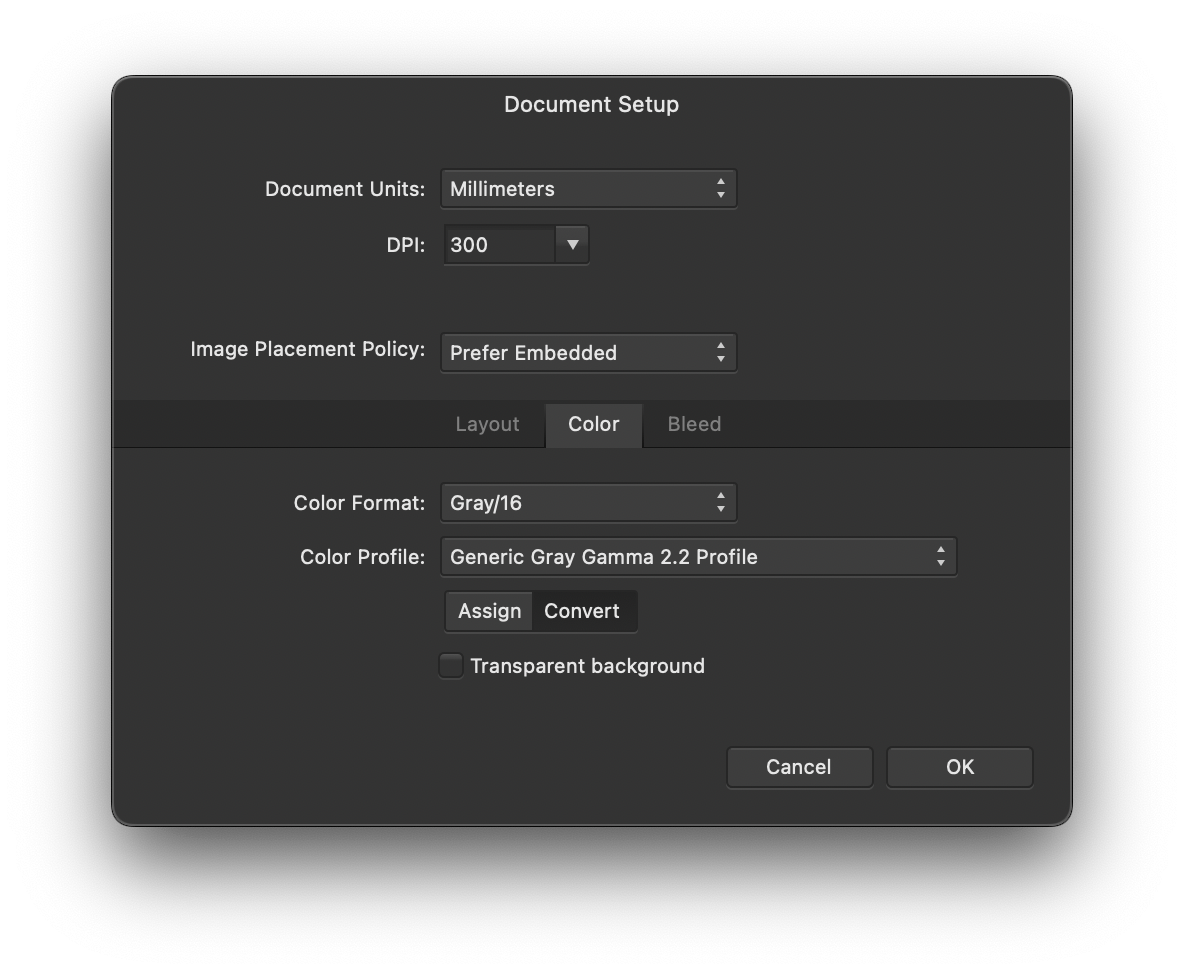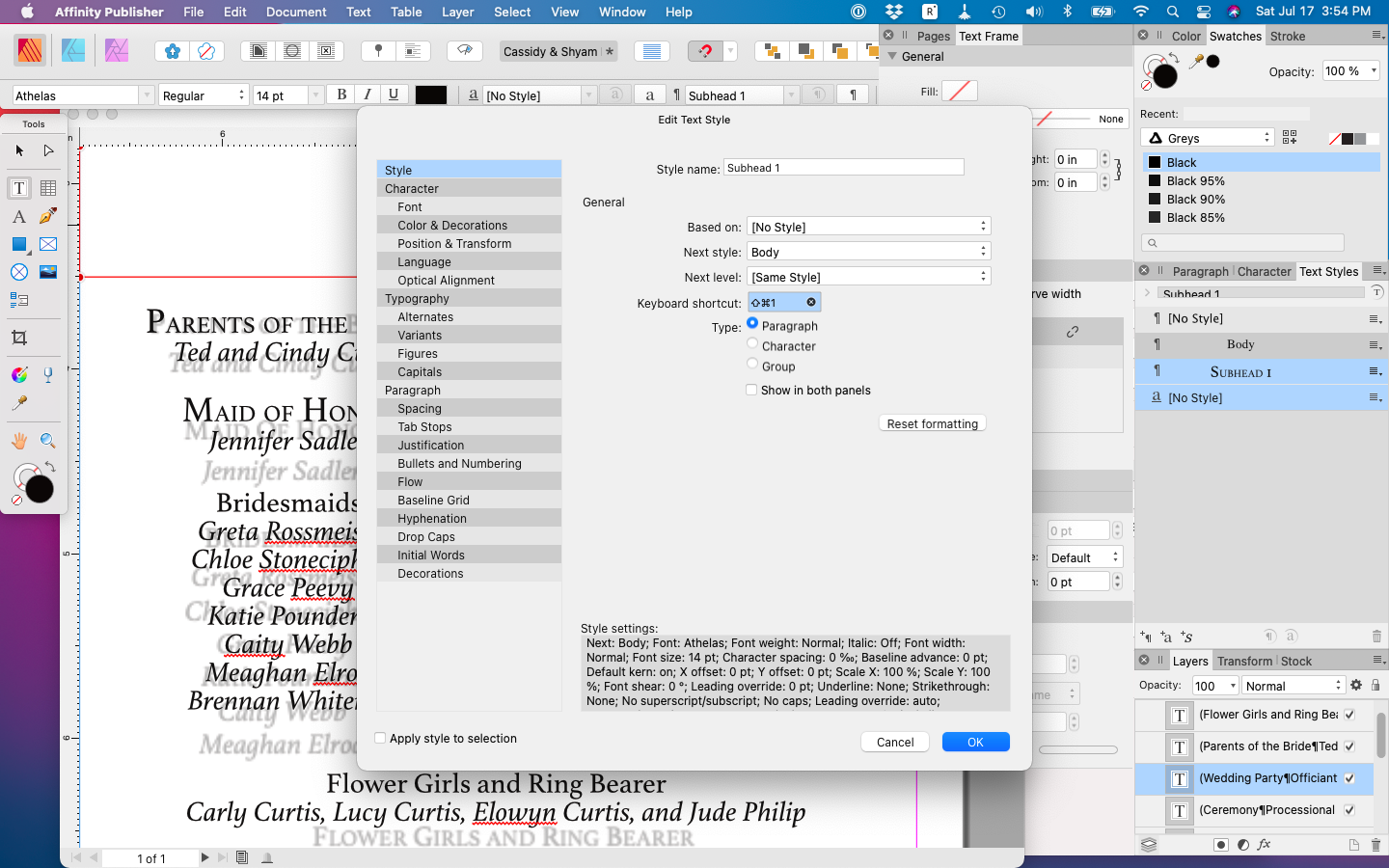-
Posts
32 -
Joined
-
Last visited
Contact Methods
-
Website URL
sterlingstudiosinc.com
-
Skype
claidheamdanns
Profile Information
-
Gender
Male
-
Location
Memphis, TN
-
Interests
Print Design, Web Design, Photography
Recent Profile Visitors
The recent visitors block is disabled and is not being shown to other users.
-
 4luneth reacted to a post in a topic:
Quick Key Commands for text styles?
4luneth reacted to a post in a topic:
Quick Key Commands for text styles?
-
 Iztok reacted to a post in a topic:
Links palette and replace linked photo
Iztok reacted to a post in a topic:
Links palette and replace linked photo
-
 claidheamdanns reacted to a post in a topic:
GREP Styles
claidheamdanns reacted to a post in a topic:
GREP Styles
-
 claidheamdanns reacted to a post in a topic:
Fit frame to picture
claidheamdanns reacted to a post in a topic:
Fit frame to picture
-
 claidheamdanns reacted to a post in a topic:
Balance Ragged Lines
claidheamdanns reacted to a post in a topic:
Balance Ragged Lines
-
 claidheamdanns reacted to a post in a topic:
Balance Ragged Lines
claidheamdanns reacted to a post in a topic:
Balance Ragged Lines
-
 claidheamdanns reacted to a post in a topic:
Scrubby Zoom (implemented)
claidheamdanns reacted to a post in a topic:
Scrubby Zoom (implemented)
-
 claidheamdanns reacted to a post in a topic:
Publisher v2 - GREP styles
claidheamdanns reacted to a post in a topic:
Publisher v2 - GREP styles
-
 claidheamdanns reacted to a post in a topic:
Publisher v2 - GREP styles
claidheamdanns reacted to a post in a topic:
Publisher v2 - GREP styles
-
 claidheamdanns reacted to a post in a topic:
Publisher v2 - GREP styles
claidheamdanns reacted to a post in a topic:
Publisher v2 - GREP styles
-
 claidheamdanns reacted to a post in a topic:
Publisher v2 - GREP styles
claidheamdanns reacted to a post in a topic:
Publisher v2 - GREP styles
-
 claidheamdanns reacted to a post in a topic:
Publisher v2 - GREP styles
claidheamdanns reacted to a post in a topic:
Publisher v2 - GREP styles
-
claidheamdanns started following Paragraph leading not working , Publisher v2 - GREP styles , Exporting to black only (gray) profile produces cmyk images and 3 others
-

Publisher v2 - GREP styles
claidheamdanns replied to michaelschutz's topic in Feedback for the Affinity V2 Suite of Products
I thought when the paid update to v2 came out, we'd have GREP in Styles by now. No dice! 😪 -
I tried LOTS of different PDF export options, but I'm at home right now, so I can really check. I used PDF (press ready), with Color Space set to Gray, and Profile set to Generic Gray Gamma 2.2. I also think I tried pretty much every option that under there that seemed like it might lead to a true black only PDF. None of them worked. As one person said earlier on in this thread "it shouldn't be this hard to accomplish a basic task."
-
I think that you are misunderstanding. We are talking about exporting here. If you export a grayscale Photoshop file as a PDF, you get a black channel only file, used for printing single color printing. If you export a grayscale AP file as a PDF, you get a CMYK file, which cannot be used for single color printing. That's what this entire post is about.
-
I would like to chime in and say that this is infuriatingly complicated. Just for giggles, I created a new blank document, set as Color Format: Gray/16 Color Profile: Generic Gray Gamma 2.2 Profile I added one word in black only, and exported it using the Preset: PDF (press ready) Results opened in Acrobat Pro: CMYK black text Good thing I have Pitstop Pro to convert the text back to black only again. But it's ridiculous that this doesn't work correctly. I'm trying to teach a customer how to export their files correctly when they send them to us to be printed, because they are using Affinity, so I downloaded the apps to my computer. But I'm an hour in and haven't found any way to get their files to export as grayscale. Nor could I get the simple file that I created to export as Grayscale. I've read through this entire thread and tried all the options suggested here, and none of them have resolved this.
-
 Seneca reacted to a post in a topic:
GREP Styles
Seneca reacted to a post in a topic:
GREP Styles
-
 rumo reacted to a post in a topic:
GREP Styles
rumo reacted to a post in a topic:
GREP Styles
-

GREP Styles
claidheamdanns replied to rcheetah's topic in Feedback for Affinity Publisher V1 on Desktop
I keep coming back to this topic, hoping to see movement on it. At work we still use Adobe, but at home I don’t. At work, I use GREP in styles Every. Single. Day. Many of my documents at home had GREP in styles built into them, back in the days when I used Adobe. All this was lost, coming to Affinity. Was moving to Affinity the right choice? Absolutely. Do I still wish GREP was implemented in styles. Absolutely. Any time you have repetitive, predictable, pattern-based formatting, that is a job for GREP in styles. Set and forget. Let the program do the mundane, allowing the human to focus on the parts the program cannot. -
 DuvLady reacted to a post in a topic:
Paragraph leading not working
DuvLady reacted to a post in a topic:
Paragraph leading not working
-
 PaoloT reacted to a post in a topic:
GREP Styles
PaoloT reacted to a post in a topic:
GREP Styles
-
Why, oh why, is there no way to set a default unit of measure? This seems so basic. I don't want to have change to Imperial on every single document. I work in the US, where we use Imperial for everything in print (unless we are sending the ducument to a foreign country). And no, I don't have any interest into getting into a discussion of which is better. I just want to be able to set it for what we use, and have it stay that way.
-
 Old Bruce reacted to a post in a topic:
Quick Key Commands for text styles?
Old Bruce reacted to a post in a topic:
Quick Key Commands for text styles?
-
- 7 replies
-
- key command
- center text
-
(and 2 more)
Tagged with:
-
@dominik first page of what? Could you post a screen shot. The ability to assign hot keys to styles is very important to me, and I stumbled on your note here, but can't follow it to find where to do this.
- 7 replies
-
- key command
- center text
-
(and 2 more)
Tagged with:
-
Mac keyboard shortcuts for the ones that @walt.farrell mentioned are: Option + Command + C (⌥⌘C) for Align Center, Option + Command + L (⌥⌘L) for Align Left, and Option + Command + R (⌥⌘R) for Align Right. Also Option + Command + | (⌥⌘|) for Justify Left. Please note that | is vertical pipe, so you actually have to hold down Option + Command + Shift + \ (⌥⌘⇧\) to get Justify Left.
- 7 replies
-
- key command
- center text
-
(and 2 more)
Tagged with:
-
Thanks, I was having the same problem and baseline grid was turn on for every new text frame I'd created. I absolutely hate baseline grid. I've never intentionally used it in my 22 years of Prepress work. Any way that this can be turn off permanently in the app? A default OFF instead of default ON? Thanks!
-
 Old Bruce reacted to a post in a topic:
GREP Styles
Old Bruce reacted to a post in a topic:
GREP Styles
-
Okay thanks, I see that I can now add a "shift tab" right indent tab, after importing the document. But, it still doesn't come in with the IDML import. And it lost all the leaders for the right indent tab, too. I was able to add those back in using a right align tab. Right now, we have a slow time at work, so I'm mainly just seeing what "breaks" when I bring an InDesign document into Affinity Publisher. We believe that Affinity will eventually be the replacement for Adobe, especially among freelance graphic designers who can't afford to "rent" Adobe software. So, we want to: 1. be aware of what is going on in AP files, and its limitations, and 2. be knowledgeable about how to use the suite of apps, so that customers trust us to help walk them through things they can't figure out. We have some customers who still use that other Publisher (ack!) by Microsoft, and we would LOVE for them to move over to Affinity, and provide us with more professional files from which to print. But we know we will need to be ready to hold their hand and walk them through it.