
pcdlibrary
-
Posts
249 -
Joined
-
Last visited
Posts posted by pcdlibrary
-
-
Created what I want using InDesign; then imported in Publisher.
-
2 hours ago, walt.farrell said:
There doesn't seem to be any indication that you have filler text in that text frame. For one thing, if you right-click in the frame, you don't get an option to "Expand Field". That means that whatever text you have, it isn't Filler Text.
You're getting some weird effects happening because the text that you do have is all one "word", with no spaces. So, for example, none of the text in the rectangular text frame on the right can fit into the oval text frame.
So, here's what you have currently:
If you add a space between the first 5 and the 8 you get:
Add a space between the 8 and the 4, and you get:
Thanks. This is not what I expected; but the results are satisfactory.
-
Custom filler text placed in a shape converted to a text frame, is not visible.
-
17 minutes ago, John Rostron said:
Presumably this is intended for a public notice board. If so, would it be an attention grabber? The multi-coloured line seems just garish and unnecessary.
John
John, you may be right; but let's take a vote.
-
-
2 hours ago, Old Bruce said:
Using the proper Quotes is a bit of a minefield for automation. There are broad general conventions which are frequently ignored, and there are many edge cases.
So short answer is probably not, in your example I saw typographers quotes for the feet and inch marks (or the Minutes and Seconds marks) I honestly cannot recall if that is correct. if you want the Straight Quotes then you need to use the Glyph Browser or memorize the Unicode values and toggle the Unicode codes on and off. Plus you need a font with the correct quotes.
ID handles this nicely, automatically.
-
3 hours ago, jmwellborn said:
@pcdlibrary Here is another way to get your lion into the star, if you also have Affinity Photo. Ver'r'r'ry time-consuming but it does work. First, I Exported the lion image as a JPG. I then created a new file with a transparent background, and placed the JPG of the Lion. I then selected the Background Eraser Brush set it to a basic round brush with a very large pixel size and worked as closely to the lion as I could to erase all white pixels. I then switched to the Eraser Brush, used the same basic round brush but gradually decreased the size as I got closer to the lion. I finally was down to about 1 pixel as I worked around his mane and tail. For the grass I eventually switched the Eraser Brush from a basic round brush to a textured brush depicting grass and erased the edges of the grass with that to create a rough edge. (Could use a great deal of sprucing up!) I then Exported the image as a PNG with Selection Only.
I created a second new document, drew a rectangle and filled it with any color. I then placed the lion PNG over the rectangle, and resized the rectangle so that it was entirely outside the lion. At that point, I changed the Fill of the rectangle to a color that wouldn't clash with the lion (you would want to chose something you like). I noted the Fill colors (in my case it was RGB 230, 230, 229) to use later with the star. I then grouped the lion layer and the rectangle layer, and exported as a JPG.
I created a third new document, placed the star, and filled it with the same colors as the background of the lion. I then placed the lion w/background JPG on top of the star, being sure that the image included as much of the lion as possible (could have moved him over and down a bit to the left, I see). I then went to ARRANGE>Move Inside and there was the lion with his background edges blended completely with the star.
Apologies for rather rough and ready eraser work!
Thanks for expounding on this. The blank background threw me off from what I expected. I might be able to change the background an easier way in ID or CorelDraw!. Could not ARRANGE>Move Inside with this method; but do not need to use it, as other methods work for me. Have a nice day.
-
Can Publisher use the correct (typographers/straight) quotes where they belong?
-
10 hours ago, carl123 said:
Your images need to be larger than the shape to be clipped by the shape
Still can't get this method to work. Some step(s) must be missing. However, not really needed, as other methods work for me.
-
Sorry; this does not seem to work.
-
-
Can I place a graphic (photo) inside a shape?
-
Here is the updated file.
-
Thanks, Carl for bringing this error to my attention. Attached are the corrected files, with the graphic embedded.
Museum meeting March 11, 2021.pdf Meeting March 11, 2021.afpub
-
-
A poster, using the new Designer contour tool for the post number, with kerning applied.
-
1 hour ago, walt.farrell said:
Not usually, as the application will remember that you're using My Presets, and generally will remember the last Preset that you used. So unless you change to a different Preset, or make a change to the settings for that one, it will be what's chosen next time you do File > New.
This will make operations work more smoothly. Appreciate your help. Regards.
-
-
Can I save these preferences, so new docs always open this way?

-
8 hours ago, pcdlibrary said:
You are correct, again.
Post under Feature Requests & Suggestions?
-
-
-
4 hours ago, JeremyTankard said:
On a further note:
In OpenType font coding
the Small Cap feature (smcp) controls lowercase to small cap variants
the Caps to Small Caps feature (c2sc) controls capitals to small cap varaints AND related sorts such as bracket, brace, figures, question, exclamAffinity apps list three small capital options
Caps to Small Caps
Small Caps
All Small Caps
How does Affinity see 'All Small Caps' behaving?
Currently is does exactly the same as Caps to Small Caps.A font can be coded many ways and I guess the OT spec is a little abstract with regard to small cap sorts.
Previously the available terms (looking at other apps here) have only listed Small Caps and All Small Caps.All Small Caps isn't a specific OT feature it is actioned by using smcp and c2sc
Thanks for expounding on this thread.
-


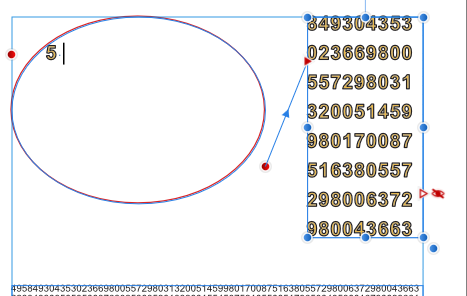











Publisher
in Pre-V2 Archive of Affinity on Desktop Questions (macOS and Windows)
Posted
Here is pi "all one word" in a shape. Accomplished in InDesign.
PCD_pi_Logo.afpub PCD pi Logo.tiff PCD pi Logo.indd