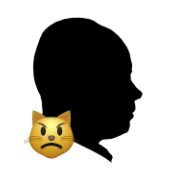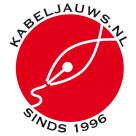TomAng
-
Posts
40 -
Joined
-
Last visited
Reputation Activity
-
 TomAng got a reaction from Hangman in Can't move to Photo persona in Publisher
TomAng got a reaction from Hangman in Can't move to Photo persona in Publisher
Thanks. All good. I'm good with altering the linked file and have it updated in Publisher.
I was working on a template where it'd be easier to tweak images as they came in to Publisher, but I can always return to the public releases.
-
 TomAng got a reaction from ronnyb in Crop Tool improvements
TomAng got a reaction from ronnyb in Crop Tool improvements
Thirds grid is very yesterday. The way to go is Golden Ratio or Phi. There are many ways of cutting an image into Phi ratios, but the basic, centred is useful for many jobs, and replaces the thirds which is too static and not balanced anyway (IMHO).
-
 TomAng got a reaction from ronnyb in Crop Tool improvements
TomAng got a reaction from ronnyb in Crop Tool improvements
That's the Golden Spiral tracking Fibonacci ratios – which has its uses but (I find) seldom to guide cropping, more for post-capture analysis.
Phi grid is a grid that looks like Thirds only more subtle. In practice, I find many people think they've set things up to Thirds but their instinct has actually got them to place on Phi ratios.
E.g. Thirds pic below was presented as composed according to Rule of Thirds (sorry picture owner; took this off a Facebook post; can't remember whose): but actually main elements are closer to Phi grid - 2nd pic with more lines.
The beauty of Phi grid is that it can run from the any of the sides or be centred horizontally or vertically – each giving nuances that Thirds can't.
-
 TomAng reacted to Ash in Crop Tool improvements
TomAng reacted to Ash in Crop Tool improvements
The Photo crop tool is specifically set up to crop images. In that case you are not starting with a specific document size, but the size of the source photo. And you really want / need to be able to crop that to suit visually to your image, not from changing some settings in a dialog.
That said there is a certainly an argument that Photo should also have the object crop tool from Designer and Publisher!
-
 TomAng reacted to Ash in Cross References
TomAng reacted to Ash in Cross References
Apps: Affinity Publisher
Platforms: Windows and macOS
Cross-references are a field inserted into text that refers to another object or piece of text. If the current document is a chapter of a book, cross-references can refer to objects or text from other chapters.
You can insert a cross-reference by using Text > Cross References > Insert Cross-Reference, or by using the right-click menu on text. If a cross-reference is already selected, these options change to Edit Cross-Reference instead. Either way brings up a panel to set the cross-reference properties. The first group of properties are about the target of the cross-reference. This can either be an existing anchor, or a text paragraph. (If you cross-reference to a paragraph, it will automatically create an anchor at the start of the paragraph.) The second group of properties are about how the cross-reference will be displayed. These include as the target page number, section name, and the content of paragraphs. By using several cross-reference fields you can build up text like, “See footnote 2 on page 12, below”.
The Window > References > Cross-References menu option will display a Studio panel that lists the cross-references from the current document. From here you can go to the cross-reference itself, or its target. (This will open other book chapters if necessary.) You can also update cross-reference text from here — they don’t update automatically.
Settings > Cross-References has options for controlling the text used for showing relative positions “above” and “below” (these will use the language of the text they are in rather than the UI, for support of bilingual documents).
-
 TomAng reacted to fde101 in Show file path ...
TomAng reacted to fde101 in Show file path ...
None of us on this thread work for Serif - we are just users of the apps, discussing features of the apps.
Only when the guidelines are consistently followed. Even Apple doesn't always follow them consistently.
The smallest things can sometimes make the biggest difference.
I can do that in Nisus Writer, Pages, and numerous other apps which have adopted a more correct Mac interface. No one here is denying that.
-
 TomAng reacted to fde101 in Show file path ...
TomAng reacted to fde101 in Show file path ...
This is actually a convention that is typically implemented at the application (or framework) level and it dates back to a time when Macs shipped with single-button mice. As there was only one button on the mouse, you couldn't "right click" to open a context menu, so when they finally implemented context menus in the UI, they specified a modifier key (which turned out to be control) to be used to open them unless you happened to be using a third-party mouse with a second button.
While newly sold Macs today all have mice (or mouse-equivalents) that are capable of recognizing a right click, many users became accustomed to using control+click for this, and so the convention has been maintained.
Curiously, though, the right-click on the name on the window is a relatively recent convention, and I didn't even realize until now that control+click worked for that. I had always learned that a command+click, which has been around in the Finder since long before they started adding it to applications' document windows. So there are actually at least three ways to get at this in current versions of the OS.
By the way, there is another set of shortcuts related to this which are similarly missing from the Affinity apps: if you hold down the mouse button on the document icon on the title bar of a standard Mac application document window for a moment, it will highlight, at which point you can drag that icon into a Finder window to move the file, option+drag to copy it, or command+option+drag to create an alias (shortcut).
-
 TomAng reacted to Andreas Scherer in Show file path ...
TomAng reacted to Andreas Scherer in Show file path ...
… click on “Column View”, if this is not already your current setting in Finder. So, at the most, three mouse clicks. What a hazzle.
-
 TomAng reacted to jweitzel in Show file path ...
TomAng reacted to jweitzel in Show file path ...
even more, to open the folder/window in which the appropriate file is nested if choosing: file –> reveal in finder, this is of mediocre use:
You will see the file itself – but not the path! and where that folder ist nested. You have to start another action: finding out, how the path to that file spells.
In professionel environment, workgroups are working total on file servers (like us/my company). And the path to a task for a client can be very complicated:
server -> production -> dept. -> kind of product -> year -> month -> client -> status of production -> version etc., etc.
Really, I can't imagine, how developers of such a (really) great software can ommit that (and other) aspect.
Nevertheless, I'm happy with that Suite.
Johannes
-
 TomAng reacted to jweitzel in Show file path ...
TomAng reacted to jweitzel in Show file path ...
Hello out there!
I do want to re-post a request, done by an other customer, Posted November 24, 2017:
Please add the ability to right click the file title at the top of the Affinity window to see the finder path of the file. This is a very useful feature and pretty much standard on current Mac OS apps.
In Mac OS there is not only shown the path in one single line, but every step on the way to the nestes folder on the storage medium. This is a *very* useful feature, because one is working with several files and versions. And every day, you are searching the place or the file, you are just working with...
Best wishes to you all
I'm really happy with my Affinity Suite
Johannes
-
 TomAng reacted to Ash in Crop Tool improvements
TomAng reacted to Ash in Crop Tool improvements
Hi All - the Enter and Escape shortcuts have now been added in this week's build (1709). More info here.
-
 TomAng got a reaction from debraspicher in Crop Tool improvements
TomAng got a reaction from debraspicher in Crop Tool improvements
Hi Ash
Remembering last settings is a much appreciated addition.
Please could we have regular tab behaviour? Ideally when Crop tool is called up, the first value entry box is ready to receive input, then Tab to move to next box to receive input. At present, behaviour is not regular.
Also: if you're going to offer grids for crop, you really ought to offer Golden Section/Golden Mean. Rule of Thirds is going out of fashion (and is only a innumerate approximation for Golden Section.
Cheers
-
 TomAng got a reaction from bures in Small but beautiful changes needed
TomAng got a reaction from bures in Small but beautiful changes needed
Input boxes have changed their behaviour in V2.
When I change image or canvas size, or when exporting, the first input box used to be ready for entry. Now you have to click on it. That's backwards UI design for me.
And Tab should cycle through all the available input boxes.
Legibility of icons has got worse e.g. the unlock/lock proportions chain link icon: it's very hard to see the difference.
Also tools on the toolbar are less legible e.g. the burn/dodge/sponge tools are hard to distinguish on a laptop screen in light mode. I'm having to work in dark mode when my preference is for light.
I haven't felt any gains in upgrading, so with these small but irritating niggles, I am feeling a little regretful.
-
 TomAng got a reaction from deeds in Small but beautiful changes needed
TomAng got a reaction from deeds in Small but beautiful changes needed
Input boxes have changed their behaviour in V2.
When I change image or canvas size, or when exporting, the first input box used to be ready for entry. Now you have to click on it. That's backwards UI design for me.
And Tab should cycle through all the available input boxes.
Legibility of icons has got worse e.g. the unlock/lock proportions chain link icon: it's very hard to see the difference.
Also tools on the toolbar are less legible e.g. the burn/dodge/sponge tools are hard to distinguish on a laptop screen in light mode. I'm having to work in dark mode when my preference is for light.
I haven't felt any gains in upgrading, so with these small but irritating niggles, I am feeling a little regretful.
-
 TomAng got a reaction from Old Bruce in Small but beautiful changes needed
TomAng got a reaction from Old Bruce in Small but beautiful changes needed
Input boxes have changed their behaviour in V2.
When I change image or canvas size, or when exporting, the first input box used to be ready for entry. Now you have to click on it. That's backwards UI design for me.
And Tab should cycle through all the available input boxes.
Legibility of icons has got worse e.g. the unlock/lock proportions chain link icon: it's very hard to see the difference.
Also tools on the toolbar are less legible e.g. the burn/dodge/sponge tools are hard to distinguish on a laptop screen in light mode. I'm having to work in dark mode when my preference is for light.
I haven't felt any gains in upgrading, so with these small but irritating niggles, I am feeling a little regretful.
-
 TomAng got a reaction from loukash in Small but beautiful changes needed
TomAng got a reaction from loukash in Small but beautiful changes needed
Input boxes have changed their behaviour in V2.
When I change image or canvas size, or when exporting, the first input box used to be ready for entry. Now you have to click on it. That's backwards UI design for me.
And Tab should cycle through all the available input boxes.
Legibility of icons has got worse e.g. the unlock/lock proportions chain link icon: it's very hard to see the difference.
Also tools on the toolbar are less legible e.g. the burn/dodge/sponge tools are hard to distinguish on a laptop screen in light mode. I'm having to work in dark mode when my preference is for light.
I haven't felt any gains in upgrading, so with these small but irritating niggles, I am feeling a little regretful.
-

-
 TomAng got a reaction from Kabeljauws in Image scaling or zoom within picture box
TomAng got a reaction from Kabeljauws in Image scaling or zoom within picture box
Please can we have a box to input image scaling or zoom in a picture box on x- and y-axis independently or locked in proportion through keyboard entry.
The current method of sliding the zoom control is OK for quick and dirty work, but it's too imprecise as it depends on the mouse behaving well, and it's sometimes hard to repeat.
Please have the boxes accept both exact dimensions or percentage (not mixed of course). And it's best if it's the percentage of original image size, not as placed.
Disappointed not to have in this latest release, otherwise very happy with it.
Cheers.
-
 TomAng got a reaction from MoiraH in Story editor - mandatory
TomAng got a reaction from MoiraH in Story editor - mandatory
So, software engineers. Can we or can't we have a Story Editor?
-
 TomAng reacted to MarioM in Affinity and Ingram Spark
TomAng reacted to MarioM in Affinity and Ingram Spark
Happy to report that Ingram Spark accepted my files using pdf/X-3:2003 format. So yay! I immediately cancelled my InDesign subscription and told Adobe I was leaving because I hated their ransomware business model and that I was going with Affinity Publisher instead.
-
 TomAng reacted to GarryP in Affinity and Ingram Spark
TomAng reacted to GarryP in Affinity and Ingram Spark
The “More...” button in the Export dialog gives you lots options.
The Compatibility drop-down gives you the options you need but I have no idea if the output is compatible with IngramSpark.
-
 TomAng reacted to Leigh in How do I add additional Dictionaries to Affinity Publisher?
TomAng reacted to Leigh in How do I add additional Dictionaries to Affinity Publisher?
Affinity Publisher uses the Hunspell Engine for spell checking and it also allows for additional Hunspell dictionaries to be added. You can download additional dictionaries from LibreOffice's GitHub page here but you can find direct links in the below post.
Once you've downloaded the correct file(s), you can use them in Affinity Publisher by following the below instructions:
Please note: There are some differences between how you install Hunspell dictionaries for macOS/Windows, since we use the default spelling dictionaries available within macOS but it's also possible to add custom Hunspell dictionaries too.
macOS
You may already have Spelling dictionaries available but not active within macOS. To check, go to:
System Preferences > Keyboard > Text and select Set up... from the Spelling drop down menu. Please check the required language if available. If it is, check the required language and restart Affinity Publisher for the dictionary to appear within the app.
If the required language is not available within macOS, you can install standard Hunspell dictionaries for use with Affinity Publisher. Hunspell dictionaries consist of two files, xx_XX.dic and xx_XX.aff. Copy both the .dic and .aff files to: ~/Library/Spelling
Once you have done this the language should become available to select from the Spelling drop down menu in System Preferences > Keyboard > Text. Once you've checked the required language, restart Affinity Publisher for the dictionary to appear within the app.
Hyphenation dictionaries can also be installed in a similar way but they must be installed into a subfolder. Navigate to ~/Library/Spelling/ as above and create a subfolder with a name in the format of xx-XX ( substituting xx-XX for the locale id ). The dictionary comes as a single file with a name in the format hyph_xx_XX.dic - this file should be copied to the subfolder. Now restart Affinity Publisher for the dictionary to appear within the app.
Windows
You can add additional dictionaries and hyphenation dictionaries by going to Edit > Preferences > Tools. The default Additional dictionary folder used by the app is C:\ProgramData\Affinity\Common\1.0\Dictionaries but you can change this location by clicking Browse... - Please make sure that you specify a folder that holds all subfolders for each locale and not one specific locale folder as this will not work!
To copy any downloaded dictionaries and hyphenation dictionaries to the Additional dictionary folder click Open... but before copying your files to this folder you will need to create a subfolder with its name in the format of xx_XX ( substituting xx_XX for the locale id ). Once you’ve done this you can copy your xx_XX.dic, xx_XX.aff and hyph_xx_XX.dic files to the subfolder. Now restart Affinity Publisher for the dictionaries to appear within the app.
Please note: Any changes to dictionaries require that you restart Affinity Publisher
-
 TomAng reacted to F+C in No document-wide replace font?
TomAng reacted to F+C in No document-wide replace font?
Yep - it's there. Using the Find/Change, selecting "Format", then select "Missing Fonts", that does the trick!
Huzzah!!
-
 TomAng got a reaction from Dan C in Colour palette from image
TomAng got a reaction from Dan C in Colour palette from image
Answering my own question here: you can change opacity of an applied swatch colour if the page is edited detached i.e. master page override allowed.
-
 TomAng got a reaction from R_G in LOVE IT!
TomAng got a reaction from R_G in LOVE IT!
Just want to start by congratulating Serif on Publisher. I was brought up on Quark XPress, then used InDesign from its launch in 1994. Publisher has learnt from all their mistakes, uses hardware acceleration well and I LOVE IT! Have to get used to differences in language (positioning instead of baseline shift) but that's fine. I'm so happy to be able to dump Adobe's horrible subscription model and actually use something that's easier and more logical. So far, I've only produced 48-page booklets, and I don't know how it will handle big books. But I've always worked on 400 page books as spreads or small folios anyway.
Cheers to the developers!