-
Posts
18 -
Joined
-
Last visited
Posts posted by outgettingsubs
-
-
-
24 minutes ago, anon2 said:
Doing that in the current AP isn't as simple as it should be, unfortunately, but there are several convoluted methods. One of them which involves the Layers panel and the Channels panel follows.
- Place the three greyscale source images in your initially empty RGB document and use Rasterise command to convert each to a Pixel object.
- Add a new empty Pixel object to the document and name it "Result".
- Layers: select the red channel Pixel object.
- Channels: right click any R, G or B channel of the active Pixel object (not a Composite channel) and pick "Create Spare Channel".
- Layers: select the green channel Pixel object.
- Channels: right click any R, G or B channel of the active Pixel object (not a Composite channel) and pick "Create Spare Channel".
- Layers: select the blue channel Pixel object.
- Channels: right click any R, G or B channel of the active Pixel object (not a Composite channel) and pick "Create Spare Channel".
- Layers: select "Result".
- Channels: right click "Result Alpha" and pick "Fill".
- Channels: right click the first spare channel and pick "Load to Result Red"
- Channels: right click the second spare channel and pick "Load to Result Green"
- Channels:, right click the third spare channel and pick "Load to Result Blue"
I created a macro to combine images as channels ages ago. I'll try to locate it for you or make a new one later.
Oh, dang!
I played around with this yesterday but couldn't quite figure it out. That is indeed a very complicated way of doing this, haha...Thanks a lot for that! If you find the macro, I'd highly appreciate it - if not, I'll record one myself.
Thanks again for the quick and detailed help! ✌️
-
25 minutes ago, anon2 said:
Do you mean copy a greyscale representation of some Pixel object into one channel of another Pixel object, or copy one channel of some Pixel object into one channel of another Pixel object, or something else?
Hey,
basicly I'd have a blank file and copy 3 different greyscale "versions" of an image to the R G B channels of this new blank file. -
Hey guys,
is it possible somehow to copy a Pixel Layer into a channel (R G B A)?
Thanks in advance!
-
Hey man, glad my feedback was useful. I exactly know the feeling you're talking about where you stare at something so long that all the tiny "mistakes" become familiar and okay to your brain.
What a great move to offer your client a detailed overhaul. They'll appreciate it!
Good job!
-
Ah, okay - I wasn't aware that you were going for a copy there - I misunderstood your intial post.
 Overall great job then, haha...
Overall great job then, haha...
-
6 hours ago, Chris B said:
Thanks for the video—that really doesn't look great, does it...
Your're welcome. Yeah, it's a pain, especially as I'm using the Levels a lot during astro processing. I hope I can find more people with this problem and draw some attention towrds fixing it.
-
Great Job, Dennis!
Great choice of color/gradient for the security sector. Also, great to pick up the alignment of the "W" and angle the signet frame accordingly.
Only thing I'm seeing: Could use more spacing between WUNSCH, the line and the subline. The WUNSCH ends right at the top of your signet, so why not take the subline down to the angled corner of your signet and have a new visual line in there. (see attached before/after)

- Helmar and Mr. Doodlezz
-
 2
2
-
Hey Garry,
the masks are cool - I think the main thing I'd get more into is the typography in this. You basicly used 4 different styles for 4 lines of text, which really draws the viewers attention away from the main object (masks). For an album cover, I'd go with bigger masks, smaller font sizes and try not to overdo the colour / font type / italic variance too much.

-
Suberb work, Isabel.
-
Oh wow, I love this! The colors are nice!
-
Alright, here we go. It took over a minute in this case (I certainly edited that part out of the final film, haha...).
There you can also see the coresponding bug with the greyed out thumbnails in the "Layers" tab.Machine is:
- Intel i9 9900X 3.5GHz
- 64 GB DDR4 RAM
- Windows 10 Enterprise
- Nvidia GTX2070 Super
Thanks!
-
22 hours ago, Earlio said:
I am truly sorry to hear that, and I am aware of how disruptive that can be for your workflow.
Perhaps Chris B (Moderator) would like to comment on this - I have no way of testing this as I am on a Mac. It might be better to start a new thread for Windows 10 users who are experiencing the same issue.
Thanks for sharing, I do hope that Serif are able to come forward with a solution. I would just say, based on my experience, that unless it is an issue that is common to a number of Windows 10 users, it might take some time...
I wish you good fortune in getting this resolved.
Hey Earlio,
thanks. Yes, as carl123 stated, I already started a Windows thread about this bug. When I posted in here, I wsn't aware that I was in the MacOS section. Fingers crossed this will get a fix in the future.

-
6 minutes ago, Chris B said:
Have you seen it take longer than 30 seconds? There's an old post where some people are reporting minutes (if not longer) for the Histogram to update. Though recently they reported this as fixed.
Yes, it can be more than 30 seconds as well. I just recorded a video tutorial yesterday and it suddenly happened again with at least a 30 sec delay.
One thing that is an indicator: When I merge or duplicate a layer and the thumbnail of the new Layer in the Layers tab stays gray, that's mostly when it starts to happen. If you open a Levels AL then, its thumbnail will stay gray as well, then the delay, then the thumbnails and histogram will appear.
I'm assuming that the thumbnails are bound to the same CPU process/problem.
I can upload the part from the video later when I'm back on the PC if that helps.
-
23 minutes ago, Chris B said:
Hey outgettingsubs, welcome to the Affinity Forums

I have fed this back to the developers in the past. The Histogram is given CPU power in the Develop Persona, however in the Photo Persona it isn't given any power from the CPU and can occasionally take a while to update.
I will of course add your post to the original report I made in the hopes this may be improved one day. Thank you.
Thanks Chris!
Yes, that's what I thought as itr sems to occur more often and obvious with large file sizes / big projects. Fingers crossed this gets fixed at some point.

-
-
It has not, unfortunately.
I'm having the exact same issue on a Windows 10 system. It seems to appear sooner with larger files. Very annoying bug that is. :(


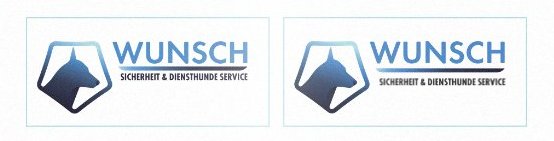

Astrophotography Editing in Affinity Photo
in Tutorials (Staff and Customer Created Tutorials)
Posted
Hey @S. Schraebler and @Amaroun,
thanks for the comments! Appreciated!
Sighard, thanks for that extensive insight! I do a lot of things in PixInsight as well, but I just love going back and forth with Affinity, because it's just much more hands-on and visual compared to PI. And for the tutorial, I wanted to stay 100% in Affinity, just to give that overview of what's possible with basic tools.
Working on NGC 7822 right now, doing some processing on the first 8 hours of H-Alpha data I collected. Will redo lots of it due to mediocre imaging conditions though.
The processing has been done in PI (Deconvolution, Gradient Removal, Star Attenuation, Dynamic PSF) and some final tweaks in Affinity (Minor Curve Stretches, Blending).
As soon as I get clear skies again I'll collect some more and then go for OIII and RGB data.
Might do a video on that a swell.