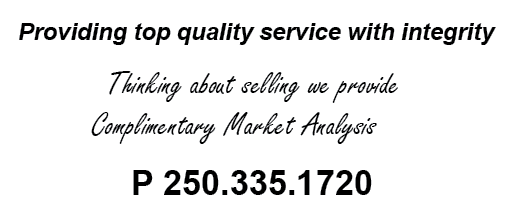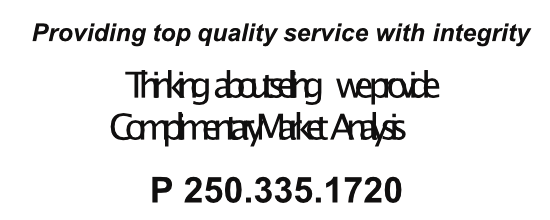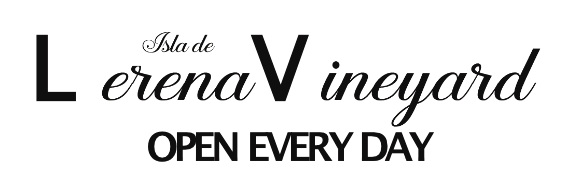Beacher
Members-
Posts
18 -
Joined
-
Last visited
Everything posted by Beacher
-
No Separated Mode Publisher V2
Beacher replied to Beacher's topic in Affinity on Desktop Questions (macOS and Windows)
Ah ... so it is not just me ... lol. As with all things surrounding "change" ... I can work around it .... but sometmes you wonder? -
Just looking for clarification so see if I understand it correctly. There is no "Separated Mode' listed in the "Window" drop down menu in Publisher V2 (as there was in V1). To see multiple open documents in their windows simultaneously you need to first drag them out of the Open Documents Tab Bar (if that is what it's called?) to generate a new visable window. I fail to see how this is more efficient than just clicking on the old "Separated Mode" option?, unless I am missing something and there is another shortcut to do it in V2?
-
To TOTALLY "fingured it out" (yes I said "fingured" which is sort of how I found it .... lol) ... the solution came between both R-C-R & Thomaso's suggestions (thank you) ..... I was accidentially viewing in SEPARATED MODE ... that's the culprit. As soon as I unchecked that, things went back to "normal" ..... document files came up exactly as I had last saved them. It must have been an accident and I had checked it by mistake. Now at least I know what caused the problem. Thanks so much for all who responded.
-
Re: Publisher ... an unusual issue that has recently started that I can't seem to fix. On my main computer when I re-open a saved file, "the file window always opens around 47%" NOT the window size I saved it in (approx 92 %)" ? This is so frustrating as every document I now open I have to re-zize the window and center the page image only to have to re-do it again the next time. I just checked this on another computer and it DOES re-open with the same window size that the document was saved in? So what am I missing ??? I am assuming some preference somewhere has changed accidently? I hope I've explained it properly? If not, I can post screenshots?
-
MEB ... thanks for the submission question answer. I have always been nervous about having any document associated attributes existing as non embedded. It is just a reason to lose them (Murphy's Law 101). I always prefer everything to be embedded. ONE document period. One last thing ... I am not completely understanding the "text as curves" thing ... I did a side by side comparison of a regular exported PDF and one that had the text converted to curves and I couldn't see any difference (using Apple's Preview App). What is the reason at the printer's end to get a PDF with the text exported to curves? I am not understanding what happens when text is exported as curves as opposed to not? As a general rule, should PDF exports from A.P always have the "Text as Curves" attribute checked? When doing this Phonebook for the last 11 years using InDesign ... I would just embed all the assets and export a PDF to the printer and never had any problems. So now with A.P. I am finding a few hurdles, not insurmountable, but still.
-
MEB .... thanks so much for explaining both Text as Curves & the PDF situation. Now I get it. The support on this forum is awesome. Adding support for font embedding would be such a great upgrade for A.P. One last question, what file format would be best to request from advertising clients when submitting a font & graphic Ad? My A.P. document must become a PDF when I send it to the printer. Possibly Tiff's or uncompressed Jpegs I am thinking ??
-
New A.P (convert) user here ... and low level DTP user. Would someone explain this (see quote)? I understand the part about the "missing font issue" but not how to do the "convert to curve before sending the file" part. Another thing I don't understand is ..... as a long time InDesign user and recent convert to A.P. .... whenever I placed a PDF file in to InDesign is always came in perfectly. However, not the same with A.P. When I place a PDF in to A.P ... if I don't have the fonts that were used in the PDF file, the import (placed) uses substitue fonts and of course the outcome is not the same as the original PDF file. Why is that different than InDesign and is there a fix? This is a huge problem (and frustration) for me. Maybe it is just a basic thing I am missing with A.P. ? I do a little Phonebook for the small community where I live. It was created with InDesign. All graphics were embedded. I saved the file as IDML then imported it in to A.P. Many of the advertisers had origianlly sent PDF's for their graphics (business cards for example). I have spent hours trying to fix those that had fonts I don't have. Huge issue for this switch over. In future .... when an Advertiser sends stuff which file format should I tell them to send other than PDF that will guarantee a non font issue. Thanks for bearing wiht my newbie questions.
-
I am trying to have my saved Publisher files with the Affinity Publisher logo. I figured out how to do it once but for the life of me I can't remember. When a single page file is saved, I now get a thumbnail preview of the File itself not the affinity logo. Silly little thing I know, but it is important to my workflow to have the saved files with a logo preview .... any suggestions? See attached image of two files one with a logo preview, one with a file preview. Both are one page files. On Mac, OS 10.15.6, Affinity Publisher v 1.8.4 Thanks
-
Callum ... thanks so much for your response .... yes that is what I did. 40 pages later and many graphic ads later had to be re-tweaked. I had to correct many issues like this. I am going to chalk it up to the woes of opening IDML files from InDesign. I am also using an older version of ID (CC2018) so "maybe" it has something to do with that ??? I think I basically have it all re-formatted in AP now? Another problem if I may. The little book I do is a phone directory with advertising. The advertisers send PDF's of their ads and I "place" them in. There are two PDFs that will not place in to AP properly. There are "font issues". They open properly in Mac Preview, they place properly in InDesign, but not in AP. I just can't figure out why. See attached Screenshots. The normal one is from ID the abnormal from AP. I have also btw, started a new file in AP to place one of the PDF's in and I get the same problem. The Ad on the left is from a real estate agent and their PDF ads have always been perfect. I can send you the full PDF's by PM if you like? Thank you
-
Node tool question .... I think? I imported a book into AP that I created using InDesign after converting the file to IDML. A good but not perfect experience. Most of the pages are linked text blocks. Hoping I am using the right description? Some of the multiple page section linked boxes are ok, rectangular to the page boundaries as they were in InDesign, but a section of about 40 pages of linked boxes (one per page btw) all have this weird shape, as the text box corners are half moon curves inwards at the 4 corners. I figured out how to fix each one individually using the node tool but is there a way to fix all 40 pages at the same time or do I have to do it separately for each page??? I tried on two facing pages to do it but even with both boxes selected at the same time, only one can be adjusted. Thank you
-
UPDATE I am not sure exactly what I did, but I have managed to save the mentioned IDML multipage book in AP format. I changed the name of the file and did a few other things and it finally saved properly, but sadly I can't pinpoint exactly what it was that caused the problem? I am now working through the various conversion issues. It is not an exact science it seems.
-
On a Mac ... I use a Keyboard Shortcut App called "Keyboard Maestro" to perform <Cmd> D + V with the Esc key as the trigger to change from the text tool to the pointer tool (this shortcut actually works from any tool you're using to the pointer tool). Works perfect. This app can be configured to perform keyboard shortcuts for any specific app, group of apps, or globally. Absolutely couldn't live without it. Anything I do that is repetitive gets automated through this app ... plus, if I am migrating from one app to another similar app, (InDesign to AP for example) I apply the keyboard shortcuts from App 1 (or create new ones) to App 2 and I am in business instantly. Brilliant piece of software. (not affiliated btw). This particular shortcut mentioned above was the first one I had to make in AP to mimic what was happening in InDesign..
-
Hi everyone, my first post on the Affinity Publisher forum. I have been a 20+ year InDesign guy. Started with Adobe Pagemaker and evolved to InDesign. My 2018 CC serialized corporate subscription has just run out so now …. I have the “Adobe Subscription Curse” staring me in the face. So to that situation I have purchased A.P. and am starting to adapt. I am in the very beginning stages of it so jumping through the “hoops” so to speak. Using Mac OS 10.14.6 (Mojave) and A.P. v1.8.1 I have two issues, one relatively minor, one major. The minor issue ... I find when I save an A.P document, IF it is a one page document I get a file that has a thumbnail icon of that one page, however, if I save a multipage document, I get the Affinity logo as the file icon. The weird thing is that I cannot change the icon on the single page document file to something of my choice (which would be the Affinity logo). I just can’t seem to do it which I can do on any other file I have. This is a weird thing to me in the Mac culture of things. It is important in my workflow to identify quickly different application document files easily with their specific file icons. Has anyone found a solution to this (aka … using the affinity logo on a one page document file icon)? The Major issue ... I have a multipage Book in InDesign. I saved the Book in IDML format I loaded that file in to A.P. (some formatting issues for sure but likely fixable). I went to save the imported file in A.P native format and it crashed the app completely at about 85% of the saving progress bar. It did however save some remnant of a file on my desktop. When I tried to reload the remnant AP file it crashed the app immediately so it is obviously corrupted. Any ideas of what I should try next???