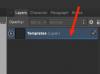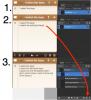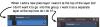-
Posts
502 -
Joined
-
Last visited
Everything posted by uncle808us
-
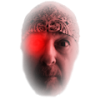
Noise effect & Brush
uncle808us replied to zuno's topic in Pre-V2 Archive of Desktop Questions (macOS and Windows)
Where is the transparent tool in Photo? -
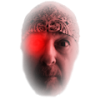
Lock a layers position!
uncle808us replied to uncle808us's topic in Older Feedback & Suggestion Posts
Has this feature request been added will it be? -
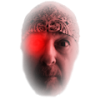
Lock a layers position!
uncle808us replied to uncle808us's topic in Older Feedback & Suggestion Posts
Can this be done yet? -
It would be nice if you could rename images like resize for thumbnails and amend Thumb at the end of the file name or other things, anyway rename batch file names is my suggestion.
-
This has to do with Affinity Photo Mac? Is it possible to go into: raster_brushes.propcol & vector_brushes.propcol. located in: /Users/_YOUR_USERNAME_/Library/Containers/com.seriflabs.affinitydesigner/Data/Library/Application Support/user/ . Then create folders to consolidate brush categories in Photo? Would they then show up in Photo as new categories? Over writing the old? Thanks