-
Posts
4 -
Joined
-
Last visited
Posts posted by GeekyGal
-
-
Excuse me for the newbie question. Is there a way to simply scale down an image to a certain percentage? I just switched from GIMP, and after designing certain images that I have to make regularly, I also need to make a mini version at 18% of the size. Is there a simple way to do this, or do I need to do the math outside the program, figure out what 18% is, and then scale it to the right pixel count? Tell me it ain't so..
Here's how it looks in GIMP, so that you know what I'm looking for:
-
On 2/19/2020 at 3:41 AM, GarryP said:
P.S. If you want to draw horizontal, vertical, or 45 degree lines then you can hold down SHIFT to see a yellow ‘guide’ line showing where the line will go.
Thank you both! This is basically what I was looking for, but with the eraser tool. It doesn't seem to exist in Affinity Photo. Oh well.
Your GIF was quite helpful actually. I'm much happier now that I have two columns for my interface, and the foreground/background swatches showing.
-
I apologize if this question has been asked before; I can't find it.
I'm new to Affinity Photo from GIMP. In both programs, when you hold down shift while using most tools (eraser etc.), you get a straight line. With GIMP, a line is shown while you hold down shift, enabling you to better approximate what you're doing. I don't see this in Affinity Photo. Is there a way to enable this?
Attached is a GIMP screenshot to show the guide line that I'm talking about, in case I'm not making any sense.
Thank you!



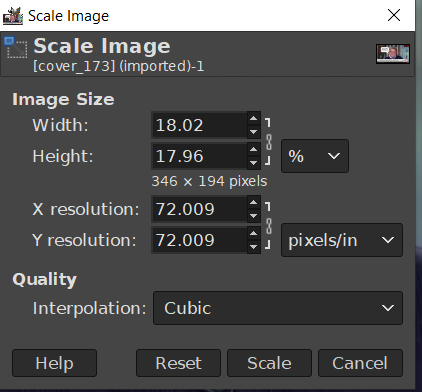

Scale By Percentage
in Pre-V2 Archive of Affinity on Desktop Questions (macOS and Windows)
Posted
I can't thank you enough. This is perfect. It's exactly what I needed. I can't tell you how happy I am.