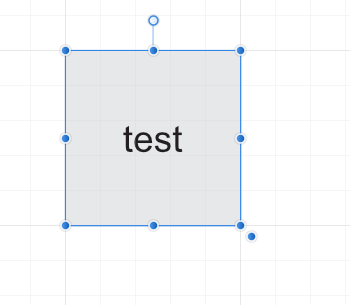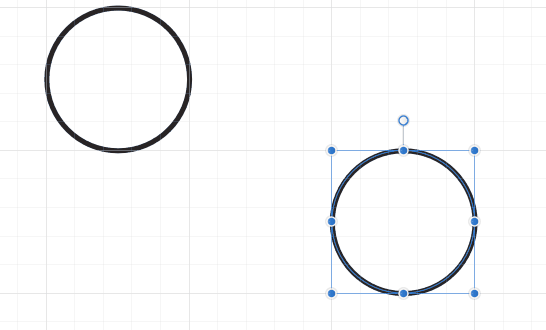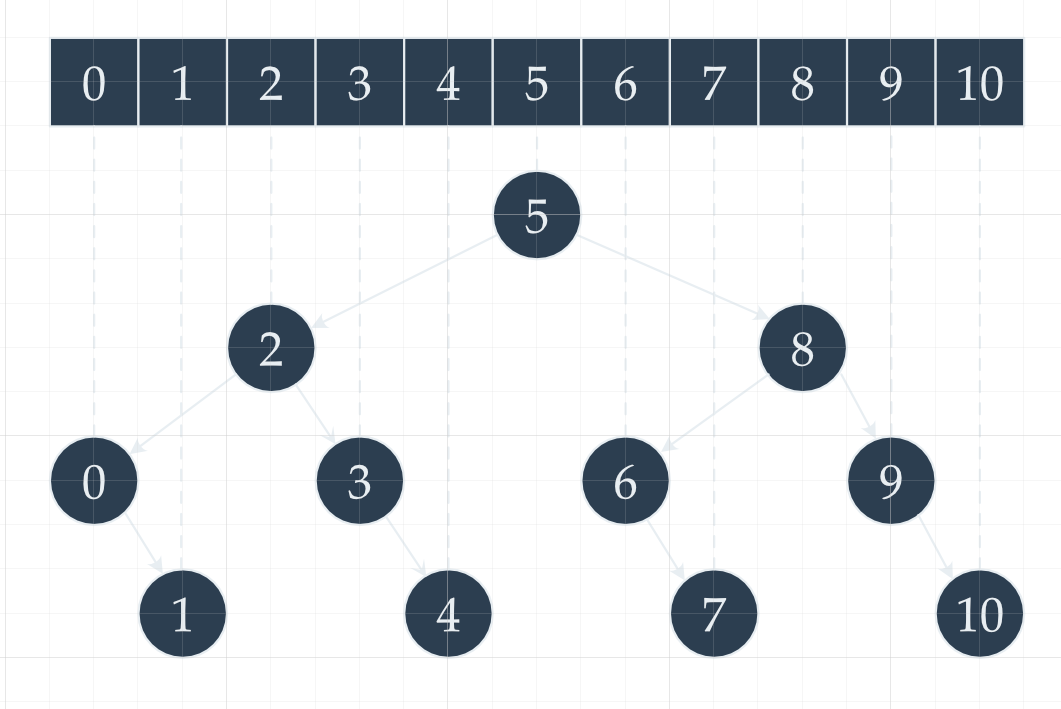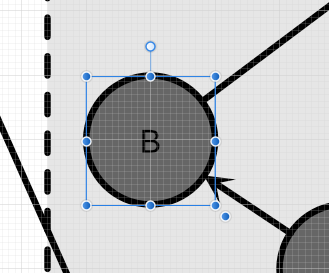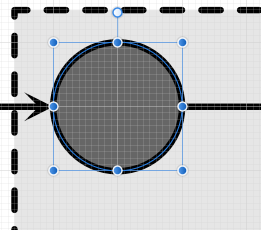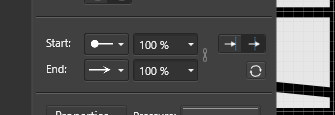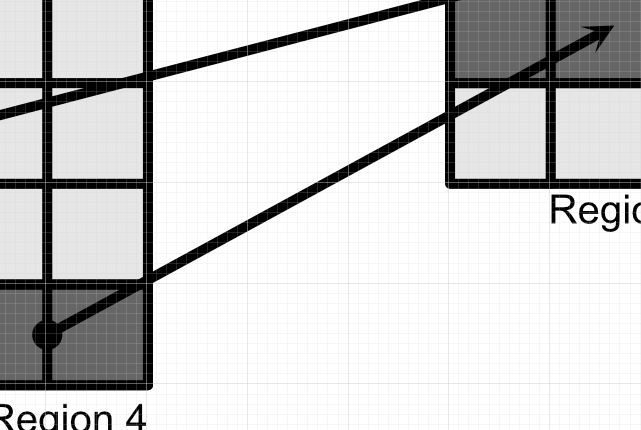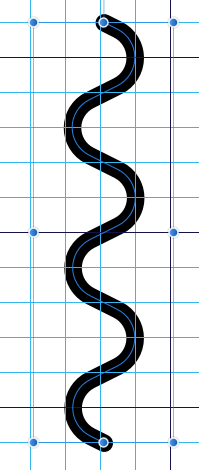devoured_elysium
Members-
Posts
31 -
Joined
-
Last visited
Recent Profile Visitors
The recent visitors block is disabled and is not being shown to other users.
-
 devoured_elysium reacted to a post in a topic:
Avoid selecting text
devoured_elysium reacted to a post in a topic:
Avoid selecting text
-
I swear I had tried shift + click and alt + click combinations..🤔 A related question: if I have a bunch of groups / layers, this doesn't seem to work that well, as can be seen in the attached animation. It seems like if I double click, I need to double click while it goes through the group layers but then as I proceed it will in the last group layer just then jump out to the outer rectangle again.
-
I often find myself creating rectangles and adding text on top of them, that I want to have centered both horizontally and vertically, so I create the text object exactly on top of the original rectangle: The problem is that later on, when I want to edit the original rectangles, I find myself double clicking them, only to get the text selected instead. I have then to search for the rectangle in the layers panel which is a process that gets tedious.. Is there some shortcut that allows me to click on the rectangle and get that selected instead of the text?
-
Improved Swatches Panel
devoured_elysium replied to Mark Oehlschlager's topic in Feedback for Affinity Designer V1 on Desktop
I also support this suggestion, the current UI makes no sense whatsoever. Extremely cumbersome and non-intuitive. -
 devoured_elysium reacted to a post in a topic:
Is there an alternative to deleting nodes in this case?
devoured_elysium reacted to a post in a topic:
Is there an alternative to deleting nodes in this case?
-
 devoured_elysium reacted to a post in a topic:
Is there an alternative to deleting nodes in this case?
devoured_elysium reacted to a post in a topic:
Is there an alternative to deleting nodes in this case?
-
Is there an easier way to achieve this given outcome? I find myself frequently drawing diagrams spanning sometimes up to tens of nodes connected by arrows. As of right now, I need to go through each one of the arrows, create two nodes on top of the perimeter of the circle and then delete the original edge nodes, as shown in the below .gif. This process can get time-consuming. Do note the nodes' fill is transparent. I was wondering if there's a smarter way of saving a few clicks when doing this. Beware I want the arrow "to go" straight from the center of a node to the center of the other node. Thanks!
-
 devoured_elysium reacted to a post in a topic:
Selecting all objects of a given type in a given area
devoured_elysium reacted to a post in a topic:
Selecting all objects of a given type in a given area
-
 devoured_elysium reacted to a post in a topic:
Selecting all objects of a given type in a given area
devoured_elysium reacted to a post in a topic:
Selecting all objects of a given type in a given area
-
Hello, I noticed there's a new tool allowing me to select all objects of a given type (for instance, all shapes). That's nice, but especially in large projects of little use unless I could restrict it to only do that in a given area, or if there'd be a simple way to then deselect objects afterwards. As an example, I would like to select all squares in the following picture: What's currently the quickest way of achieving so? Each one of them is currently living inside a group containing both the square and the frame text one can see on it. Thanks!
-
I'm really confused. I have an artboard with some text and shapes. When I select the artboard and resize it, sometimes I will see everything scale accordingly, other times nothing scales, other times it seems like the text size will scale but not anything else, etc. I've been playing around with this for the last 15 minutes and I really can't figure out what's triggering each one of the different behaviors? Thanks
-
Hi, I'm facing this recurrent situation. I have a bunch of circles and I now want to add a "label" to all of them, as you can see here: Now, to the best of my knowledge, the only way to "apply" this to all circles is to go through each one of them and add this text tool on top. At this point I'm just copying this "B". It would greatly help if it were possible to select my other circles (one by one): and then just somehow paste my "B" text tool object over this selection. Because as of right now, doing CTRL+C + CTRL+V will just paste it over the original object, so I end up having to manually move it to the right place, which can get quite tiresome. Is there a better of pasting contents over the current selection? video:
-
Hello, I'm surprised to find that, apparently, it's not possibly to independently define the "place the arrow within line" and "place the arrow at the end of the line" for the head and tail of an arrow? I wanted to have the source of the arrow centered (bottom left) and its head not (top right). How can I proceed? Thanks
-
I have this curve: that I then try to resize to a fraction of its size, while holding SHIFT to keep its aspect ratio (I make sure to have "Scale with object" set). Unfortunately, the result is disconcerting: If instead of doing this, I first click "Convert to Curves", it seems fine. But why is that? Thanks! untitled.afdesign