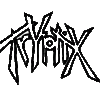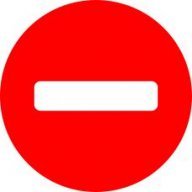-
Posts
68 -
Joined
-
Last visited
Reputation Activity
-
 appearsharmless got a reaction from HenrikF in How to hide the blue outlines around a selection?
appearsharmless got a reaction from HenrikF in How to hide the blue outlines around a selection?
Hmmm... I can hold down the spacebar and use the down-arrow key on my extended keyboard to flip through and view the different blend modes without seeing the selection. That said, I'm definitely in favor of a setting that would toggle the visibility of selections on and off 👍
-
 appearsharmless got a reaction from Blieper in Quickview or Preview in OS X Finder enabled?
appearsharmless got a reaction from Blieper in Quickview or Preview in OS X Finder enabled?
Try restarting your Mac in Safe Mode:
Turn on or restart your Mac, then immediately press and hold the Shift key as your Mac starts up. Release the key when you see the login window, then log in to your Mac (this will take longer than usual). You might be asked to log in again. On either the first or second login window, you should see ”Safe Boot” in the upper-right corner of the window. Once it's completely done rebooting, restart your Mac normally, then see if the problem remains. That usually fixes it, and if it doesn't, there are other alternates you can try (but re-booting is Safe Mode is the easiest).
-
 appearsharmless got a reaction from ModalNode in JPEG compression
appearsharmless got a reaction from ModalNode in JPEG compression
Just wanted to add a +1 for ImageOptim. I know turning to a third-party app is an aggravating workaround, but every time I use ImageOptim I think: "Whoa... I can't believe this thing is free."
-
 appearsharmless got a reaction from Raptor Swire in How to combine objects or connect separated lines on AD
appearsharmless got a reaction from Raptor Swire in How to combine objects or connect separated lines on AD
Yeah, I've tried that one before; still doesn't work:
RCR.mp4 I should note that in the previous video I posted, the one that works, I had both Snap to object geometry checked on in the Snapping manager and Snap: Align to nodes of selected curves option on in the Node Tool context toolbar. The whole "Join Curves" thing is pretty goofball.
-
 appearsharmless got a reaction from Shaw in Designer export to Illustrator, SVG vs PDF?
appearsharmless got a reaction from Shaw in Designer export to Illustrator, SVG vs PDF?
To supplement @BofG's advice, if you use the Gradient Tool to drag a gradient onto your object instead of using a Gradient Overlay layer effect, the gradient will be exported to SVG without rasterization. Also, the only brushes that are pure vector are the first two brushes in the Pen category. All of the other brushes are composed of raster images stretched or repeated along a vector path.
-
 appearsharmless reacted to Frozen Death Knight in FDK's Artist Brushes Starter Pack
appearsharmless reacted to Frozen Death Knight in FDK's Artist Brushes Starter Pack
I felt like wanting to give something back to the community, so I created a free to use starter pack for artists who want to get into Affinity but don't know where to start. This brush pack contains a mixture of hand made brushes as well as brushes I like to use from Affinity's own collection.
FDK's Artist Brushes Starter Pack.afbrushes
A bunch of them are standard bread and butter brushes that are expected from a typical art program. Since I have been a long time Photoshop user I have done my best to recreate the typical round brushes that are used for painting, whether they are hard or soft brushes (also including a couple of square brushes). There are also some other custom brushes I have made to speed certain things up while working on concepts and such, like a chain brush, multiple hair brushes, and more. It also contains Affinity specific brushes I particularly like and are there primarily to add some extra texture to your work in the various stages of a production, whether it is sketching, painting in textures, or specific tools like the Smudge Brush Tool and Sponge Brush Tool.
Here are some examples of what you can do with the brush pack:
I hope you enjoy! Happy brushing!
---
This brush pack has been approved and endorsed by the original owners of the brushes I picked out from their hand tailored collections. Credit for these brushes go to the Serif team behind the Affinity Suite and Paolo Limoncelli (DAUB), the artist behind the brushes. Thanks for your support!
-
 appearsharmless reacted to Lisa45 in Larger font and tool icon size
appearsharmless reacted to Lisa45 in Larger font and tool icon size
Think I figured it out for the Mac to get a larger display for the 4k screen on a Mac. Font was way too small for me. so I went to System Preference on the dock, chose display, scaled and chose larger text the first and second choice gives you the best for working in the program. I have not had this issue in windows, but only for my new 4k Mac, but these steps fixed it. Working with Mac OS Catalina 10.15.6
-
 appearsharmless reacted to firstdefence in Affinity Designer: Creating "sun rays"
appearsharmless reacted to firstdefence in Affinity Designer: Creating "sun rays"
Yet another option and one that enables the rays to be edited en masse, is...
Create a circle Draw the thin ray triangle and move it’s rotation point to the centre of the circle Make the thin ray triangle a symbol this enables the rays to be edited en masse duplicate the thin ray triangle and move 10º then Press CMD (⌘) + J on Mac, Ctrl + J On Windows) to power duplicate until you have completed a full circle You can now group the rays and the circle to distort it into an oval If you wish to edit the rays just open any symbol on the layers panel and edit the thin ray triangle, you can add objects into the symbol to make interesting designs or distort the thin ray triangle to create funky rays.
This is the ray distorted
-
 appearsharmless reacted to JimmyJack in Dividing a stroke into 3 equal lengths
appearsharmless reacted to JimmyJack in Dividing a stroke into 3 equal lengths
Hi @charlier
Maybe try Align/Distribute again 😉👍
align thirds.mp4 -
 appearsharmless got a reaction from MartyD in How to cut objects with vector brush tool?
appearsharmless got a reaction from MartyD in How to cut objects with vector brush tool?
@StuartRc generously posted a set of Vector textures he created in the Resources forum. You might find some of the grunge patterns useful:
Vector Texture Toolkit 2.0
-
 appearsharmless reacted to Alfred in Decimal or Sub-pixel positioning issue
appearsharmless reacted to Alfred in Decimal or Sub-pixel positioning issue
That image shows the stroke alignment set to ‘Centre’. If you change the alignment to ‘Inside’ or ‘Outside’, a stroke which is one pixel wide will be contained within the pixel boundaries instead of straddling them.
-
 appearsharmless reacted to GarryP in Decimal or Sub-pixel positioning issue
appearsharmless reacted to GarryP in Decimal or Sub-pixel positioning issue
Discussions about this have been circling the forums for many years and it can be confusing.
If, as firstdefence said above, you switch “Force pixel alignment” to ON, every new layer you add after switching it on will be aligned to the pixels but any layers added before you switched it on may not be pixel-aligned and will need checking and adjusting if necessary.
If you move a layer which was created before you switched “Force pixel alignment” to ON its X and Y coordinated will be aligned to the pixels but its Width and Height may not be and may need to be checked/altered.
While “Force pixel alignment” is switched ON, if you also switch “Move by whole pixels” ON, if your existing layer’s X and/or Y coordinates were not pixel-aligned then they will remain non-pixel-aligned when you move the layer.
My video – showing a 10×10 pixel document – might make things a little bit clearer.
2020-08-13 09-28-22.mp4 -
 appearsharmless got a reaction from Move Along People in Break Curve and select the underneath node from the 2 nodes created
appearsharmless got a reaction from Move Along People in Break Curve and select the underneath node from the 2 nodes created
YES! This works, regardless of direction the curve is drawn, whether the node is an end node, etc. Thanks @R C-R ! 👍
( @haakoo 's method is pretty slick, too.)
-

-
 appearsharmless reacted to GarryP in Designer: how to fade cog teeth individually along each long edge?
appearsharmless reacted to GarryP in Designer: how to fade cog teeth individually along each long edge?
I’ve attached a short video showing another technique that might be useful.
You may need to tweak some things to get exactly what you want but it’s quick and easy to do, and interesting to experiment with.
2020-07-29_08-54-48.mp4 -
 appearsharmless reacted to Andy05 in Classic engraving effect (copperplate engraving) for Affinity Photo V. 1.x & 2.x
appearsharmless reacted to Andy05 in Classic engraving effect (copperplate engraving) for Affinity Photo V. 1.x & 2.x
I had to edit some images for a client, who wanted to embed them into some kind of bank notes. The motives on them used to be classic copperplate engravings. So I created some macros for AP, some of which I want to share with the community.
Requirements:
The image needs to be square format (it will get resized to 3000 x 3000 px) The image needs to be flat (only 1 layer) The styles provided in this post need to be added prior to starting the macro I got an error message when trying to upload the files (probably due to their size, hence some google cloud links:
Engraving Styles (2.2 MB) - https://drive.google.com/file/d/1aHP4golVVLoidsw_aLs_EcMltfsM3oIu/view?usp=sharing
Engraving Macros (1.8 MB) - https://drive.google.com/file/d/1mMbZFTd-fLDuACyRCa7bne7cd0wksYUu/view?usp=sharing
The macros and assets have been moved to Gumroad. (https://thargoran.gumroad.com/l/engraving_effect)
t's still for free—just enter the code APforum2023 (I'd appreciate some stars rating nonetheless).
Sorry, but the free period expired.
-
 appearsharmless reacted to G13RL in How to repeatedly duplicate and rotate an object ?
appearsharmless reacted to G13RL in How to repeatedly duplicate and rotate an object ?
For 127 shapes, by proceeding in 4 steps it is possible to have the shapes aligned horizontally and rotating regularly.
I drew a shape, "Ctrl/Cmd + J", typed "360/127" in the rotation window of the "Transform" tab of the studio and moved the copy slightly. Then I repeated "Ctrl + J" until I got a quarter circle with the shapes. I aligned and distributed these shapes.
I calculated the rotation difference between the last two shapes.
I duplicated the last shape, added the rotational deviation to the copy, moved it slightly, and did "Ctrl + C" again until I got close to a quarter circle. Alignment and distribution again.
I repeated all this twice more to get the 127 shapes, aligned and distributed the whole thing.
I am well aware that this is not a good workflow but I wanted to try to solve this problem.
-
 appearsharmless reacted to GarryP in Automatic Line and Etc.
appearsharmless reacted to GarryP in Automatic Line and Etc.
I’ve attached a video showing another ‘cheap’ method of getting something similar.
The result in my example isn’t great - a minute or two of semi-random edits - but it might be worth playing around with to see what you can get that looks better.
2020-07-23_13-29-29.mp4 -
 appearsharmless reacted to Jowday in [Feature request] Reference layer with keyboard shortcut
appearsharmless reacted to Jowday in [Feature request] Reference layer with keyboard shortcut
When drawing on top on an image (photo) - something I do quite a lot for weeks - I toggle displaying of the photo on and off. I partly trace the contours manually but I also recreate the texture and characteristics of the underlying layer with vectors. I compare my work with the photo constantly in the process.
When I have many layers and expanded layers with groups the photo layer is out of reach - and to hide or show it I must scroll scroll scroll to reach it.
Feature request:
I suggest instead that one layer can be set as a reference layer than can be displayed or hidden with a shortcut key. It would also be practical if the reference layer is visible in outline mode (but optional) I know I can keep the photo layer to fx 50% transparent to see both vector and pixels, but I need photo at 100% to compare with my work and to get an idea about how to vector paint the various details and colours.
@VectorVonDoom Makes sense?
SERIF: Please have a look at the following posts from @softsound with examples from Krita, that does have reference layer and tools.
-
 appearsharmless reacted to Gear maker in Is there a way to cut out a piece of a vector and paste it on a separate layer?
appearsharmless reacted to Gear maker in Is there a way to cut out a piece of a vector and paste it on a separate layer?
Yes, on my mac, in the node tool, if I hold down shift + cntrl and draw a marquee around the entire shape the selected nodes will invert. Selected nodes will be unselected and unselected nodes will be selected.
-
 appearsharmless reacted to incher91 in Can't move the nodes of a group of shapes
appearsharmless reacted to incher91 in Can't move the nodes of a group of shapes
Hi Garry,
thank you very much! That's what i'm looking for 🙂
The trick is: Dont group the shapes, instead convert the shapes into curves and then select the corner nodes (2 lay on each other in each corner) and move them.
Greets
Fabian
-
 appearsharmless got a reaction from Al Edwards in Even Lighting on a Texture
appearsharmless got a reaction from Al Edwards in Even Lighting on a Texture
There a discussion on this thread that you might find helpful (including the link to a PS tutorial that can be replicated in AP):
Normalize illumination for texture creation
-
 appearsharmless got a reaction from Jbones in Newbie trying to conquer the pen tool...
appearsharmless got a reaction from Jbones in Newbie trying to conquer the pen tool...
In this particular case, you could also use the "Delete node but retain curve shape" modifier key:
With the node tool activated, click once on the node where the "kink" is to select the node, hold down the option key (Alt on PC) and press the delete key.
OptionDelete.mp4 -
 appearsharmless reacted to Earlio in Curves and Blend Ranges - Helpers
appearsharmless reacted to Earlio in Curves and Blend Ranges - Helpers
I have been helping out a friend with AP, and was trying (somewhat desperately) to explain how Curves and Blend Ranges work, eventually I made the two attached graphics.
I hope that they will assist, and if anyone has ideas on how to improve (or correct) the Helper Images, please contribute.
-
 appearsharmless reacted to James Ritson in Blender Filmic Macros for Affinity Photo—get the Filmic look instantly!
appearsharmless reacted to James Ritson in Blender Filmic Macros for Affinity Photo—get the Filmic look instantly!
Hi all, I'm pleased to share with you some macros I've been working on—these are predominantly intended for users of Blender who are retouching their renders in Affinity Photo, but you can also use these macros with EXR/HDR renders from other 3D software and even merged HDR photographs from bracketed exposures. They enable you to easily achieve whichever Filmic look you require in Affinity Photo with just one click—no messing around with OpenColorIO configurations, no confusion with which colour management option to use, and certainly no flattening and converting to 16/8-bit to apply any kind of final transform!
The macros and accompanying readme can be downloaded here: http://jamesritson.co.uk/resources.html
Here are the main talking points of this macro set:
Emulates the Filmic view transform and looks (e.g. Very High Contrast, Low Contrast) that you can apply in Blender. These macros are intended for HDR documents (OpenEXR, Radiance HDR). When saving to these formats, Blender writes out linear scene-referred values, so you do not get the Filmic view transform and looks applied. Applying the Filmic view transform and looks in Affinity Photo is possible but complicated, and involves copying the Blender OpenColorIO configuration files and pointing Affinity Photo to them. Instead, these macros can be added to a fresh install of Affinity Photo—no other dependencies like OpenColorIO—and you can apply the Filmic look you want non-destructively. If you want, just apply the Filmic Log transform—no look—and shape the tones yourself using Affinity Photo's adjustment layers. For convenience, move between different colour spaces non-destructively (Rec.709, Rec.2020, ROMM RGB, ACES CG, DCI-P3). Profiles are included in the macro file so are portable—no dependencies. I've also recorded an instructional video here:
And some comparison images:
Thanks very much for reading, hope you find them useful!