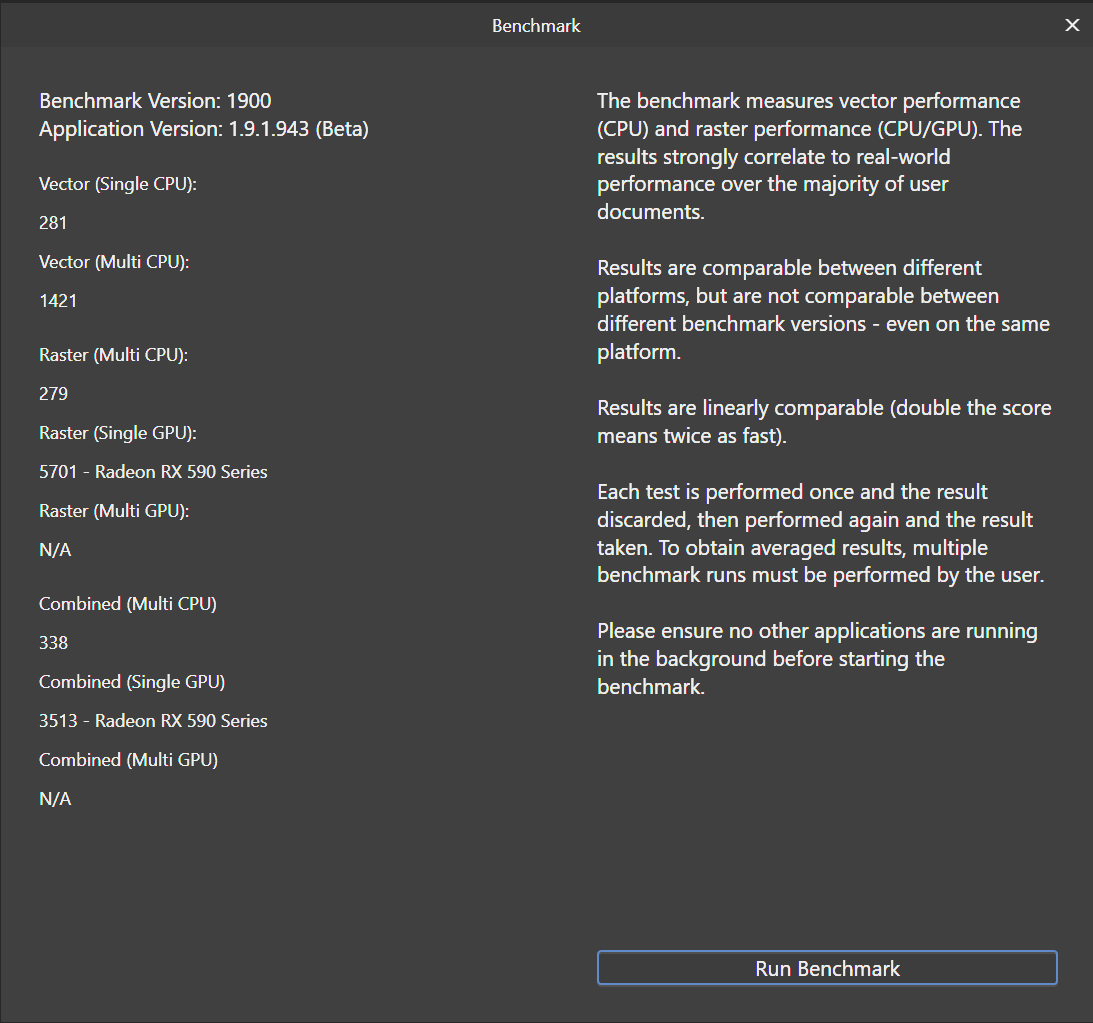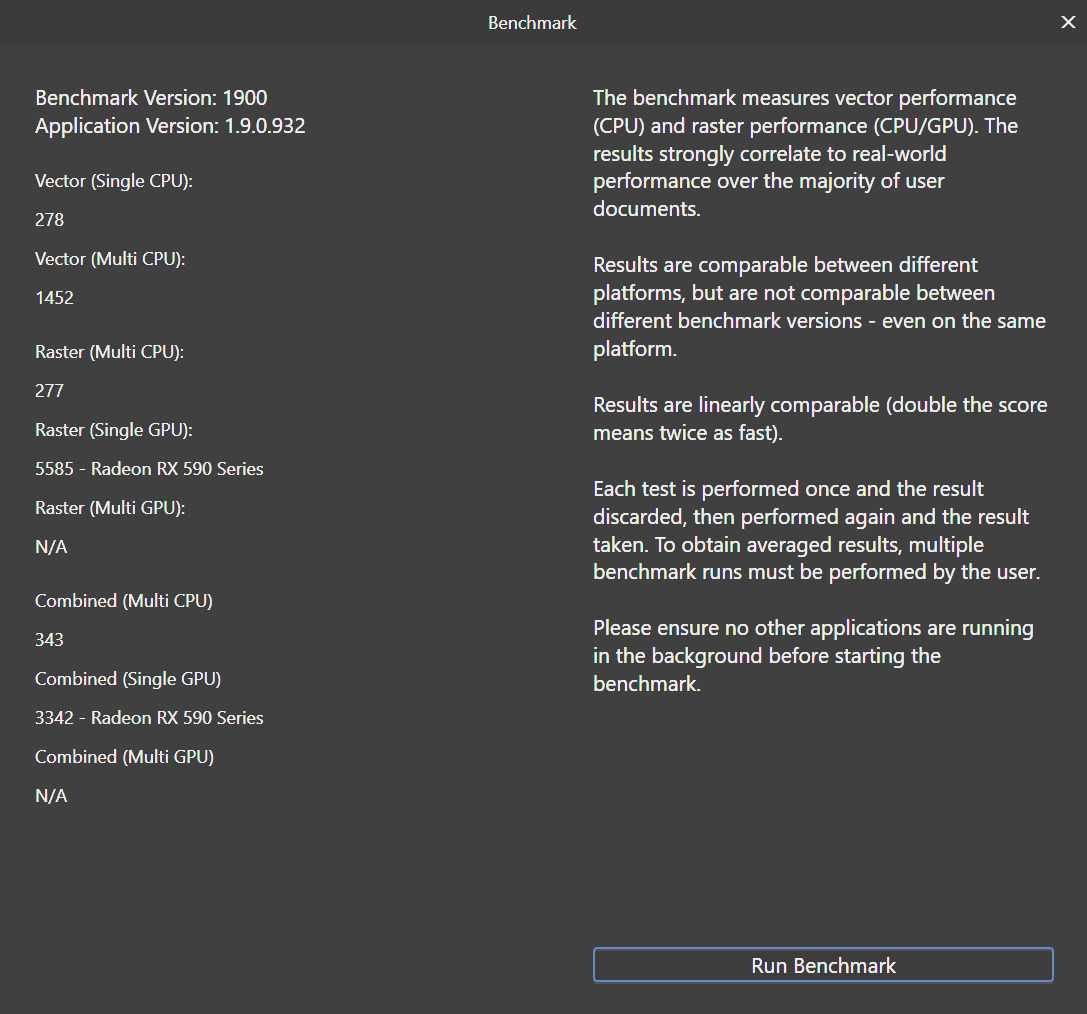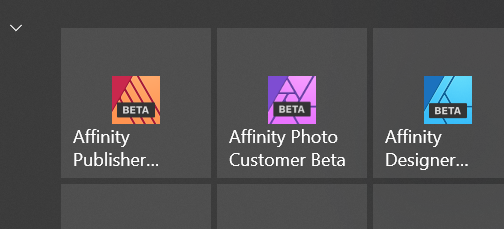SavagePT
Members-
Posts
15 -
Joined
-
Last visited
Everything posted by SavagePT
-
AMD Radeon RX Performance Problems
SavagePT replied to Mark Ingram's topic in V1 Bugs found on Windows
Here are my benchmarks. The graphics card is an RX590 with 8GB of memory, running the latest "normal" drivers (not the Radeon Pro for Entreprise) version 21.2.1 I still didn't notice any slowdown in 1.9 compared to version 1.8.5. The patch tool seems to work fine in the latest Beta. The current 1.9 has issues with it. Edit: In case is necessary, my processor is an i7 8700, with 16GB DDR4 and an m.2 ssd has my system drive. -
Opencl bug? (ver 1.9.0.923)
SavagePT replied to Galm's topic in [ARCHIVE] Photo beta on Windows threads
Yes. I just tested on a few images and it seems to work fine now. 👍 -
Opencl bug? (ver 1.9.0.923)
SavagePT replied to Galm's topic in [ARCHIVE] Photo beta on Windows threads
I also have problems with the patch tool on a computer with a radeon rx 590 and the latest driver (21.1.1) When i deselected the area turned black -
Publisher Icon Shape is Not Smooth
SavagePT replied to HANDJOJO's topic in [ARCHIVE] Publisher beta on Windows threads
It's probably a problem on your end and not a problem of the software. Have you tried reinstalling it? -
Bug: Inconsistent results with auto-levels
SavagePT replied to SavagePT's topic in V1 Bugs found on Windows
Thank you for your reply. Now i understand the logic behind the behaviour, so now my results are consistent. Thank you very much for your explanantion. -
I believe i encontered a bug in Affinity Photo. It happens both with Stable 1.8.5.703 and Beta 1.9.0.734. I can't find any logical explanation, so i'm assuming it's a bug. It always happens. I tried with various old photos and the results are always the same. The steps are as follow: 1- I scan an old photo with my scanner software, open the resulting jpeg file in Affinity Photo, crop it and covert the colorspace to ProPhoto RGB. 2- I click the auto-levels button on the top of the toolbar. I get a bad correction. 3- I undo the auto-levels and export to tiff. I reopen the image and click the auto-levels button on the top of the toolbar. I get a good correction. Also: 1- I scan an old photo with my scanner software. 2- Covert the photo to tiff and ProPhoto RGB using a Bath Job 3- Open the Photo, crop it and click the auto-levels button on the top of the toolbar. I get a bad correction. 3- I undo the auto-levels and export to tiff. I reopen the image and click the auto-levels button on the top of the toolbar. I get a good correction. I'm attaching a couple of examples. and 2 screenshots of my export tiff settings and my batch job tiff settings. I didn't change the resolution and i didn't do anything else to the files i attached. I'm also attaching one of the originals, directly from the scanner, if anyone wants to try. Example1_Bad_Auto_Levels.tiff Example1_Good_Auto_Levels.tiff Example2_Bad_Auto_Levels.tiff Example2_Good_Auto_Levels.tiff Example1_Bad_Auto_Levels.tiff Example1_Good_Auto_Levels.tiff Example2_Bad_Auto_Levels.tiff Example2_Good_Auto_Levels.tiff
-
I already had overprinting issues before, and unforntunatelly i was told it's supposed to be like that... Which i obviously disagree. As for you issues in another topic, you are rasterizing unsupported properties. If shadows and transparencies are some of those properties, then they are being rasterized and fall under the topic below. I still hope someone at Affinity fixes this, otherwise it's useless for offset printing.
-
Are you exporting fully rasterized PDFs? See here:
-
Overprint problem with raster everything
SavagePT replied to SavagePT's topic in V1 Bugs found on Windows
Sorry to disagree but, the majority of bitmap softwares usually do the opposite. They will turn pure black into composite black (our rich black) when rasterizing. Raster Image Processors (RIPs) will respect the settings applied and, if a color is set to overprint, then it overprints . Affinity Publisher, as a DTP software, should also honour the settings applied. Instead it's doing the opposite, when rasterizing it's knocking out the black, dispite it being set to overprint. That's a tottaly different behaviour of other softwares and the exact opposite of the expected behaviour. -
Hello. I found a bug in the export to PDF option. To recreate the bug, just place a random object in a new document (a photo or a box with a color fill) and write something on top of it in black. Export to PDF with the "Rasterize unsupported properties" or "Rasterize nothing". If you go check the PDF, the black text should be overprinting the other object you placed, which is the right behaviour. If you export the same document to PDF wiht the "Rasterize everything" enabled, and check the PDF, you will see that the black text is not overprinting, which is the wrong behaviour. I've reproduced this behaviour everytime, in multiple tests, both with the current release and the current Beta. Thanks
-
Problem with preflight
SavagePT replied to SavagePT's topic in [ARCHIVE] Publisher beta on Windows threads
Here is the full folder of the crash reports. Hopefully there will be some helpfull information there that can help to track the problem. CrashReports.zip -
Hello. I have a problem with the new beta Preflight option. Each time i change the settings and choose "Create Preset" a pop-up appears to enter the preset name. I write a name, press "OK" and the software always hangs. After i restart the software, there is no preset created. I tried with a open document and without an open document, the result is always the same. Anyone else with this problem?