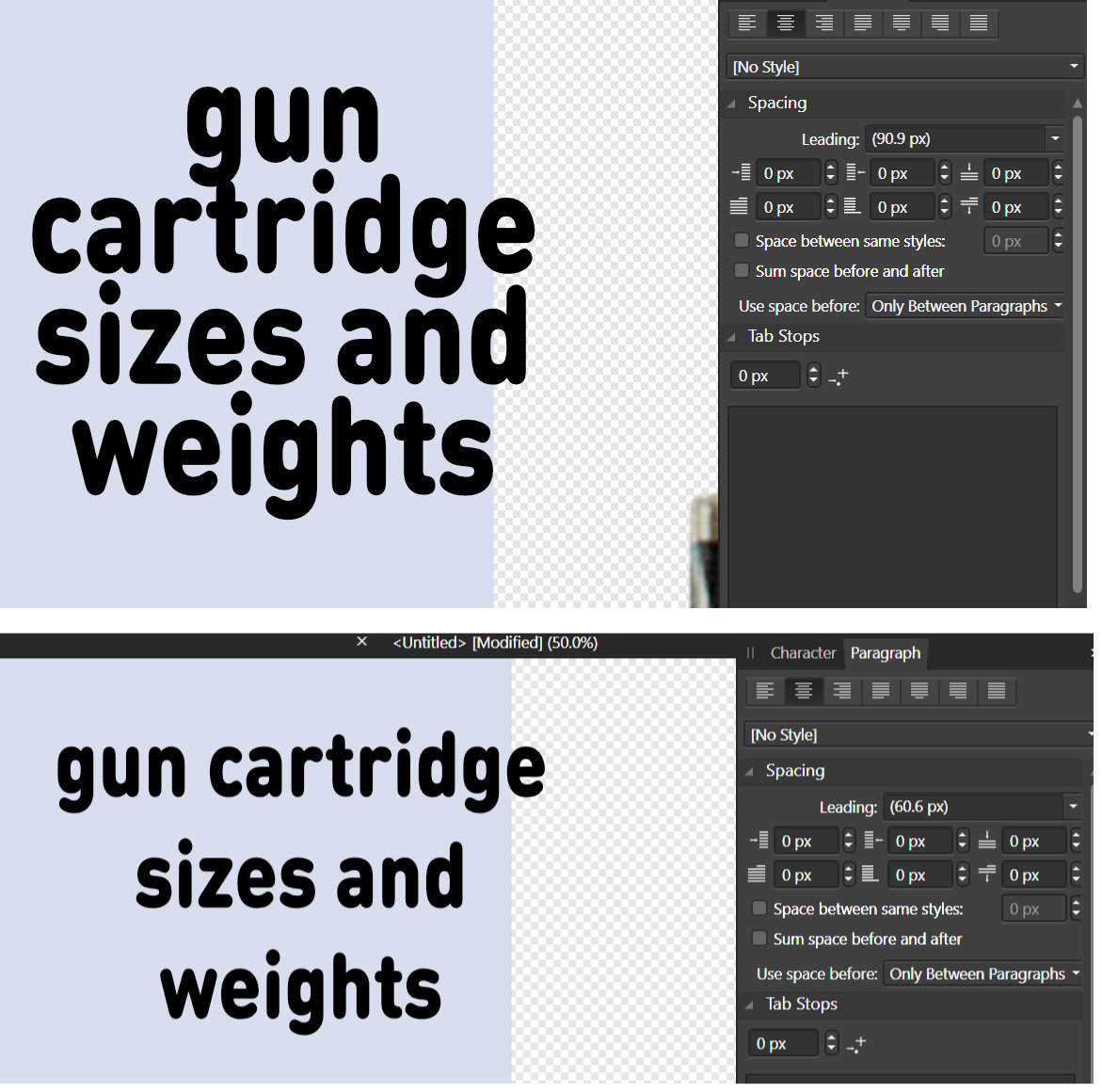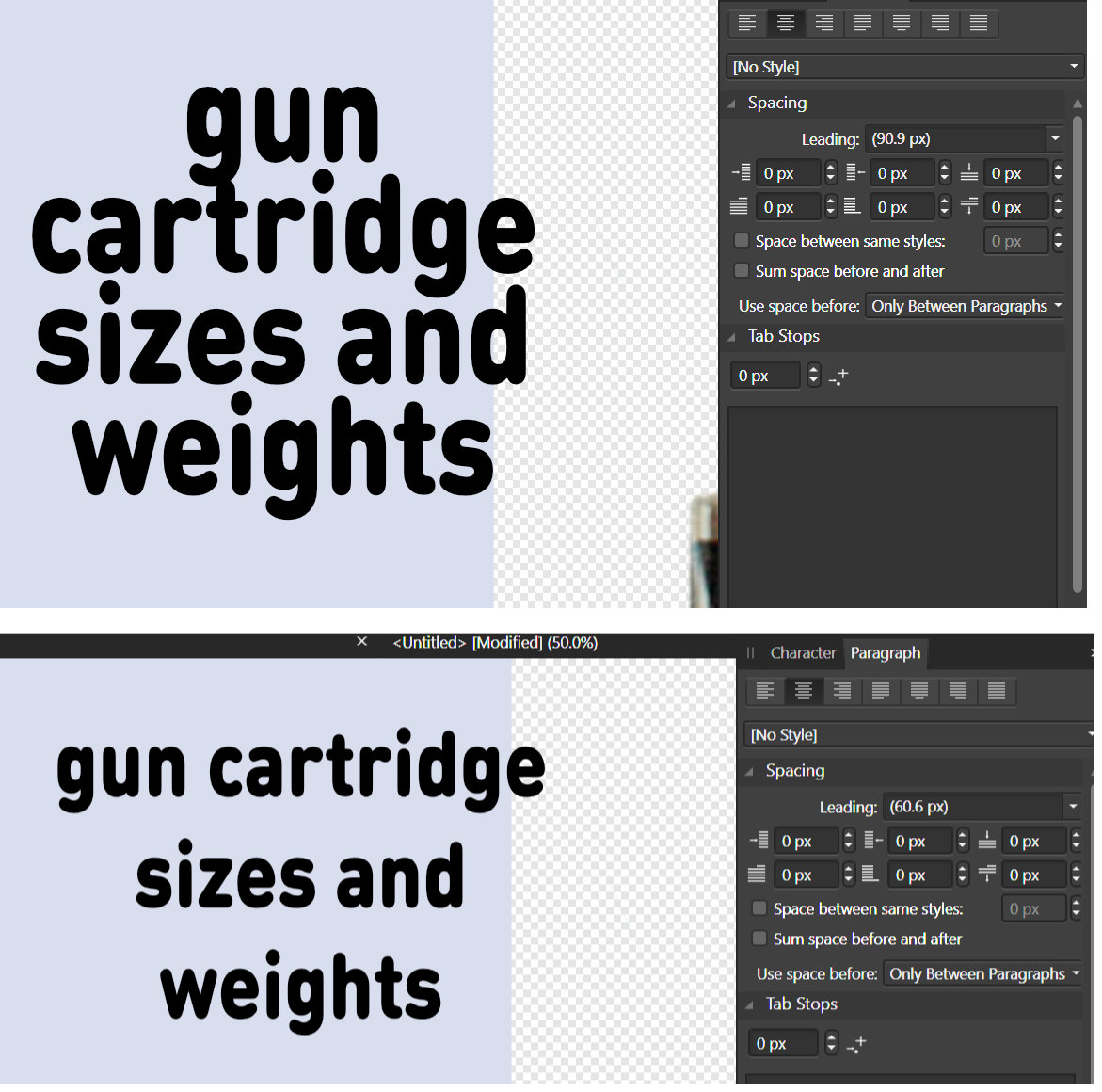towelhead
Members-
Posts
14 -
Joined
-
Last visited
Everything posted by towelhead
-
Too late - I have erased the bad text. I have already explained it - I use Affinity Photo 1.10.1.
-
When the font size exceeds about 80 pt, the spacing between adjacent text lines is fixed - it is the same regardless of the font size. It does not matter whether the spacing is set to default or any other value. Once this bug appears, there is no way to turn it off. I have to delete the buggy text and make new one. The new text usually does not have this bug. This bug may be related to importing text from Photoshop. (I use Affinity Photo 1.10.1)
-
It does not work. When the font size exceeds about 80 pt, the spacing between adjacent text lines is fixed - it is the same regardless of the font size. It does not matter whether the spacing is set to default or any other value. Once this bug appears, there is no way to turn it off. This bug may be related to importing text from Photoshop. (I use Affinity Photo 1.10.1)
-
No user manual?
towelhead replied to 4711's topic in Pre-V2 Archive of Affinity on Desktop Questions (macOS and Windows)
It is stinking pile of excrement! -
When I use Adobe Photoshop, I can easily cut or copy part of the picture with the rectangular marquee tool and Ctrl+X or Ctrl+C command. A few seconds later I copy it into another picture with the Ctrl+V command. When I try to do it in Affinity Photo, marquee rectangle is displayed, but nothing is selected. I looked into manuals, but they provide no clues why the Affinity Photo rectangular marquee tool does not work. I have found the answer - Copy Flattened = Ctrl+Shift+C. (I do not know how to delete this thread.)
-
I guess you mean Affinity help file: https://affinity.help/photo/English.lproj/pages/Workspace/interface.html I looked at it two days ago, but I missed the hint "Hover over any highlighted area to display a tooltip and identify it." I agree wih R C-R that this "hovering picture" is not good enough. It does not identify document view, different parts of the panels, and many other parts of the user interface. Furthermore, the Affinity terms are confusing: "the panel" may mean "tools panel" and "the toolbar" may mean "persona toolbar". In other words, the panel, not to be confused with tools panels, is located on the left side of the screen, and it has nothing in common with tools panels, except its name. I have finally found the location of the context toolbar - it is below the toolbar and the persona toolbar. The location is shown in the "hovering picture".
-
I do not believe that all icons have to be included in the same picture. When mouse cursor hovers over an icon, text description of the icon is displayed. This text description is sufficient to identify the icon. I now believe that at least five big pictures are needed - each picture describing different Persona. All parts of the Persona should be labelled either with text describing its name, or with a number (as shown in the above Rhino interface).
-
I watched this video yesterday. Nothing is labelled in this video. Below is good example of the picture all newbies need. (It is user interface of professional CAD program called Rhino.) The web page with description is posted here: https://docs.mcneel.com/rhino/6/help/en-us/user_interface/rhino_window.htm By the way, how do I delete picture from my post?
-
I purchased Affinity Photo two days ago. Now I am trying to learn the basics, but I am failing because all free documentation is intended for advanced users only. A few minutes ago I was stuck on something called "context toolbar". I looked it up in free PDF manual (made in 2017 by anonymous author). It mentions "context toolbar" many times, but it does not explain what it is and how it looks. It is obvious that this manual is for advanced users only. Has anyone made BIG, HIGH-RESOLUTION picture describing ALL parts of the user interface? Is this picture posted on the Internet? Has anyone made VERY GOOD commercial ($$$) manual for beginners?