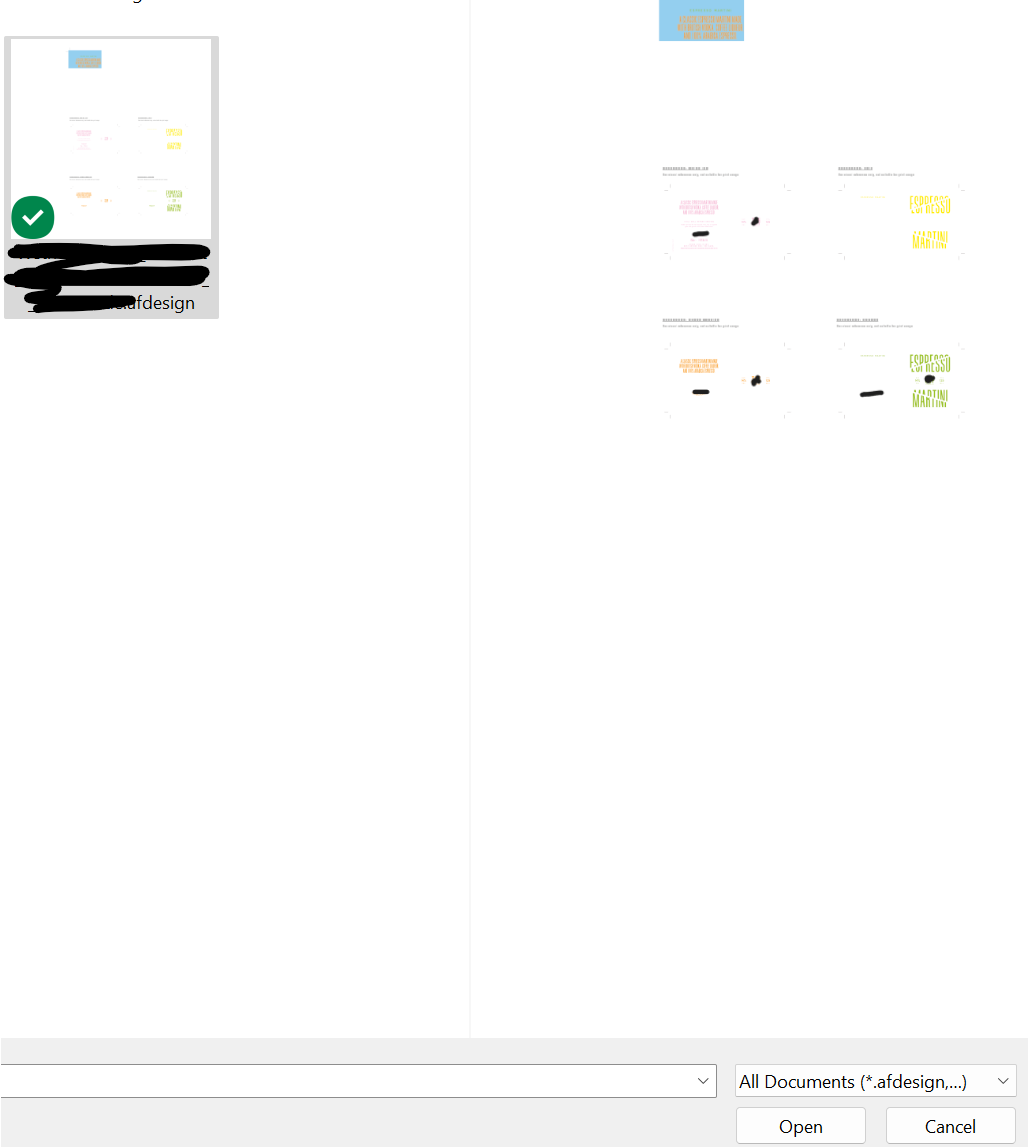-
Posts
14 -
Joined
-
Last visited
Everything posted by mhgd
-
I'm experiencing this in Publisher 2.2.1 too. (Windows 11 Home 22H2 22621.2506) Had the same thing happen in Designer previously and that was down to having alt-dragged a copy out from the placed document but that doesn't seem to be the issue here as I manually placed the linked Designer files. As soon as I changed something in the Designer file, all 29 instances of the linked file then display the first artboard rather than the artboards I had selected previously. The scale is also reset when going through and re-selecting the correct page for each instance.
-
Well done Walt, that solves the issue! Strangely seems to be that if I Alt+Drag to create a copy on the artboard it causes the issue and none of the layer selections are remembered. I'm not getting the issue when using Ctrl+C then Ctrl+V or when placing the pdf again.
-
What Application are you using? Designer Are you using the latest release version? v2.1.0 Can you reproduce it? Yes. Does it happen for a new document? If not can you upload a document that shows the problem? Yes, but doesn't happen in the same way for all pdf files. operating system and version Windows 11 v10.0.22621AMD Ryzen 3900XT80GB RamRTX 3090 hardware acceleration Same issue with both ON and Off. What happened for you (and what you expected to happen) When placing a linked PDF within a file and turning off certain layers within that pdf, the layers are either all then ticked again in the dropdown when reopening the file and all layers of the pdf are shown - or - the correct layers are ticked in the dropdown but all layers of the pdf are being shown on screen. Recipe for creating the problem Create a new file Place a pdf file which has layers into the document. Open the Resource Manager and make file linked (for me this is the important part) Duplicate the pdf on the artboard and turn some layers on/off on each duplicate so that only one pdf layer is showing for each instance of the pdf. Save file, close it and reopen. On opening the document, depending on the pdf being used in the document it either: - Incorrectly shows all pdf layers as active again in the layers dropdown, displaying all layers of the pdf for each instance. - Shows the correct pdf layers as active in the layers dropdown yet will initially show all layers of the pdf for each instance but on zooming in/out or changing the 'Page Box' option to something else the correct layer will then show on each instance, as if the pdf image is cached. I haven't changed anything in terms of settings recently and not noticed this problem before. Screenshot attached showing the preview when opening a file which suggests it is going to display correctly with the different layers of each pdf showing. Screenshot attached showing file once opened with the layers seemingly reset for each pdf so that all layers are incorrectly now showing.
-
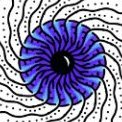
Performance issues, slowing down entire PC.
mhgd replied to nuah a's topic in V2 Bugs found on Windows
Having the same issue where Designer 2.0 is unbearably slow between interactions even in relatively basic documents. It will often take 3 or 4 seconds to do anything, even as simple as selecting different objects. I have no issues with the same files on v1. This issue is making v2 pretty much useless from a production point of view. Windows 11 22H2 AMD Ryzen 3900XT 80GB Ram RTX 3090 -
Yep, I must admit I hadn't tested it against zooming out by first pressing Z for the zoom tool and then holding Alt to get to Zoom Out. When I do that it works like a charm. Like MikeTo said it's only when using the keyboard shortcut that things go wonky. Did wonder if that shortcut is not intended to be used in Publisher, but the same shortcut in Designer works as expected. 🤷♂️
-
I find the same thing with both new documents and old. Ctrl+Space then clicking to zoom in works as expected, zooming in to the point the cursor is clicked. Ctrl+Alt+Space then clicking to zoom out doesn't work as expected, it seems to zoom out and scroll down the document rather than keeping the point where the cursor is as the focus point. I was having this issue in previous versions of Publisher and thought the new 1.10.1 release might have fixed it but still seems to be doing the same. I've attached a screen recording using AP v1.10.1.1142 on Windows 10 (Version 10.0.19043) for you @Gabe. Is this a bug or intended behaviour? Affinity Publisher Zoom Out Issue.mp4
-
Always the way isn't it that you search for hours for a solution and then as soon as you post something asking for help, the answer presents itself! In case it helps anyone else, in my case it was Acrobat trying to smooth the images. I turned off 'Smooth line art' and 'Smooth images' options in the Acrobat settings and then everything displays as it should.
-
Was there any solution/update on this? Am experiencing the same thing in the new version of AP and not sure if it's my files or an issue with AP. I have placed png files with transparent backgrounds into a Publisher document, no effects or rotations applied. For some reason, in whatever pdf export preset I use (for reference, have tried using 'flattener' as per solution in some threads on the forums, but no dice) I get jagged black lines appearing round the edges of the objects in the images. Sometimes the lines appear within the image, where the object in the shot meets the shadow (semi-opaque shadows in the png, though the pdf seems to be removing the opacity when exporting to pdf as look darker) and sometimes appears at the edges of the object where there is no shadow. I have attached a couple of images for reference - Publisher view at 100% on left, exported PDF at 100% on right. Happy to provide png files to test via dropbox if needed. Thanks.
-
Thanks for checking it out Gabe. That works and I guess if you are just editing your own files that's fine but in this particular case the file in Photo still needs to eventually be in CMYK as it will be going to print and needs to match other pieces printed with the same image. Assuming I'm doing what you intended, changing the psd to RGB then opening in Photo/Designer does work but having to then convert it back to CMYK in Photo changes the overall tone of the image slightly compared to the original and gives some different CMYK values to the original psd, so not ideal. Will this be reported as a bug for the next release? Overall I think the photo/designer/publisher suite is great and I much prefer working in them but it's little kinks like this that mean they aren't viable as a replacement to Adobe in a commercial workflow... yet
-
Hi Gabe, Thanks for getting back! I've attached a new psd where I have replicated the gradient map setup in the original psd I received. When I open in Photo I get the same skewed colours as before. You're right in thinking that there is more than one gradient map, the original designer has used a gradient map then applied another one to enhance the inital map with a masked area too so I'm guessing that's where the problem comes in. They have also used some different opacity and fill % values on those maps too just to spice things up but it's odd how the colours are completely changing in Photo. Is Photo reinterpreting them rather than taking the values from the original gradient? In this case the colour change is quite drastic but I have had this issue before with psd files from other designers too but the change has been subtler. Problem is when it's a file from another designer rather than one you've created yourself, it's not always obvious something is missing/wrong and you can potentially end up looking like a proper ding-dong if you design a whole piece of work with the wrong colours etc in and not be aware of it until a client says something. See if the psd helps. Shout if you need anything else to test. test-psd-gradients.psd
-
Thanks for the reply @Gnobelix I think we might have our wires crossed though as in your video you have layer with a gradient fill and a blend mode applied. My file is using gradient map adjustment layers, which are being applied but Photo is coming out with completely different colour values to those set in photoshop.
-
Apologies if there is an answer to this somewhere already but I couldn't find one. I have a file supplied by a client which I wanted to edit in photo but when I open it some of the layers are completely the wrong colour. The gradient maps being applied are a completely different colour from what I see if I open the same document in photoshop. I can't attach the files as I don't own them but I have attached two images, one showing a side by side of what I see on the artwork (Photo / Photoshop) then one of difference in gradient colours on the same adjustment layer (Photoshop / Photo). You can see that what should be a nice inky blue is being rendered as a horrible brown in Photo. I've checked they are both using the same colour profile. Not the first document I've experienced this on. What am I missing here, or is this a bug?
-
I keep having this happen too, although I think I have just found a pattern to it. It only seems to happen when I'm working from an original pdf file (usually designs exported from InDesign) where if I try to flow text to a new frame from a text frame that was already in the document when I opened it, it makes everything 1.9pt in the new frame. I don't get the same issue when using the solution above (copying all the text, deleting existing text frames and then pasting text content in to a brand new text frame) or in a completely new afpub document - so I would guess this is something exclusive to pdf files and that's why it's hard to replicate? Anyone else?


.thumb.png.bc2c00ad31752aea830b2eca91b478f3.png)