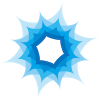-
Posts
51 -
Joined
-
Last visited
Reputation Activity
-
 brandbrilliance got a reaction from Puchacamilo in Moving a masked image within a vector mask
brandbrilliance got a reaction from Puchacamilo in Moving a masked image within a vector mask
Yep, you have to use the clipping method + "Lock Children". If you use the Mask method, it also works, but there are some strange selection handles which is very confusing (drag rectangle on top of image).
Clipping:
1. Drag Image BELOW the Rectangle (so it becomes a child -- NOT a mask, which is OVER it)
2. Ensure you have the "Lock Children" checked below the toolbar -- in the properties area, where it says "Curve ... Fill... Stroke... Convert to Curves ... [x] Lock Children
This works great. You can now independently scale/move the rectangle (parent) and image (the child).
-
 brandbrilliance got a reaction from Puchacamilo in Moving a masked image within a vector mask
brandbrilliance got a reaction from Puchacamilo in Moving a masked image within a vector mask
I find this limitation quite severe. I use vector masking in almost every single design to crop images. Having to unmask an image to move them independently is kind of a deal breaker for me. You should be able to click on the image and move that around and then click on the mask and move that around. Then you can still click on the layer (the composite of the two) and move them both around. Illustrator uses the "mask" and "content" buttons to allow you to move each one individually.
I'd suggest you put this on the Feature List immediately. This feature will be requested by almost every designer out there. Especially since you can use vector masks to mask parts of your design (not just images) and then without the ability to edit/move them independently, it's going to become a real pain to edit large designs.
Please fix this thanks.
-
 brandbrilliance got a reaction from Frozen Death Knight in PHOTO: Selection Anti-alias for Flood and Brush
brandbrilliance got a reaction from Frozen Death Knight in PHOTO: Selection Anti-alias for Flood and Brush
I see that Circle, Square, etc. Marquee Selection Tools have anti-alias in the menu, but when you use Flood selection and brush selection, they don't. Any reason why? Normally anti-alias is the preferred way to select, but there is no way to "enable" this for these two selection modes.
-
 brandbrilliance got a reaction from Miguel M-D in PHOTO: Selection Anti-alias for Flood and Brush
brandbrilliance got a reaction from Miguel M-D in PHOTO: Selection Anti-alias for Flood and Brush
I see that Circle, Square, etc. Marquee Selection Tools have anti-alias in the menu, but when you use Flood selection and brush selection, they don't. Any reason why? Normally anti-alias is the preferred way to select, but there is no way to "enable" this for these two selection modes.
-
 brandbrilliance got a reaction from JeffreyK in PHOTO: Selection Anti-alias for Flood and Brush
brandbrilliance got a reaction from JeffreyK in PHOTO: Selection Anti-alias for Flood and Brush
I see that Circle, Square, etc. Marquee Selection Tools have anti-alias in the menu, but when you use Flood selection and brush selection, they don't. Any reason why? Normally anti-alias is the preferred way to select, but there is no way to "enable" this for these two selection modes.
-
 brandbrilliance got a reaction from AudioAssassin in PHOTO: Selection Anti-alias for Flood and Brush
brandbrilliance got a reaction from AudioAssassin in PHOTO: Selection Anti-alias for Flood and Brush
I see that Circle, Square, etc. Marquee Selection Tools have anti-alias in the menu, but when you use Flood selection and brush selection, they don't. Any reason why? Normally anti-alias is the preferred way to select, but there is no way to "enable" this for these two selection modes.
-
 brandbrilliance got a reaction from Roberta in PHOTO: Selection Anti-alias for Flood and Brush
brandbrilliance got a reaction from Roberta in PHOTO: Selection Anti-alias for Flood and Brush
I see that Circle, Square, etc. Marquee Selection Tools have anti-alias in the menu, but when you use Flood selection and brush selection, they don't. Any reason why? Normally anti-alias is the preferred way to select, but there is no way to "enable" this for these two selection modes.
-
 brandbrilliance got a reaction from tymcat in Moving a masked image within a vector mask
brandbrilliance got a reaction from tymcat in Moving a masked image within a vector mask
I find this limitation quite severe. I use vector masking in almost every single design to crop images. Having to unmask an image to move them independently is kind of a deal breaker for me. You should be able to click on the image and move that around and then click on the mask and move that around. Then you can still click on the layer (the composite of the two) and move them both around. Illustrator uses the "mask" and "content" buttons to allow you to move each one individually.
I'd suggest you put this on the Feature List immediately. This feature will be requested by almost every designer out there. Especially since you can use vector masks to mask parts of your design (not just images) and then without the ability to edit/move them independently, it's going to become a real pain to edit large designs.
Please fix this thanks.
-
 brandbrilliance got a reaction from SilverBird in Affinity Designer: Display all glyphs
brandbrilliance got a reaction from SilverBird in Affinity Designer: Display all glyphs
I would also need this. Particular for things like FontAwesome, Entypo, etc. where we use Font icons in designs.
-
 brandbrilliance reacted to peter in (Request) Realistic looking Lightsaber
brandbrilliance reacted to peter in (Request) Realistic looking Lightsaber
For the fashion conscience Jedi :D :lol: ;)
-
 brandbrilliance got a reaction from Edgar Grim in Affinity Publisher Discontinued?
brandbrilliance got a reaction from Edgar Grim in Affinity Publisher Discontinued?
Hi
Has Affinity Publisher been shelved? I don't see it listed anywhere anymore, neither in the roadmap nor in any new posts.
Only a few forum members keep saying it will be available, Early 2016... Late 2016.. 2017, and just keep moving the date.
That probably means that linked images will be shelved as well, as that was supposed to be in Publisher?
I guess Affinity Windows and the iOS apps are now taking priority.
-
 brandbrilliance reacted to Timber in Affinity Designer Customer Beta (1.5 - Beta 6)
brandbrilliance reacted to Timber in Affinity Designer Customer Beta (1.5 - Beta 6)
One thing I don't see in the 1.5 release, that would be nice, is the ability to change the margin and bleed lines colors.
-
 brandbrilliance reacted to retrograde in Affinity Designer Customer Beta (1.5 - Beta 6)
brandbrilliance reacted to retrograde in Affinity Designer Customer Beta (1.5 - Beta 6)
Yes, yes it would.
-
 brandbrilliance reacted to darkwark in Affinity Designer Customer Beta (1.5 - Beta 6)
brandbrilliance reacted to darkwark in Affinity Designer Customer Beta (1.5 - Beta 6)
Hey, would be awesome if aligning buttons would work on vector nodes:
-

-
 brandbrilliance got a reaction from anon1 in AD: Document Palettes and Swatch Management
brandbrilliance got a reaction from anon1 in AD: Document Palettes and Swatch Management
There doesn't seem to be a nice way to manage swatches after you created them in a custom Document Palette, e.g. select multiple swatches and then delete them. Any ideas?
-
 brandbrilliance got a reaction from SLowmo75 in Moving a masked image within a vector mask
brandbrilliance got a reaction from SLowmo75 in Moving a masked image within a vector mask
Affinity has already committed to fixing this behaviour. They just don't have the time while working on Photo. The current workaround to Convert to Curves is not acceptable as a professional tool. You should be able to mask and work with Mask, Contents and BOTH independantly as I can in any other design program. I'll rather wait until they fix this.
-
 brandbrilliance got a reaction from SLowmo75 in Moving a masked image within a vector mask
brandbrilliance got a reaction from SLowmo75 in Moving a masked image within a vector mask
I find this limitation quite severe. I use vector masking in almost every single design to crop images. Having to unmask an image to move them independently is kind of a deal breaker for me. You should be able to click on the image and move that around and then click on the mask and move that around. Then you can still click on the layer (the composite of the two) and move them both around. Illustrator uses the "mask" and "content" buttons to allow you to move each one individually.
I'd suggest you put this on the Feature List immediately. This feature will be requested by almost every designer out there. Especially since you can use vector masks to mask parts of your design (not just images) and then without the ability to edit/move them independently, it's going to become a real pain to edit large designs.
Please fix this thanks.
-
 brandbrilliance got a reaction from LilleG in AD and AP: Right-clicking the titlebar
brandbrilliance got a reaction from LilleG in AD and AP: Right-clicking the titlebar
You can also RENAME documents in OSX (Pages, Numbers, etc.) by clicking on the name and simply retyping it - Voila renamed.
-
 brandbrilliance got a reaction from nhandumuc in DESIGNER: Create Fashion Cover Magazine
brandbrilliance got a reaction from nhandumuc in DESIGNER: Create Fashion Cover Magazine
Hey everyone. I've tried to create a Magazine cover with some of Designer's features to see how they stack up with what I'm used to.
I've tried a variety of elements to see what can be done. Hope this could help someone.
Various Text Type/Character kerning/Paragraph stuff Gradient Strokes, Fills FX: Glow, Shadow, 3D Pen: Custom Brush style with Pressure profile. Curves: Shape Geometry Add/Fill
Download the Affinity Designer File (21 MB).
-
 brandbrilliance got a reaction from Ydzardt Anema in DESIGNER: Create Fashion Cover Magazine
brandbrilliance got a reaction from Ydzardt Anema in DESIGNER: Create Fashion Cover Magazine
Hey everyone. I've tried to create a Magazine cover with some of Designer's features to see how they stack up with what I'm used to.
I've tried a variety of elements to see what can be done. Hope this could help someone.
Various Text Type/Character kerning/Paragraph stuff Gradient Strokes, Fills FX: Glow, Shadow, 3D Pen: Custom Brush style with Pressure profile. Curves: Shape Geometry Add/Fill
Download the Affinity Designer File (21 MB).
-
 brandbrilliance got a reaction from peter in (Request) Realistic looking Lightsaber
brandbrilliance got a reaction from peter in (Request) Realistic looking Lightsaber
Or by changing the GLOW effect color, really any color you want....
-
 brandbrilliance got a reaction from dangerman2000 in Modifier keys while drawing a selection.
brandbrilliance got a reaction from dangerman2000 in Modifier keys while drawing a selection.
Yep. No Plus. No Minus. Also, you can't CENTER focus the marquee (start drawing from the center outwards) - only left-top to right-bottom. Remember to use the marquee manual tool to also draw straight lines - use the SHIFT key + click next point.
-
 brandbrilliance got a reaction from anon1 in Background Blur FX to vector objects (or layers)
brandbrilliance got a reaction from anon1 in Background Blur FX to vector objects (or layers)
How about this amazing effect from Sketch? This is a great effect and easy to implement, but cumbersome to create using crops and blur copies. Easy to use in iOS mockups.
Here's a screenshot from Sketch and how it's used/configured (just a radius). Can be combined with other effects fill and strokes.