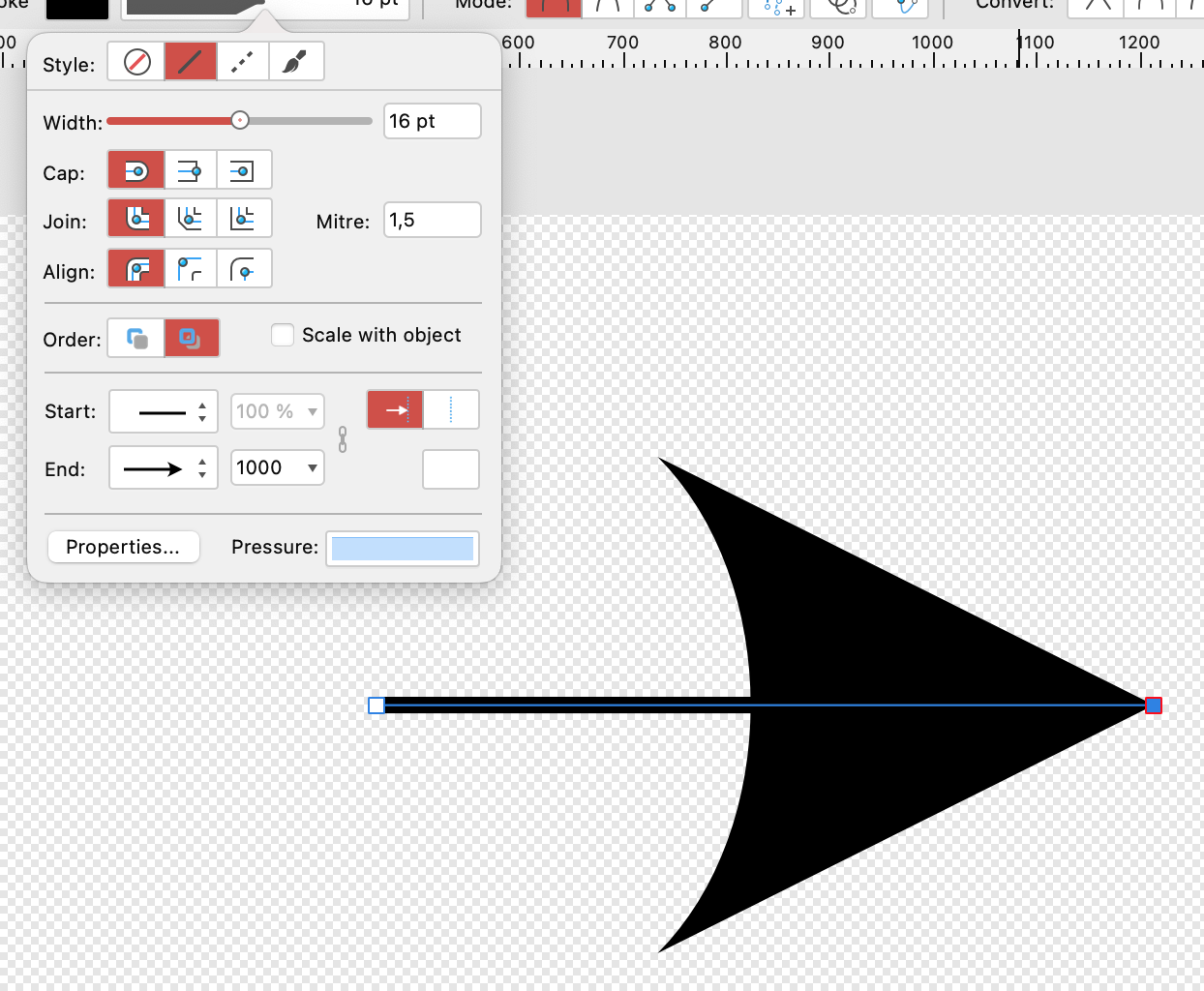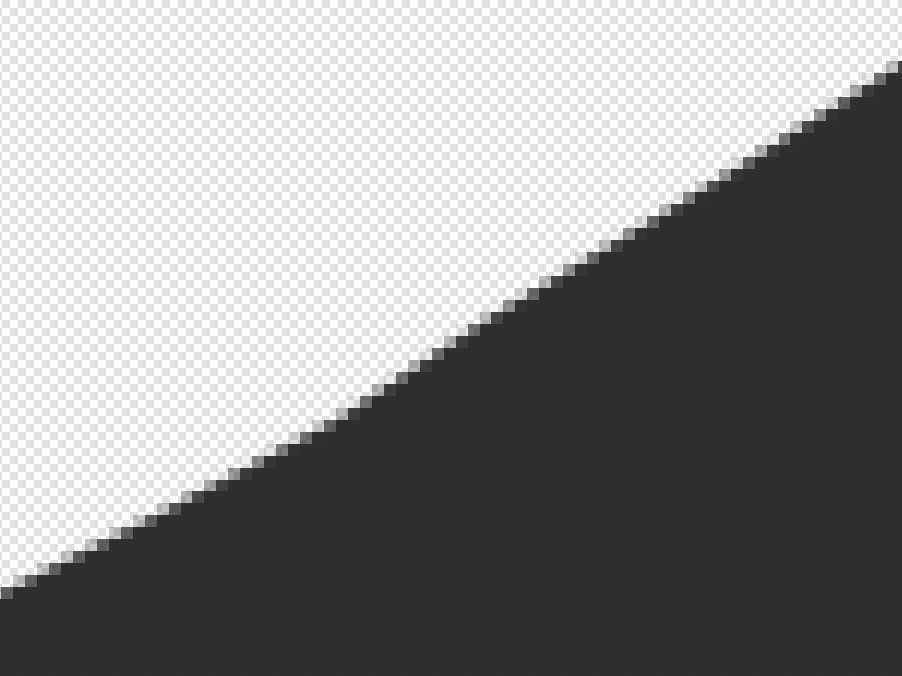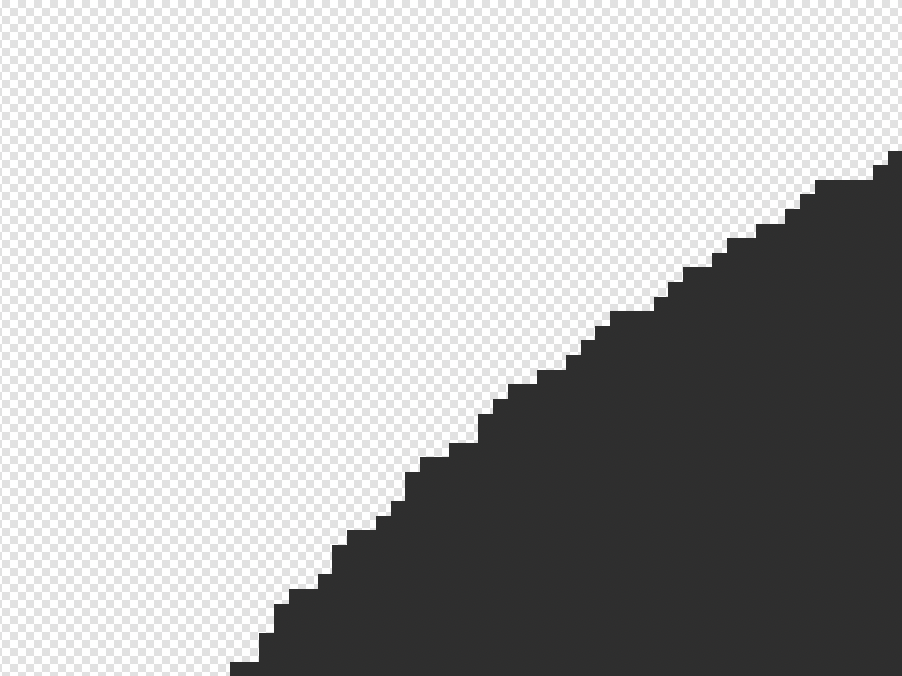-
Posts
645 -
Joined
-
Last visited
Everything posted by RNKLN
-
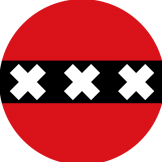
Maximum size of line end shape limited
RNKLN replied to ygoe's topic in Feedback for Affinity Designer V1 on Desktop
-
Next try (looking for a workaround; I support the OP's request to have something for this in Affinity's products). The object and the shadow will become one if you do that, but you can copy-paste from Pages into Publisher. Also, for some reason, Affinity puts handles around the object some distance away from the actual edges.
-
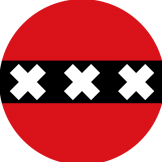
Gradient-fill dialog is still broken
RNKLN replied to Stokestack's topic in Feedback for Affinity Designer V1 on Desktop
I see this as default when I follow your steps. It looks different than before (although I'm not 100% sure) but it's not white to white. Anyway, some changes, not necessarily improvements. Not a big deal for me and I can't say that I see the dialogues as broken. -
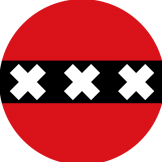
Gradient-fill dialog is still broken
RNKLN replied to Stokestack's topic in Feedback for Affinity Designer V1 on Desktop
I created a new document in 1.10, added a fill layer (white by default) and applied a gradient. It was a white to black gradient. What were the circumstances under which you tried to apply the gradient? Note: forget it. Old mistake. I was using Affinity Photo (which has fill layers). I can confirm that in AD it's a (almost) white to (almost) white gradient, all at a sudden. -
Not sure, but I believe this shouldn't be an issue. iCloud stores data locally and then syncs to the cloud.
-
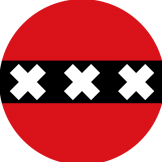
Feathering
RNKLN replied to bluntlarry's topic in Pre-V2 Archive of Affinity on Desktop Questions (macOS and Windows)
In addition, you can always use the paint brush on the mask layer and 'paint away' the pixels outside the main object. -
Perspective tool? Did you create three individual segments first? Else, I wouldn't know how to do this using the perspective tool, so I'm curious.
-
If it's about going around a straight corner, like in the above examples, wouldn't it be easier to cut the text in two and use a perspective adjustment for each segment of the text?
-
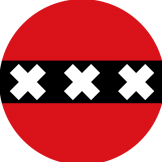
Affinity publisher export to Powerpoint
RNKLN replied to BES's topic in Feedback for Affinity Publisher V1 on Desktop
In combination with Photo and Designer it would give you access to image manipulation and design capabilities not available in PowerPoint (or Keynote, if you're a fan of that application, like me).- 6 replies
-
- affinity publisher
- export
-
(and 1 more)
Tagged with:
-
I think you know the answer already.
-
The App remaining active when closing the last window is MacOS expected behaviour. There are exceptions, even with Apple's own software, though. I can close the window and then, by using Cmd+N, create a new document, both in Separated mode and 'Normal' mode. Don't expect Affinity to create a new document by clicking the Dock icon.