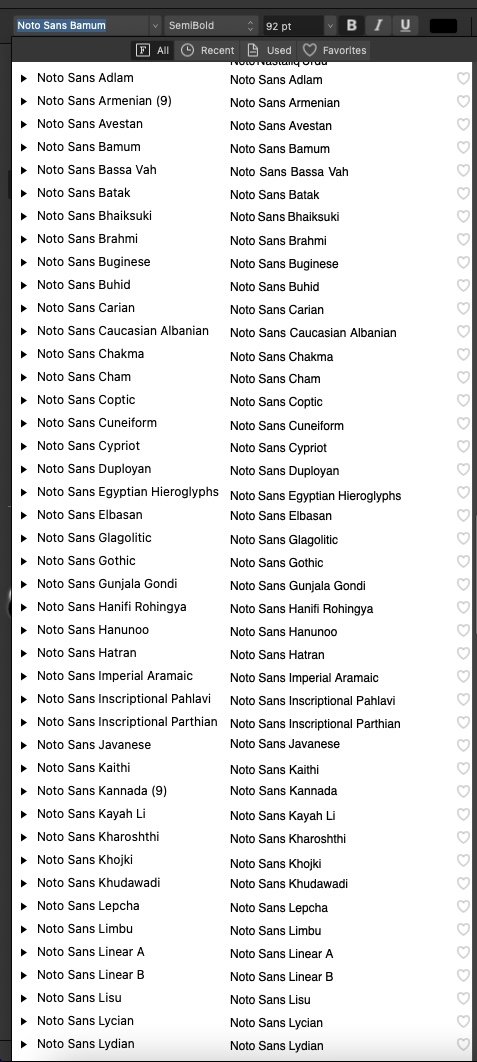big smile
Members-
Posts
325 -
Joined
-
Last visited
Everything posted by big smile
-
A big thumbs up to affinity for pledging to offer perpetual licenses at reasonable prices. It's pleasing that they are aware of customer concerns. Especially the perpetual licenses at a reasonable price part. Corel and Quark offer perpetual licenses, but they aren't reasonable. You still need a yearly maintenance subscription to use a lot of features or get upgrade pricing. Their perpetual licenses are really designed to push people into subscription. Does the Affinity Pledges make me feel better about this buy out? No. Bottom line: Canva answers to investors. And investors love subscriptions. Down the road, I could see Canva rebranding Affinity as the "Canva Pro" range to get around the pledge for perpetual licenses. I really wish Serif could have done their own IPO to remain independent. Or had been purchased by someone like Microsoft who have a (fairly) good (modern) track record for offering fairly priced perpetual licenses. I am happy that the Affinity team got the financial success they deserved. But I'm deeply heartbroken that my favorite app suite is in the hands of a company whose bread and butter is subscription.
-
Genuinely heart broken about this. I know I shouldn't jump to conclusions. But every time one of my favorite independent companies gets acquired by a bigger player, it never ends well. I so hope that Affinity continues to offer perpetual licenses at a reasonable price. As much as I love Affinity, it's main selling point is that it offers a perpetual licenses at a reasonable price. If perpetual licenses become ridiculous expensive (in an attempt to nudge people to subscription), or worse still they switch to subscription only then I will have zero reason to stick with Affinity. I think for V2 everything should be fine. It's V3 and beyond that I worry will make a shift to subscription only (or a ridiculous for perpetual to nudge people to subscription).
-
Affinity Publisher's find and replace functionally is beyond awesome as it can find many things. However, is there anyway to find whole words that have partial formatting. Example: Welcome to this house. In the above example, the word "this" has partially formatting, as only the last the 3 letters of "this" have bold and underline and the first letter is not formatted. Is there anyway I can search for partially formatted words? In this example, I know that the word "this" is partially formatted, so I can enter "this" into the find box. But in my use case, I don’t actually know which words in my long document have partial formatting. So I would need a search query that can find partially formatted whole words without me having to input the actual words in the find box. I know this is a strange use case, but there are some wizards on this forum, so I am hoping someone can help me out! Thanks!.
-
When I use Affinity apps, the font menu is a pain to use, as there's too many fonts. There seems to be loads of Nato Fonts: There's so many that Affinity will freeze for a bit when I am scrolling. I don’t ever remember installing all these fonts. I went to Font Book on MacOS to disable them, but they don’t appear, so there's nothing to disable. Is there anyway I can get rid of them? They only seem to appear in Affinity apps. For example, they don’t appear in Apple Pages. Thanks in advance. Environment: MacOS 12.7.2 Affinity Publisher, Photo and Designer 2.3.1
-
I found a fix. Go to Mac OS > Font Book > Open Sans > (right click) > Show in Finder. Then move the Open Sans fonts to another folder. Now the font is uninstalled, so you can use Find and Replace to search for it, as it will appear under missing fonts. Search for the font, but do not replace anything just yet. Instead, leave the results of the Find panel open. Now you can go back to Finder and drag the font back into Font Book to reinstall it. Then you can go back to the Find panel in Publisher and go to the replace option and select the font.
-
Thanks for your continual help. I don’t actually recall how the document was created, but I've always worked on it without issues. I can use Open Sans in a new document without issue. There is only 1 version of Open Sans installed. I did reformat the system a few months ago. There might have been a different version installed before the reformat, but I don’t recall. It's not a variable version.
-
Thanks for your help. I tried all these steps but it didn’t work. I assume once I go into Safe Mode, the font cache is automatically cleared, and I don’t need to do anything? Thanks for your help. I am using Publisher 2.3.1 on MacOs 12.7.2 I am using Open Sans Version 3.000. I'm pretty sure this document has only been ever created and used on this machine. I know a few months back I did a clean reinstall. I am not sure if this document was created before or after the clean reinstall.
-
My document says "Open Sans" is missing even though it is installed: When I select any text that has Open Sans, a question mark appears in front of it: How can I make it a regular font that is not missing? Because it's missing, I cannot target the font via Find and Replace. Which is an issue for me, as I have some document wide changes that I need to make. On this forum post, there's an explanation of how to use Find and Replace to resolve missing fonts. It says to go to Find and Replace > Font Family > Missing Fonts and then select the missing font and replace it. When I do that, Open Sans does not appear on the list of missing fonts: Hence, there is no way for me to select the missing font and replace it.
-
Issue: In my Affinity Publisher documents, I tend to use the same text styles. When copying and pasting text between the documents, the styles get duplicated with a number added at the end. This happens even if the styles are identical. Example: ^ These are all the same style which have been duplicated when copy & pasting between documents. Solution: When copying and pasting between a document, Affinity should ask the user how handle duplicate styles rather than just numbering them. Here is an example of how it could work: This dialogue box would pop up whenever copying and pasting text in situations where Affinity would currently just duplicate the style. This dialogue box would be optional, activated first via an option in preferences, so users who like the current handling of style can choose not to activate the option. Explanation of options: Merge Styles - Keep incoming definition This option will cause the two styles to be merged. All values will follow the source document. Merge Styles - Keep local definition This option will cause the two styles to be merged. All values will follow the local document. Create new style - This will create a new style (which is how Affinity currently handles it by duplicating the style and adding a number to the name). Additional options: Clear Overrides - Any differences between the local and incoming style will be discarded. Keep Overrides - Any differences between the local and incoming style will be kept as overrides. Save Overrides as character style - The differences can be saved as a character style. Example: I have "Document A" which has text that has a style called "English translation". This is just Helvetica, bold text 12pt. I copy and paste this text into "Document B" that already has a style called "English translation". If I select "Merge Styles/incoming" then the style from Document A will be used. If I click clear overrides, then any differences between the text in document A&B will be lost. Who would this be useful for: This would be useful for users who regularly copy and paste text between Publisher documents. History This feature request is actually something I requested back in 2019 for Affinity 1. I am making a new request, because the issue still plagues Affinity 2 and it's super, super annoying. It still happens even when the source and destination have the same style sheet with the same style definitions. I literally spend 20% of my time using Affinity wrangling with styles. Grr! As a workaround, you can copy and paste into a new document, go to the text styles menu and then select "Detach and Delete all styles". And then, from there, you can copy and paste into the destination document. You can then re-apply the styles in the destination document. (If you are on a Mac, you can use Keyboard Maestro to copy and paste your text without formatting, thus saving the step of pasting into a new document). But even with this work around, it's a still a time waste! I appreciate that development of new features is complicated, so I just hope things work out to make having a solution viable one day, hopefully sooner than later.
-
Aah I see. Out of interest to continue doing this, what's the best way. Should I just duplicate the file in the Finder and then import the copy? Or should I just export the file as a PDF and import the PDF? I'd prefer to duplicate a copy, because it's quicker than waiting for PDF to render out. But I am not sure if I am creating troubles for myself down the line.
-
Prior to Affinity Publisher 2.2, you could import a Publisher document into itself. This was super handy for making things like covers for a series of book, where the back of the book shows thumbnails of the other books in the series. You could put all the book covers into a single Affinity Publisher file and have them share master pages to ensure consistency between the different covers. Then when finished designing, you could import the file into itself and use it to display thumbnails of the different covers on the back page of each cover. Then, if you later made any changes to the book covers, these thumbnails would be instantly update. However, since 2.2, if you important a document into itself you get an error warning saying “Recursive Resource” and this action is cancelled. The workaround is to make a copy of the publisher file and import the copy. But it's not as an efficient work flow, as you have to remember to make a copy each time any changes are made to the main document. It would be nice if the ability to import a document into itself was restored.
-
In other DTP programs, if you paste a list into a table, then every entry in the list will appear as a separate row on the table. Is there any way to do this in Affinity Publisher? When the whole list is just pasted into the first cell. By a list, I mean something that has line breaks. For example: Andalusia Andes Argentina Bolivia Brazil Canary Islands Caribbean Catalonia
-
In Affinity Publisher, you can have a text frame split across a spread (i.e. so there's a text frame on the left side page that is linked to the right side page). Is there any way to insert a table in the text frame, so it will be split across the spread. Or any other way to make a table split across a spread? I've got a table that won't fit on one page, so it needs to go across the two pages of the spread. But I don’t want to create two separate tables, because if I make changes on the first table, then the excess rows on the first page won't automatically transfer to the first.
-
Anyone know how to use the LUT filter? When you click on "Load Lut" or "infer Lut" it asks for a file. According to the Affinity help, this file has to be in *.3dl, *.csp, *.cube, or *.look format. But how do I create one of these files from my source image. I really just want to have one image match the colors of another (like the opening poster wanted to do with the prawn images). So if there is an easier way to do it, that would be helpful too! Thanks in advance. EDIT: So it looks like you have to open your source image and then create file > Export LUT. But I am not sure how to apply those colours to the target image when you use a LUT filter. Any ideas? Thanks!
- 9 replies
-
- affinity photo
- match color
-
(and 1 more)
Tagged with:
-
THE ISSUE: I frequently import one Publisher Document into another Publisher. It's super handy when you have content reused between several Publisher documents. Since the release of Affinity Publisher 1.10, these linked documents sometimes get displayed as blank pages. There doesn't seem to be any consistency to when this happens. In the previous beta of Affinity Publisher 2.1 the issue was fixed (I think the previous beta was 1732, but I might be wrong). However, in beta 1769, the issue has returned! HISTORY: This is the thread covering the issue in the initial release of Affinity Publisher 2. That thread contains sample files, plus images of how the sample files should properly look (It’s important to review the images, because some content renders, so it is easy to mistake it as everything working properly even when it’s not). Sample files are in this post of the thread. Images of how the files look are in this post of the thread. Video of the issue are in this post of the thread. This is the thread covering the issue in Affinity Publisher 1.10 which is when the problem first occurred.
-
Linked Publisher documents get displayed as blank pages
big smile replied to big smile's topic in V2 Bugs found on macOS
@Pauls @Dan C This issue seemed to have been fixed in the 1732 beta. But I just tested 1769 beta and the issue is back! Should I raise a bug report in the beta forum? Thanks in advance! -
There are a lot of AI based tools that let you create an image via text prompts. E.g. You type a horse jumping over the moon, and the AI generates that image, and you can enter more words to fine tune it. However, these tools are either not properly licensed for commercial usage. Or they require a monthly subscription. It would be neat if Affinity had an AI image creator, which could generate images suitable for commercial usage or would not require a monthly subscription. If this was too cost prohibitive (e.g. due to the AI server costs involved), perhaps a credit system could be used. E.g. You can buy a pack of 100 credits for £100. Each credit allows you to generate one image. The credits last forever (so there's no monthly-subscription involved), but once used up, another pack of credits have to be purchased.
-
In Publisher, you can use tracking to adjust the space that appears after a character. And this can be saved to a character style sheet. Is there any way you can put space before a character via the character style sheet? Here is my use case: I am making a quiz type publication where users have to enter information (via ink pen) to complete the text. E.g. The publication looks like this. Then after the user fills it in, it would be: The space after the lines is correct, I'd just like to insert more space before the lines so it looks more balanced. The reason I'd like to do it via the character style is because of my work flow. The lines where the user writes is actually a font, which has all the numbers as lines (i.e. so the lines in the image are actually entered as the number '4' in the text). The same publication is made as a PDF where the lines are replaced with the actual numbers. I do this by swapping the typeface in the character style sheet, which causes the numbers to appear in place of the lines. I know I can just enter a space before the lines, but then when it's converted to PDF, I'd have to go back and remove all the extra spaces. That's why I am looking for a character style sheet solution to insert more space, as that way the same document can be exported to different formats with the alterations only being made at a global level to the character style sheets.
-
Linked Publisher documents get displayed as blank pages
big smile replied to big smile's topic in V2 Bugs found on macOS
@Pauls I've since tested this on both Windows 10, Windows 11, MacOS Monterey and MacOS Ventura and it's the same issue every time. I think when you say that you are not seeing the issue, the files are only partially rendering. Please could you open the files on your system and compare them to the screenshots I have posted in the post above this one. I'd love to get this issue logged so it can be addressed in future versions of Affinity. Up to Affinity 1.10 it worked all fine. Since then my work flow has been destroyed, so I'd love to get it sorted! -
Linked Publisher documents get displayed as blank pages
big smile replied to big smile's topic in V2 Bugs found on macOS
@Pauls I just tested on Windows and it's the same problem. Just to clarify, it's only the linked content that doesn't appear. All other (non-linked) content appears fine. So the pages partially render. I wonder if maybe you are seeing the partial renders and assuming it is working? To help, I have made some slides that show how the pages render in Windows/Mac on Publisher 2.0.3 (where they appear incomplete) with a comparison of how they should look: Please could you open your copy of the file (which is named "Main file.afpub") and check it against the slides below to check that it is rendering correctly for you. Example 1: Document page 1 ISSUE: As you can see, the author box and copyright text (both of which comes from the linked file) does not render. Example 2: Document Page 4 ISSUE: As you can see, the text in the margin (which comes from the linked file) does not render. Example 3: Document page 8 ISSUE: The box at the bottom (which comes from the linked file) does not render. Example 4: Document page 9 ISSUE: The boxes and vertical text on the right hand side (all which come from the linked file) are not rendered. Many thanks in advance for any help you can offer. -
Linked Publisher documents get displayed as blank pages
big smile replied to big smile's topic in V2 Bugs found on macOS
@Pauls I am using a MacBook Pro (Mid 2015) model running MacOS 12.6.2. I actually did a clean reinstall before testing. I've made a video that demonstrates the issue. The page only partly renders even when it is left on screen for several seconds (the correct rendering is displayed at the end). As you are not seeing the issue, please let me know if there are any next-steps I can take. I would love to get this issue sorted as it's destroyed my workflow. Thanks for taking the time to look at this, and thanks in advance for any further help you can provide. -
Linked Publisher documents get displayed as blank pages
big smile replied to big smile's topic in V2 Bugs found on macOS
@Pauls This is still an issue in Affinity 2.0.3. Please advise if you need to supply any more material to help reproduce it. PS, Happy New Year!